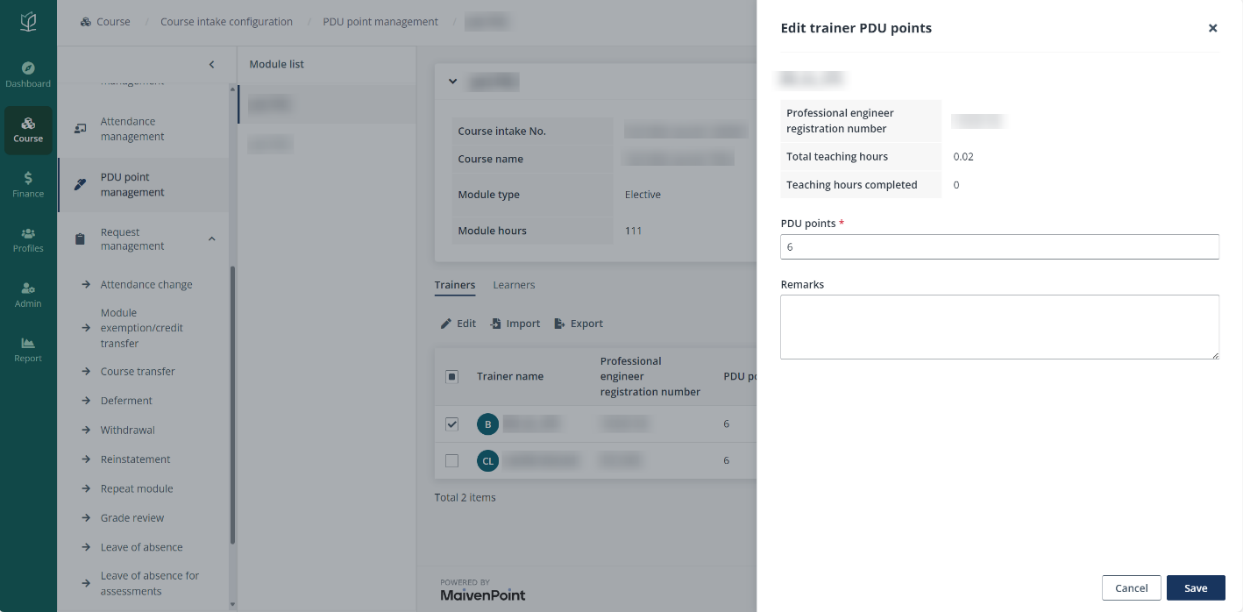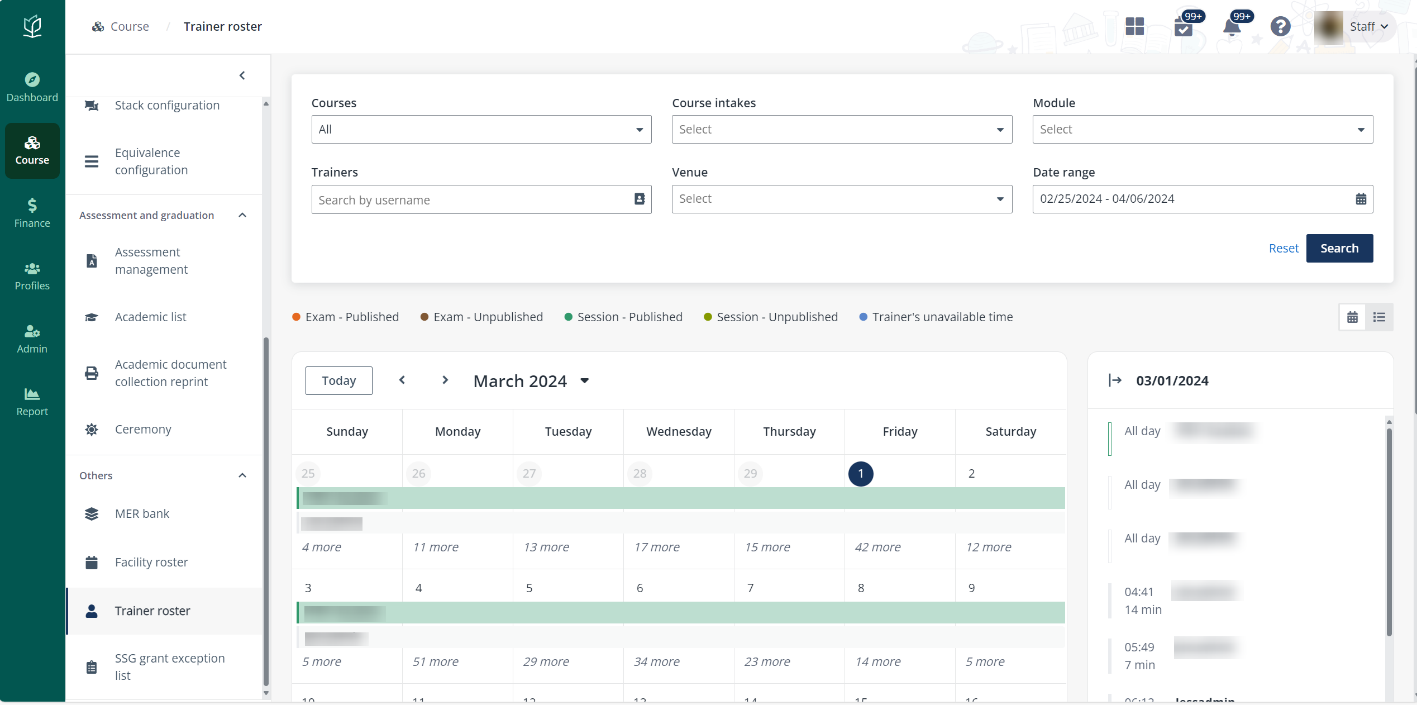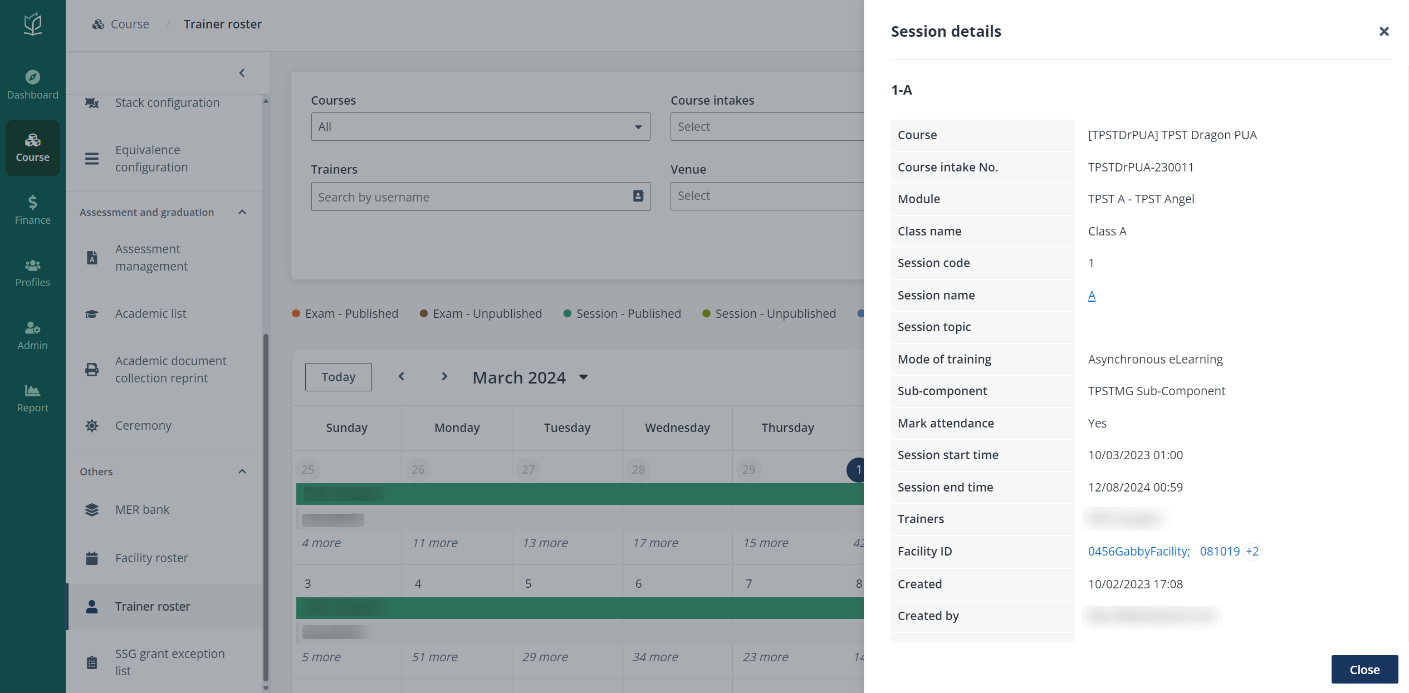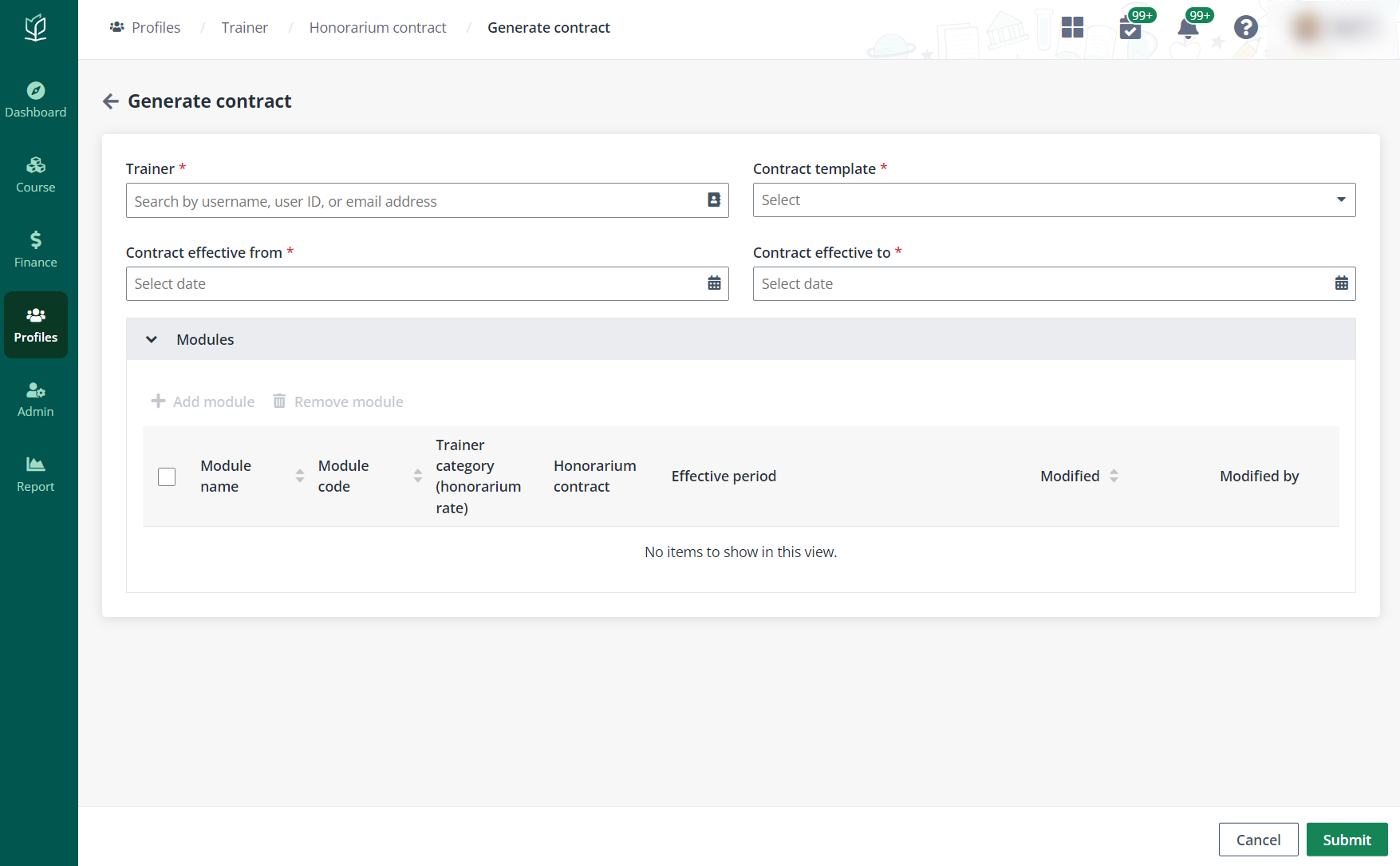Professional Development Unit (PDU) Points are awarded by the
Professional Engineer Board (PEB) to Professional Engineer (PE) members.
Learners and trainers may attend PE courses to accumulate PDU points to maintain
their PE license. Admin can manage the PDU related information for PE members to
accumulate PDU points to learners and trainer who are eligible to earn.
For how to set up PE courses and manage the PDU points, see
the instructions in the following sections.
Module session
To configure the PDU points assigned to the PE module,
complete the following steps:
1. Go to
Course > Module configuration,
2. On the Module
configuration page, click Create.
3. In Step 1.
General information, enter the value in the PDU points (for professional
engineers) field to display the PDU points assigned to the module.

*Note: This field allows
alphanumeric value, enabling flexibility when the actual PDU points assigned to
the module are not confirmed by the PEB yet.
4. After finishing
all required configurations, click Complete to finish the setup for
detailed information on module creation, refer to How to create
modules?
Course session
Admin can also set up the course as a PE course during the
creation process by following these steps:
1. Go to
Course > Course configuration.
2. On the Course
configuration page, click Create.
3. In Step 1.
General information, select Yes for the Professional engineering
course field to set the course as a PE course.
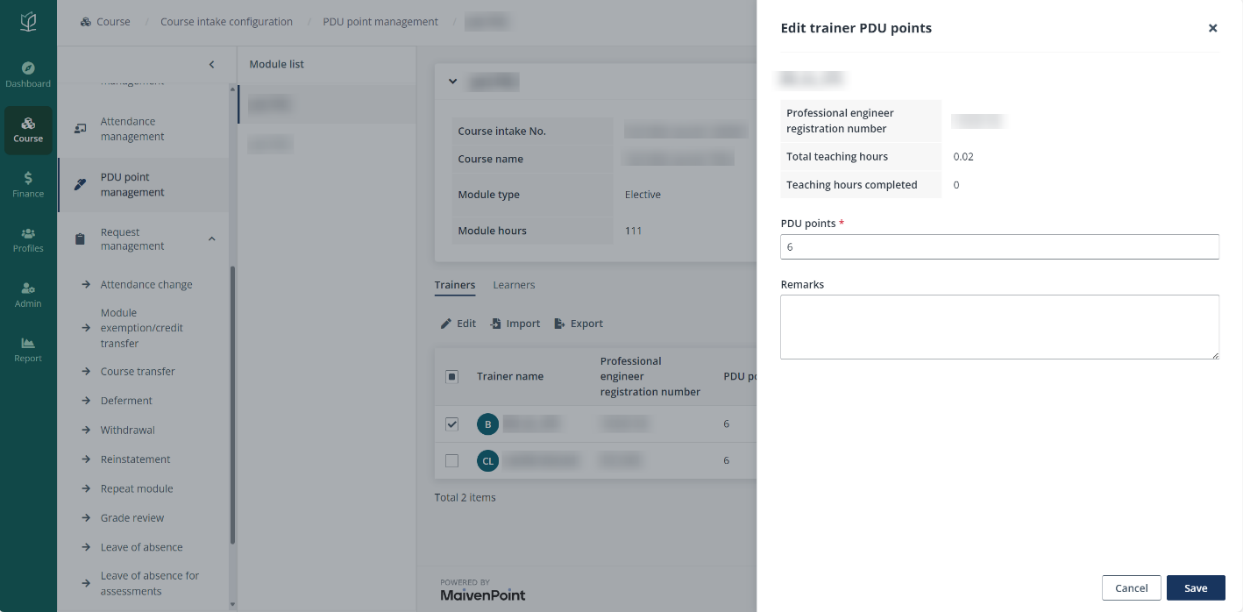
4. After finishing
all required configurations, click Complete to finish the setup for
detailed information on course creation, refer to How to create
courses?
Catalogue session
The description for the PE course can be added for the
applicants to view when they select course to apply. To add the description,
complete the following steps:
1. Go to
Course > Catalogue configuration.
2. On the
Catalogue configuration page, locate a PE course and click Edit to
update information.
3. In About
course, enter the PE course description in the Professional engineering
course field.
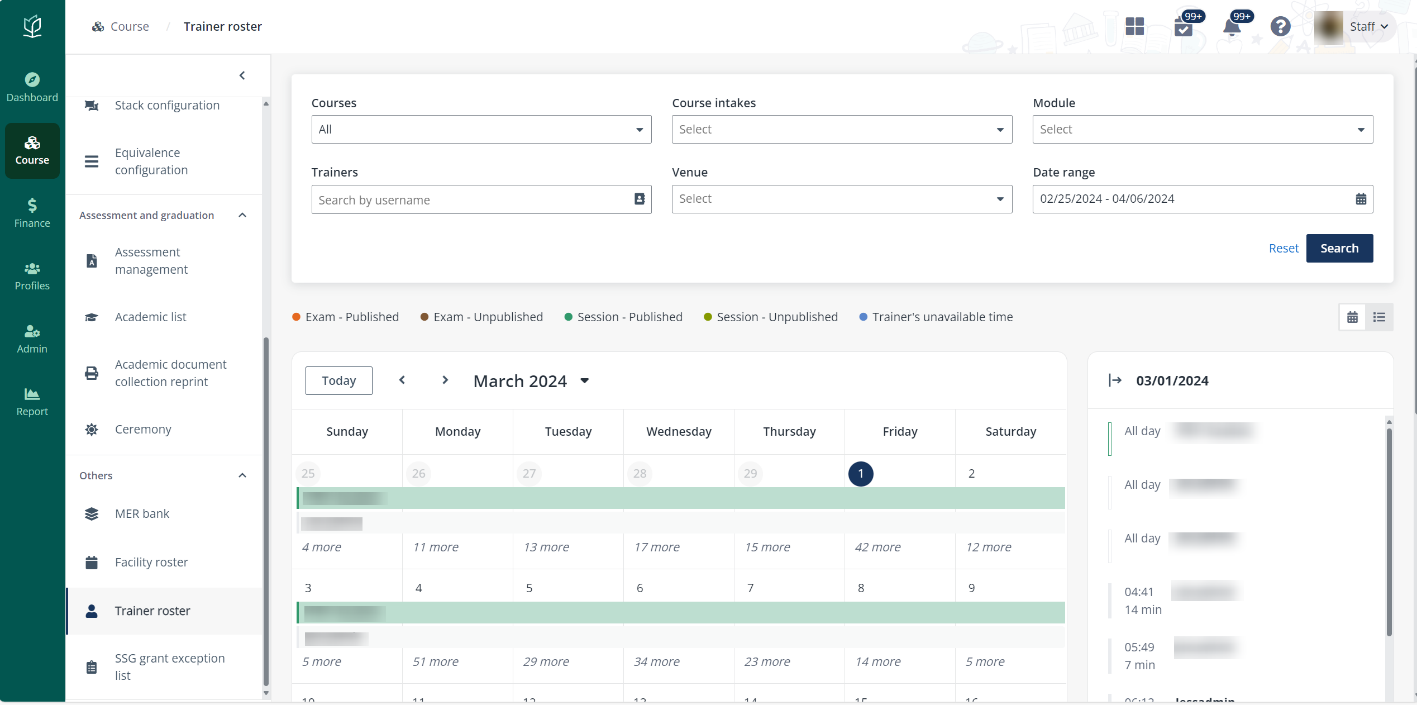
4. After finishing
all required configurations, click Save.
PDU point management
After learners have taken a PE course or trainers have marked
their attendance of a PE course, it is time for admin to review the information
and manage PDU points for them on the PDU point management page where the
trainer and learners in the course intake will be listed. To update the PDU
points awarded for the trainers and learners, complete the following steps:
1. Go to
Course > Course intake configuration.
2. On the Course
intake configuration page, find the PE course intake.
3. Click the course
intake No. to go to the course intake details page and click PDU point
management in the left navigation.
4. On the PDU
point management page, admin can view and select the PE modules under
Module list by clicking the module code.
•
In the Learners tab, click Edit to enter the PDU
points awarded to the learner and any remarks if available.
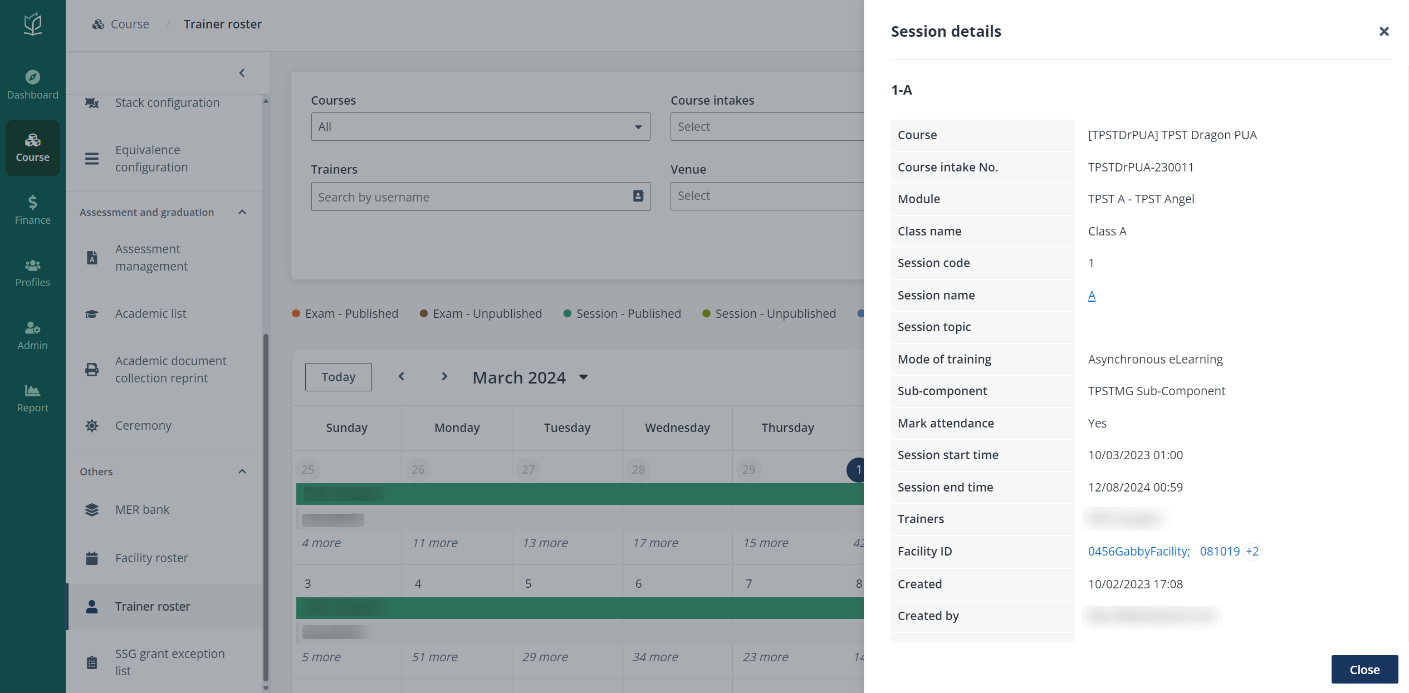
Note the
following:
o The PDU points displayed here
for each learner is retrieved from Module configuration. However, any
further updates for the PDU points in the module setup will not be reflected
here. Therefore, the PDU points displayed here need to be manually updated.
o The PDU points will be
displayed here when the learner’s enrolment status is Enrolled, and the
PE registration number is available.
•
In the Trainers tab, click Edit to enter the PDU
points awarded to the trainer and any remarks if necessary.
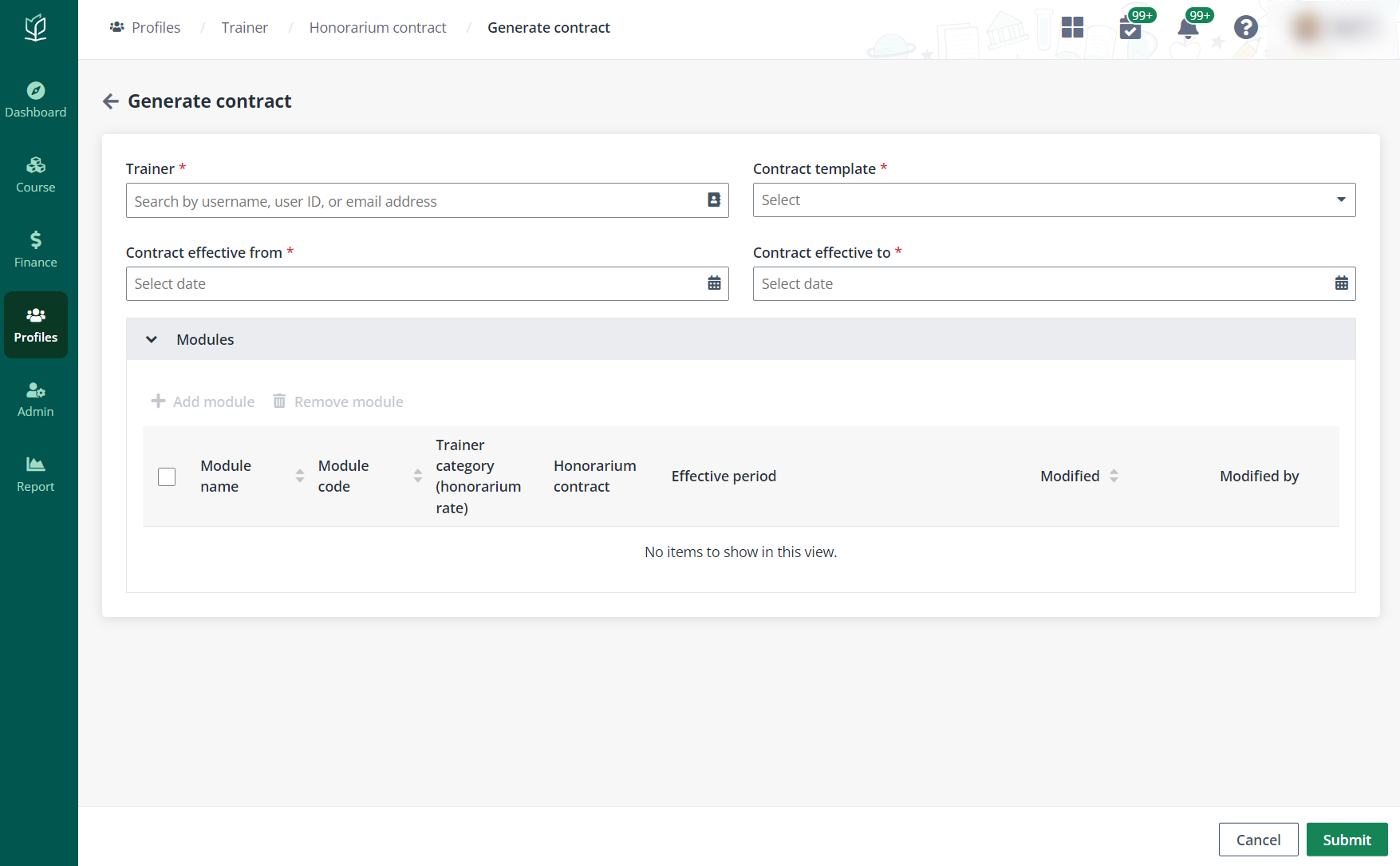
*Note: Admin can do
a bulk update for the list of trainers and learners by clicking Import
and Export above the table.
i. Click
Export to download the list as an Excel file, update the PDU points and
remarks for each trainer or learner in the file.
ii. After
finishing editing, save and upload the file.
iii. Click OK to import the
list.