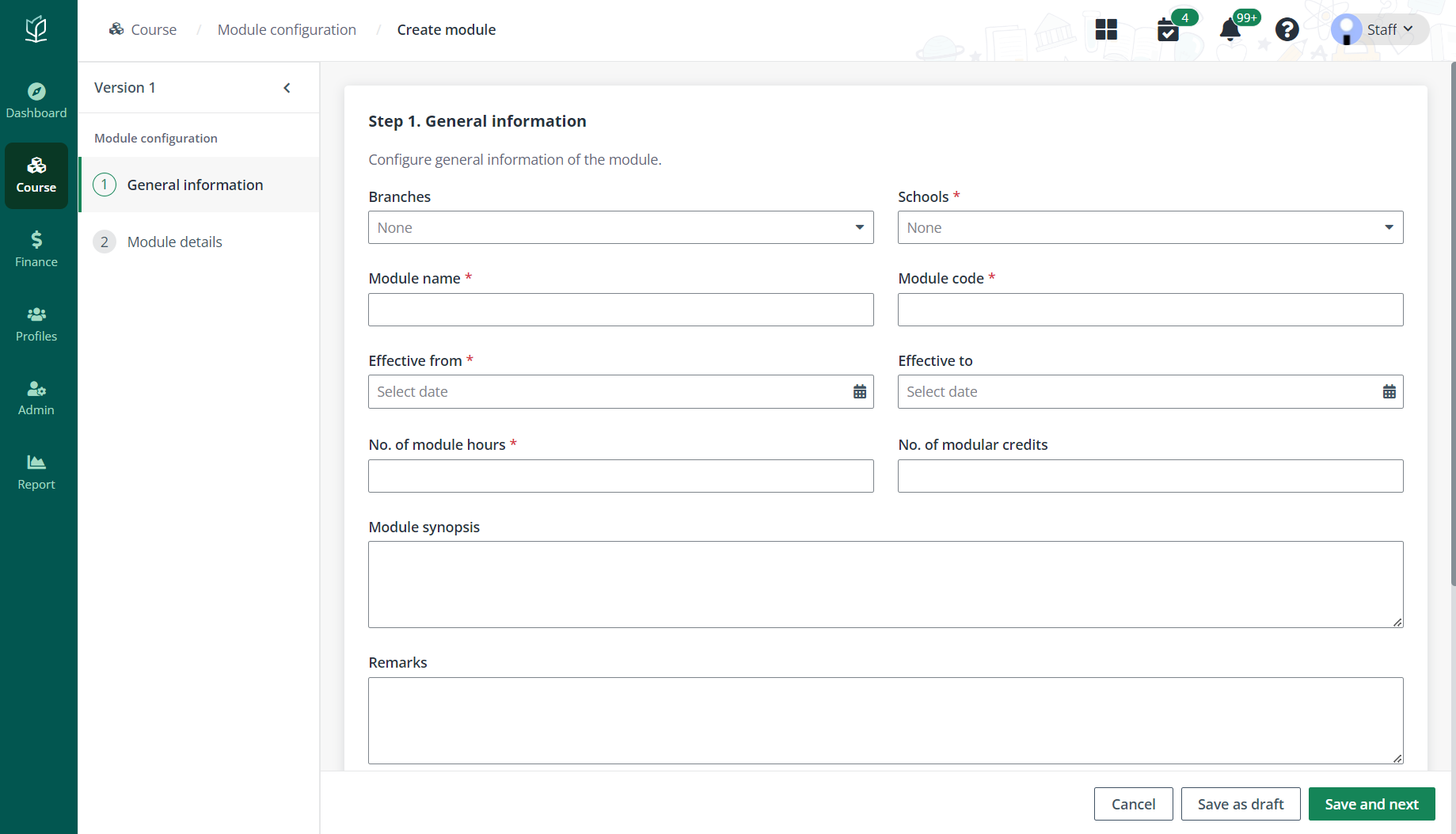 Fill in the general
information of the module.
Fill in the general
information of the module.Admin needs to create some modules to be assembled into courses. Complete the following steps to create a module.
1. Click Course on the left navigation pane, and then click Module configuration.
2. Click Create and start from step 1 – General information.
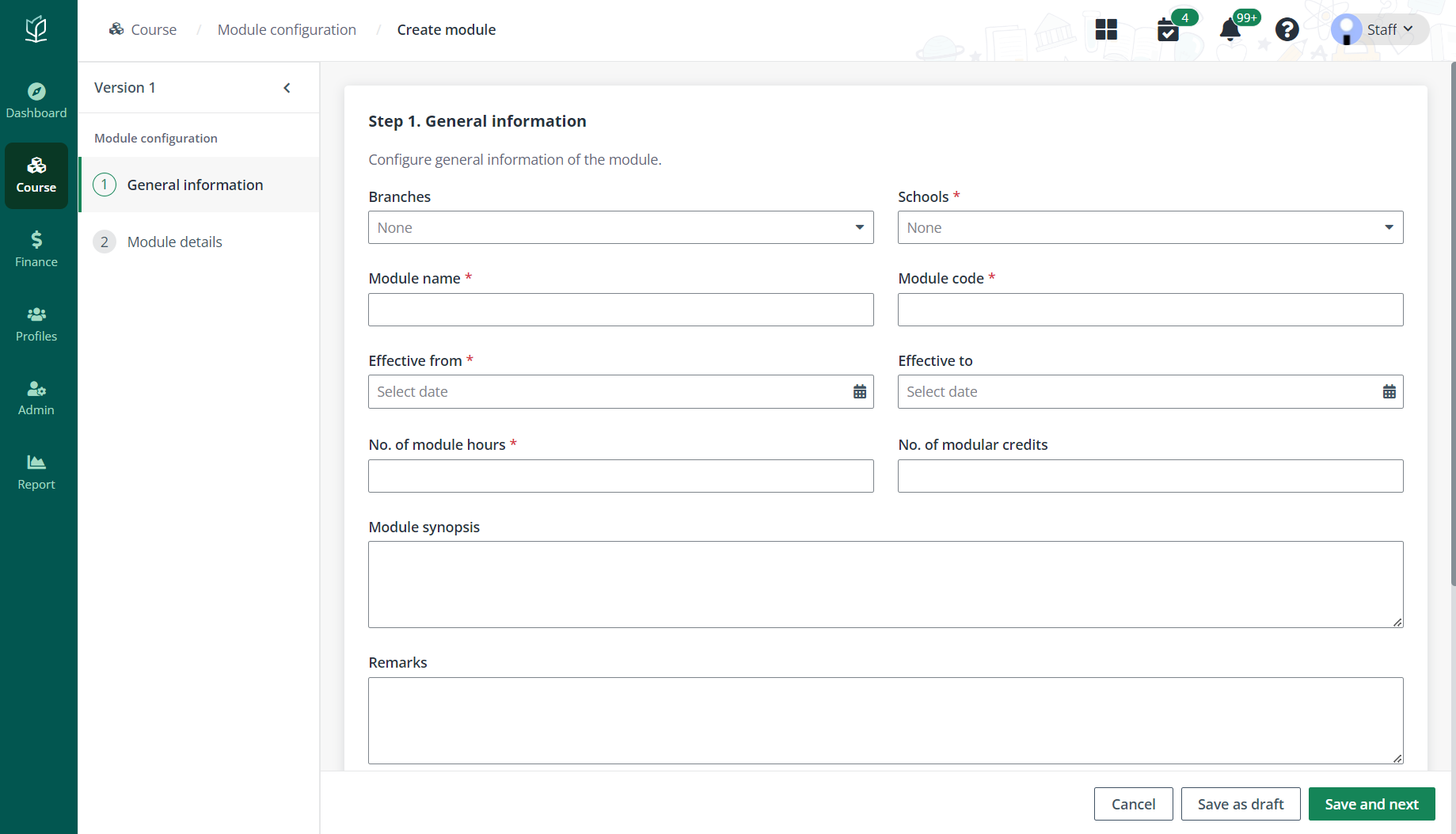 Fill in the general
information of the module.
Fill in the general
information of the module.
3. In the Owner assignment section, add one or more module owners and module assessment owners. Admin can enter usernames in the text box or select users from the address book.
4. Click Save and next and proceed to configure step 2 – Module details.
5. Configure the entry requirements, certifications, and assessment information for the module.
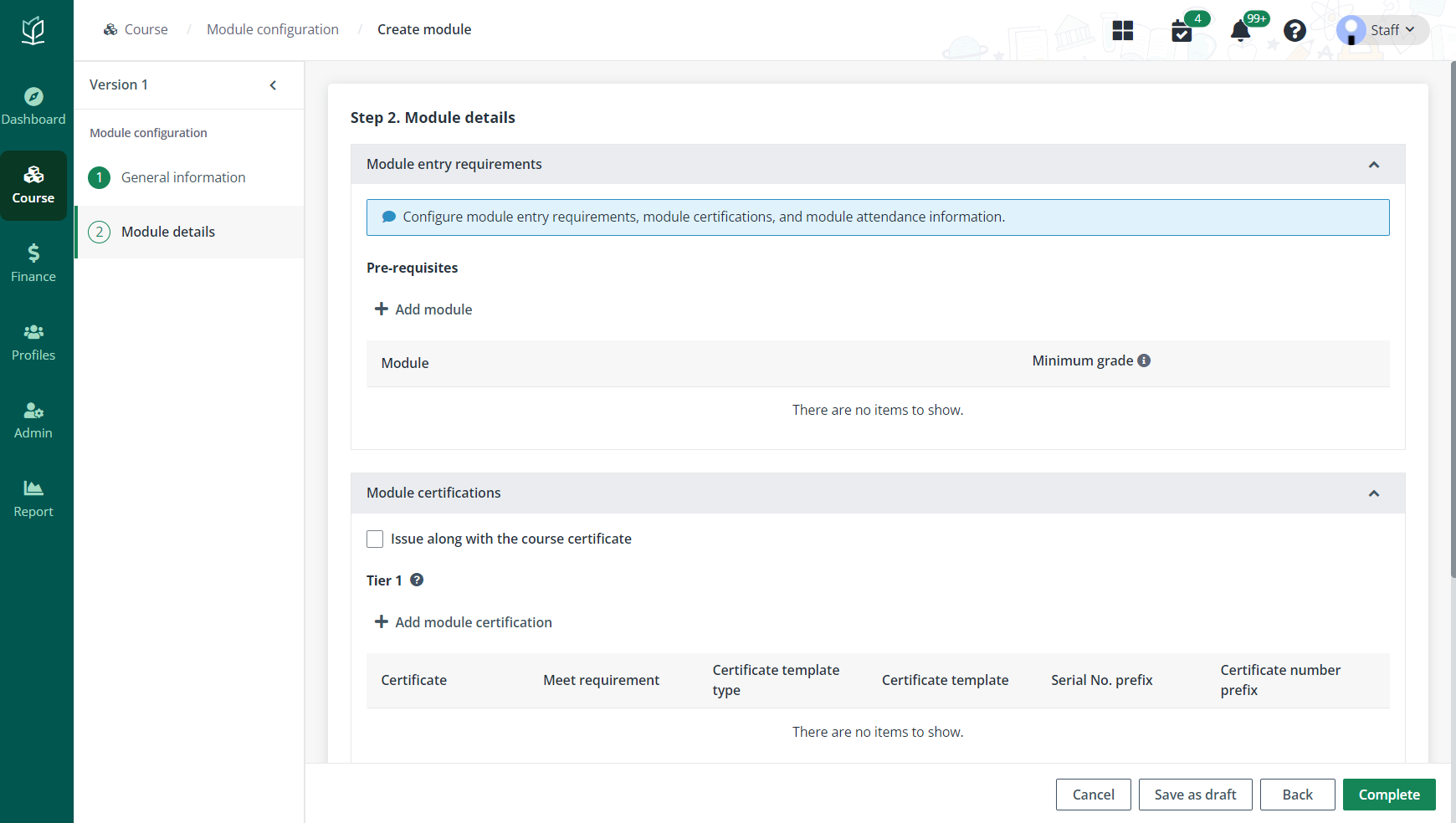
•Module entry requirements – To configure pre-requisites, Admin needs to click Add module, and then select a module and minimum grade.
•Module certifications – Configure the module certifications. Admin can click Add module certificate to add a certificate for tier 1. The configurations for tier 2 can also be completed here if the module has tier 2 certifications.
•Module attendance information – Choose whether to follow the attendance settings in related attendance services. To apply unique settings, deselect the Follow service type settings checkbox and configure the minimum attendance requirement (%) and notification threshold (%).
6. Click Complete.
7. Select the module in the module list, and then click Activate to activate the module. Admin can choose to activate now or select a preferred time.