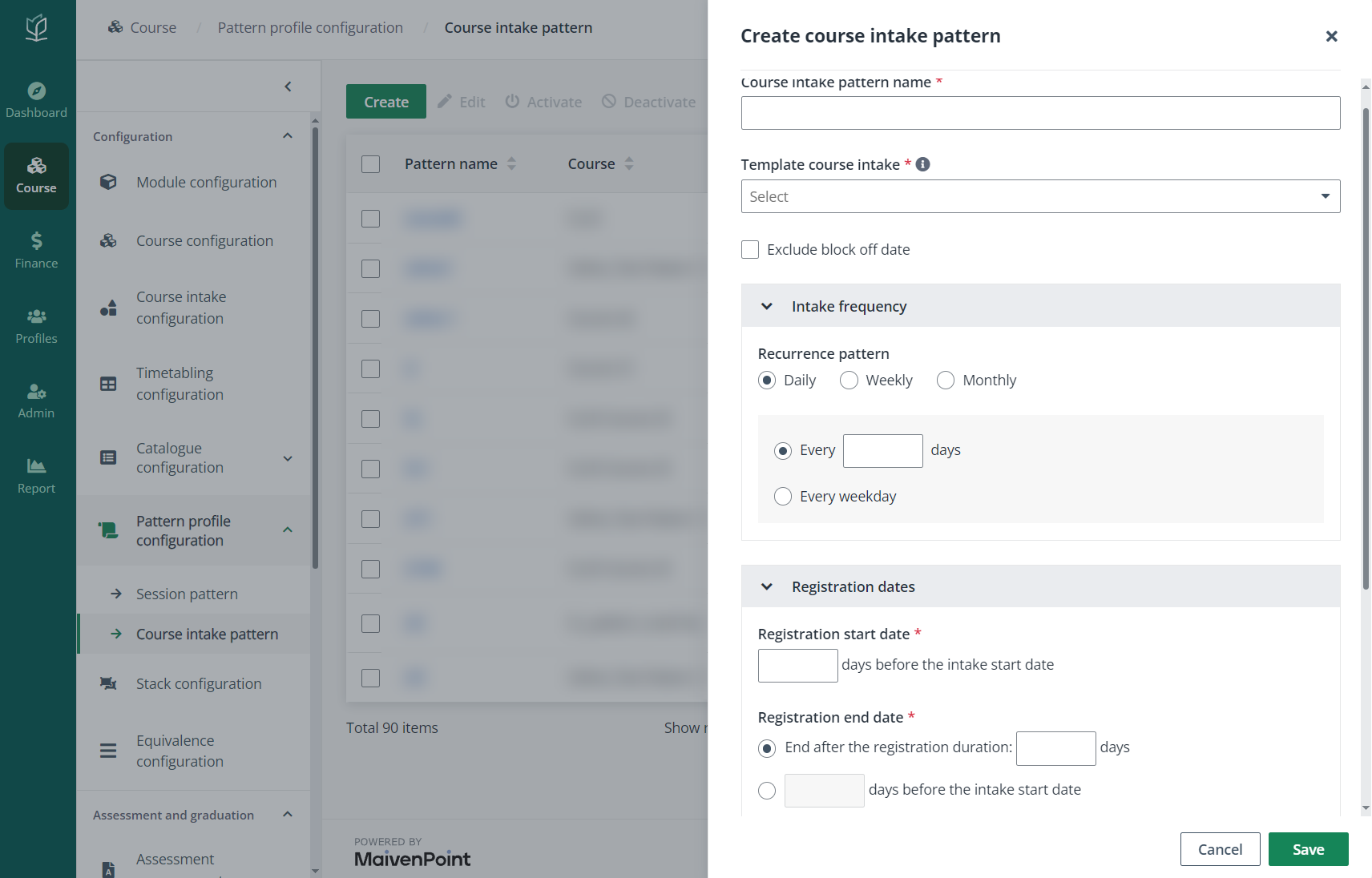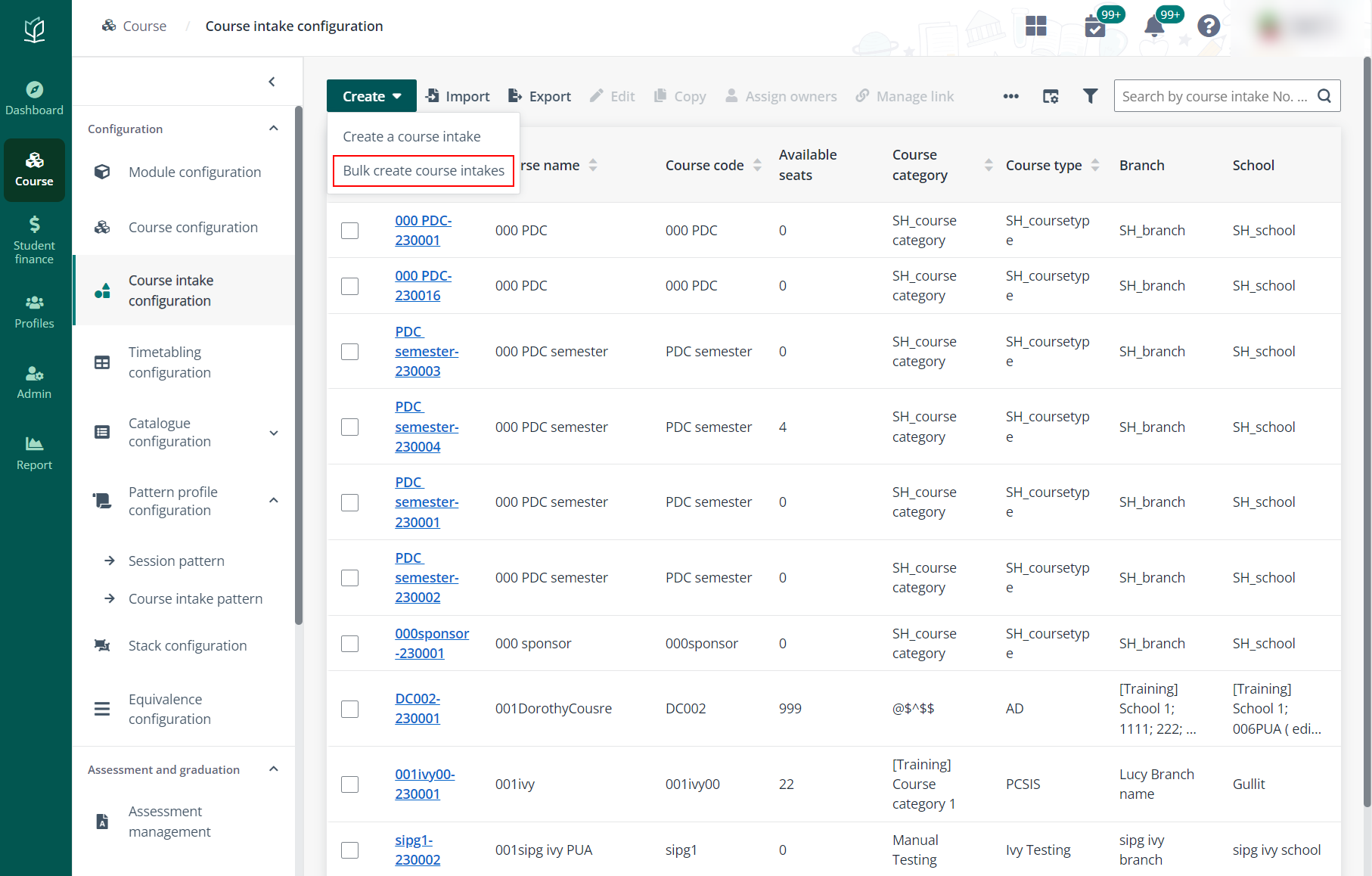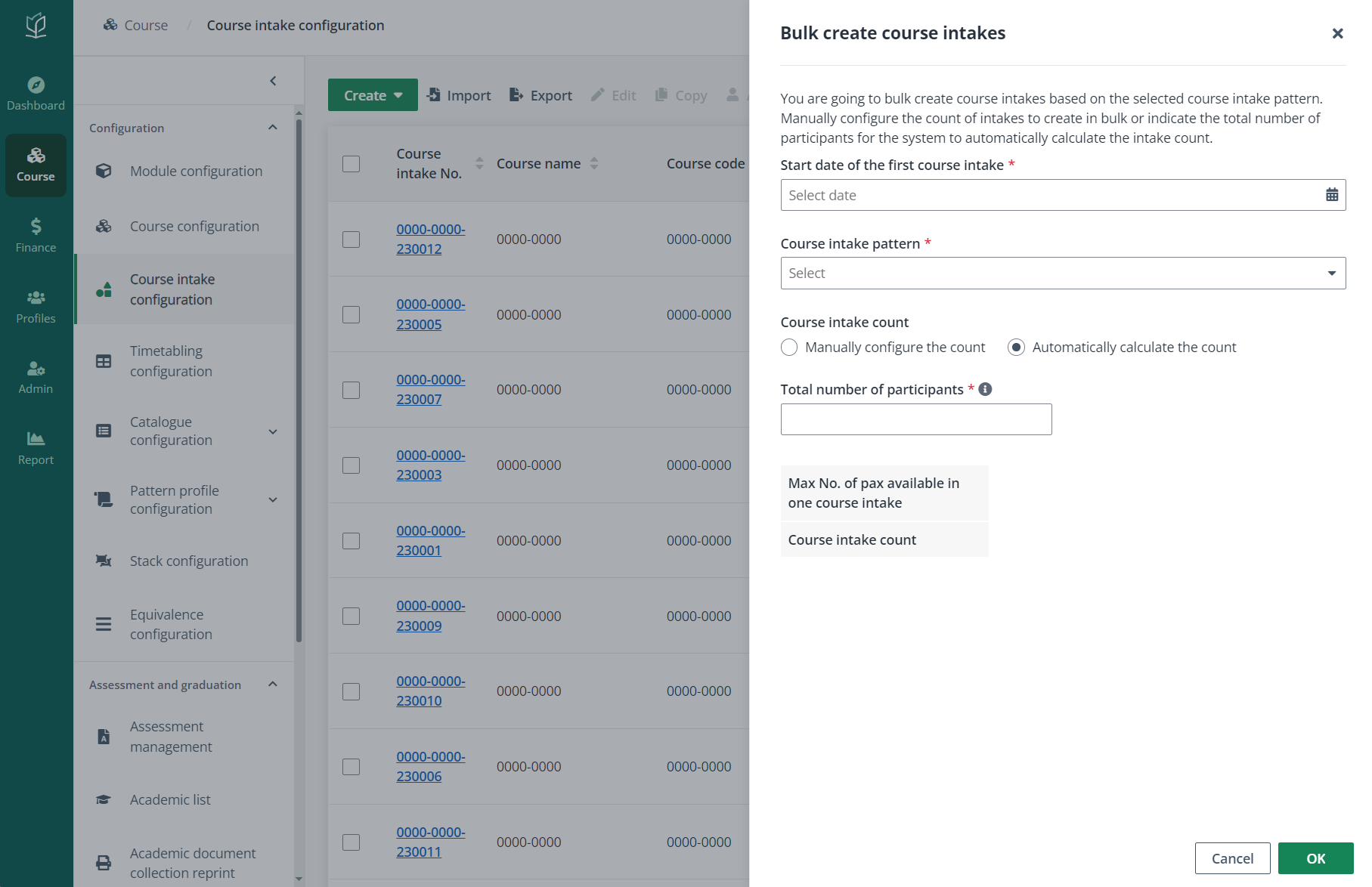There are occasions where admin needs to create multiple
intakes for a course at a time. Instead of manually creating the intakes from
scratch one by one, Vitae enables admin to create multiple intakes in bulk with
session time preconfigured by using course intake pattern profiles. Refer to the
following sections for the details on the pattern profile configurations and
course intakes’ bulk creation.
Configure a course intake pattern
To enable the course intake bulk creation, admin needs to
configure a course intake pattern profile as the basis to create the
intakes.
Navigate to Pattern profile configuration >
Course intake pattern in Course and complete the following
steps:
1. On the Course
intake pattern page, click Create.
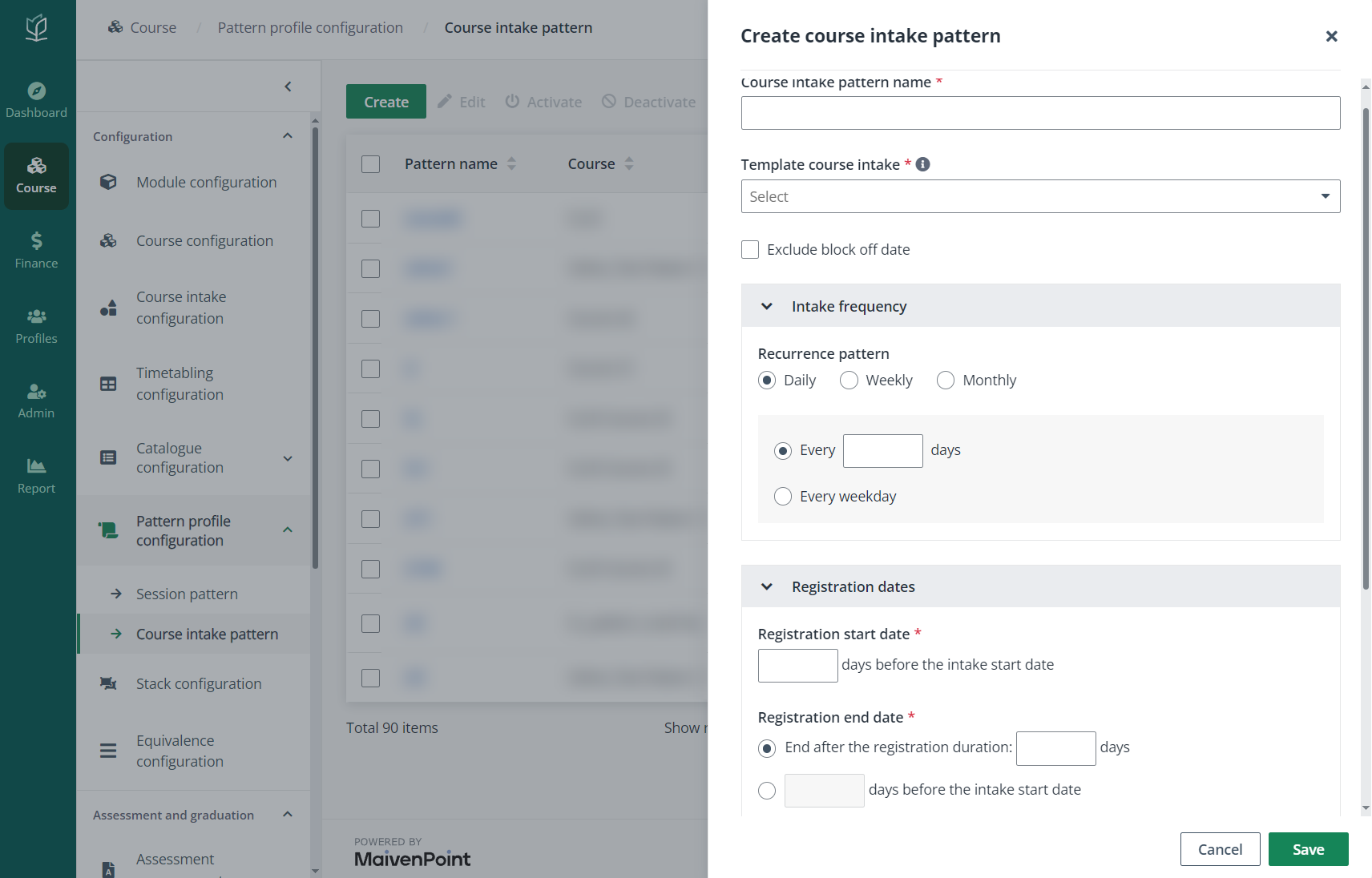
2. In the Create
course intake pattern panel, after entering the Course intake pattern
name, select a course intake as the Template course intake for the
pattern. The course intakes created with this pattern will have similar settings
as the selected template intake.
3. Complete the
configurations for Intake frequency, Registration dates, and
Module start dates for the course intakes created with the pattern.
4. Click
Save. The pattern will be created.
Create course intakes in bulk
With the required intake pattern ready, admin can create the
course intakes with it in Course > Course intake
configuration.
To create the intakes in bulk, complete the following
steps:
1. On the Course
intake configuration page, click Create and select Bulk create
course intakes.
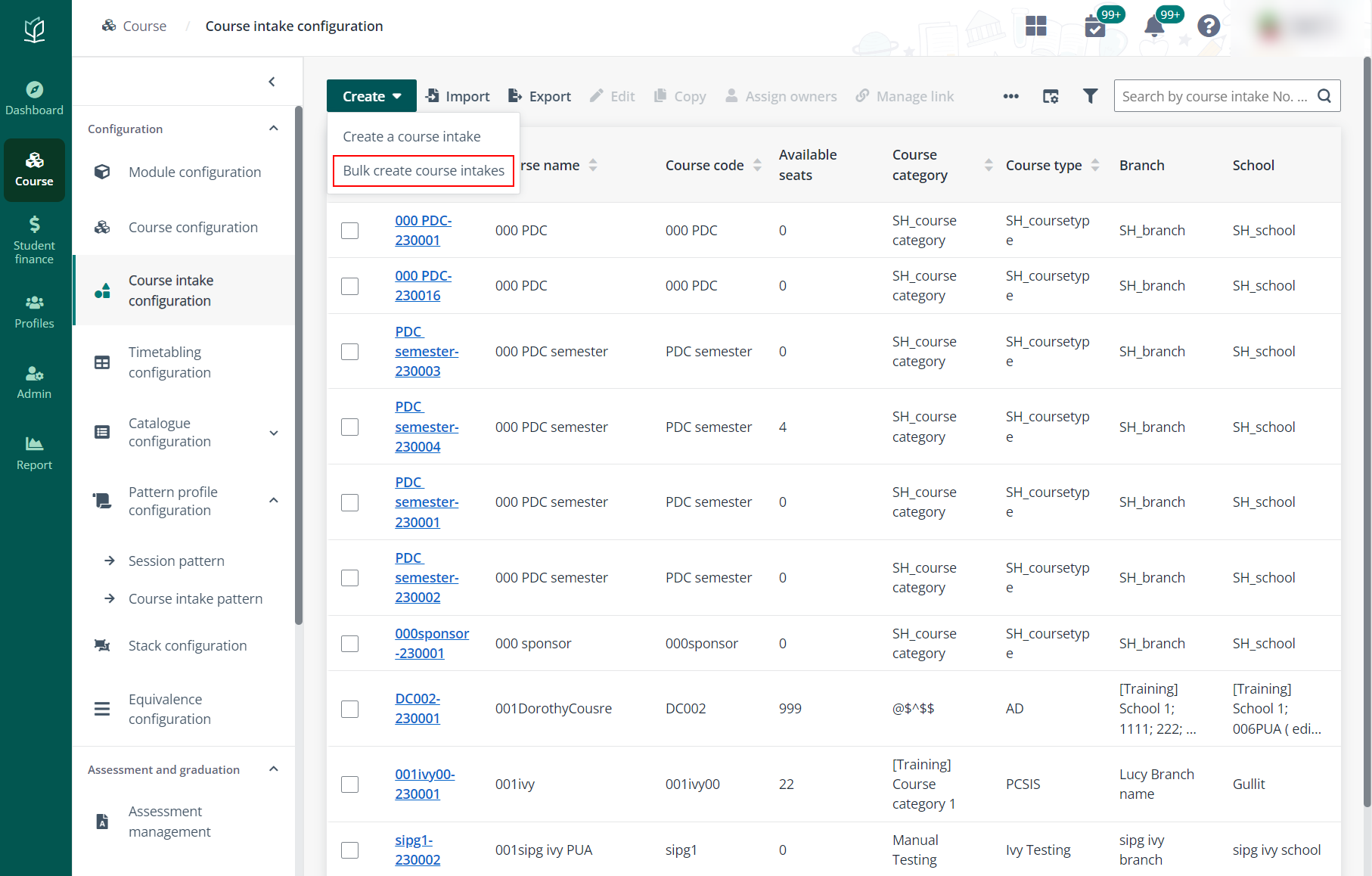
2. In the Bulk
create course intakes panel, select the Start date of the first course
intake the Course intake pattern.
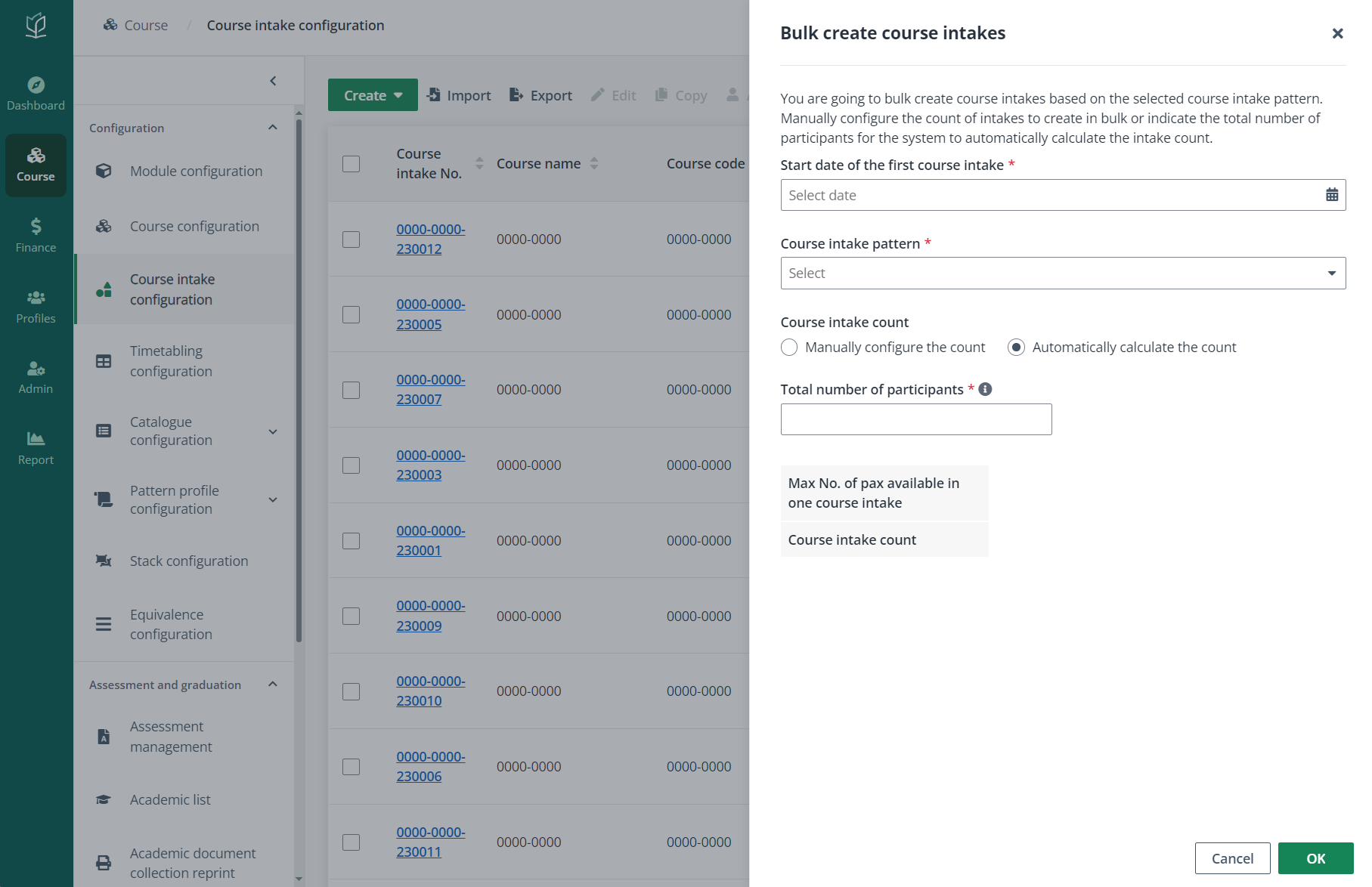
3. Configure the
Course intake count. The course intakes count can be manually configured
or be automatically calculated.
If Automatically calculate the count is selected,
enter the total number of participants for the course intakes to create. The
intake count to create will be calculated based on the total participants and
the maximum pax available in one course intake.
The maximum number of pax available in one course intake is
the pax number configured in the template course intake of the selected intake
pattern.
For instance, when the maximum number of pax available in
one course intake is 30 and the total participant number is 100, 4 course
intakes will be created.
4. Click OK.
The course intakes will be created. Admin can then view and edit the detailed
configurations for each intake. For details on course intake configuration,
refer to How to create course
intakes.