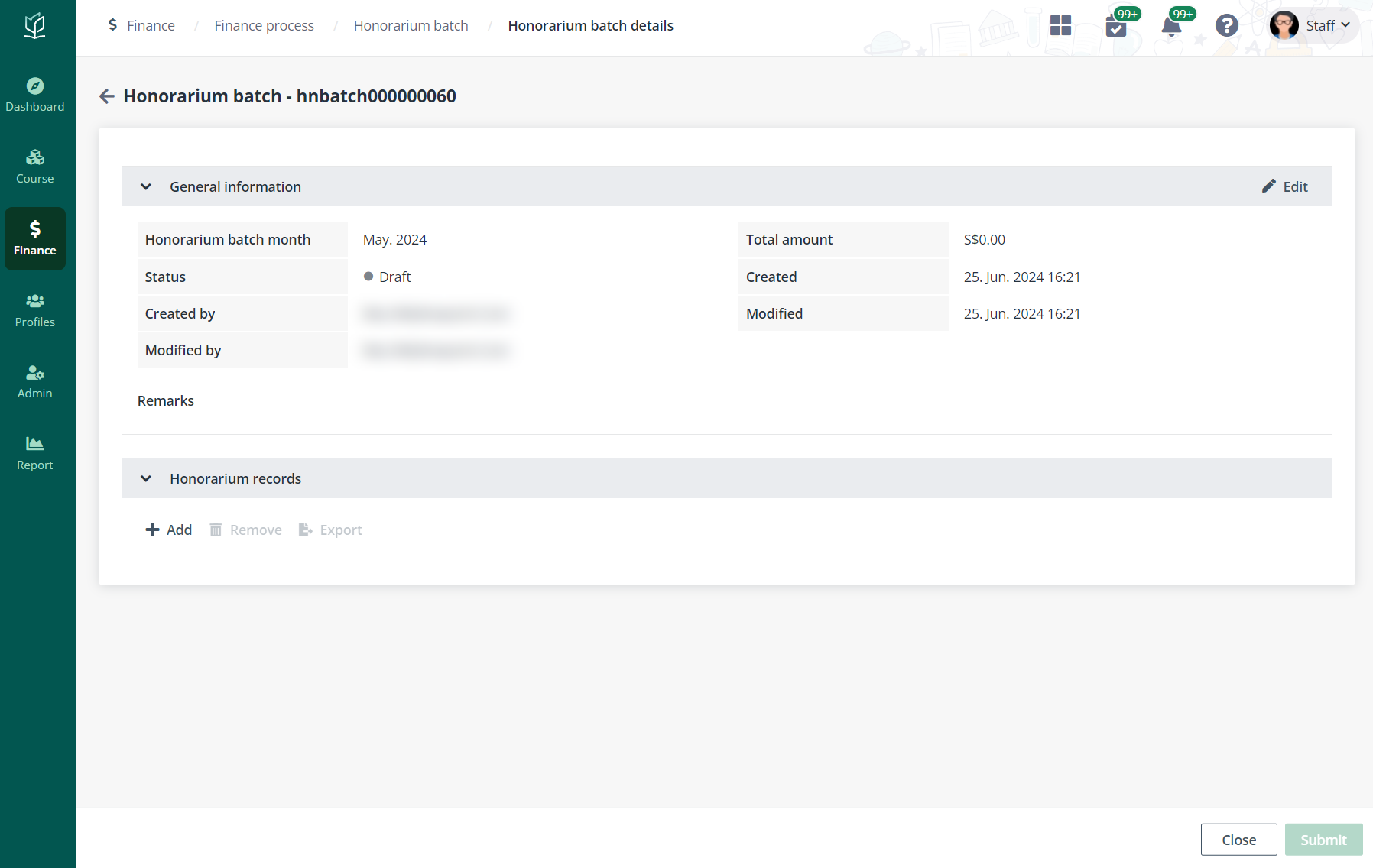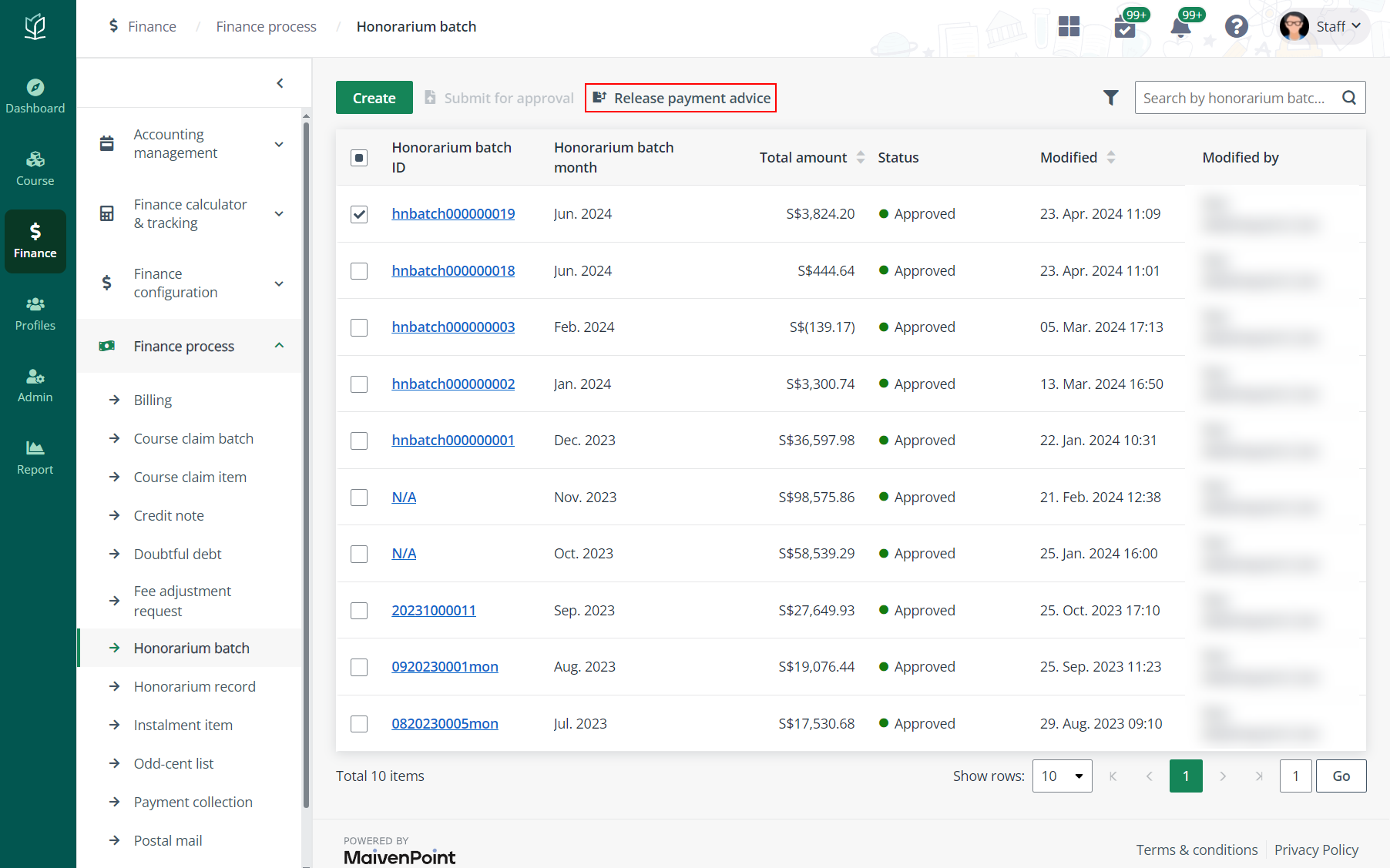Honorarium record
Honorarium records are automatically generated by the
system’s daily job. The auto-generation needs to meet the following
requirements:
•
The trainer was assigned to a class session and the session’s
related timetable has been published.
•
The trainer category and honorarium rate were configured.
•
The trainer attendance was checked-in or confirmed before the
request cut-off date.
*Note: The request cut-off date is configured in
Admin > Service management > Admin services >
Attendance change request.
When the conditions are met, the honorarium record will be
generated 1 day after the request cutoff date.
In addition, finance admin can also manually create
honorarium records.
In Finance > Finance process, click
Honorarium record in the left navigation to check and manage the
honorarium records.
Create an honorarium record
To create an honorarium record, complete the steps below:
1. On the
Honorarium record page, click Create.
2. In the Create
honorarium record panel, complete the required configurations.
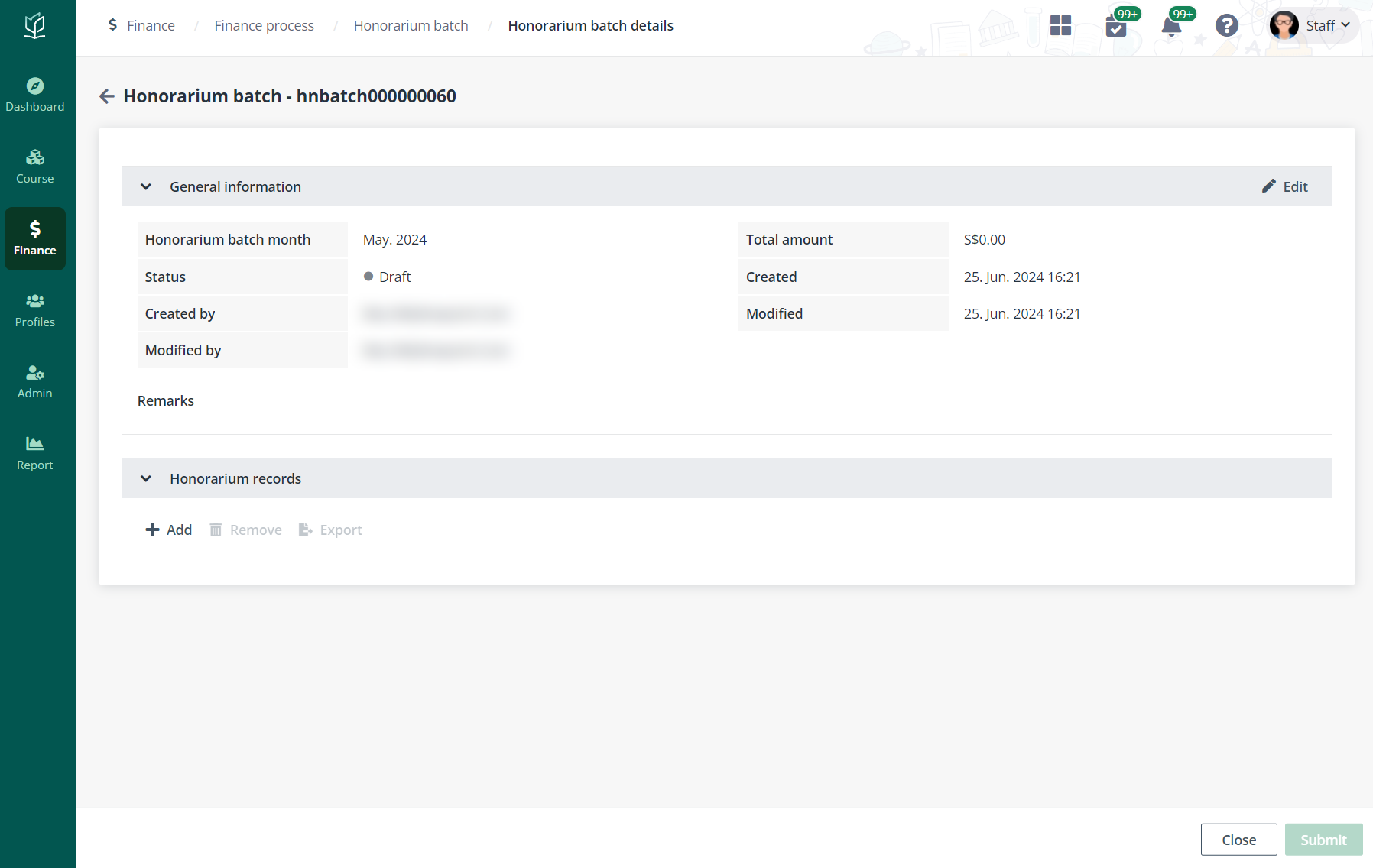
3. Click
Save. The honorarium record will be created.
Apply the latest rate
After an honorarium record is created, there may be occasions
in which the honorarium rate applied to a trainer category needs to be updated.
Therefore, admin can update the honorarium records by updating the rates used in
the calculation.
To apply the latest rate to honorarium records, follow the
steps below:
1. On the
Honorarium record page, select the records to update the rates.
2. Click Apply
the latest rate above the table.
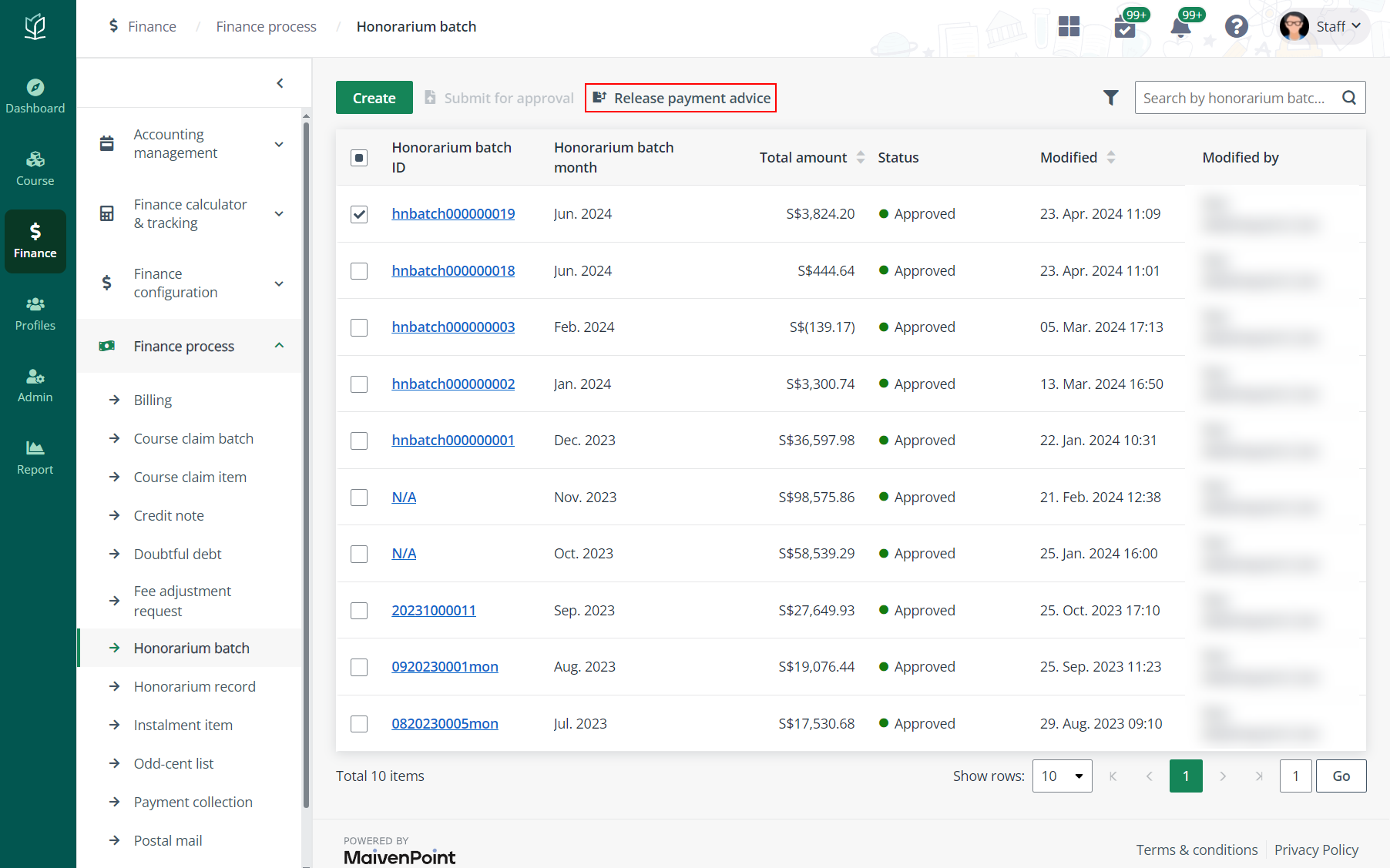
3. In the Apply
the latest rate window, click Confirm. The latest rate will be
applied.
Hold and resume honorarium records
If required, honorarium records not yet included in a batch
can be put on hold. After being held, the record will not be included in any
batches even it meets the batch generation rules. For more details on honorarium
batch generation, refer to Honorarium batch.
To hold honorarium records, complete the following steps:
1. Select one or
more honorarium records that has not been included in a batch. The records can
be found with the Honorarium batch filter.
2. Click
Hold.
3. In the
confirmation window, click OK.
To resume held honorarium records and include it in the
following batch generated, complete the following steps:
1. Select one or
more honorarium records in the Held status. The records can be found with
the Status filter.
2. Click
Resume.
3. In the
confirmation window, click OK.