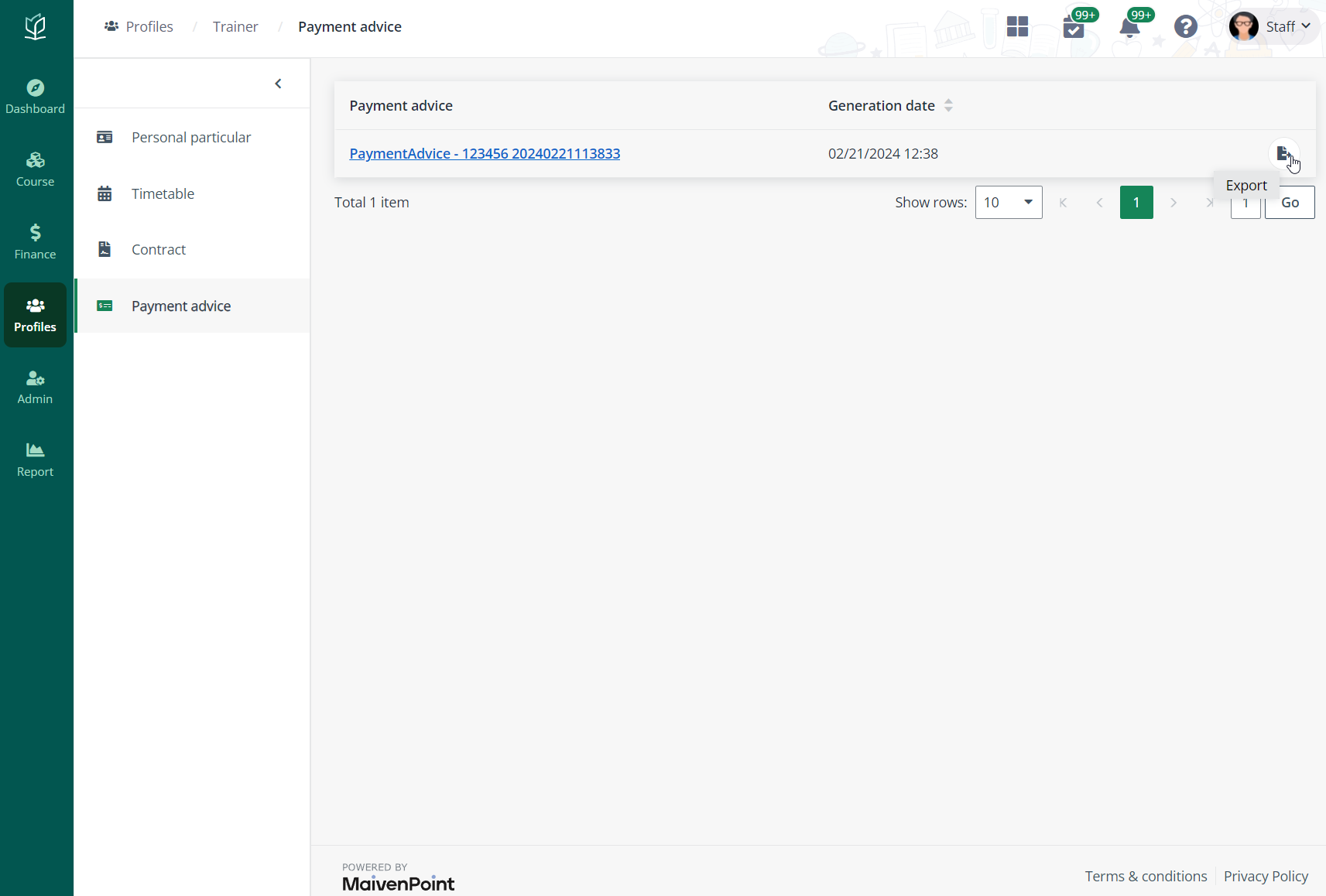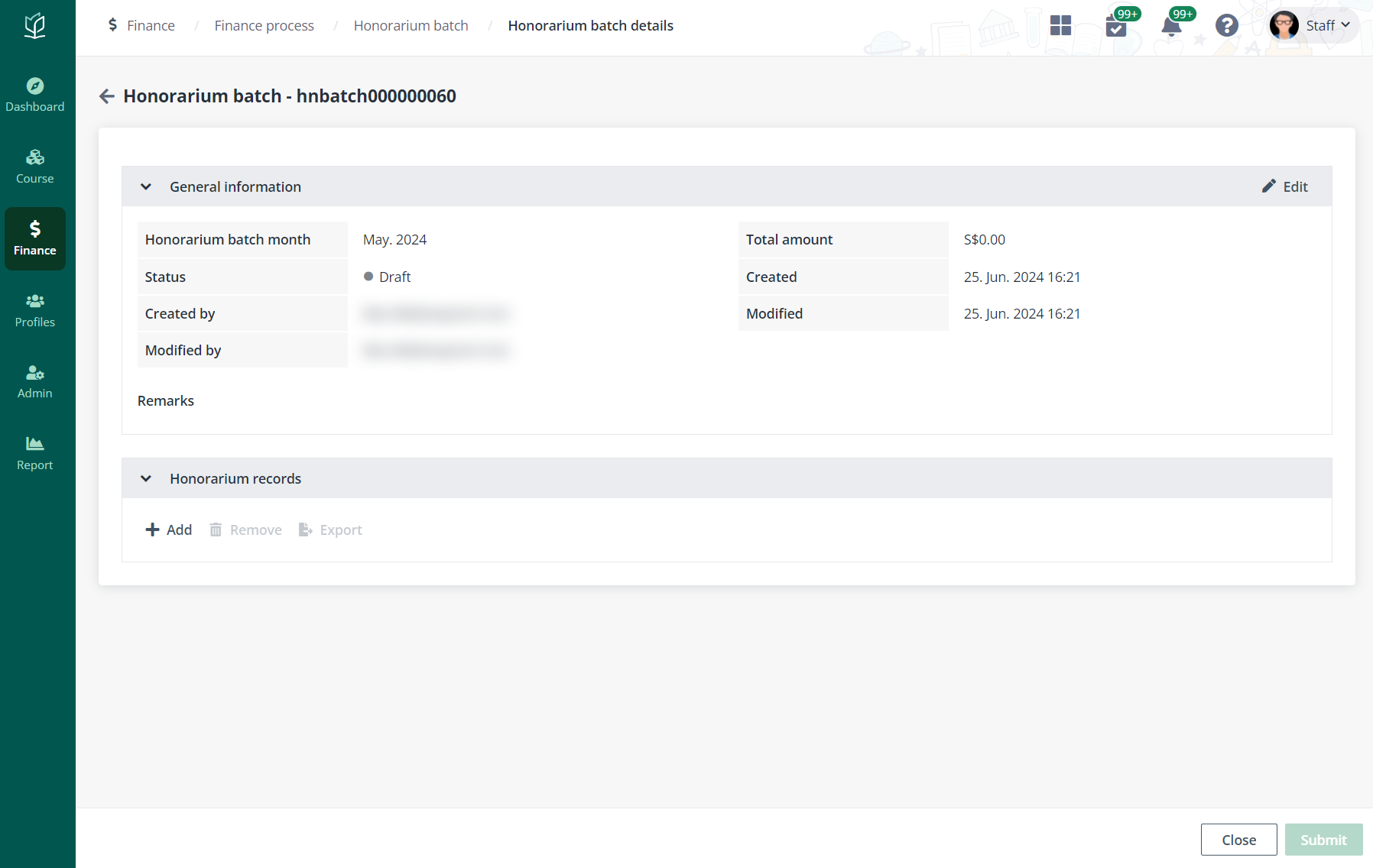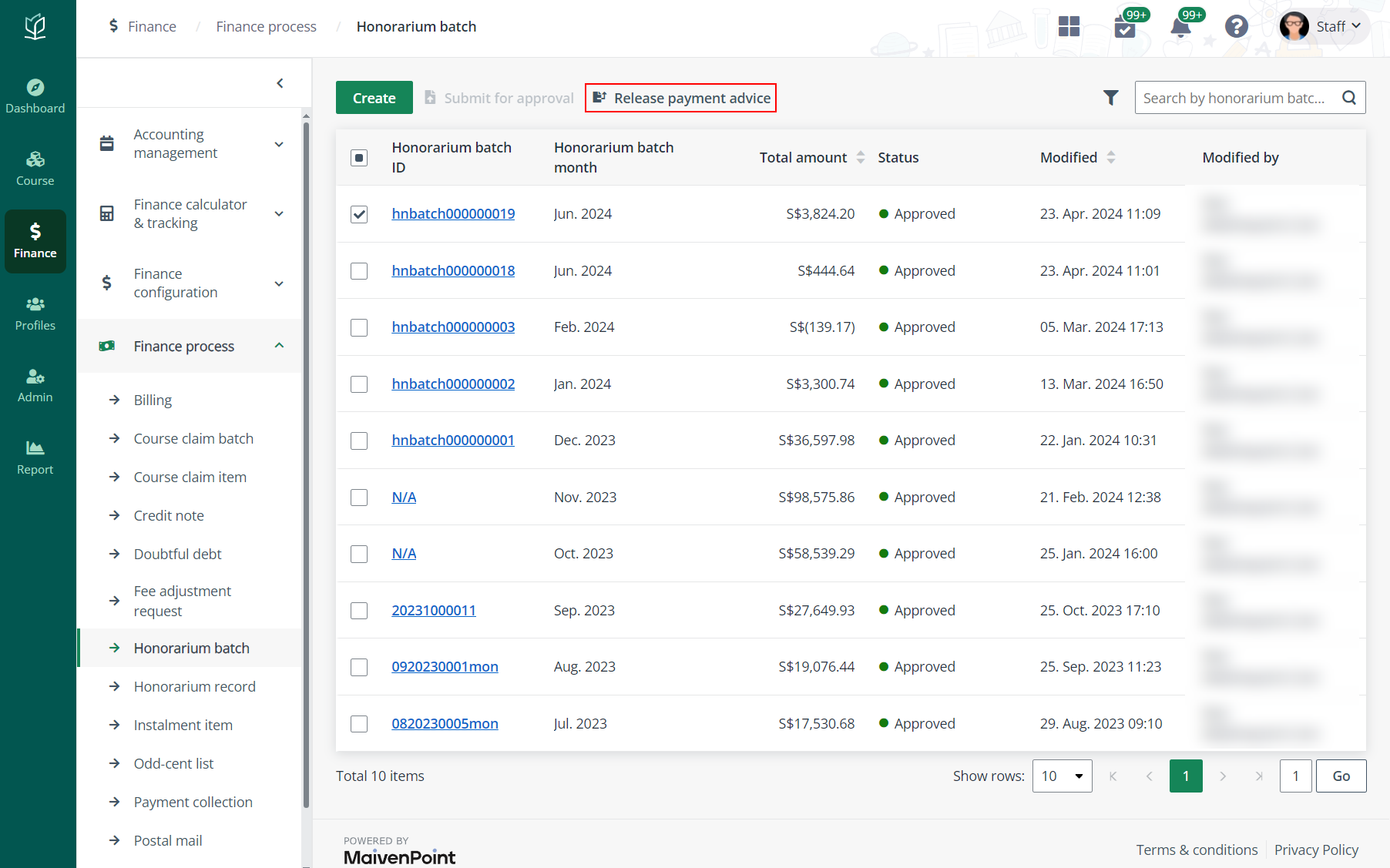Each month, if enabled, the system will generate an
honorarium batch that includes all honorarium records of the month to indicate
all honorarium fees related. With the honorarium batch, payment advice can be
generated for finance admins and trainers for reference.
The monthly timer job for honorarium batch generation can be
configured in Admin > Job management. For more details, refer
to How to check system jobs?
The honorarium batch generation is configured in Admin
> Finance settings > Timer job of honorarium batch setting.
When the honorarium record has not been generated before the batch generation
date, even when the session ends before that date, the session’s honorarium
record will not be included in the generated honorarium batch. For details on
the honorarium record generation rule and honorarium batch generation setting,
refer to Rule management and How to configure finance settings?
Timer job of honorarium batch
In Vitae, monthly jobs of honorarium batch generation can be
checked and managed in Admin > Job management. To configure the
monthly timer job of honorarium batches, follow the steps below:
1. In the
Scheduled jobs tab, select the Honorarium batch generation job
(built-in) and click Edit.
2. In the Edit
scheduled job panel, description and schedule settings can be changed.
3. Click
Save, the job schedule will be updated.
Create an honorarium batch
In Vitae, monthly honorarium batches can be manually created
by following the steps below:
1. Go to
Finance > Finance process > Honorarium batch and
click Create above the table.
2. In the Create
honorarium batch panel, select the month to create the honorarium batch.
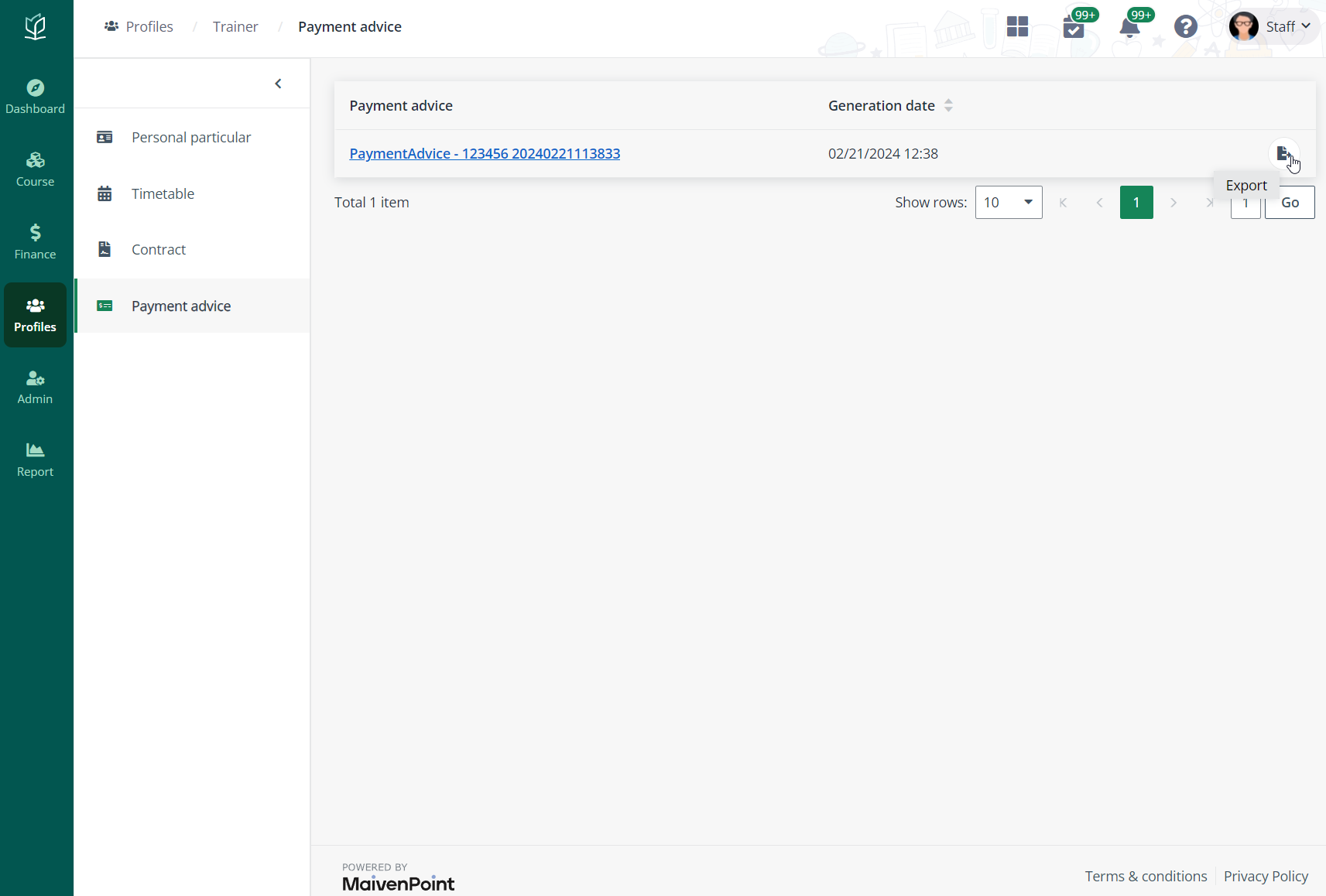
3. Click Save
to go to the Honorarium batch details page.
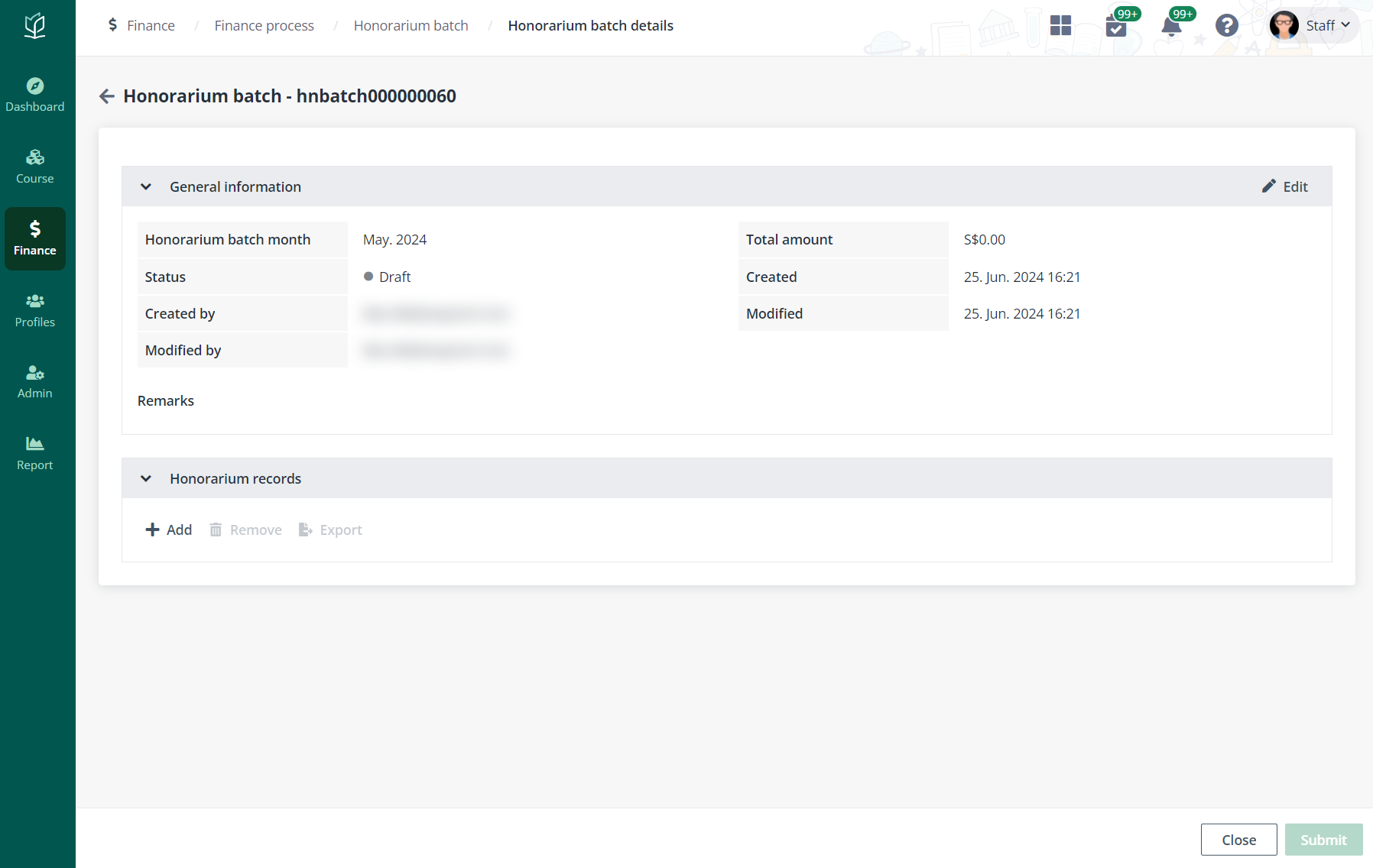
4. In the
Honorarium records section, click Add to add honorarium records to
this batch.
5. Click
Submit. The batch will be sent for approval.
Submit honorarium batch for approval
After the honorarium batch is generated. admin can check the
generated honorarium batches in Finance > Finance process >
Honorarium batch.
To continue the honorarium payment process, admin can submit
the monthly honorarium batch for approval by following the steps below:
1. Select an
honorarium batch in the Pending submission status. The honorarium batch
can be found by using the Status filter.
2. Click Submit
for approval above the table.
3. After
confirmation and submission, the honorarium batch will be in the Pending
approval status.
Once approved, the status will be Approved and admin
can continue the payment process after this.
Release an honorarium batch
After an honorarium batch is approved, the payment advice can
be released to the trainers for their reference.
To release an honorarium batch, follow the steps below:
1. On the
Honorarium batch page, select an approved batch to release. The approved
batch can be found with the Status filter.
2. Click Release
payment advice above the table.
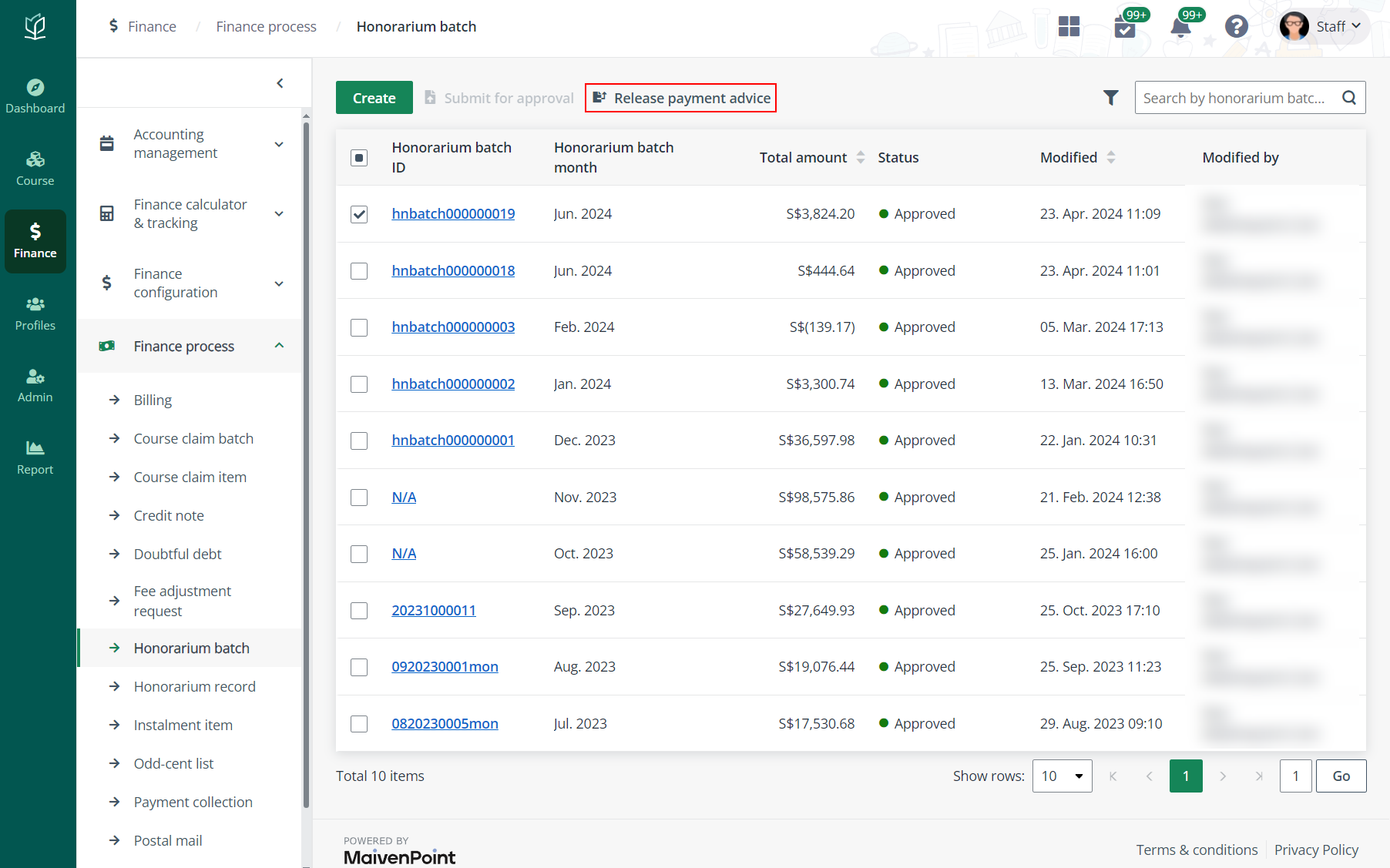
3. In the Release
payment advice confirmation window, click OK. The payment advice will
be released.