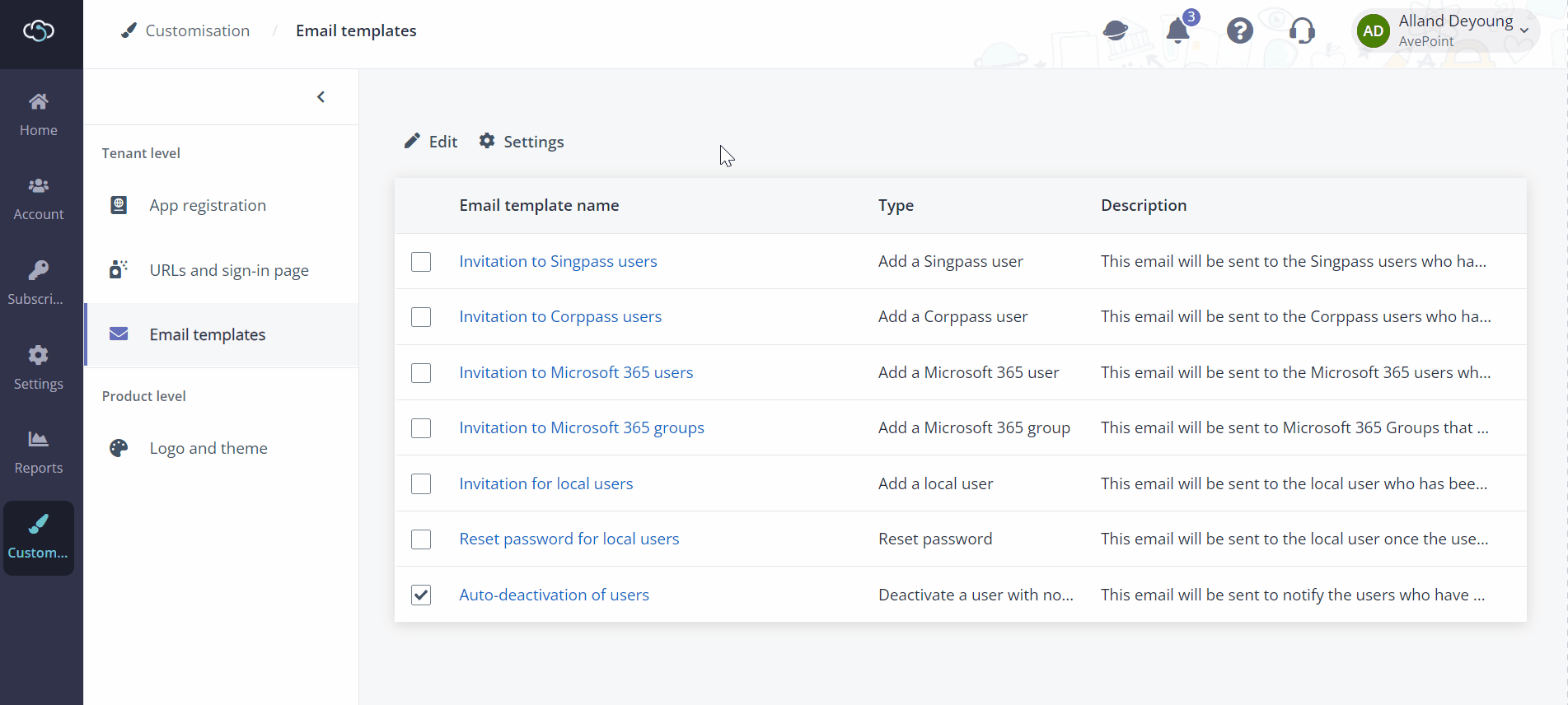
In the Customisation > Email templates page, you can go to the Settings page first to configure whether to send invitation emails when adding Microsoft 365 user, Microsoft 365 group, Singpass user, or Corppass user, and set up the default email header and footer for all the email notifications sent by this platform.
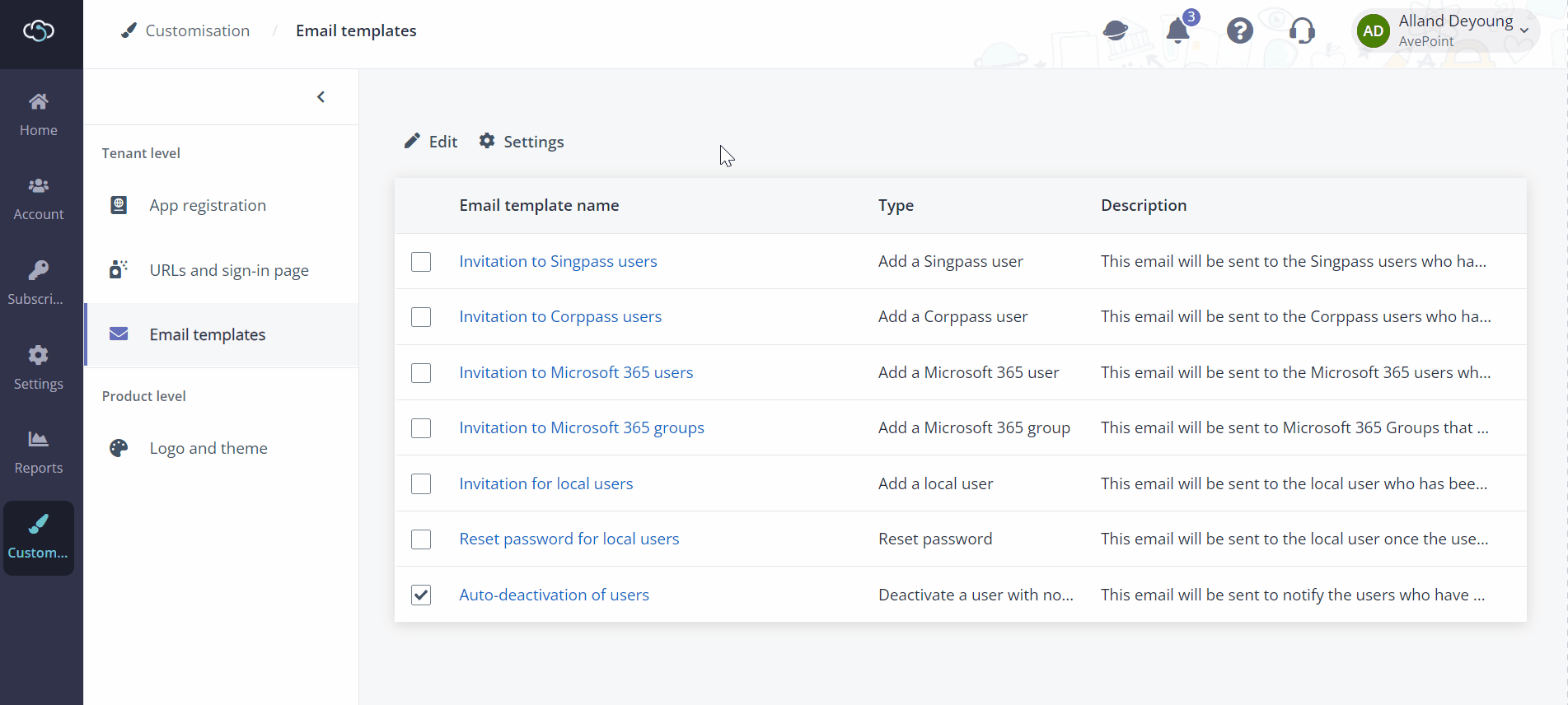
Then, you can customise the email templates for the following activities, including the header, footer, subject, and body content:
•Invitations to users (including the local users, AD users, Microsoft 365 users, Microsoft 365 groups, Singpass and Corppass users)
•Reset password for local users
•Auto-deactivation of users
*Note: If you want to configure an email allow list to designate the users who can receive the notification from the system, refer to Configure notification settings.
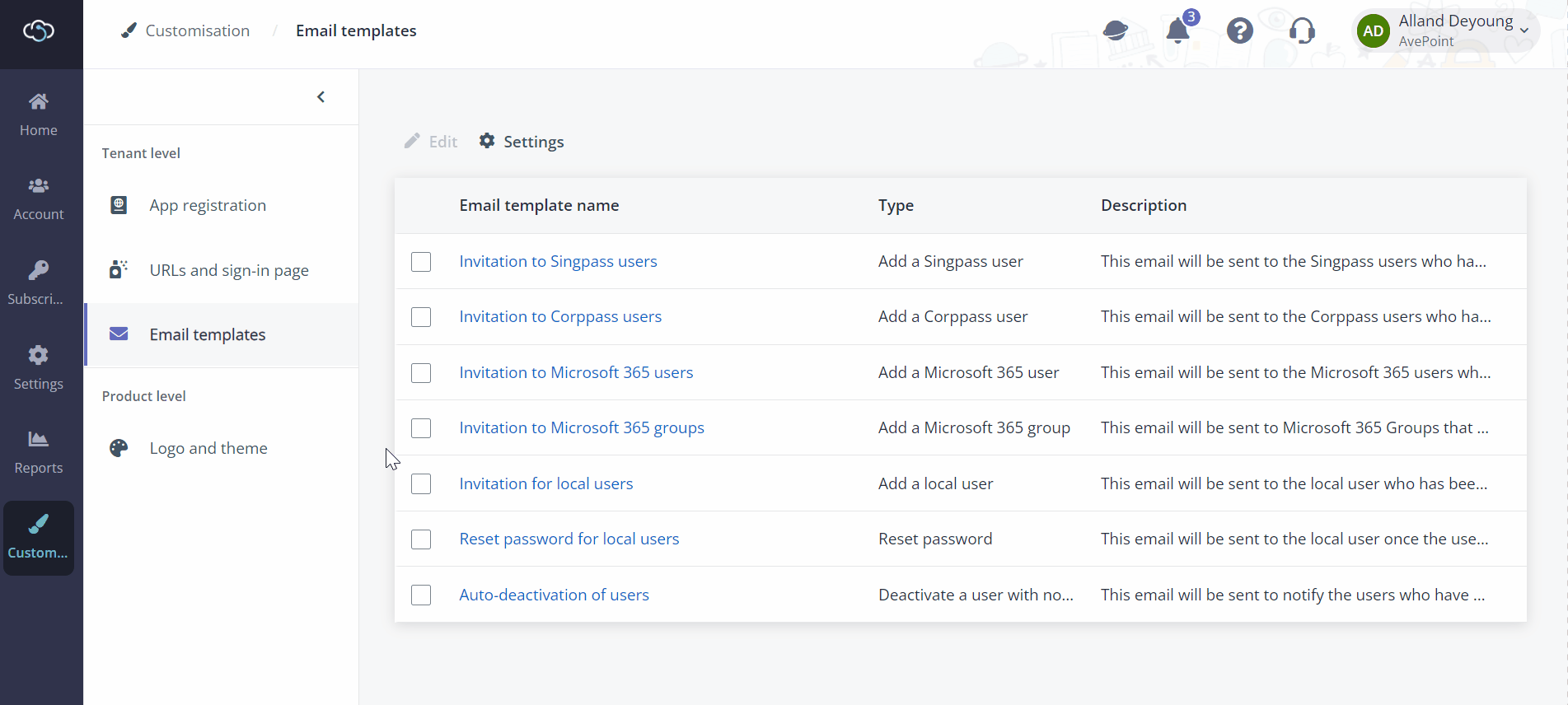
Note the following when editing an email template:
•The email template name and description can be changed but the Type is not changeable.
•If you are not satisfied with your changes, you can reset it to the default template and update based on it again. You can separately reset the email header to restore it to the default one.
•When editing subject and body content, you can use placeholders. To get a list of available placeholders in the current template, enter $.