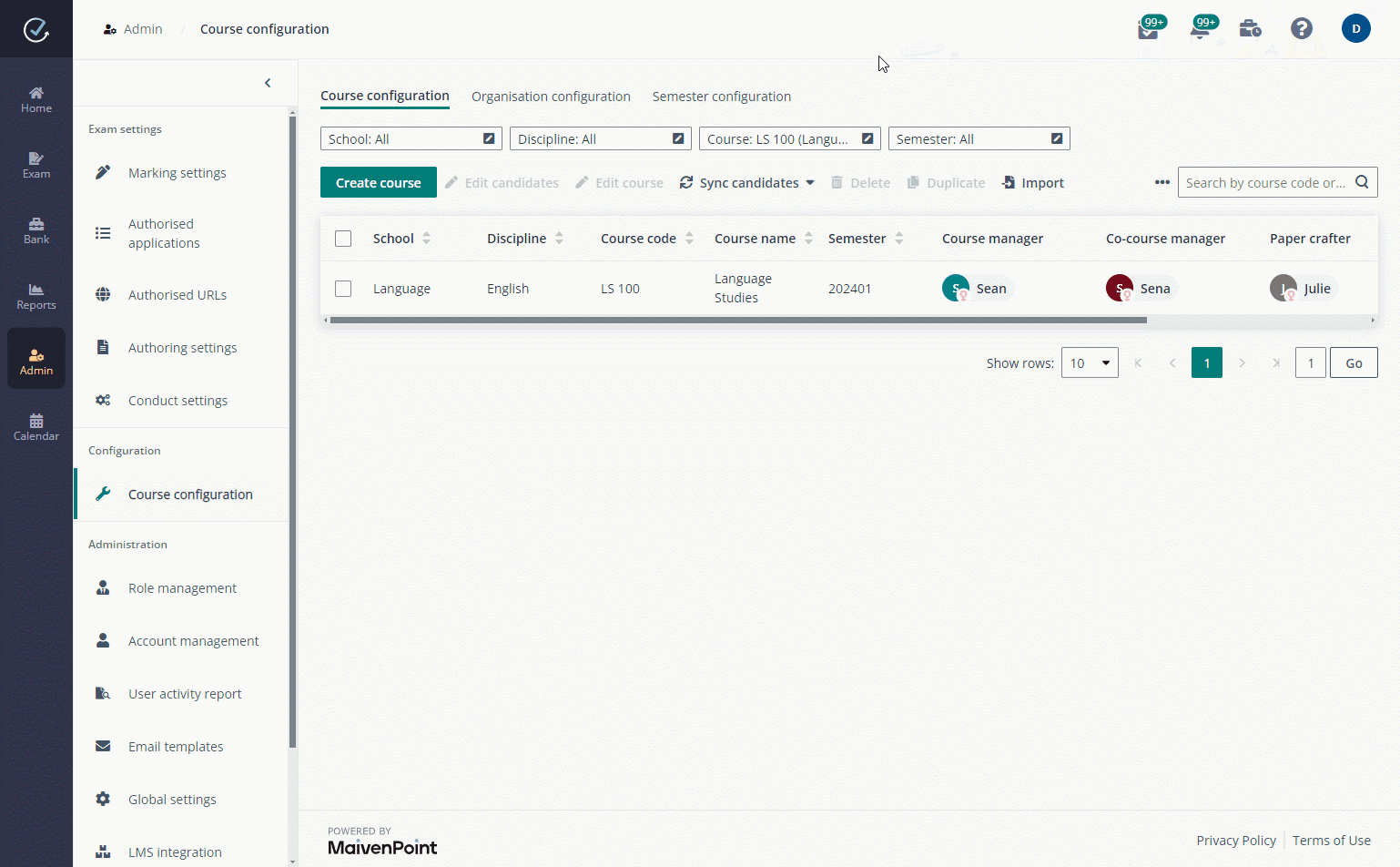
Exam administrator is responsible for preparing courses for candidates. Let’s see how to create courses and enrol candidates in Examena.
*Note: Before the course configuration, organisations and semesters can be set up based on requirements. Then, courses can be created for organisations and semesters accordingly. For details on the configuration, refer to How to configure a hierarchy that fits my organisation? and How to enable and configure semesters?.
1. Navigate to Admin > Course configuration in Examena.
2. You can create courses using one of the following methods in the Course configuration tab:
•Create a single course
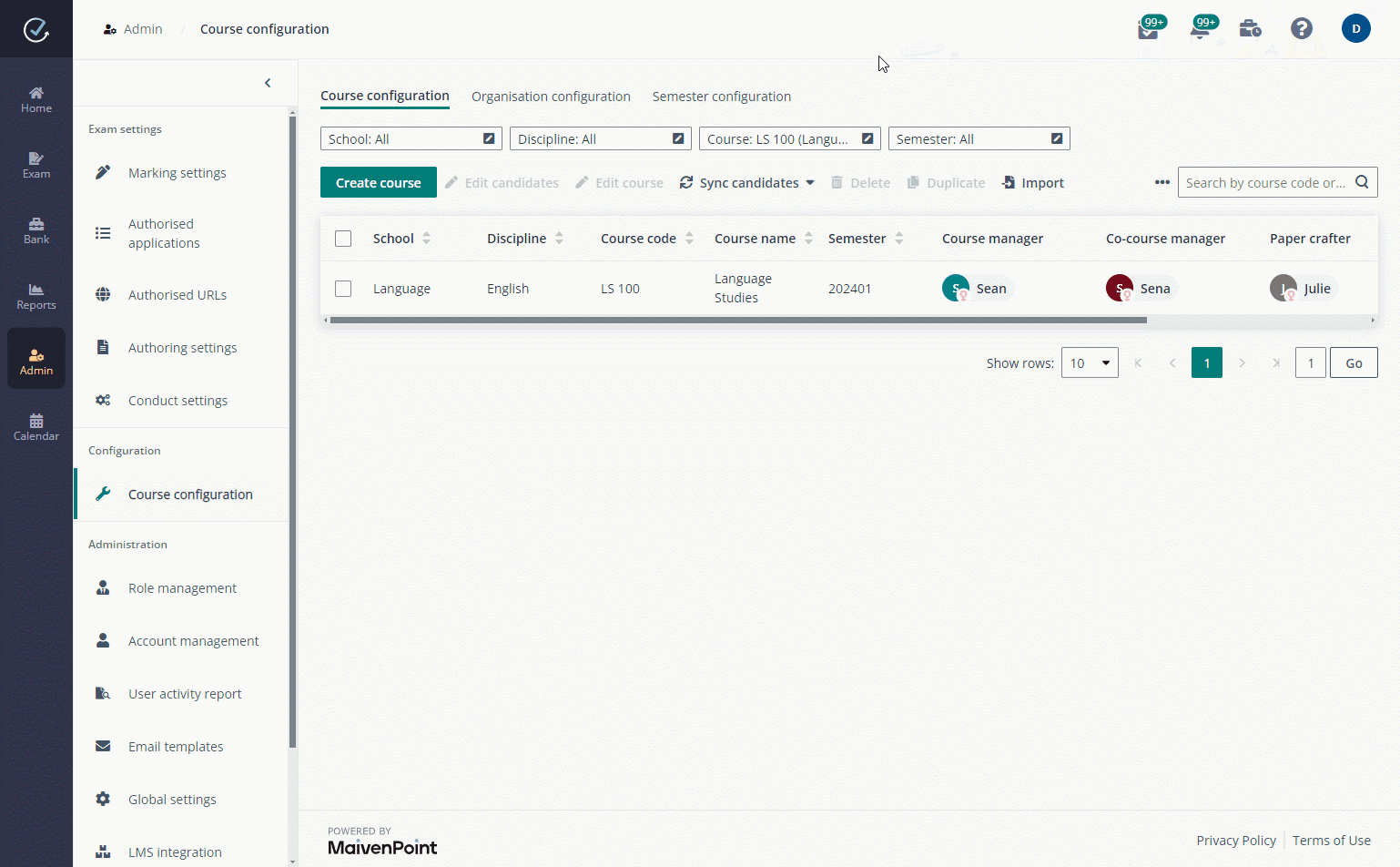
Click Create course above the course list. Complete the configurations for the course in the Course information step. Then, click Save and next to create the course and enrol candidates for the course directly.
In the Candidate enrolment step, you can add users and groups from the system. You can also break up groups into individual users and enrol them as candidates to the course.
If the candidates come from multiple classes, you can create classes and assign candidates to their corresponding classes for management.
i. To create a class, click Create class, enter a class name and assign a class owner, and click OK.
ii. To add candidates to a class, click Add candidate. Select candidates from the address book or search for specific candidates, and click Add to add the selected users and/or groups to the class.
iii. To move candidates to another class, select the candidates and click Move. Select the class to move the selected candidates, and click Move.
•Create courses in bulk
Select one or multiple courses, click Export to export the information of the selected courses to an Excel file. Configure courses and candidates in the corresponding sheets of the Excel file based on the exported course information.
After the course information is well prepared, click Import and select the file to import and create courses in bulk.
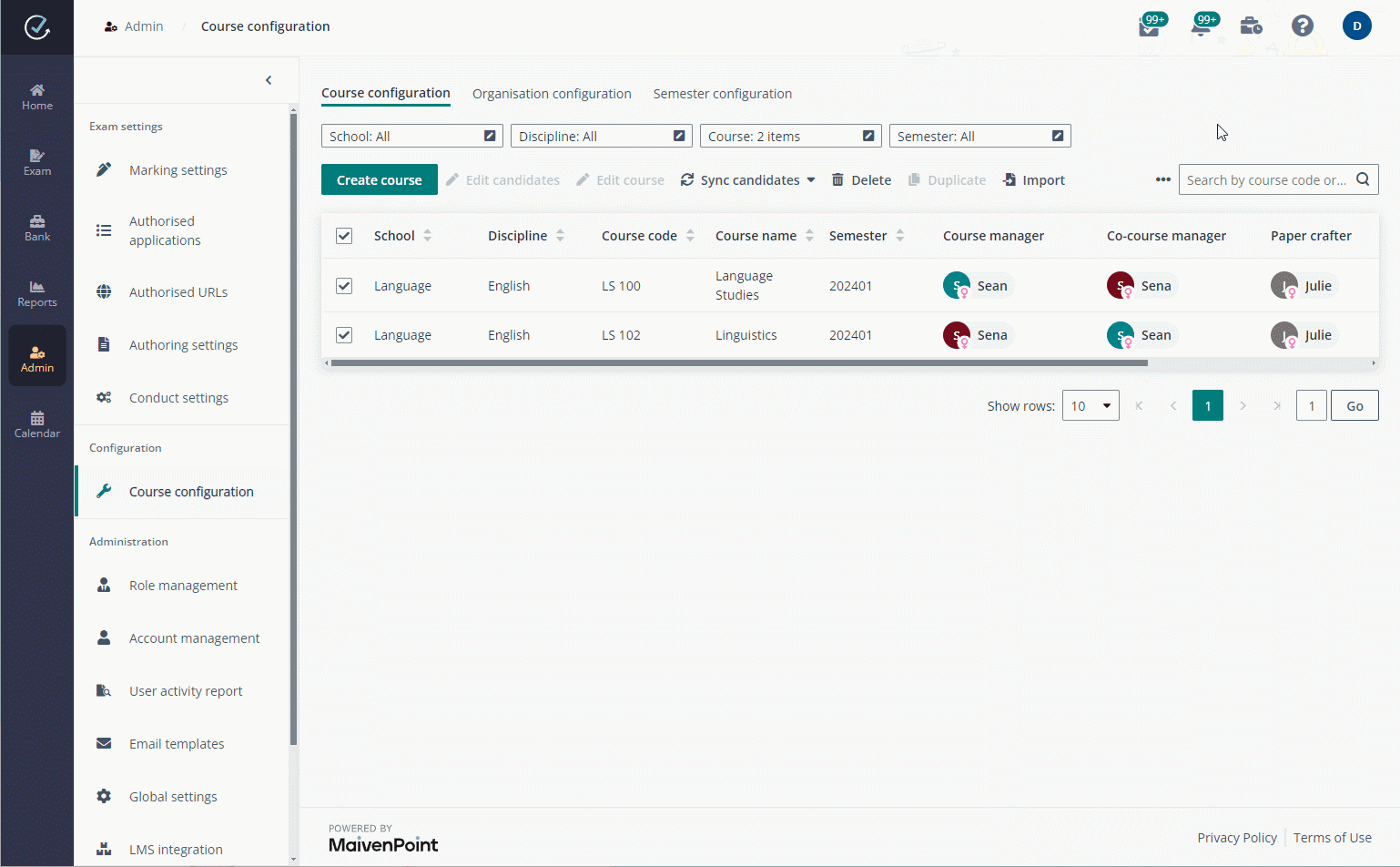
To export all courses for offline review or configuration, click Export all courses. You can also filter the existing courses and click Export all courses to export the filtered courses in bulk.
3. You can synchronise all candidates of a course to the exams of the course anytime before the exam end time or deadline has reached by selecting the exam, clicking Sync candidates, and selecting Sync candidates of selected courses. You can also select Sync candidates of all courses to sync candidates of all courses to the exams.