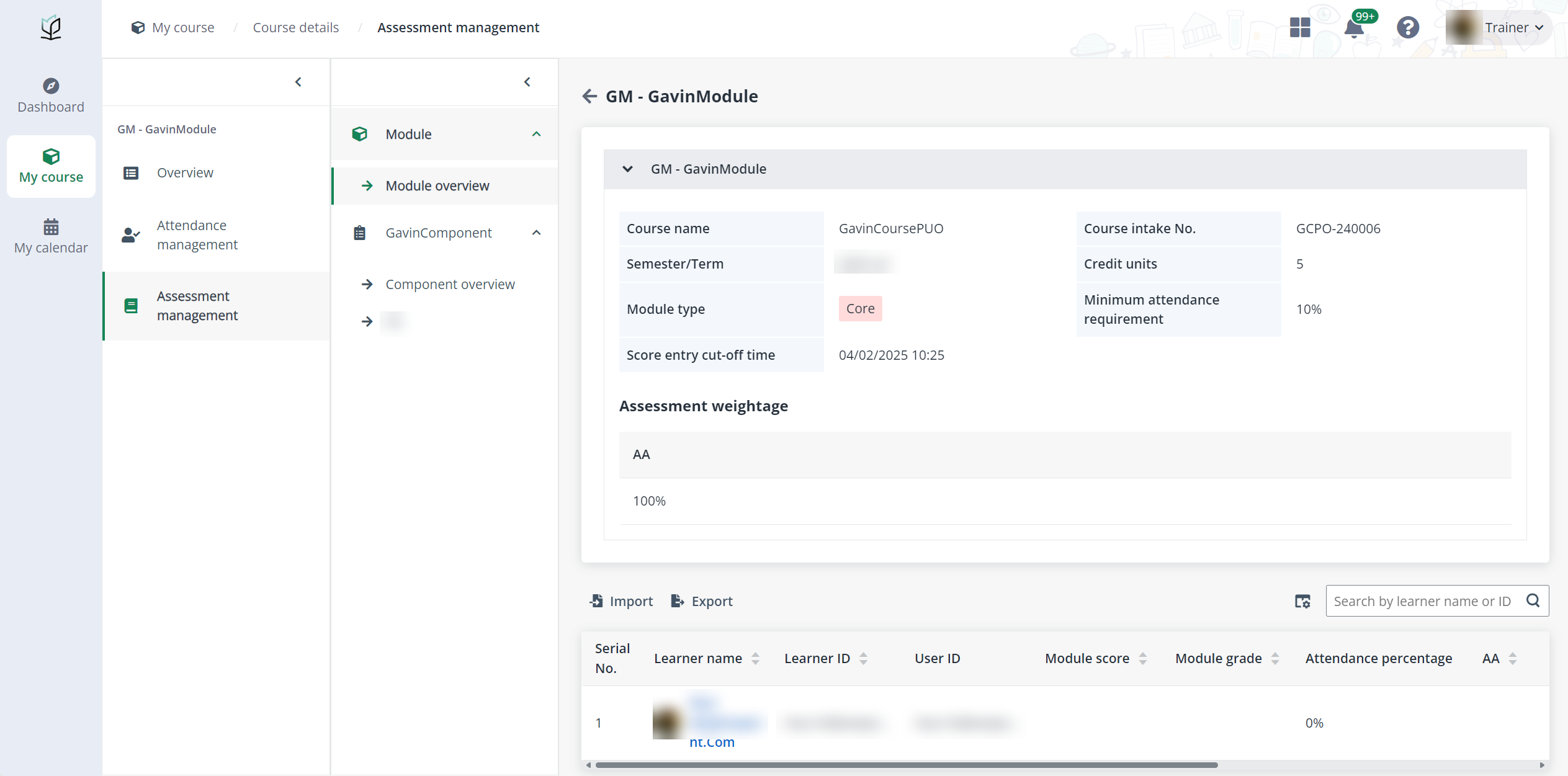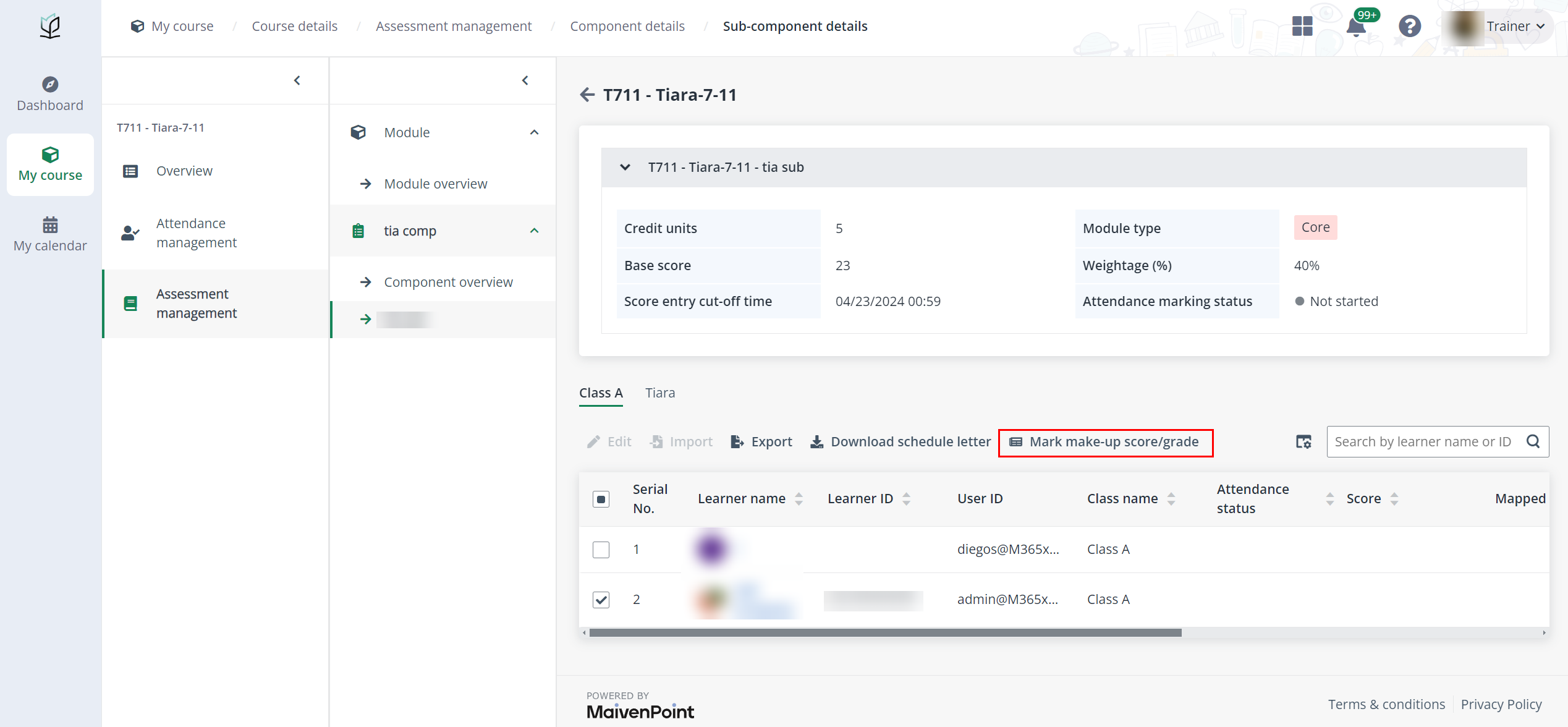After the learners have completed the examination, the
trainer can mark the assessment results for the learners in their assigned
sessions. For how to mark assessment results for learners, refer to the
instructions in the sections below.
View and manage assessment information
To view and manage assessment information, complete the
following steps:
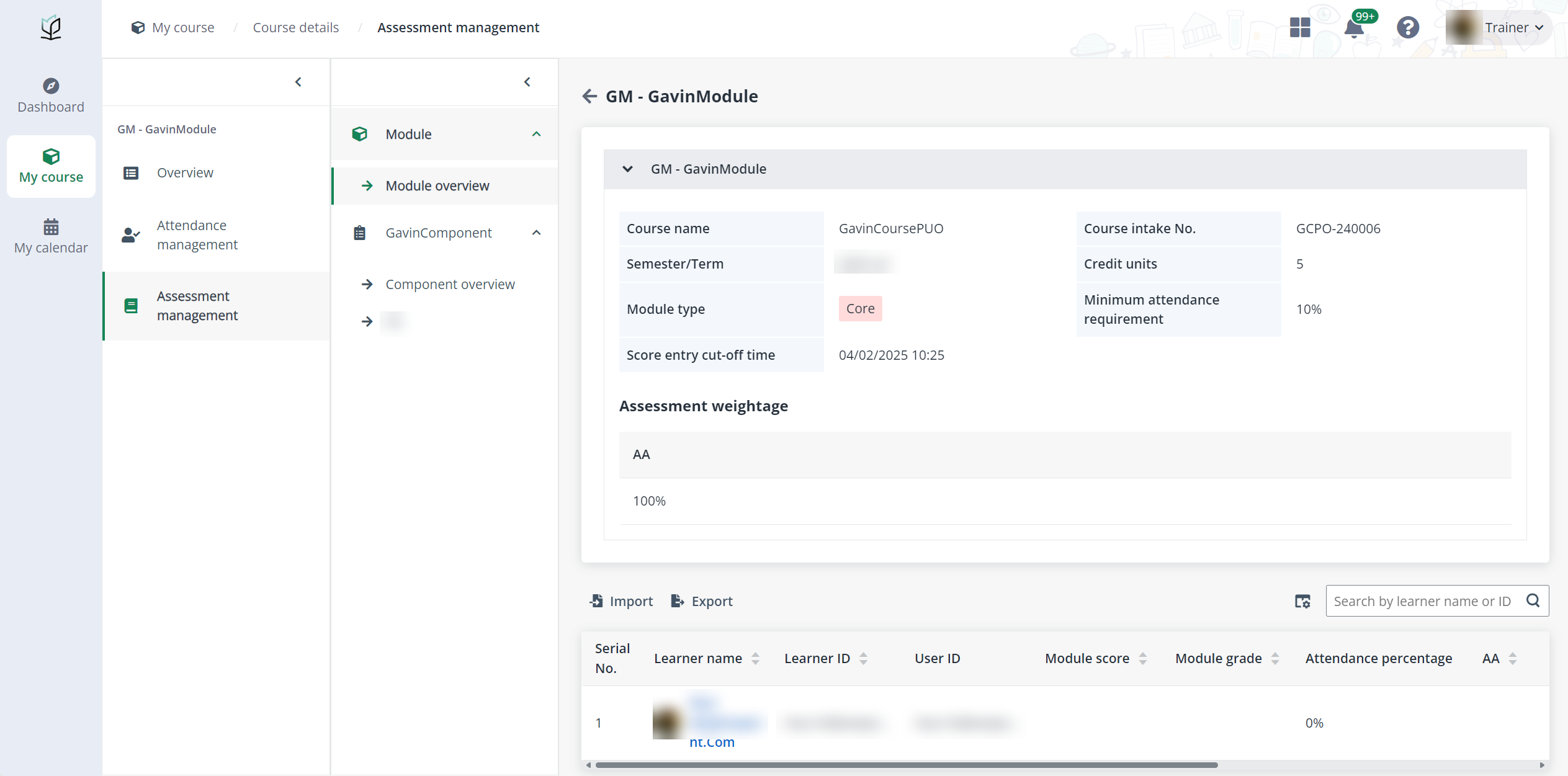
1. Click My
course on the left navigation pane.
2. Find the course,
click the course card, and then click the module name.
3. Click
Assessment management in the left navigation.
4. You can view and
manage assessment information at the following levels:
• Module
– Click Module overview to view the module-level assessment
information.
•
Component – Click Component overview under a specific assessment
to view the assessment component information. An assessment component can
contain multiple sub-components.
You can also click a specific assessment sub-component
under Component overview to manage the assessment results. The assessment
sub-component can be an in-class assessment, standalone exam, or
assignment.
Mark assessment results
To mark assessment results for learners’ exams, complete the
following steps:
1. In Assessment
management, locate the exam and click the name.
2. Click Edit
above the learner list.
3. Enter a score or
grade for each learner and any remarks if necessary.
4. When finishing
marking the results, click Submit.
Import assessment results
To import learners’ exam results in bulk, complete the
following steps:
1. In Assessment
management, locate the exam and click the name.
2. Click
Import above the learner list.
3. Click Download
the template file, fill in the information, and then upload the updated
file.
4. Click
Submit.
5. The Submit
window appears asking for the confirmation. Click OK to
confirm.
Mark assessment results for an in-class make-up
session
To mark assessment results for learners in the make-up
session, navigate to the corresponding session in Assessment management
to finish the assessment marking.
1. In Assessment
management, locate the assessment and click the name.
*Note: The assessment must be an in-class
sub-component assessment.
2. Select a learner
and click Mark make-up score/grade.
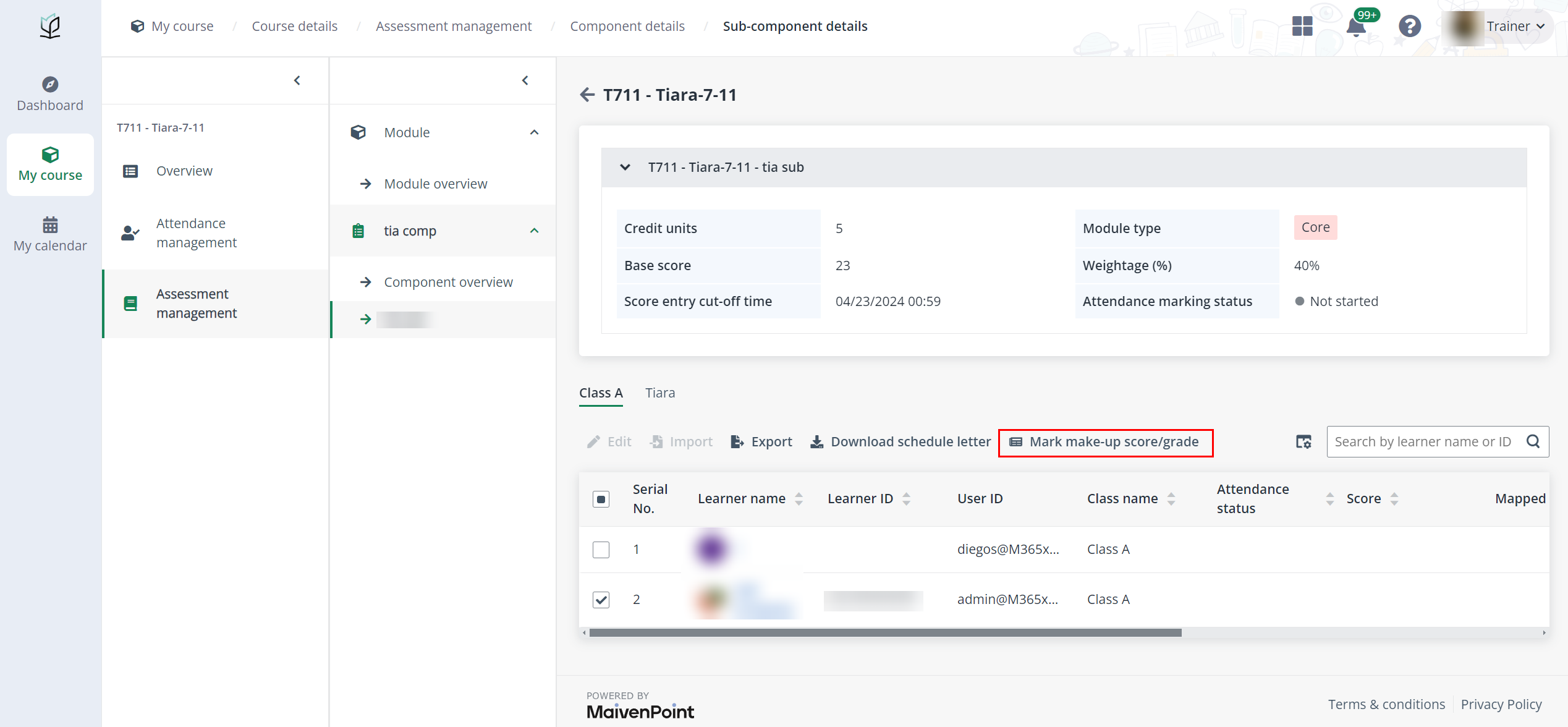
3. Click the
Edit button and select a grade.
4. Click the
Save button.