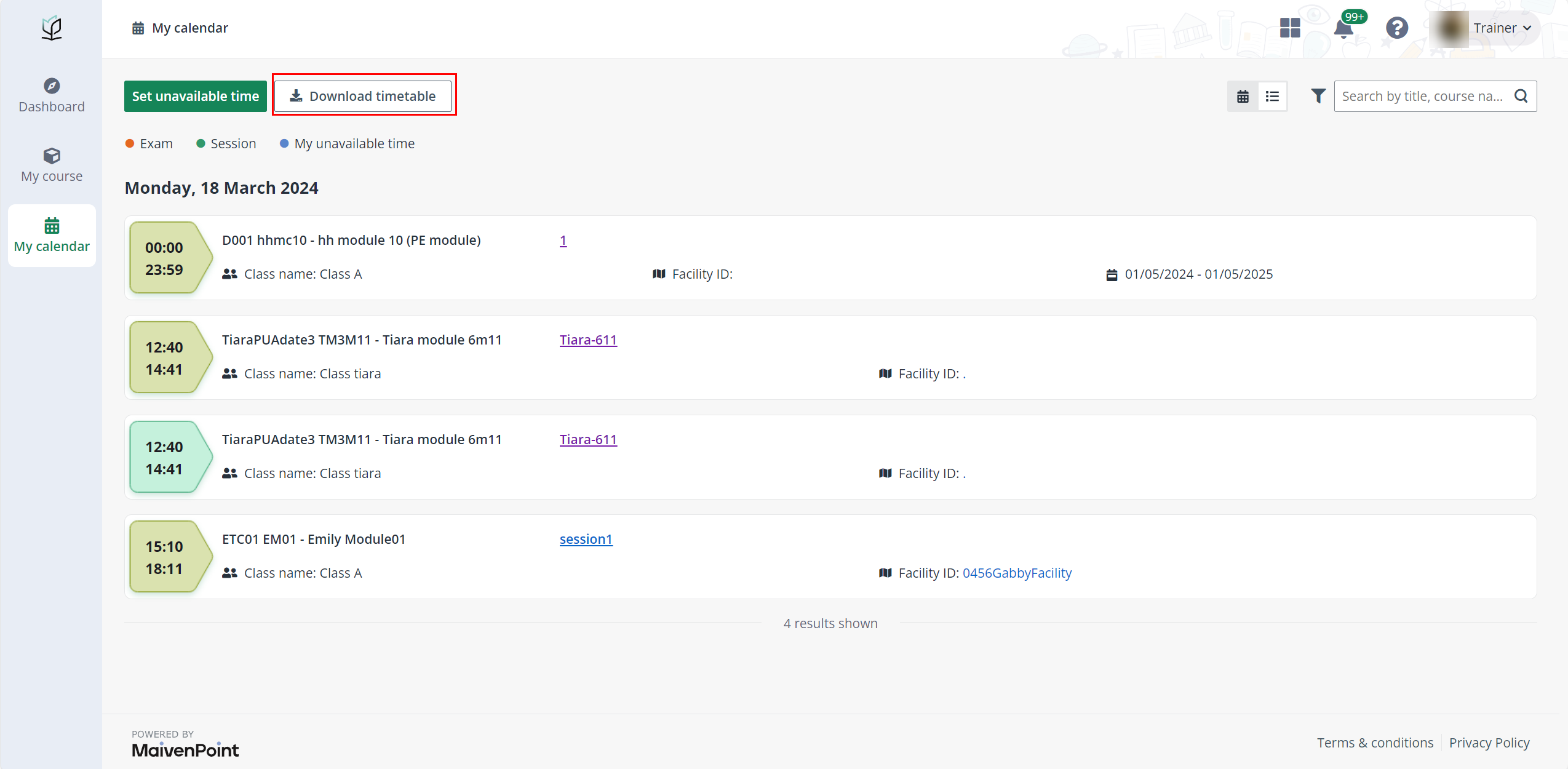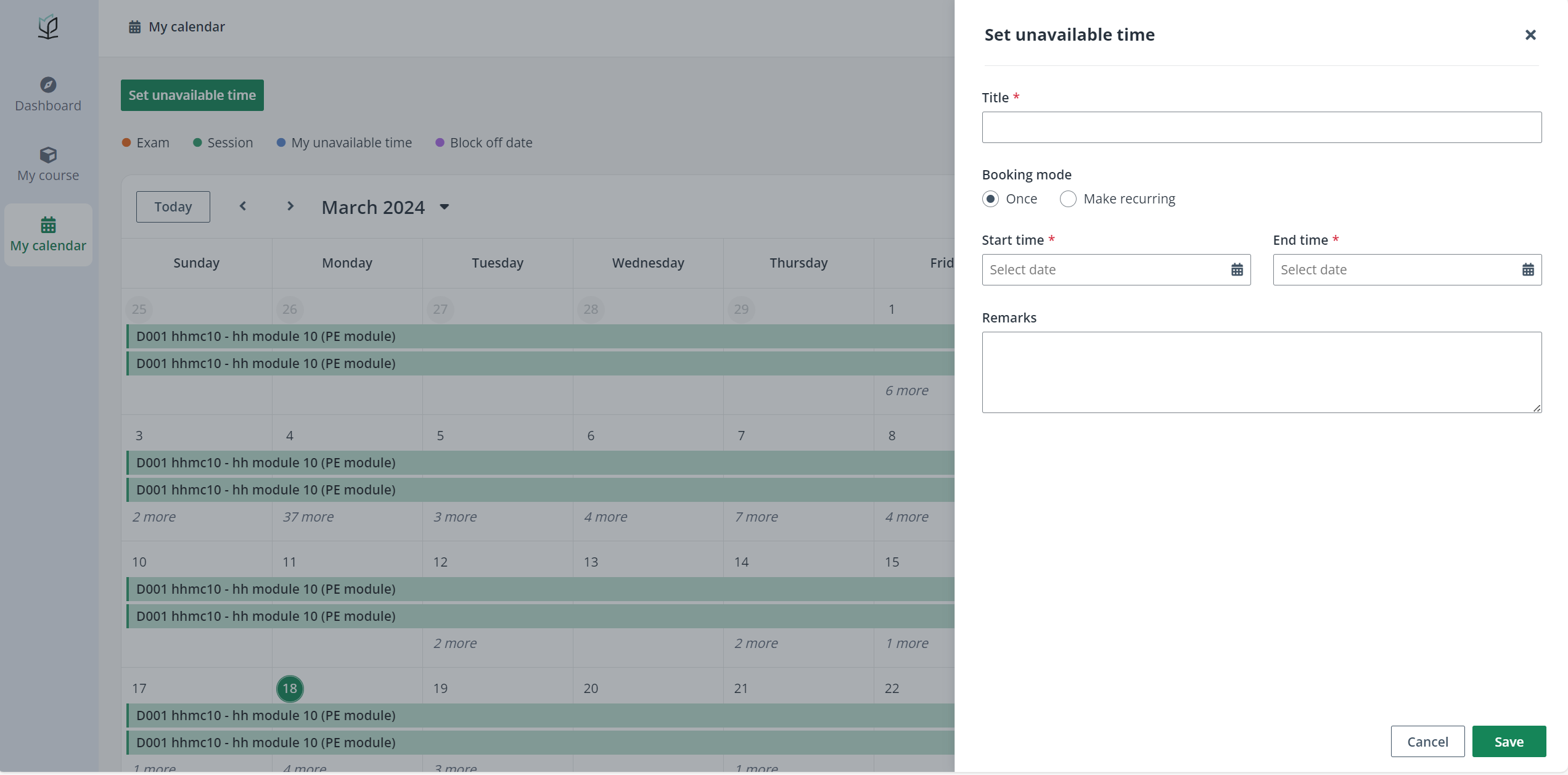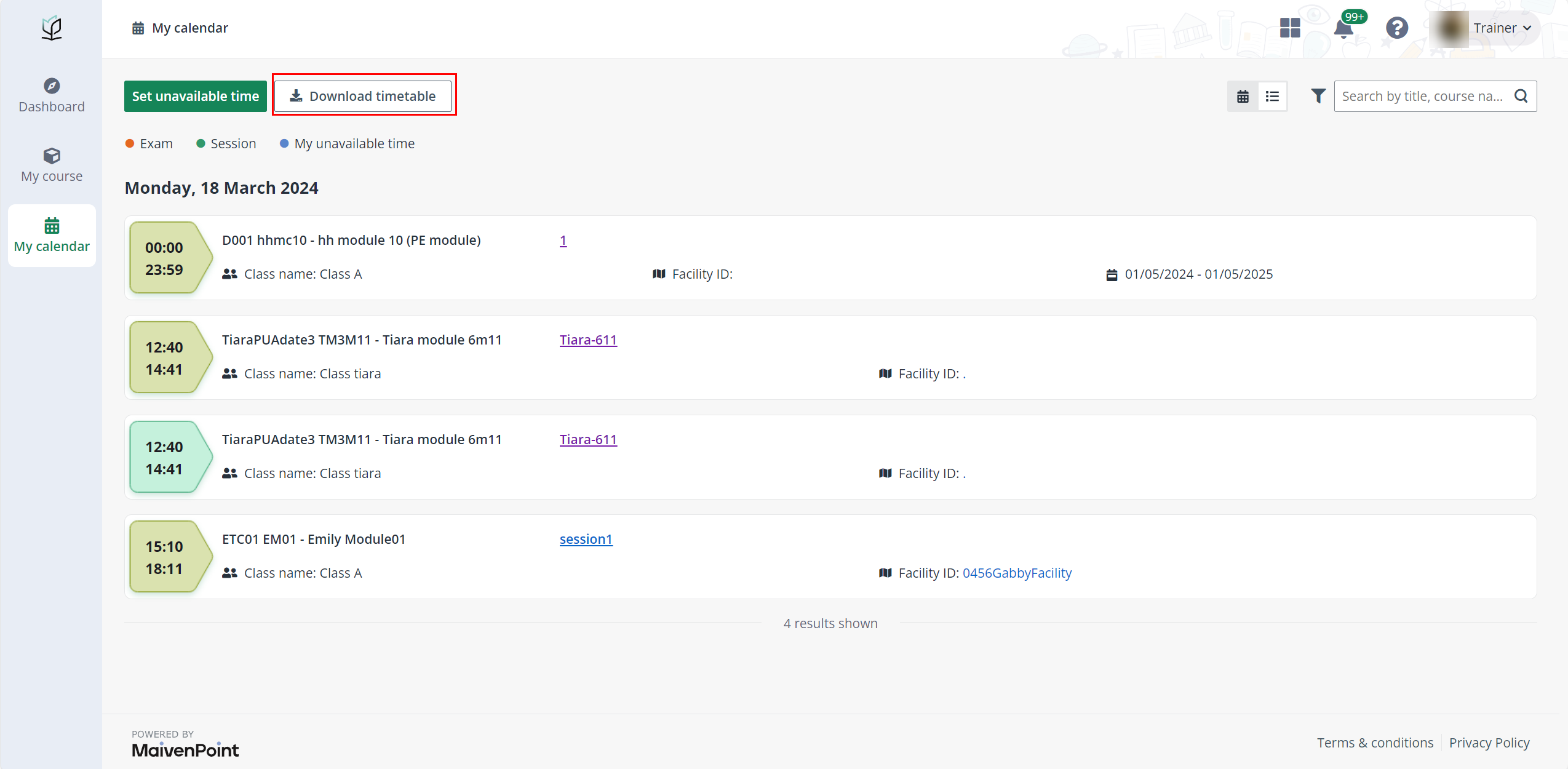Refer to the sections below to see how to check the timetable
of a trainer’s sessions and set unavailable time.
View the timetable
Complete the following steps to view the timetable:
1. Click My
calendar on the left navigation pane.
2. On the My
calendar page, view the sessions by switching between the Calendar
view and Table view.
•
Calendar view – All sessions in the current month are listed on
the monthly calendar.
•
Table view – The trainer can see all sessions that are arranged
today. Use the Date range filter to view completed or upcoming
sessions.
3. Locate the
session, click the session name, and then click View details to view
schedule details.
*Note: The trainer can also go to the Dashboard
page to view the upcoming sessions. To view all sessions, click See all
in the Upcoming sessions section.
Set unavailable time
Trainers can specify the personal time when they won’t be
available for session assignments. To set an unavailable time, complete the
following steps:
1. Click My
calendar on the left navigation pane.
2. Click Set
unavailable time.
3. Fill in the
information of the time.
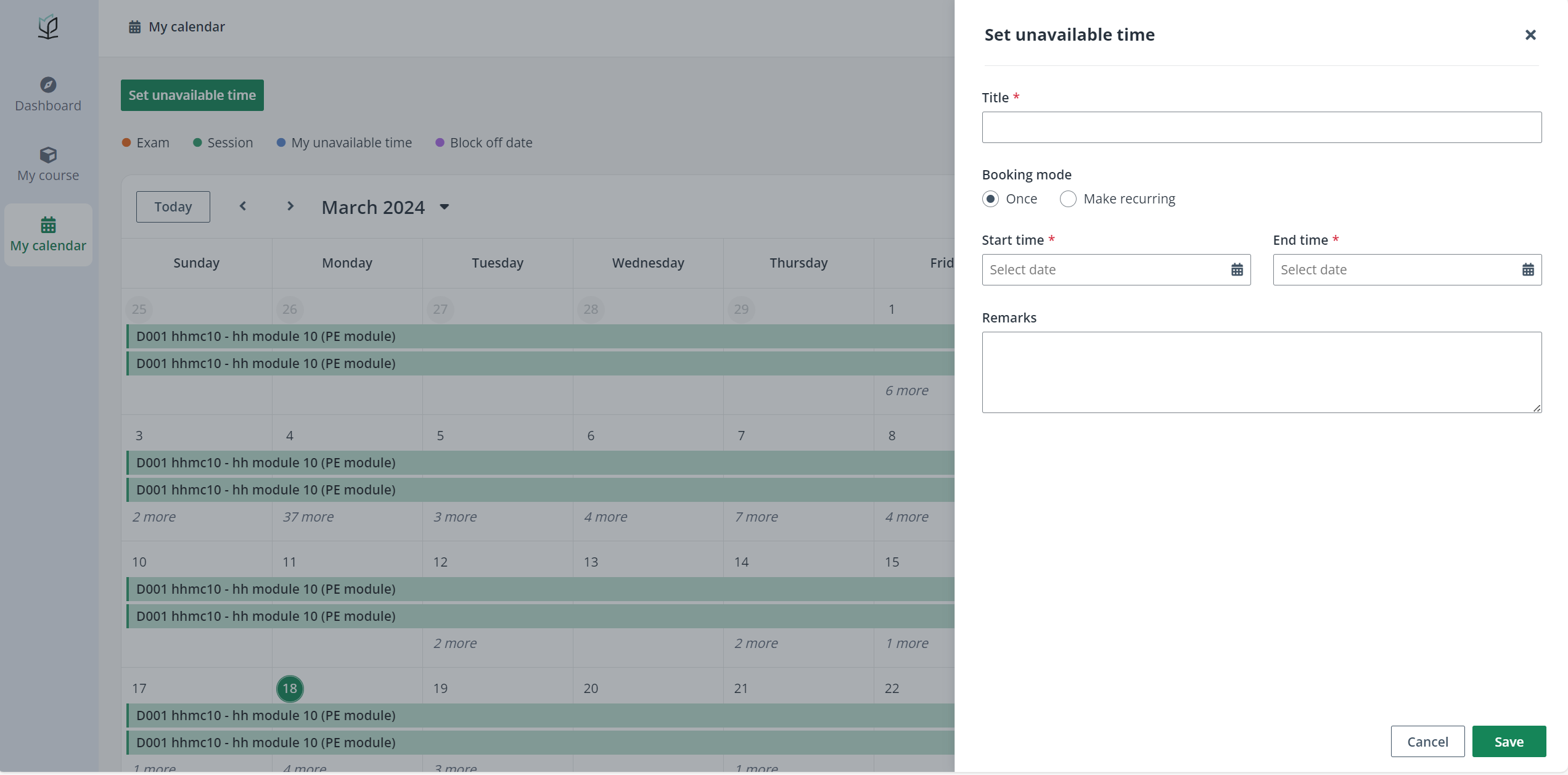
*Note: If trainers want to specify recurrence time
for their appointment, select Make recuring. The appointment will recur
based on their requirements.
4. When finishing
the configurations, click Save.
Download the timetable
To download the timetable, complete the following steps:
1. Click My
calendar on the left navigation pane.
2. Select the
Table view icon.
3. Click Download
timetable. The sessions will be exported to an ICS file.