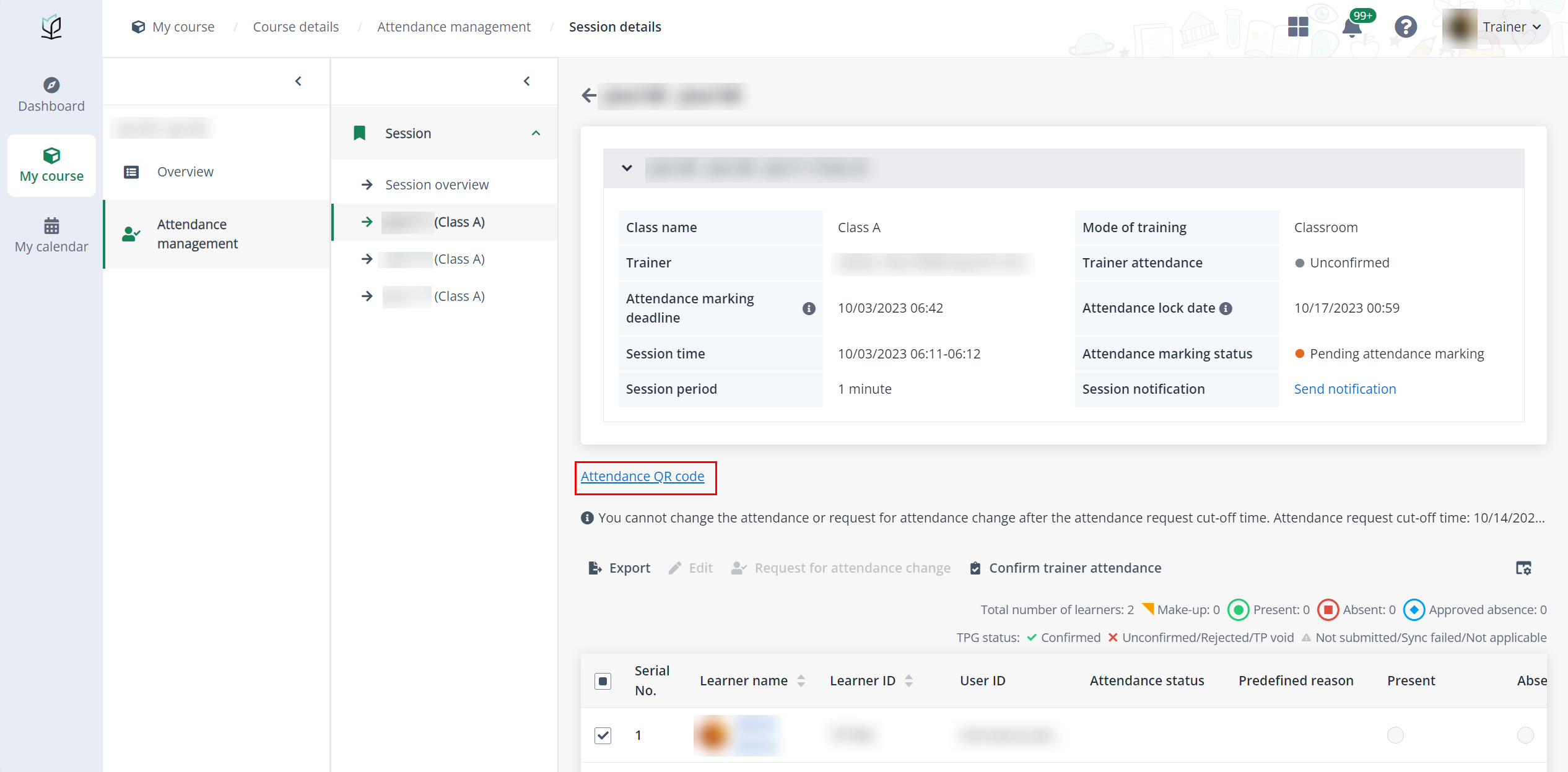For learner
To generate a QR code for learners, complete the following steps:
1. Click My course on the left navigation pane.
2. Find the course, click the course card, and then click the module name.
3. Click Attendance management in the left navigation, and then click the name of the session. The trainer can view the session details and all learners in the session.
4. Click Generate QR code above the learner list. The learners then can use their mobile devices to scan this QR to check in for the session.
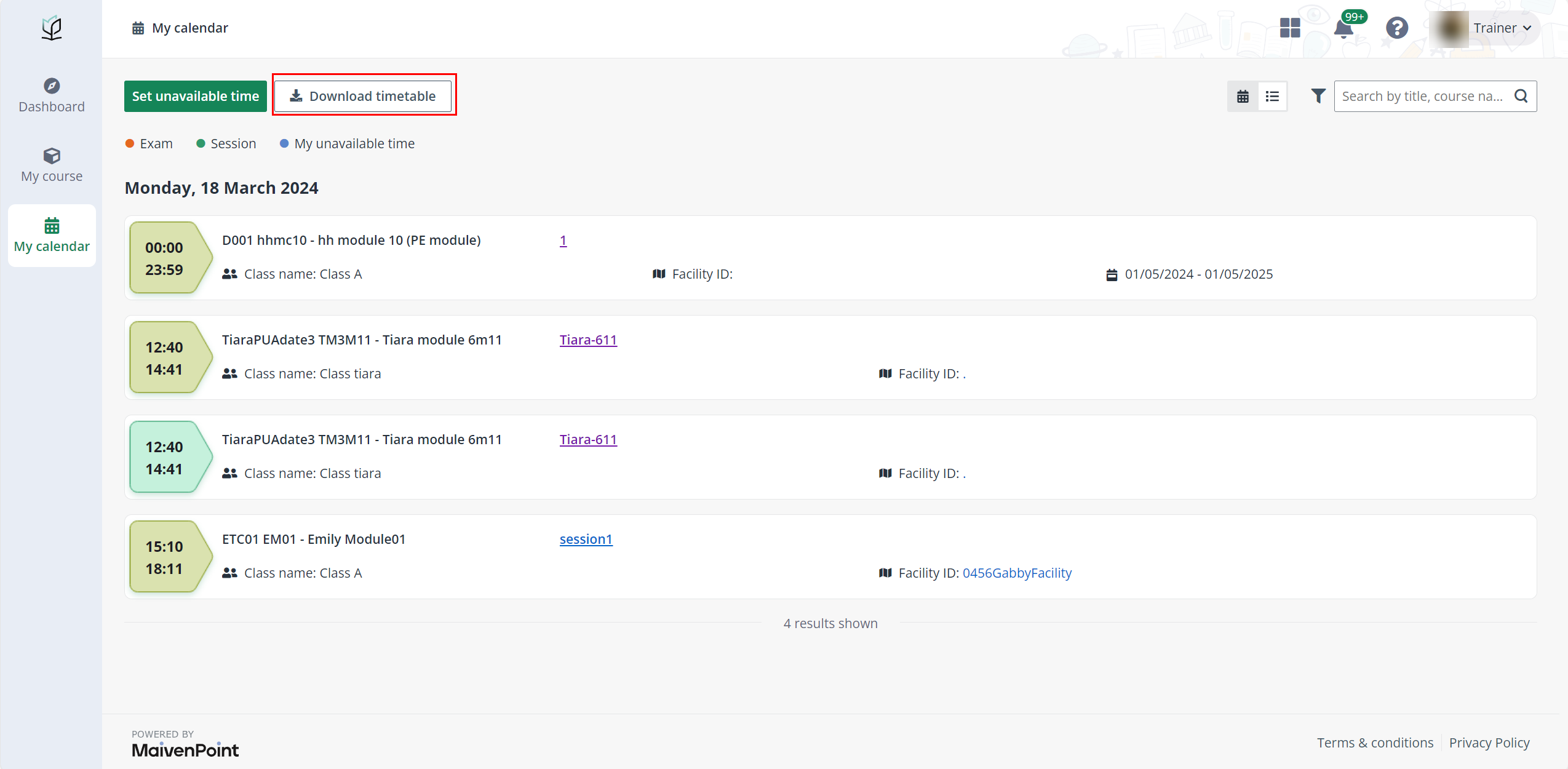
*Note: QR codes cannot be generated 30 minutes before the session start time or after the session end time. If the trainer wants to generate a QR code for TPG course, click Attendance QR code above the learner list, and then enter the course run code.