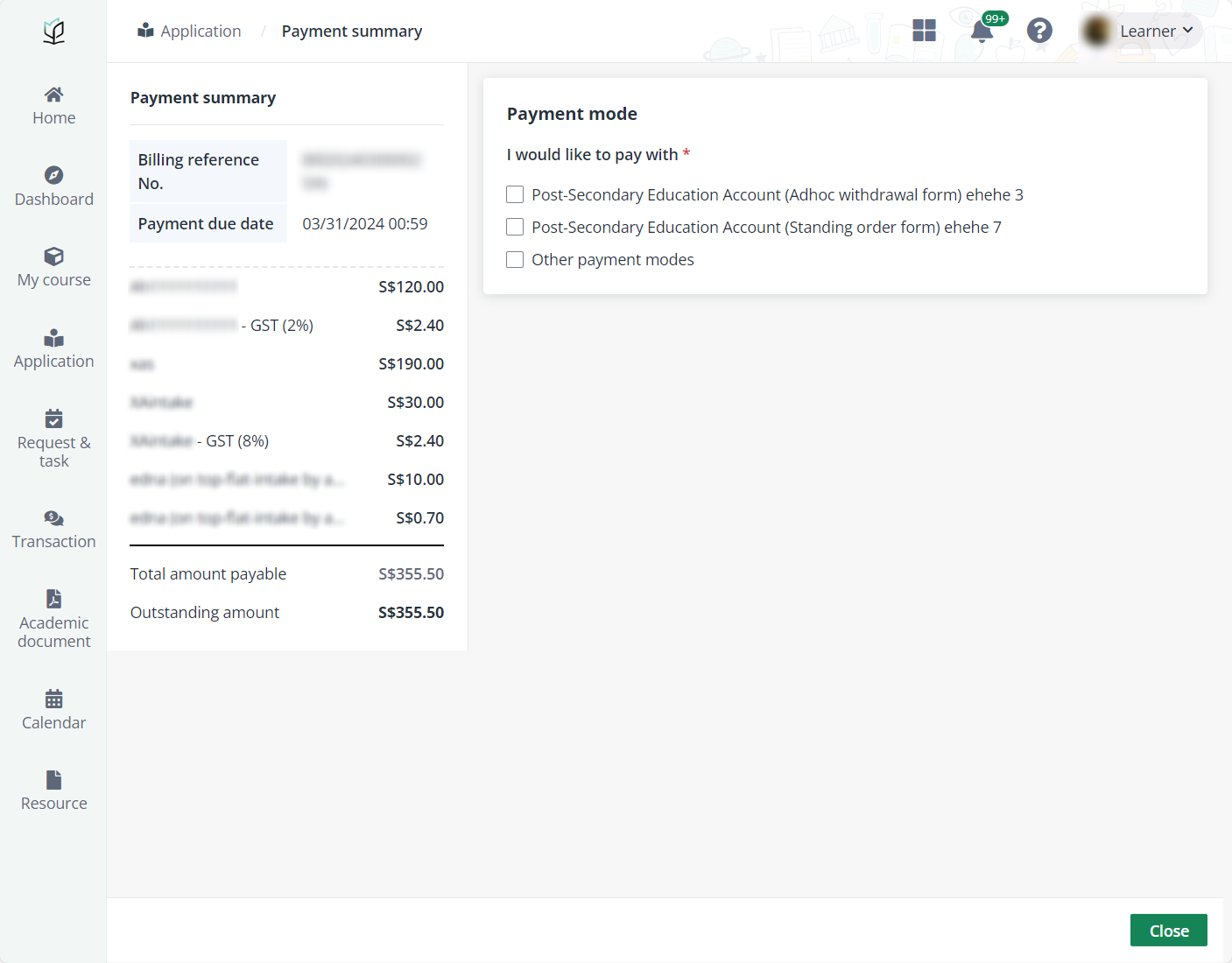
After you are enrolled and attend courses, surveys will be sent to you for evaluation of the courses, modules, and trainers. To view all the surveys sent to you and complete them, click Survey in the left navigation.
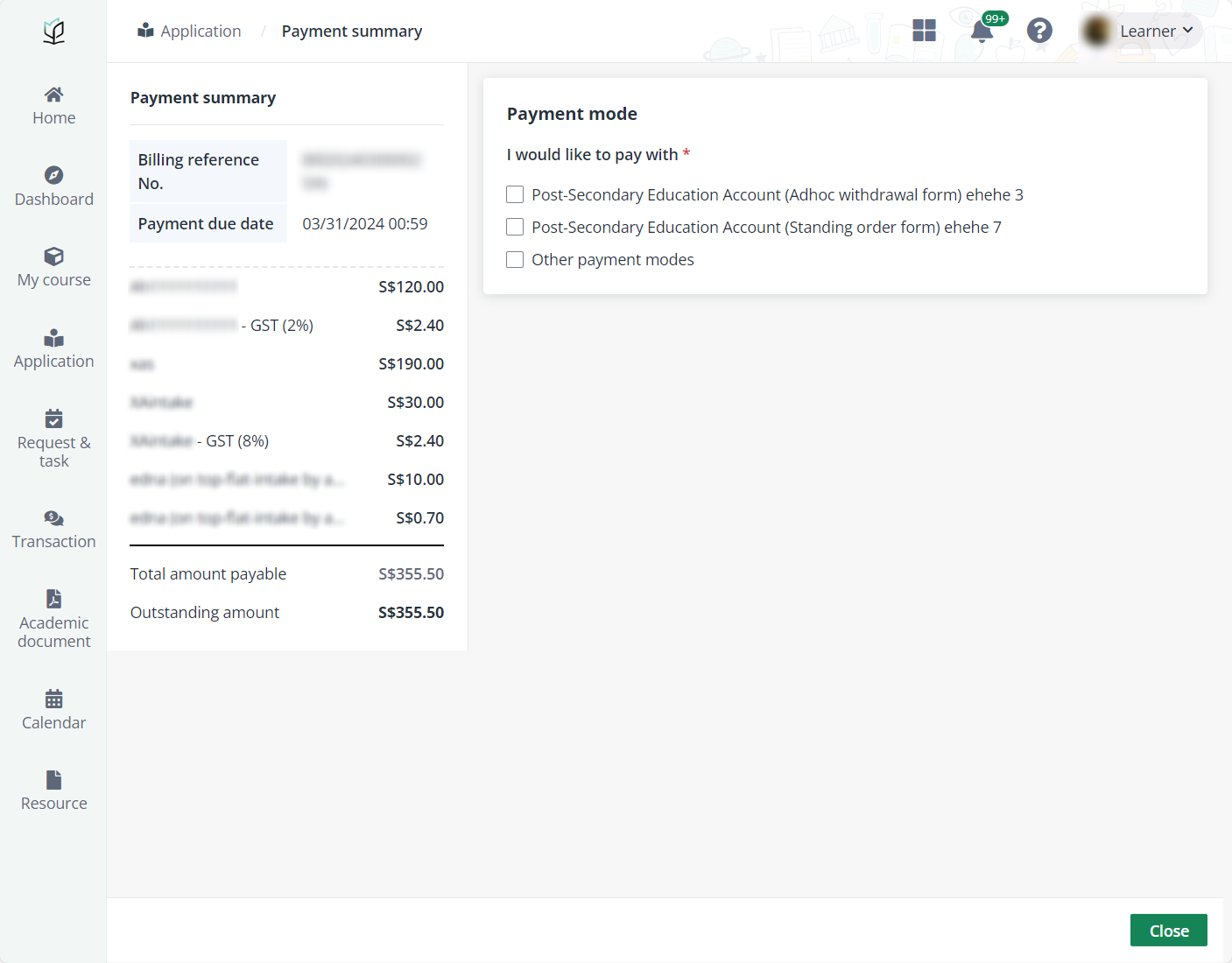
To submit a survey, complete the following steps:
1. On the Survey page, all unsubmitted surveys are in the Unsubmitted tab.
2. Click the card of the survey to take.
3. On the Survey details page, view the survey details and complete questions in the survey.
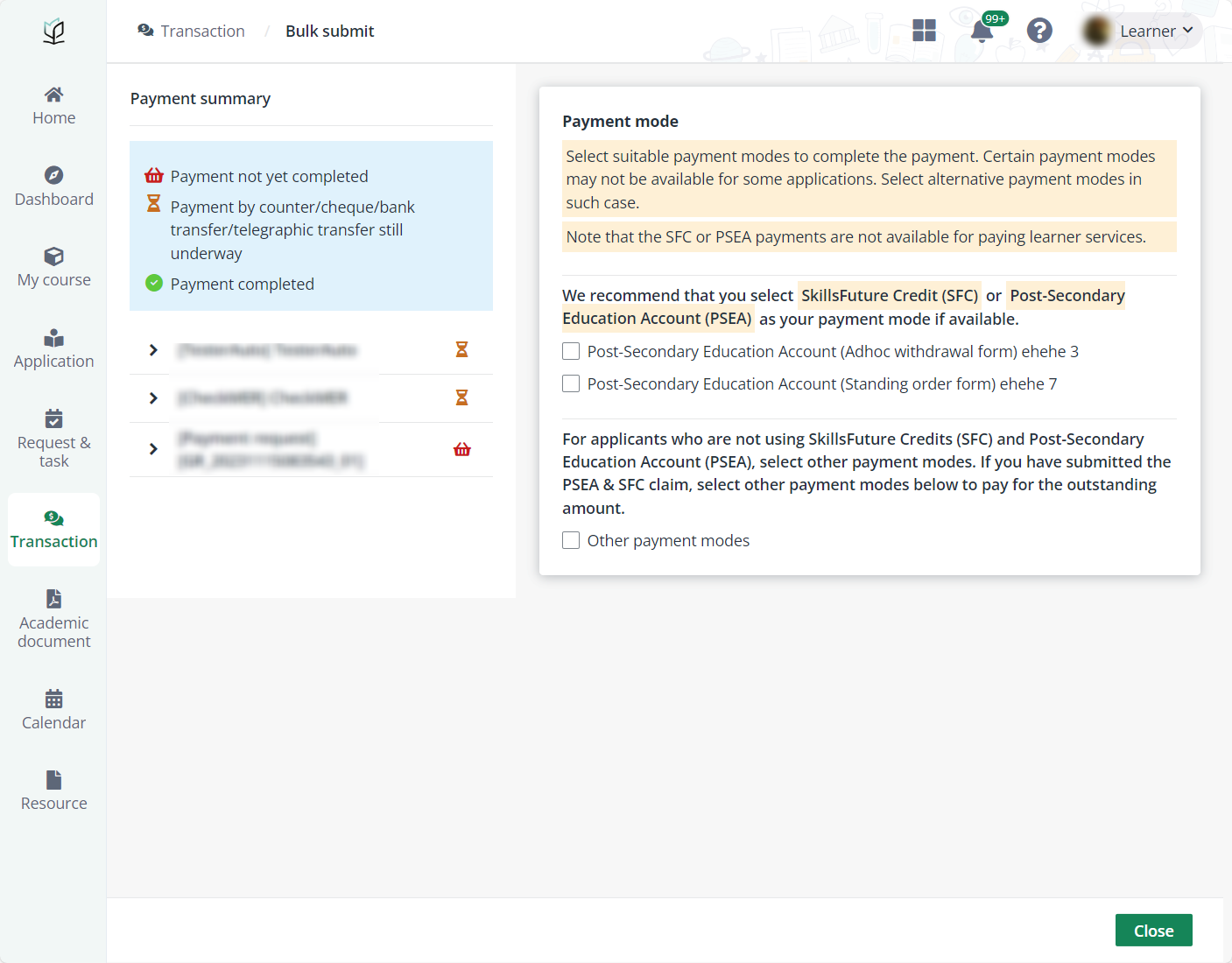
4. Click Submit.
Submitted surveys are listed in the Submitted tab. To view the details of a submitted survey, complete the following steps:
1. Click the card of the survey that to view.
2. On the Survey details page, the survey details, including the survey information and submitted survey results are displayed.
3. Click Close to go back to the Survey page.