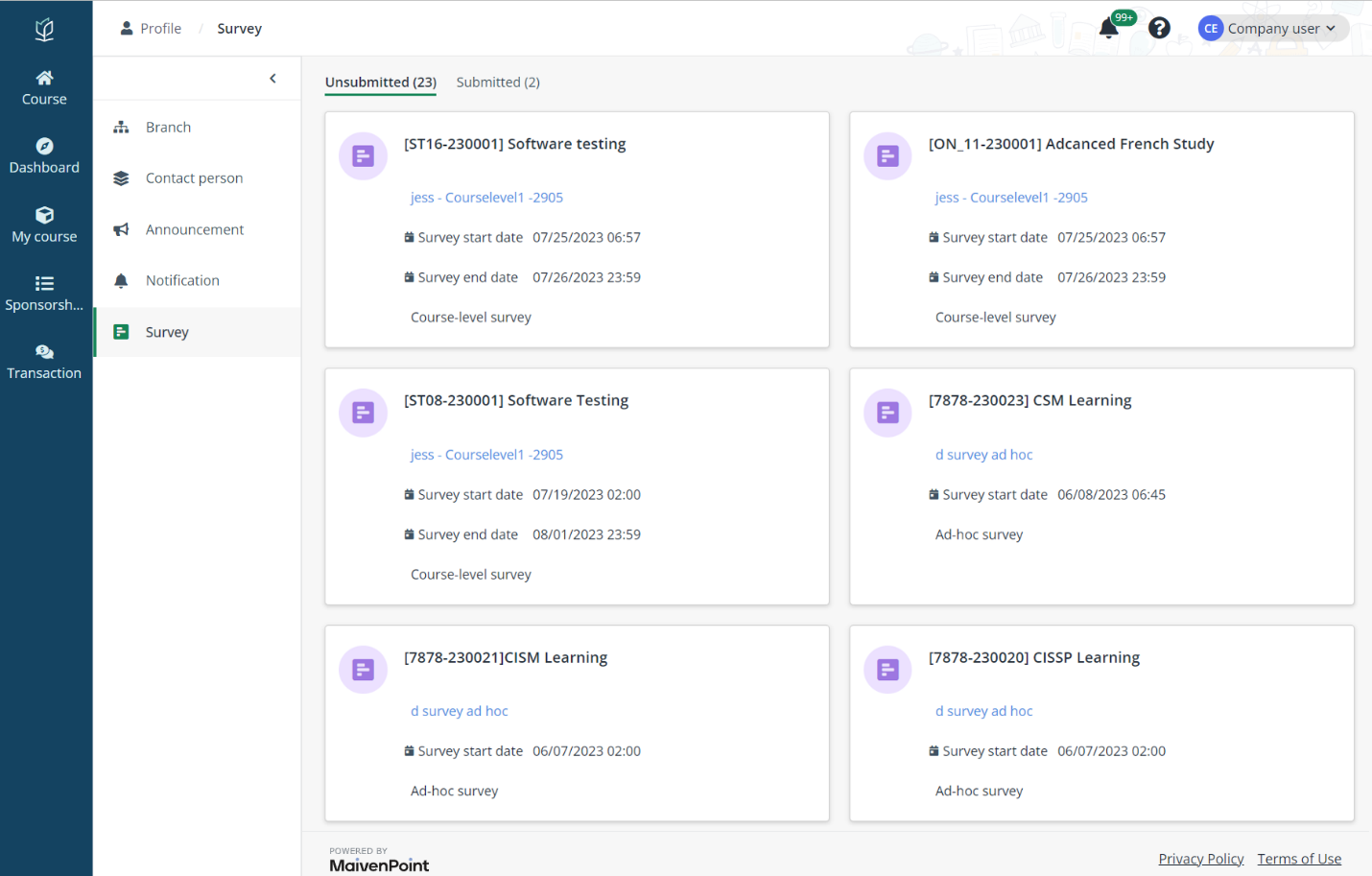
After employees are enrolled to and attend courses, surveys can be sent to your company for the evaluation of courses, modules, and trainers.
To view surveys sent to your company and complete them, click Company user on the top right and click My profile. In the profile, click Survey in the left navigation.
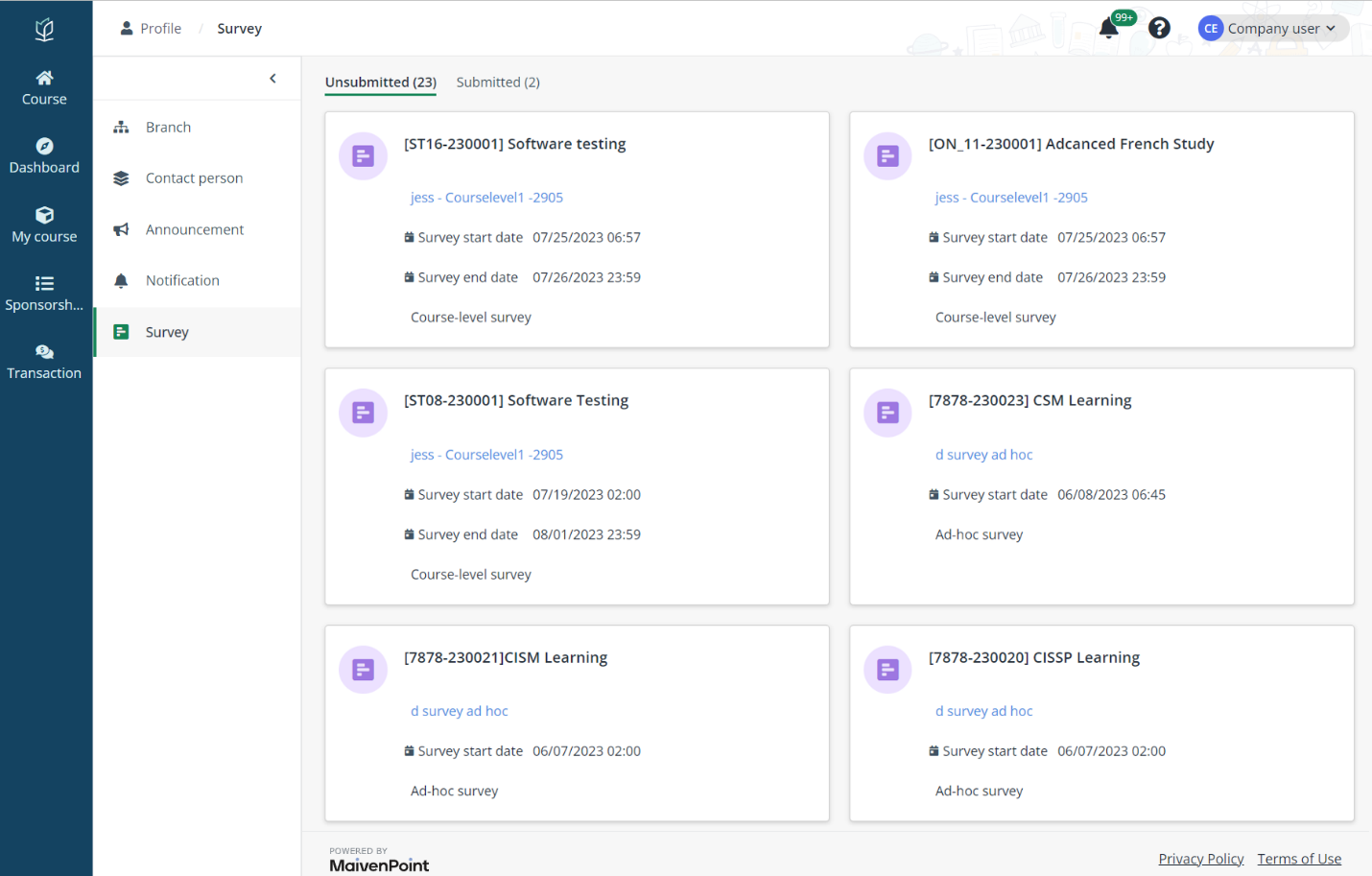
To submit a survey, complete the following steps:
1. On the Survey page, all unsubmitted surveys are in the Unsubmitted tab.
2. Click the card of the survey to take.
3. On the Survey details page, view the survey details and complete questions in the survey.
4. Click Submit.
Submitted surveys are listed in the Submitted tab. To view the details of a submitted survey, complete the following steps:
1. Click the card of the survey to view.
2. On the Survey details page, the survey details, including the survey information and submitted survey results are displayed.
3. Click Close to go back to the Survey page.