View notifications
To view system notifications, use one of the following methods:
•Access notifications with the notification button
i. On the top of the company portal, click the notification button.
ii. In the Notification panel, you click a notification to access its details.
iii. To view all notifications, click See all to view them in the Notification page.
•Access notifications in My profile
i. Click Company user on the top right and then click My profile.
ii. Click Notification in the left navigation to access the Notification page. On the page, all system notifications are listed. You can click a notification to view its details.
On the Notification page. You can perform the following actions on the notifications:
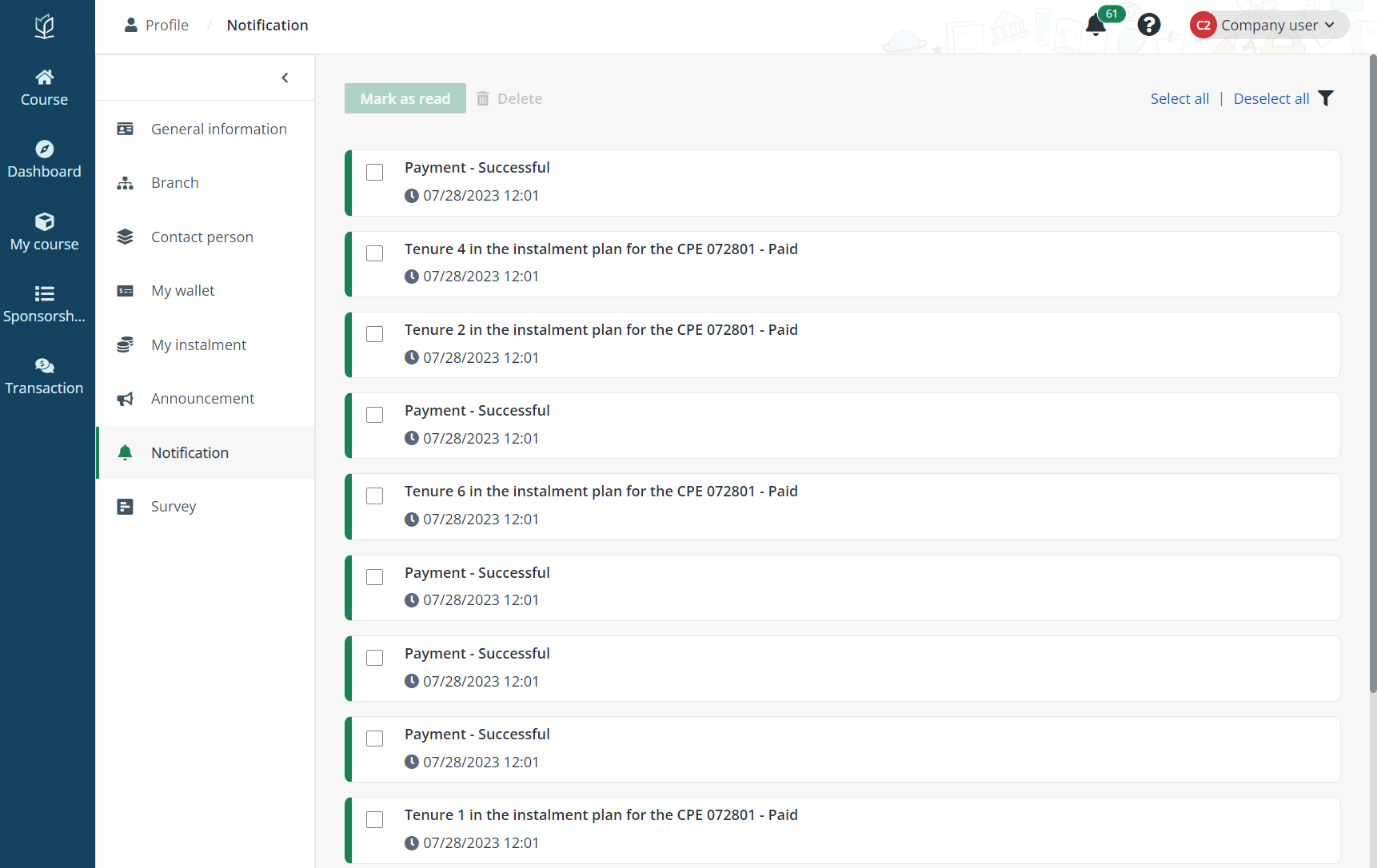
•View notification details – Locate a notification and click it to view its details. If the notification has an attachment or document, you can click the attachment or document name to download it to your local device.
•Mark unread notifications as read – Select one or more unread notifications, and then click Mark as read.
•Delete notifications – Select one or more notifications, and then click Delete.