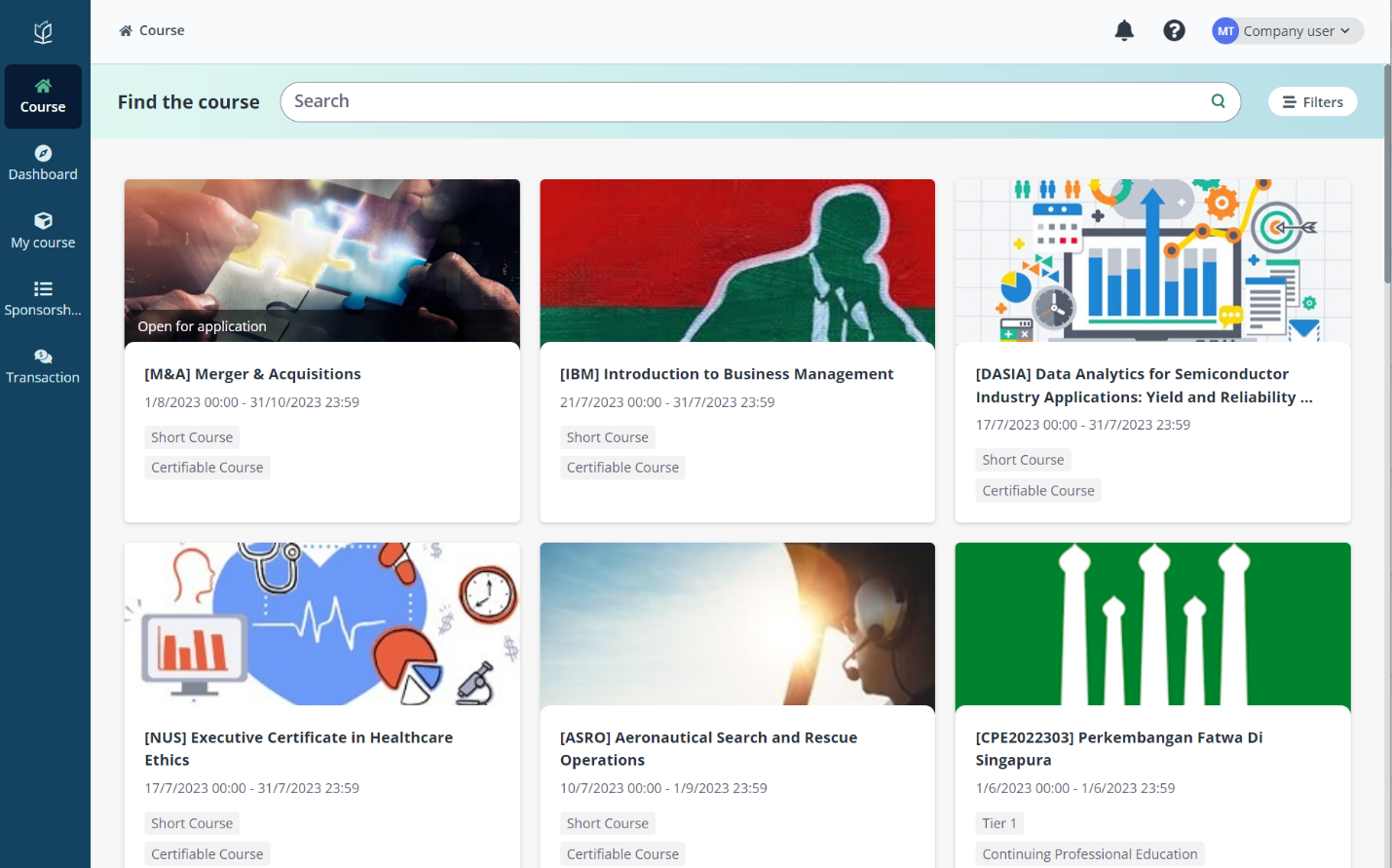
To apply course for your employees via company portal, click Course on the left navigation pane to view all courses from the training providers on the Course page.
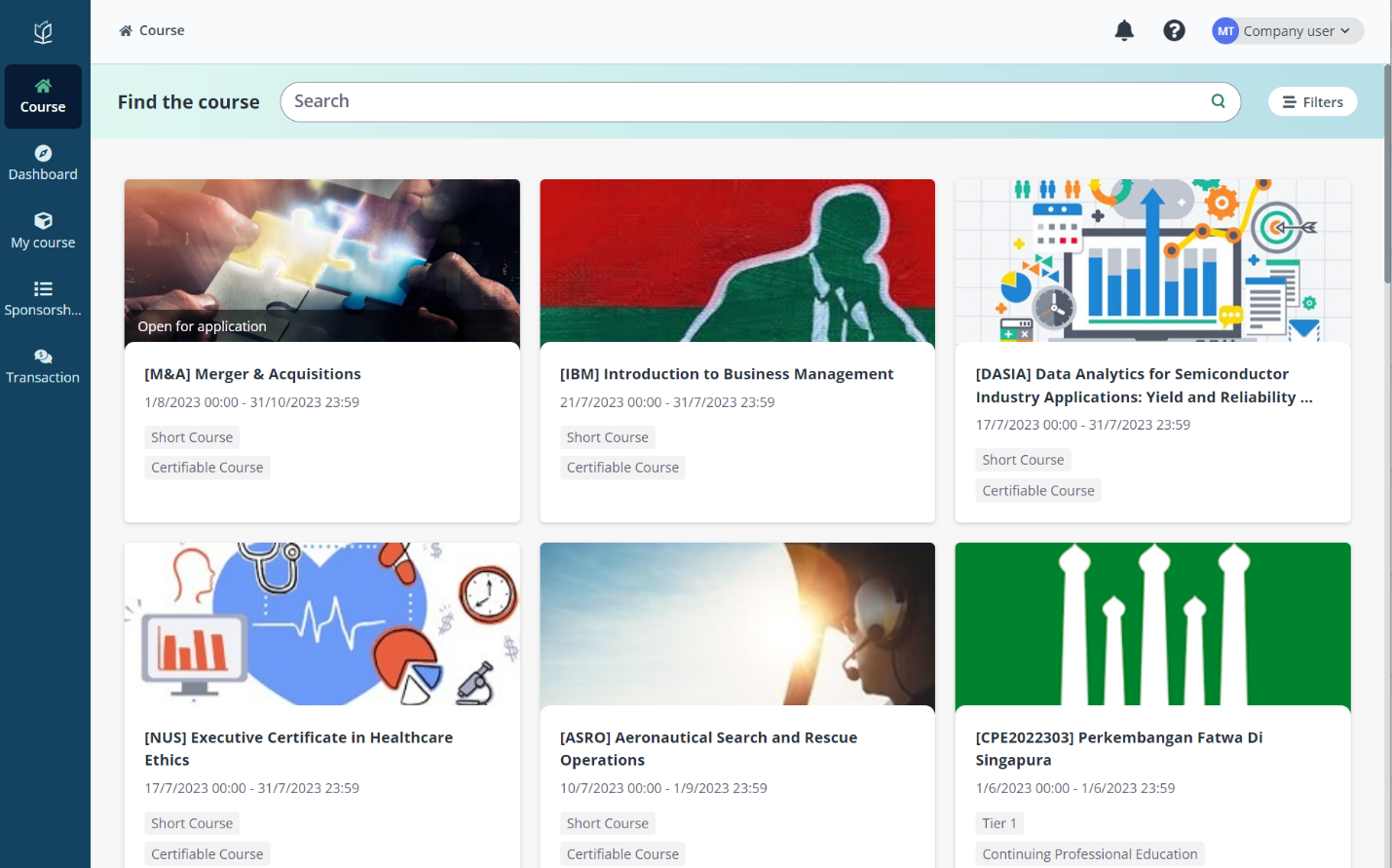
Company portal displays the following types of courses that are available for companies to sponsor and apply, including:
•Public courses – The courses that are applicable for everyone inside or outside the company.
•Corporate courses – The courses that are only visible and available for application across the company.
If you have the list and information of the course applicants, you can bulk submit the applicants for a course. Email notification will be sent to the submitted applicants with the registration link. Employees can then complete the course application via the link in their learner portal.
Refer to the following sections to see how you can apply courses for your employees in two different ways.
You do not have the detailed profile and information of the employees that are required for the course application and choose to generate a sponsorship link for a course with which employees can register for the course on the Vitae learner portal. For more details on course registration in learner portal, refer to User Guide for Learner.
To generate the application link for a course, find the target course that is open for application on the Courses page and complete the following steps:
1. On the Course page, click your target course to go to the Course details page.
2. In the Course schedule section, click Apply.
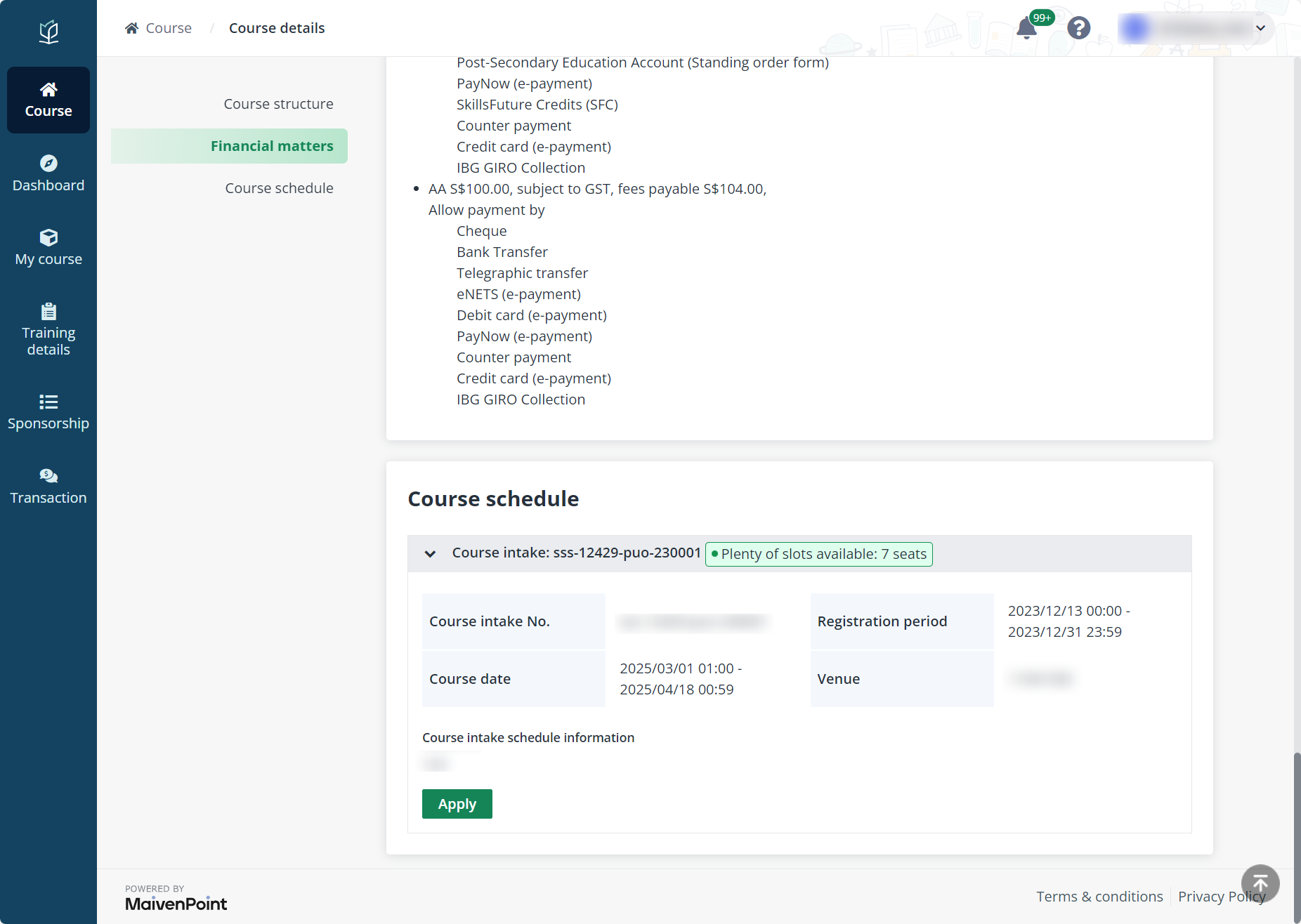
3. In the Apply for course window, select Generate the course link for employees to register and click OK.
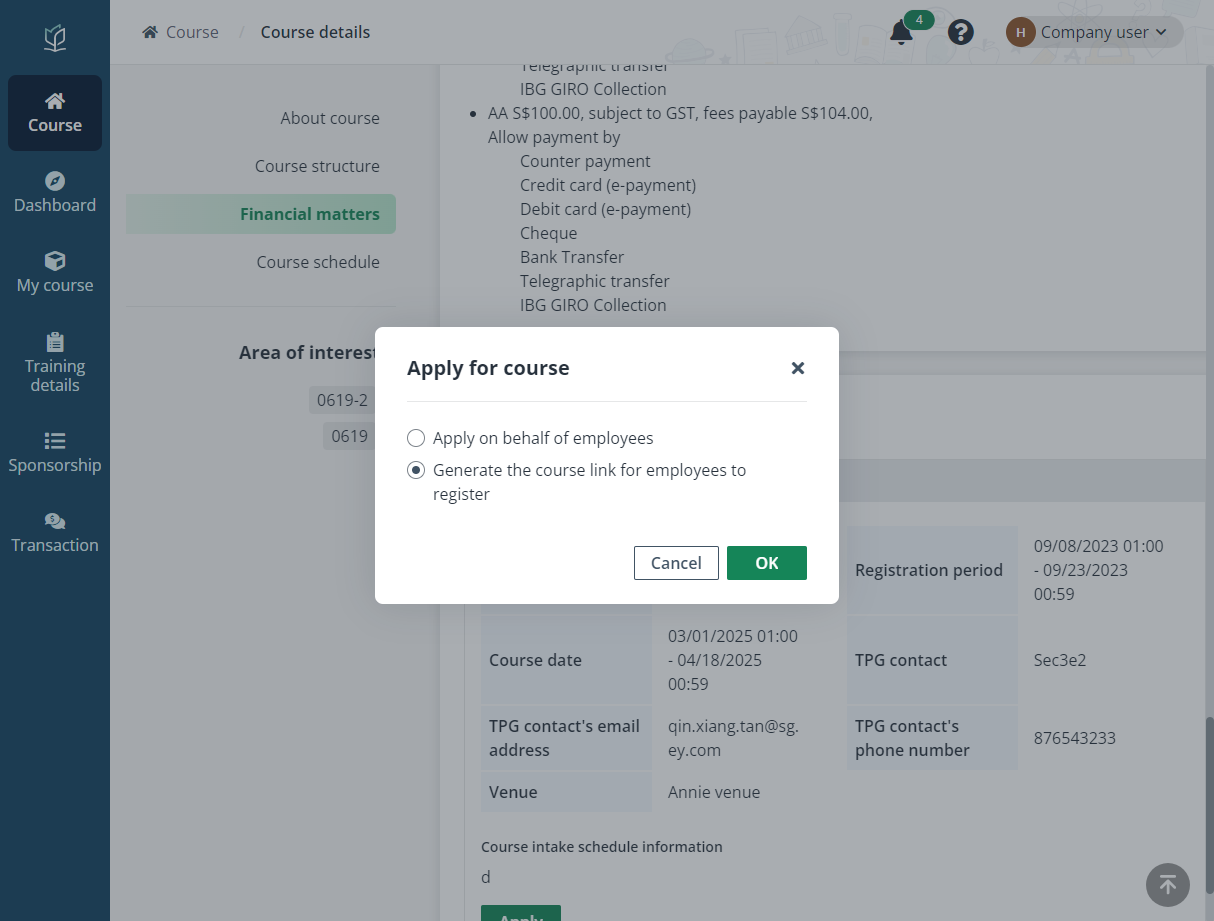
4. In Step 1. Declaration and invoice setup, indicate whether your company is a Small Medium Enterprise, define the maximum number of sponsored employees for this link, and select the branch and billing contact person of the sponsorship link.
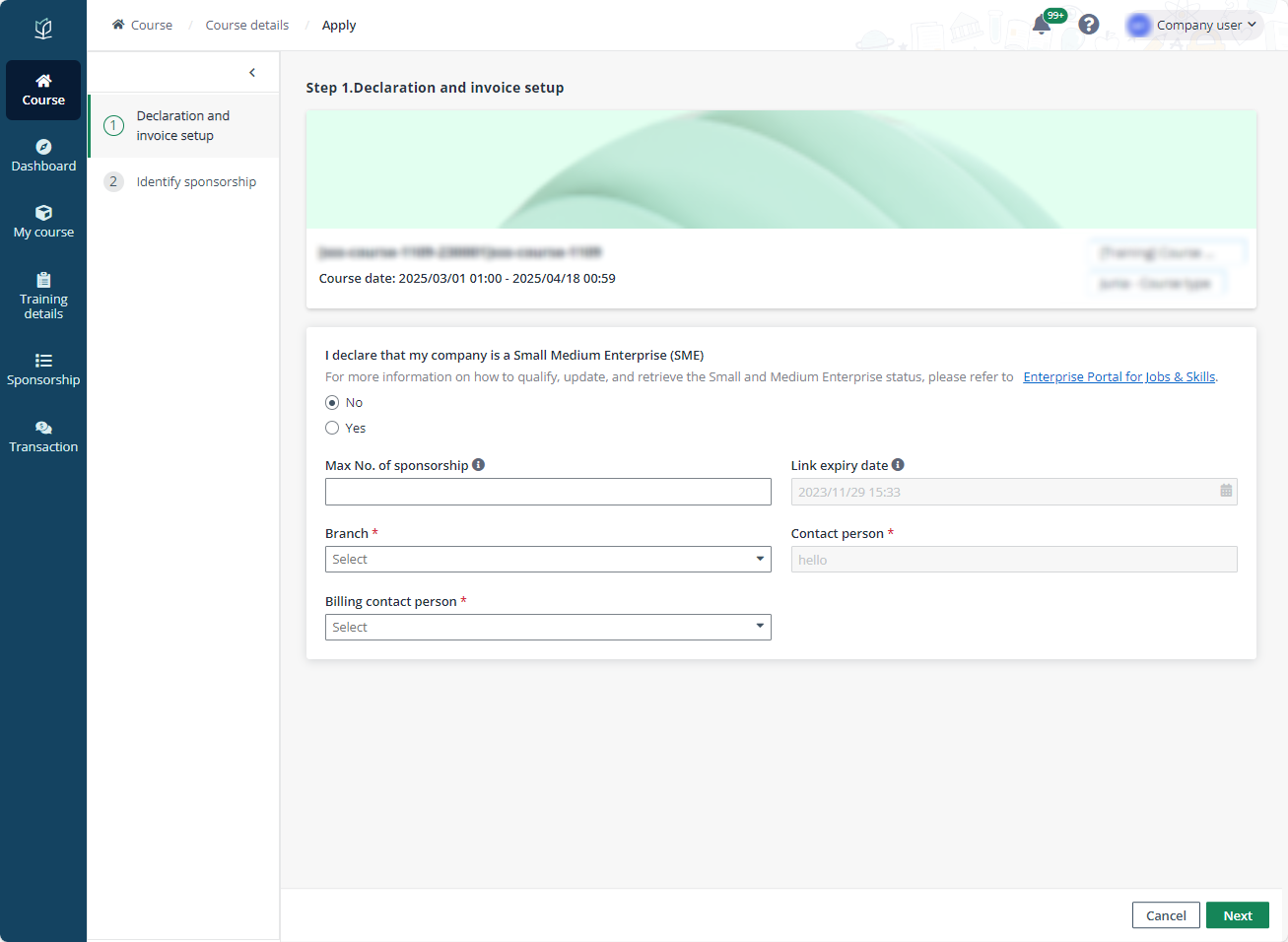
5. In Step 2. Identify sponsorship, select modules in the course that your company sponsors.
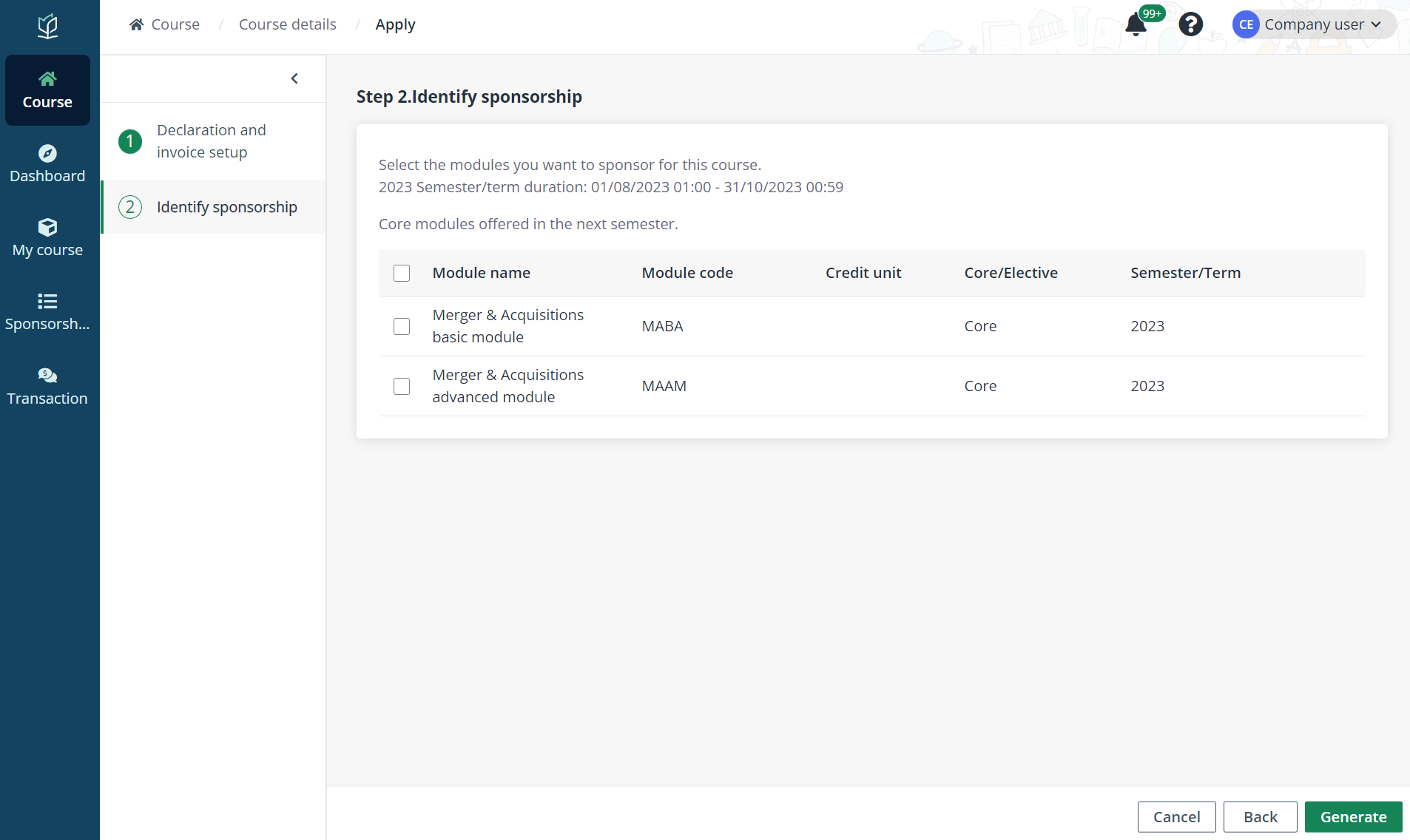
6. After the configurations, click Generate and select whether your company will sponsor the supplementary fee of the course as well.
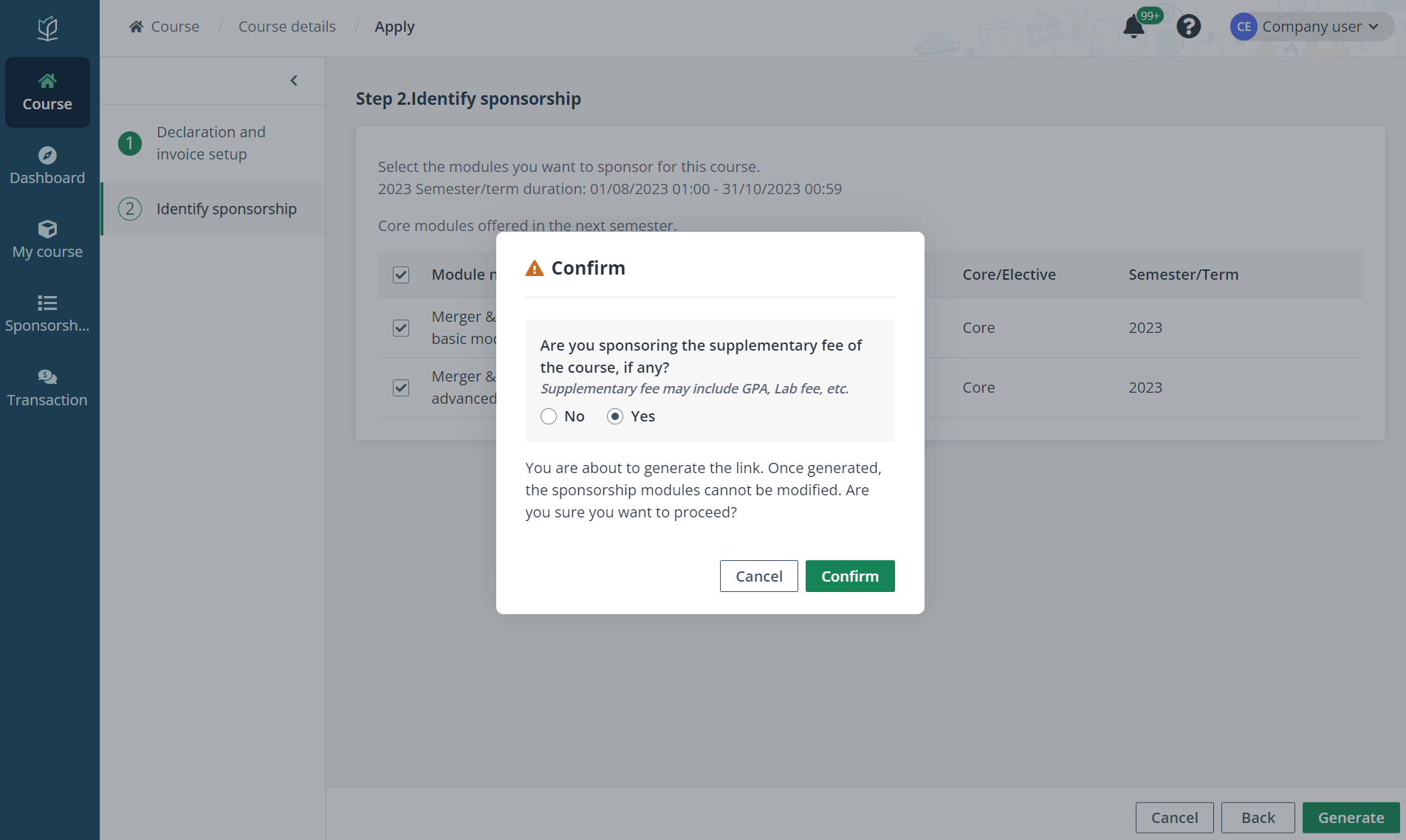
7. After confirmation, a link is generated. Click Copy to copy the link and then send the course link to the employees to apply for the course via the link.
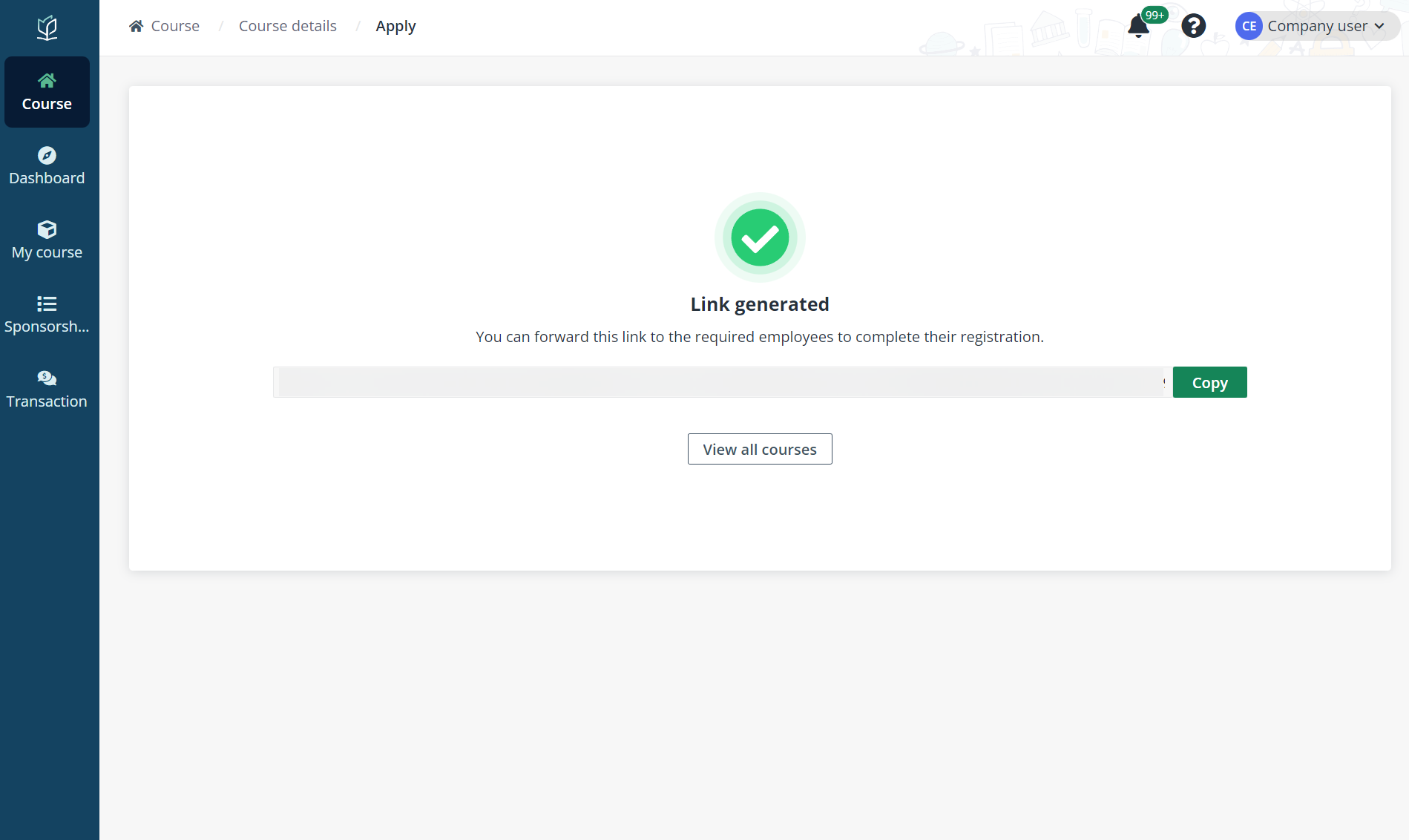
If you have the information and the list of employees to sponsor for the course, you can upload their information in bulk to submit them as course applicants.
To bulk submit applicants, complete the steps below:
1. Click My course on the left navigation pane. In the Corporate courses or Public courses tab, select the course to bulk submit applicants to.
2. Click Bulk submit applicants.
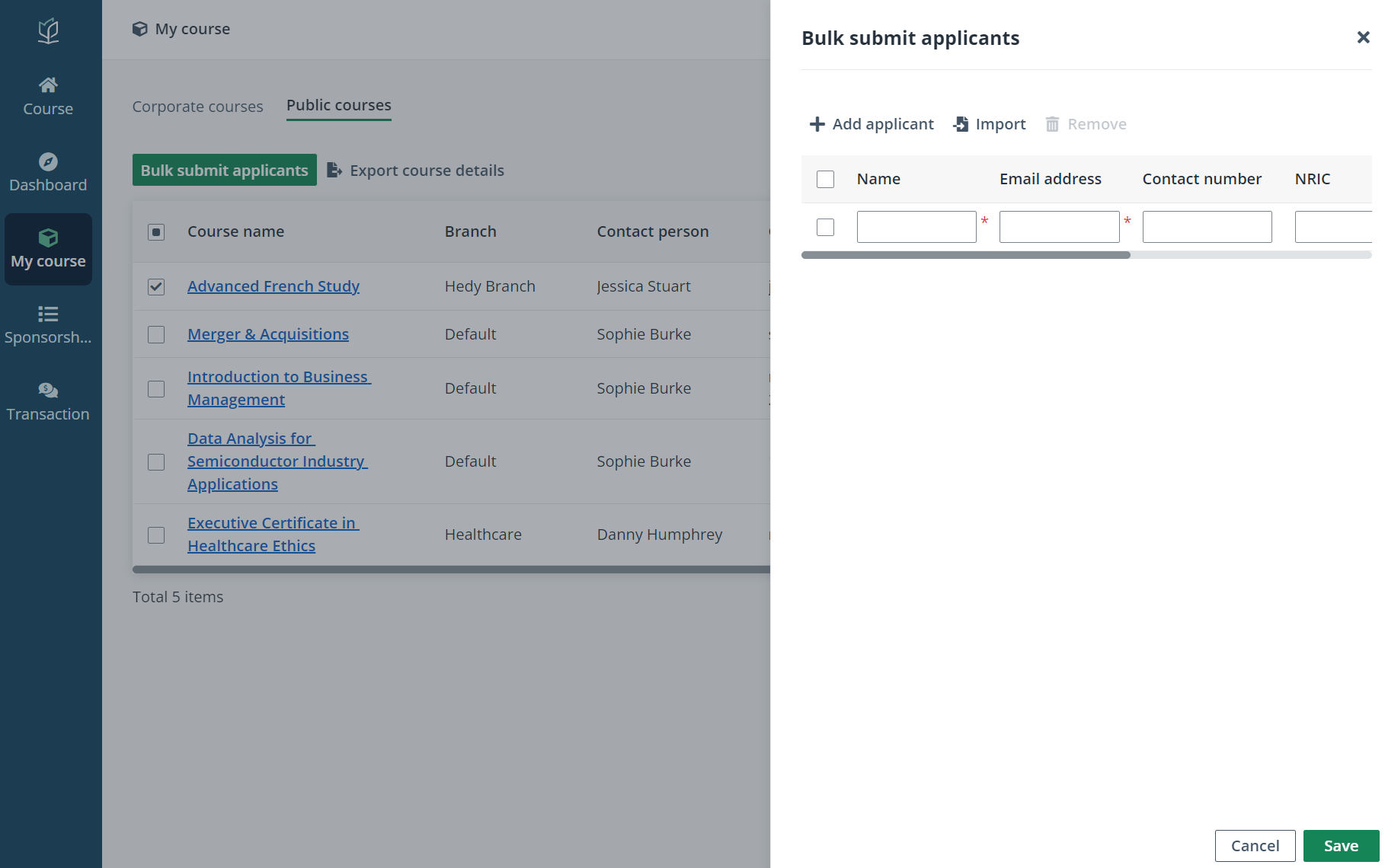
3. In the Bulk submit applicants panel, click Add applicant and fill in the applicant’s information. Repeat this step to add multiple applicants.
You can also import applicants in bulk. Click Import and complete the required information in the downloaded template. After the file is uploaded, click OK to add the applicants to the list.
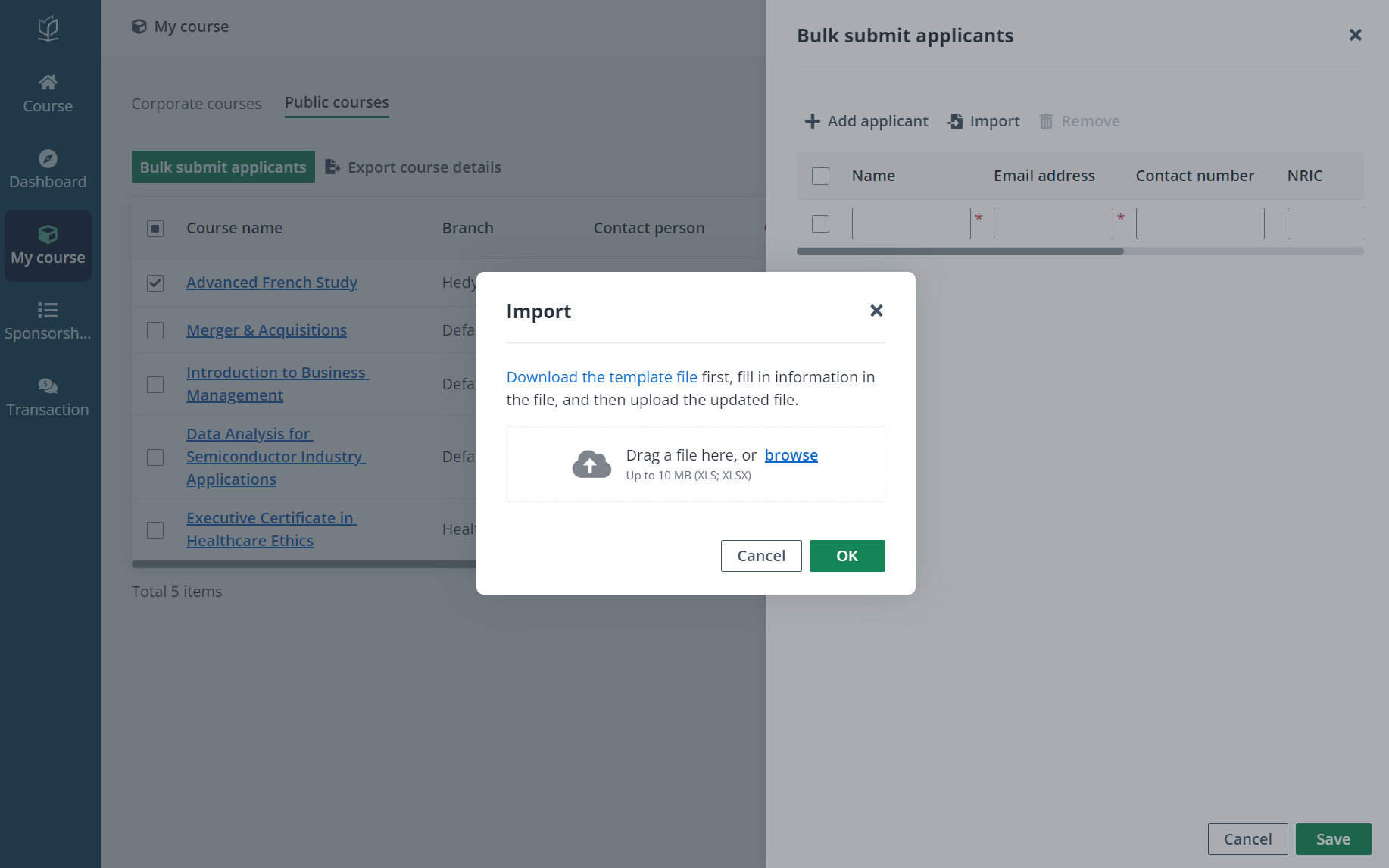
4. After you complete adding or importing applicants, click Save to bulk submit the applicants.