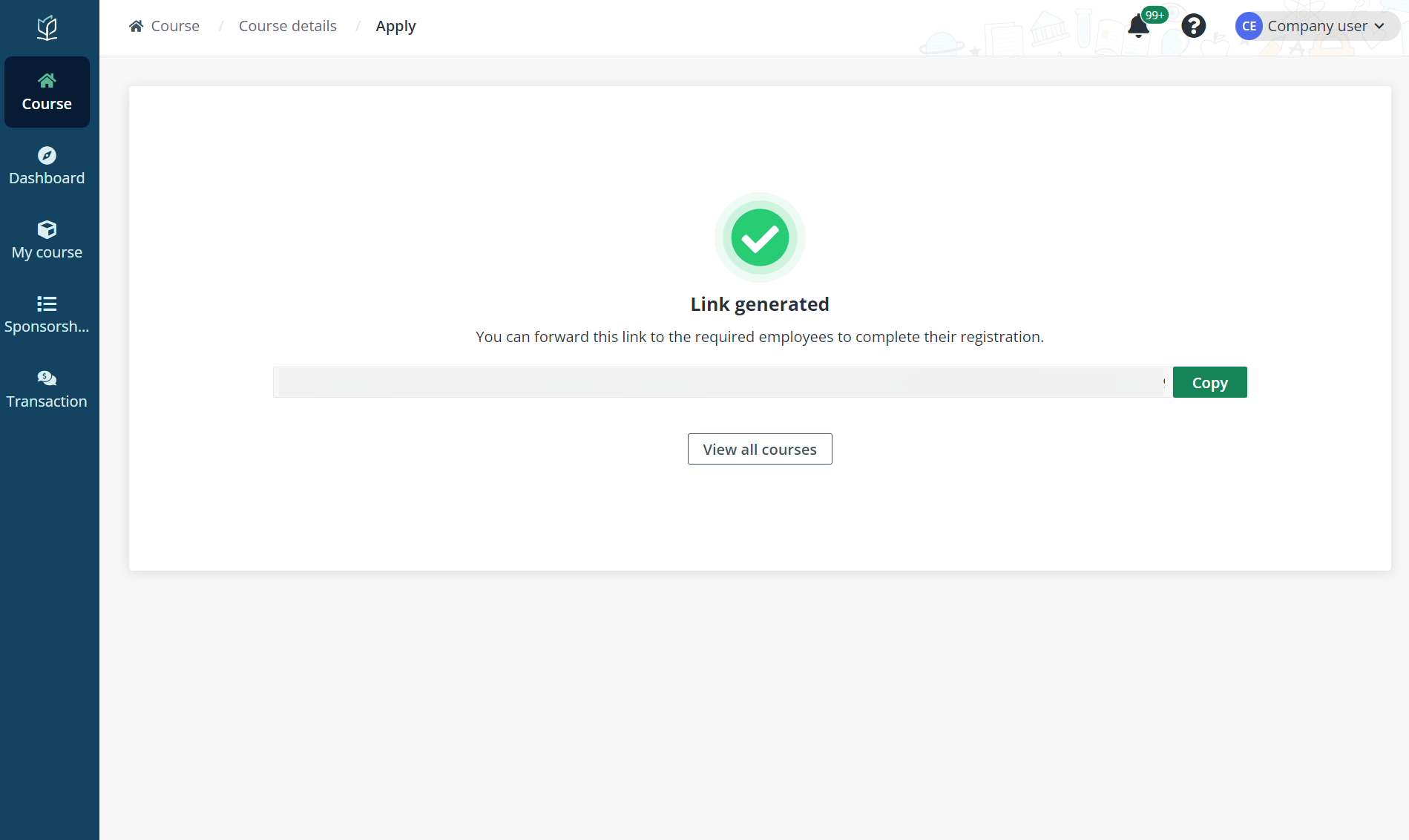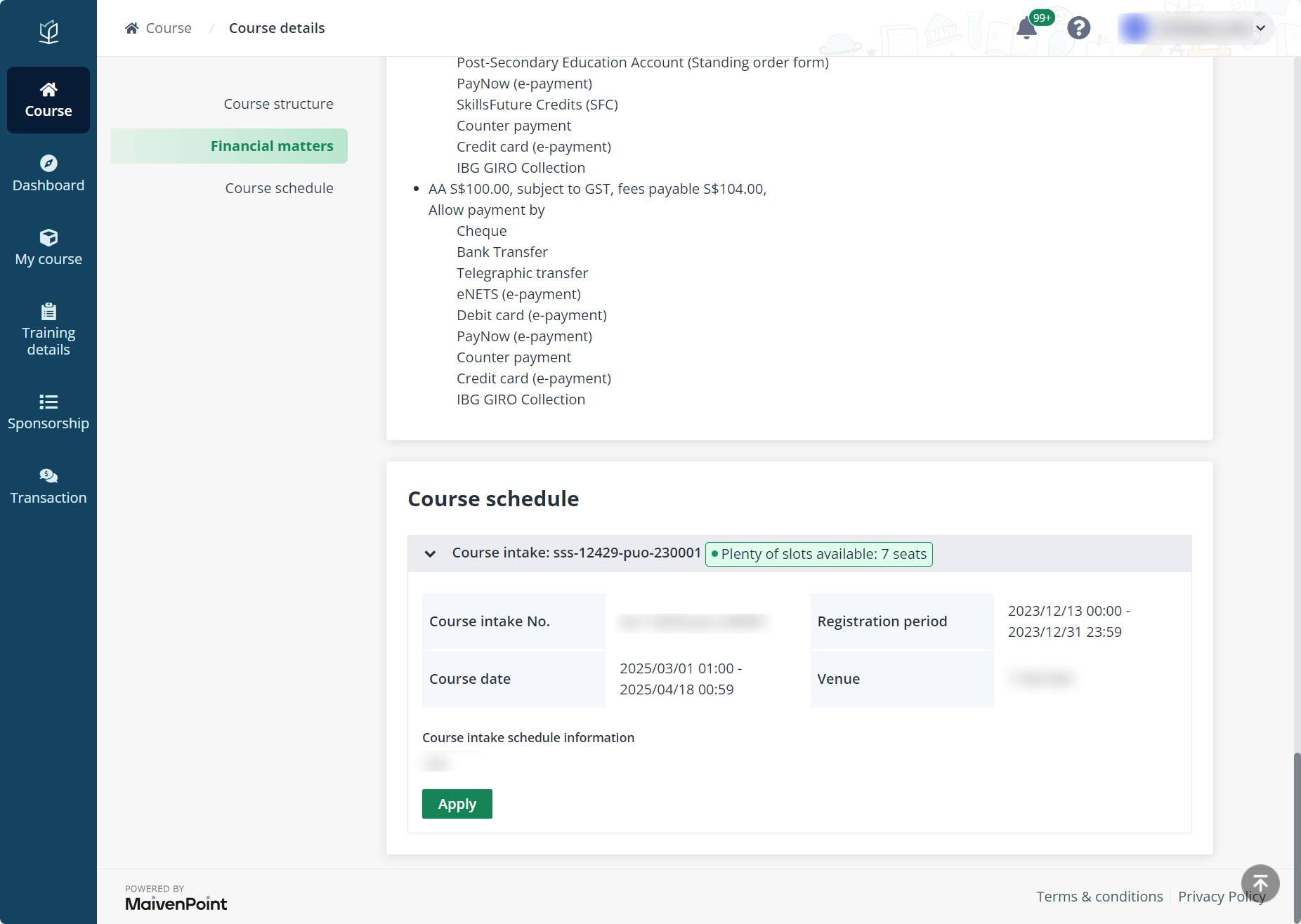
You do not have the detailed profile and information of the employees that are required for the course application and choose to generate a sponsorship link for a course with which employees can register for the course on the Vitae learner portal. For more details on course registration in learner portal, refer to User Guide for Learner.
To generate the application link for a course, find the target course that is open for application on the Courses page and complete the following steps:
1. On the Course page, click your target course to go to the Course details page.
2. In the Course schedule section, click Apply.
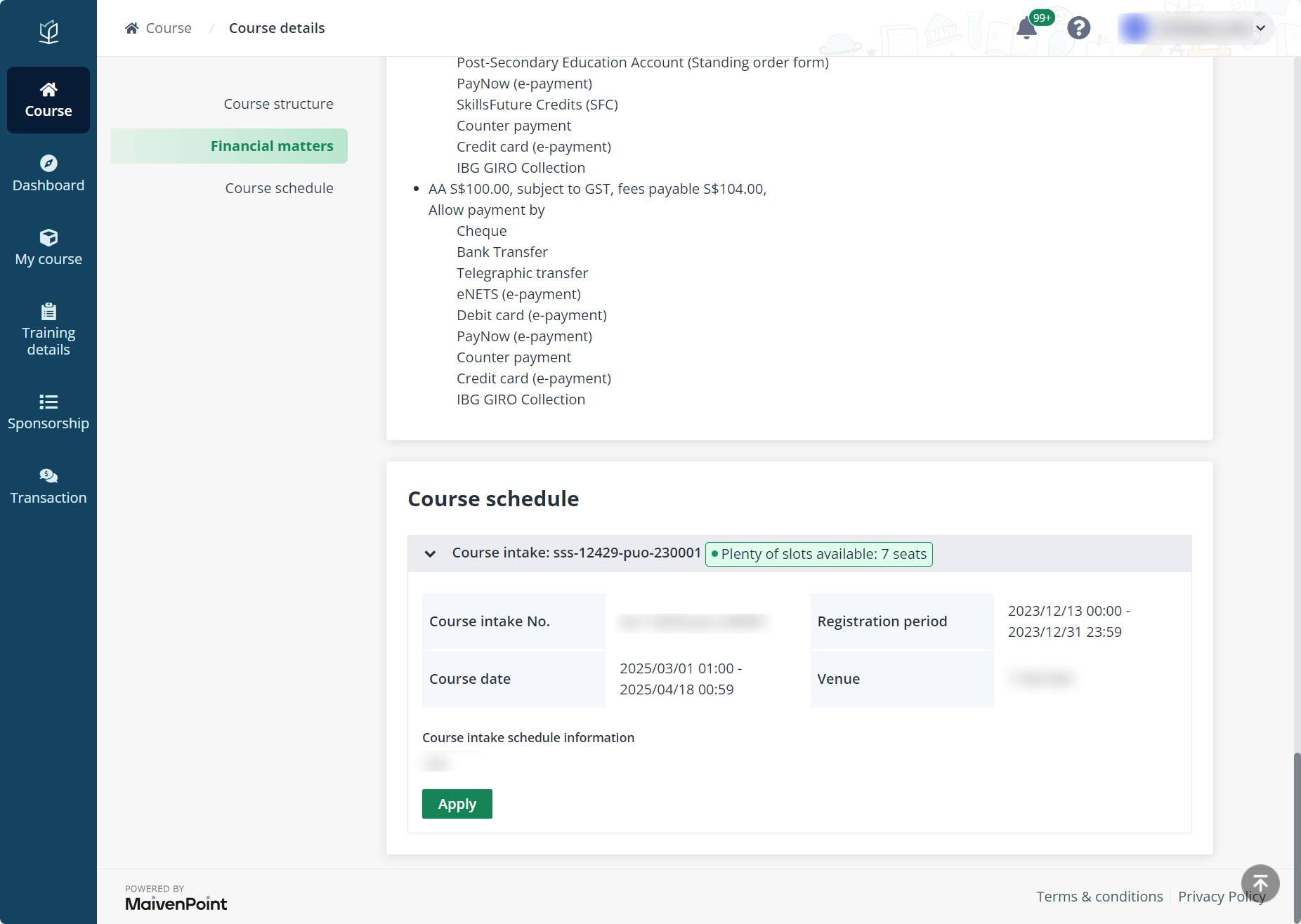
3. In the Apply for course window, select Generate the course link for employees to register and click OK.
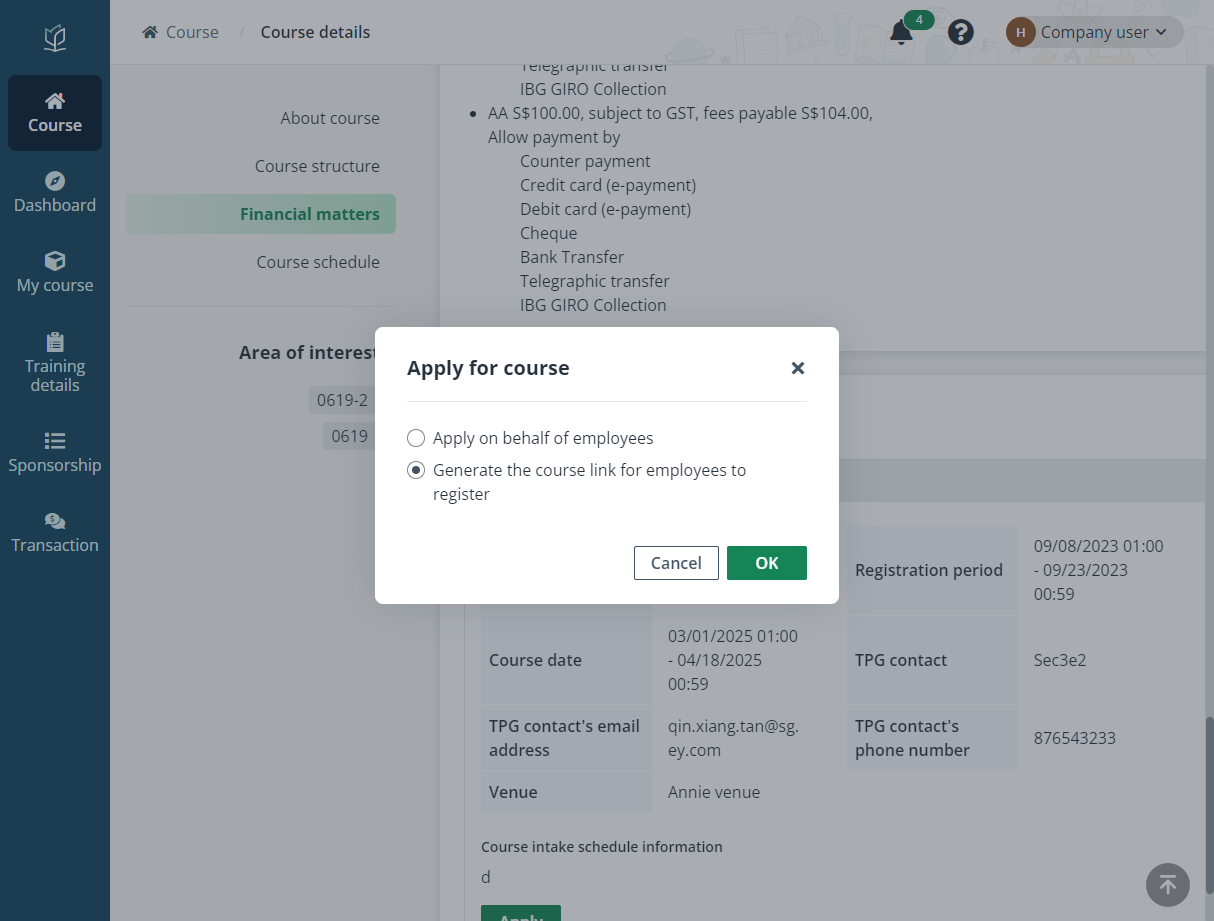
4. In Step 1. Declaration and invoice setup, indicate whether your company is a Small Medium Enterprise, define the maximum number of sponsored employees for this link, and select the branch and billing contact person of the sponsorship link.
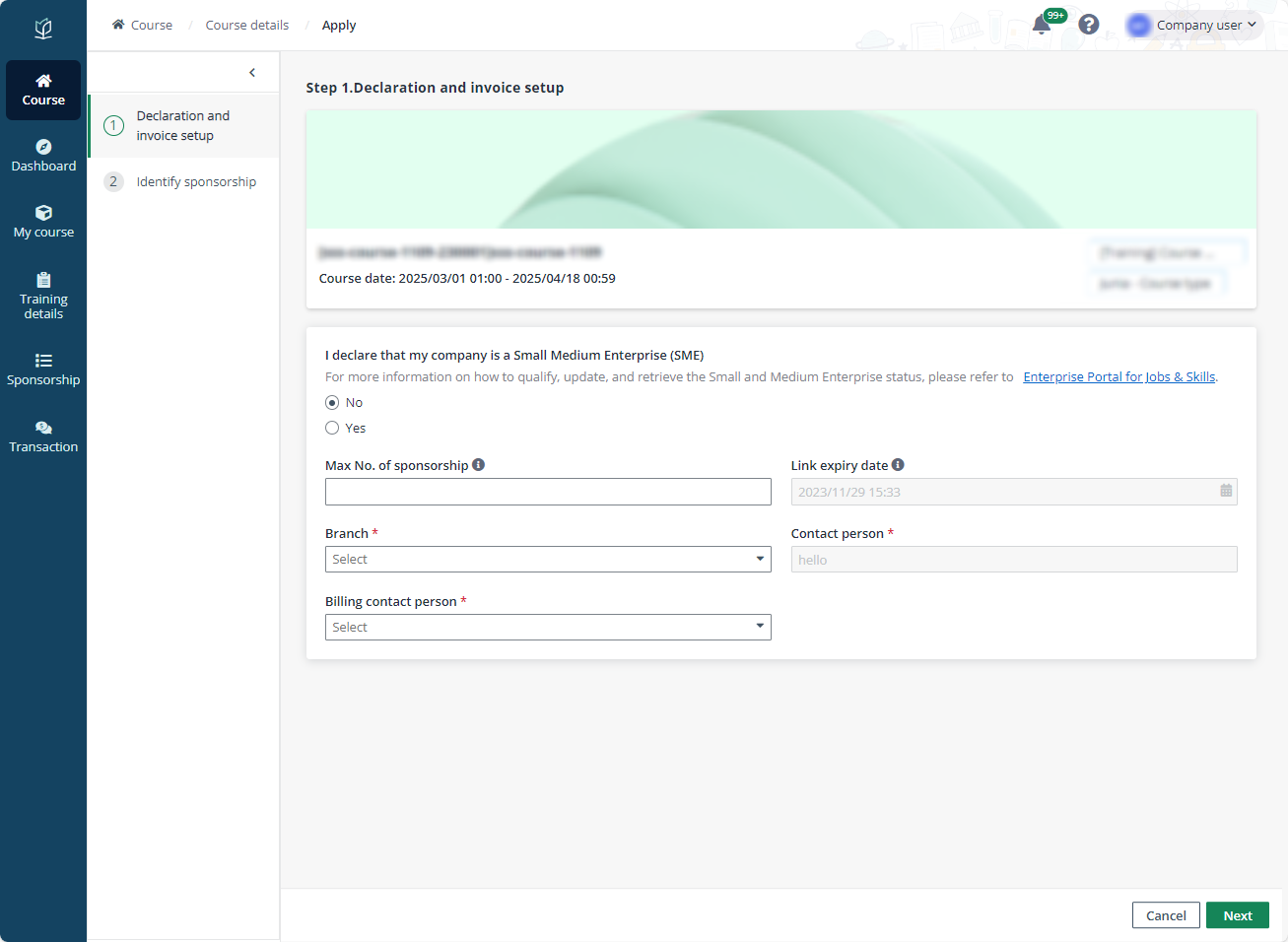
5. In Step 2. Identify sponsorship, select modules in the course that your company sponsors.
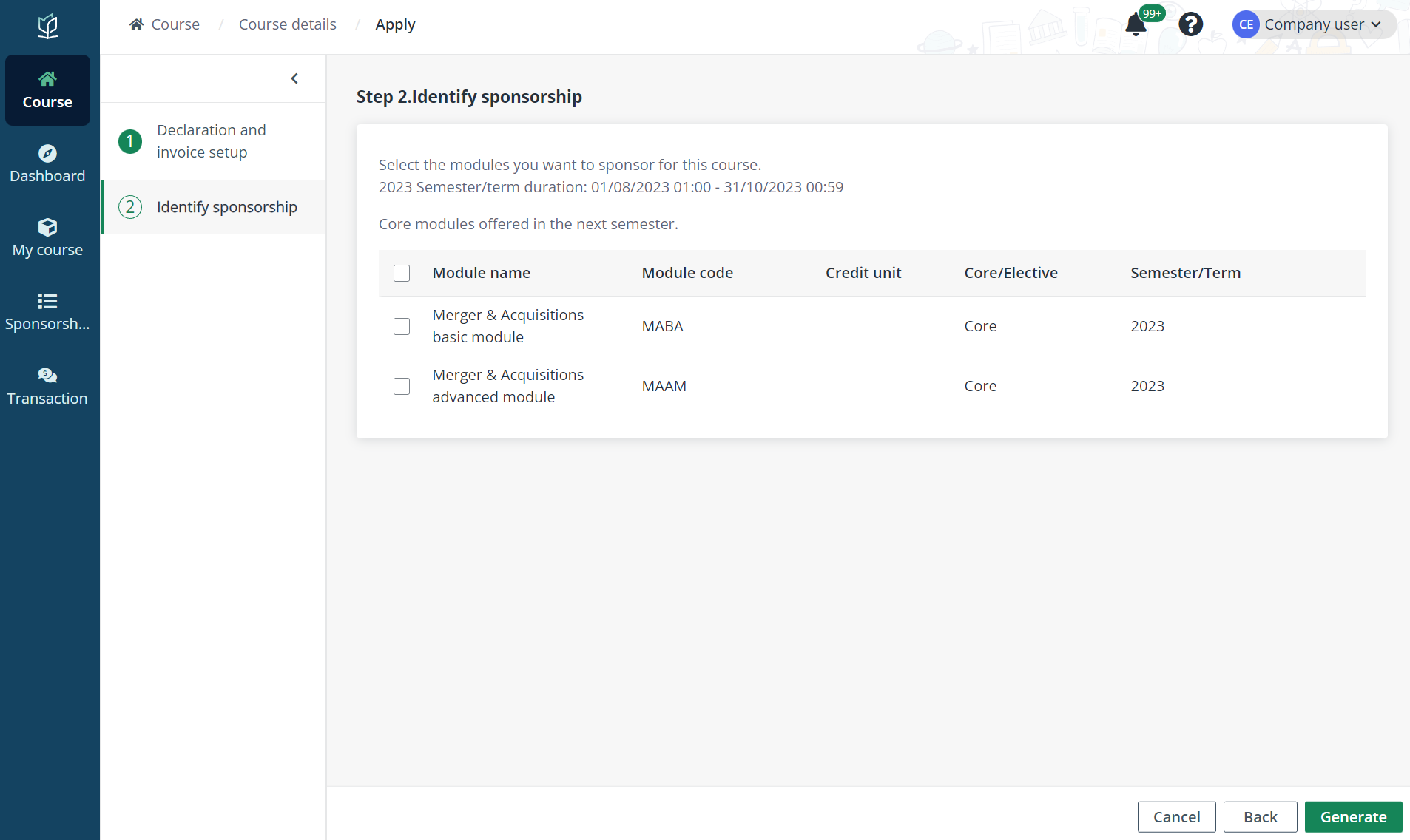
6. After the configurations, click Generate and select whether your company will sponsor the supplementary fee of the course as well.
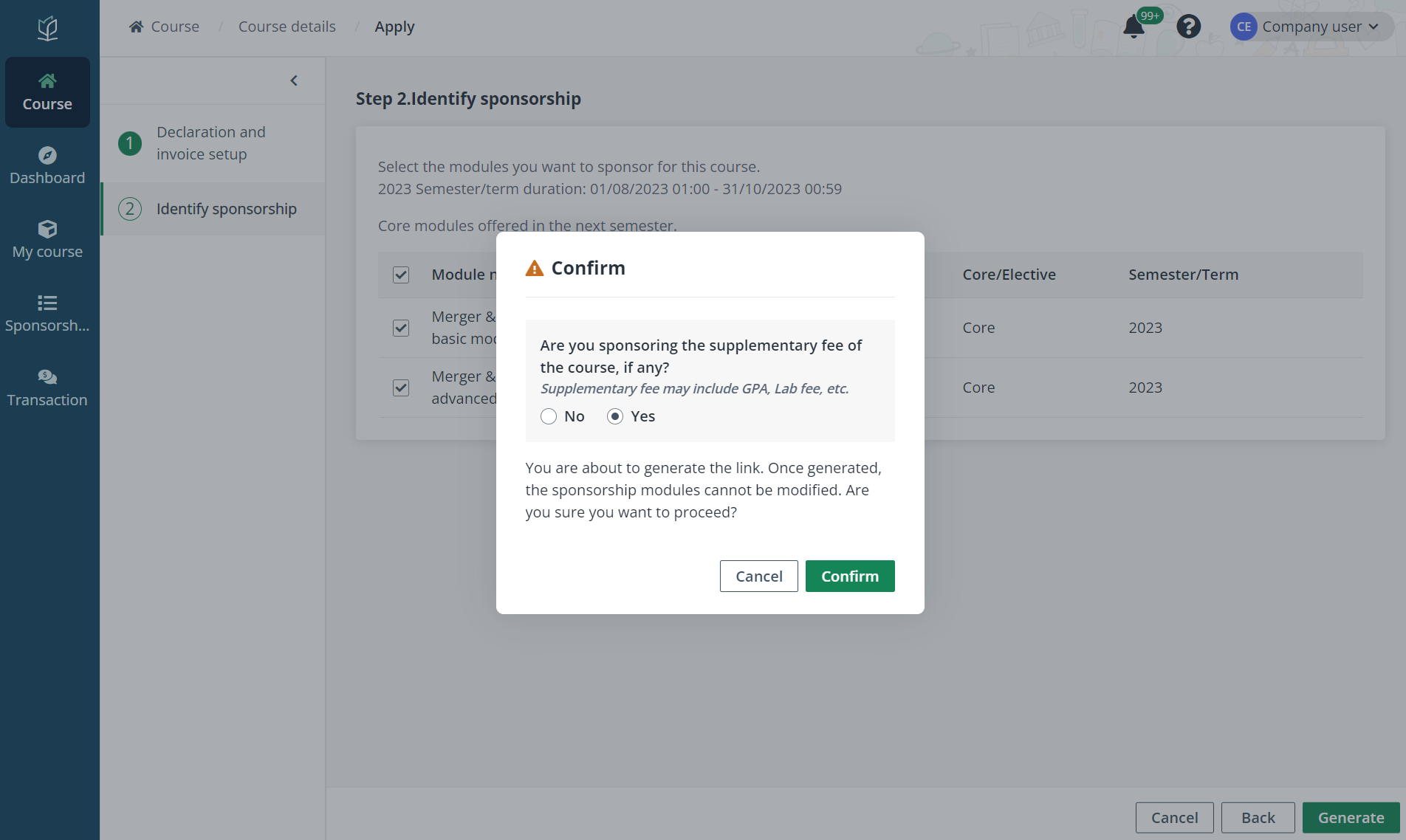
7. After confirmation, a link is generated. Click Copy to copy the link and then send the course link to the employees to apply for the course via the link.