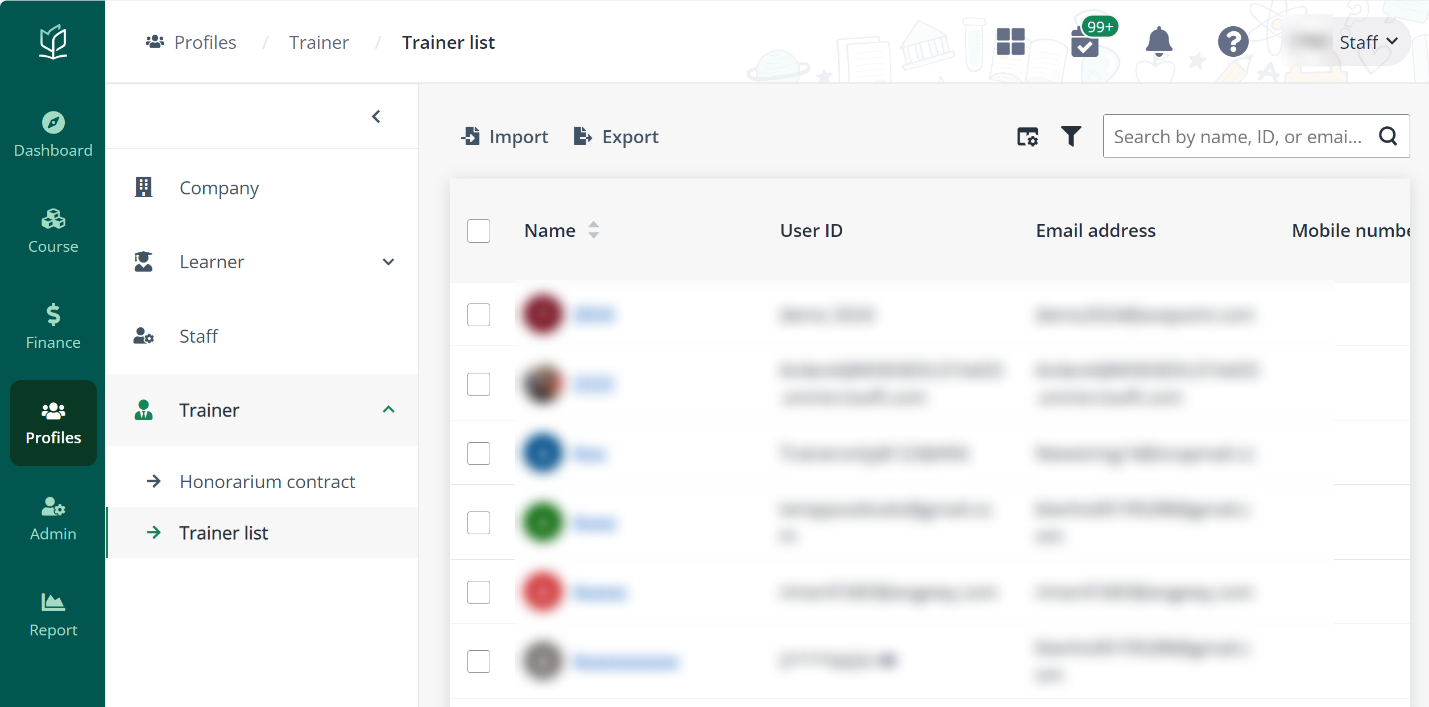
To view and manage the profile of a trainer, navigate to Profiles > Trainer > Trainer list, and then refer to the instructions in the sections below. For more information on honorarium contract, refer to How to manage honorarium contract for trainers? section.
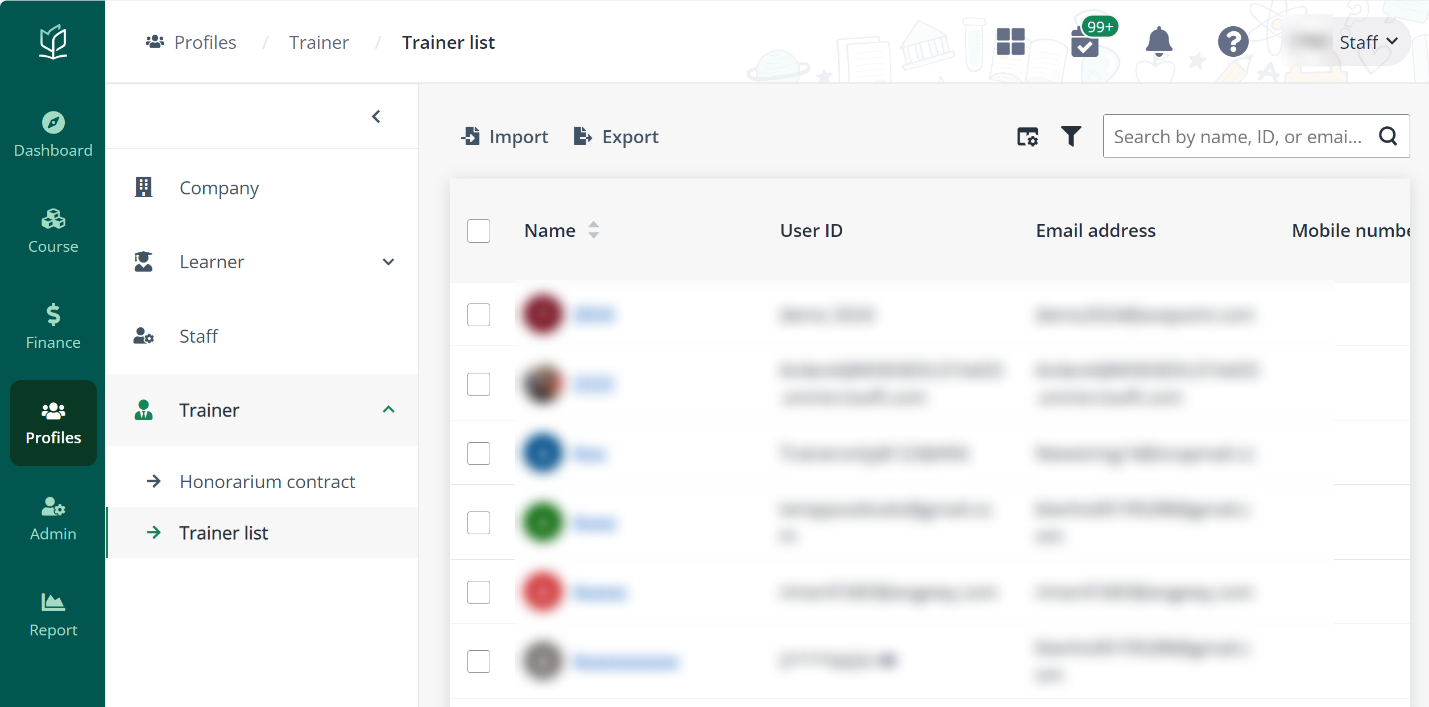
To update the personal particulars of a trainer, complete the following steps:
1. Locate a trainer and click the name. Admin can view personal particulars of the trainer.
2. Locate a section and click Edit to update the information.
3. Click Save.
4. To download the personal particulars to the local device, click Download resume.
To view the timetabling information of a trainer, complete the following steps:
1. Click Timetable in the left navigation. Admin can view the timetabling information of the trainer in the current month.
2. Click the name of a session to see the session details.
To view the contract of a trainer, complete the following steps:
1. Click Contract in the left navigation.
2. Locate a contract and click the contract name. The contract will be downloaded as a PDF file.
To view the personal payment advice of a trainer, complete the following steps:
1. Click Payment advice in the left navigation.
2. Locate the payment advice and click the payment advice name.
3. In the Payment advice details page, the payment advice generated for the month can be checked.
To assign the trainer to a module, complete the following steps:
1. Click Module in the left navigation.
2. Click Add module.
3. In the Add module panel, locate the module to assign to click the Add button. Admin can add multiple modules.
4. Configure the settings for the trainer.
5. Click Save.