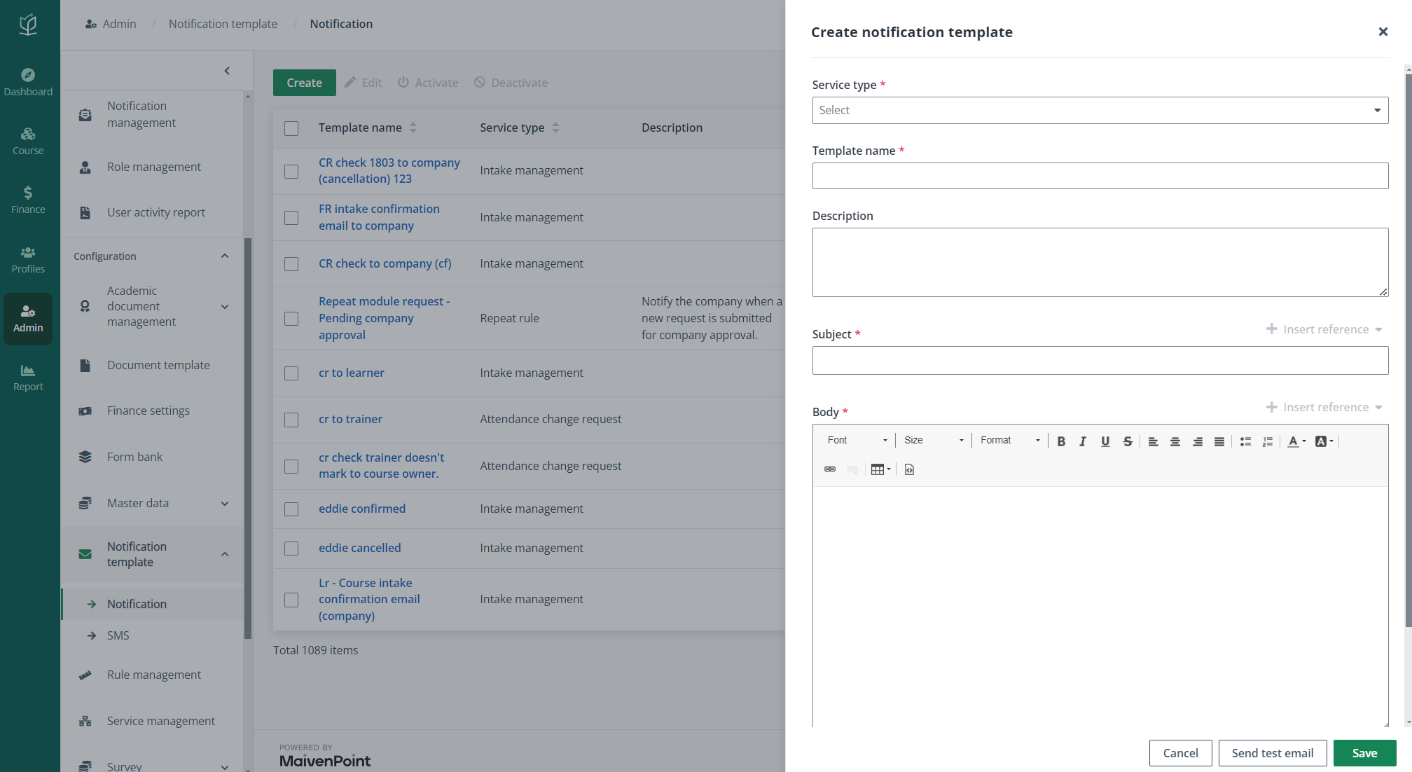
Notification templates are used to send email notifications to users. Vitae provides various service types of notification templates with different purposes and each type has built-in templates. In Notification template, you can edit the built-in templates provided by the system based on your requirements, and you can also create your customised templates.
Admin wants to prepare some notification templates for his colleagues to use. To create a notification template, complete the following configurations:
1. Click Admin on the left navigation pane, and then click Notification template.
2. Click Create and fill in the template information.
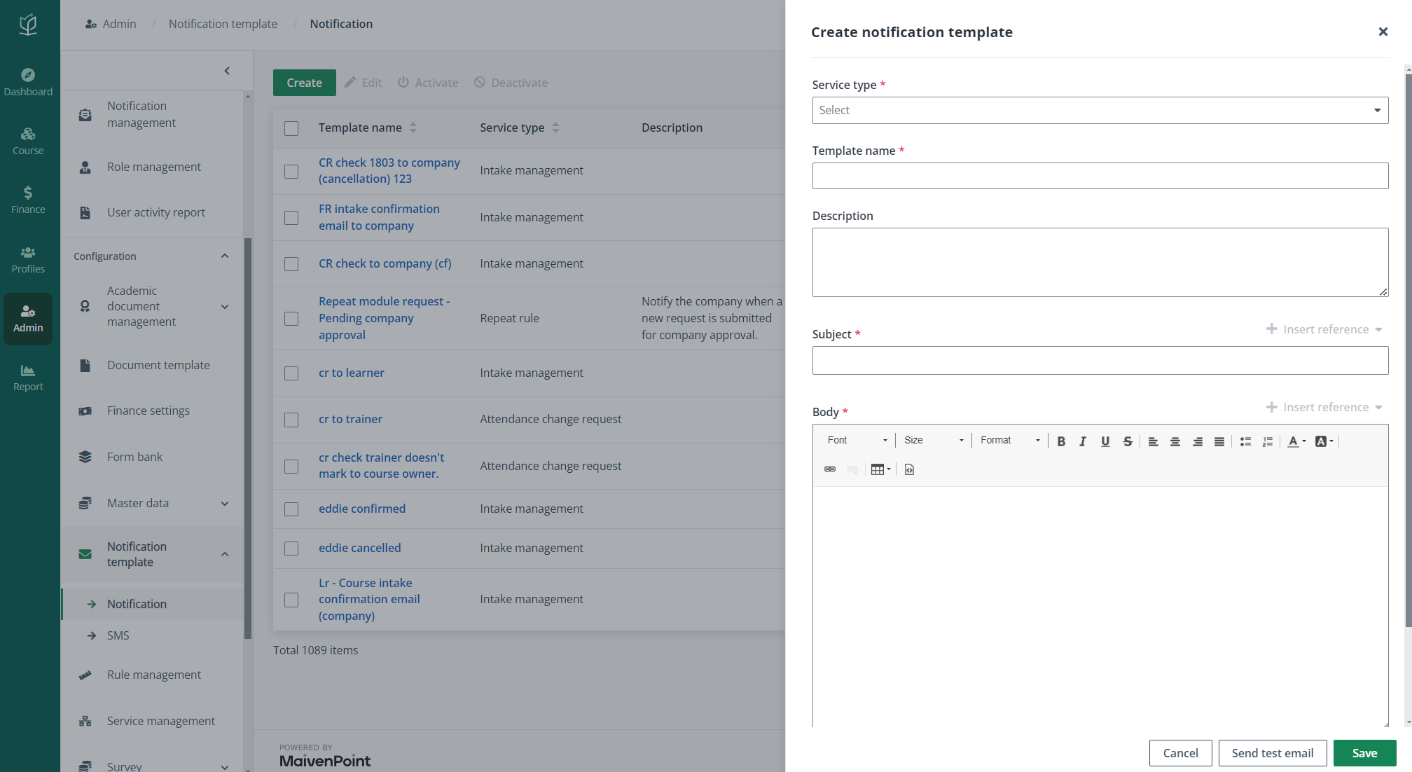
Note the following:
•Service type – The service type determines in which scenario the notification template is used. Depending on the different types, the references will vary with the types.
•Subject – Enter the subject of the notification. Admin can also click Insert reference to add references to the notification. The inserted references will be automatically replaced with the actual data in the system when the notification is sent.
•Body – Enter the content of the notification template. Admin can also click Insert reference to add references to the notification. The inserted references will be automatically replaced with the actual data in the system when the notification is sent.
•File upload – Admin can upload files as the notification attachments in the following two ways:
o Attachments – Upload files from the local device.
o Documents (In system) – Click Add document and select a document in the same service type as the attachment.
When the notification template contains tax invoice, the attached document sent can be encrypted by selecting Encrypt the attachment with password and send the password in a separate e-mail.
3. To preview the email, admin can click Send test email to send a test email and check the notification details. The email will be sent to the current signed in account’s mailbox.
4. After checking the test email, go back to Vitae and click Save
There are built-in notification templates whose service type is System. Admin can find the system notifications with the Service type filter above the table. Apart from the settings for non-system templates, to configure the recipients of the system notifications when editing them, refer to the instructions below:
1. In the template list, select a built-in notification template and click Edit.
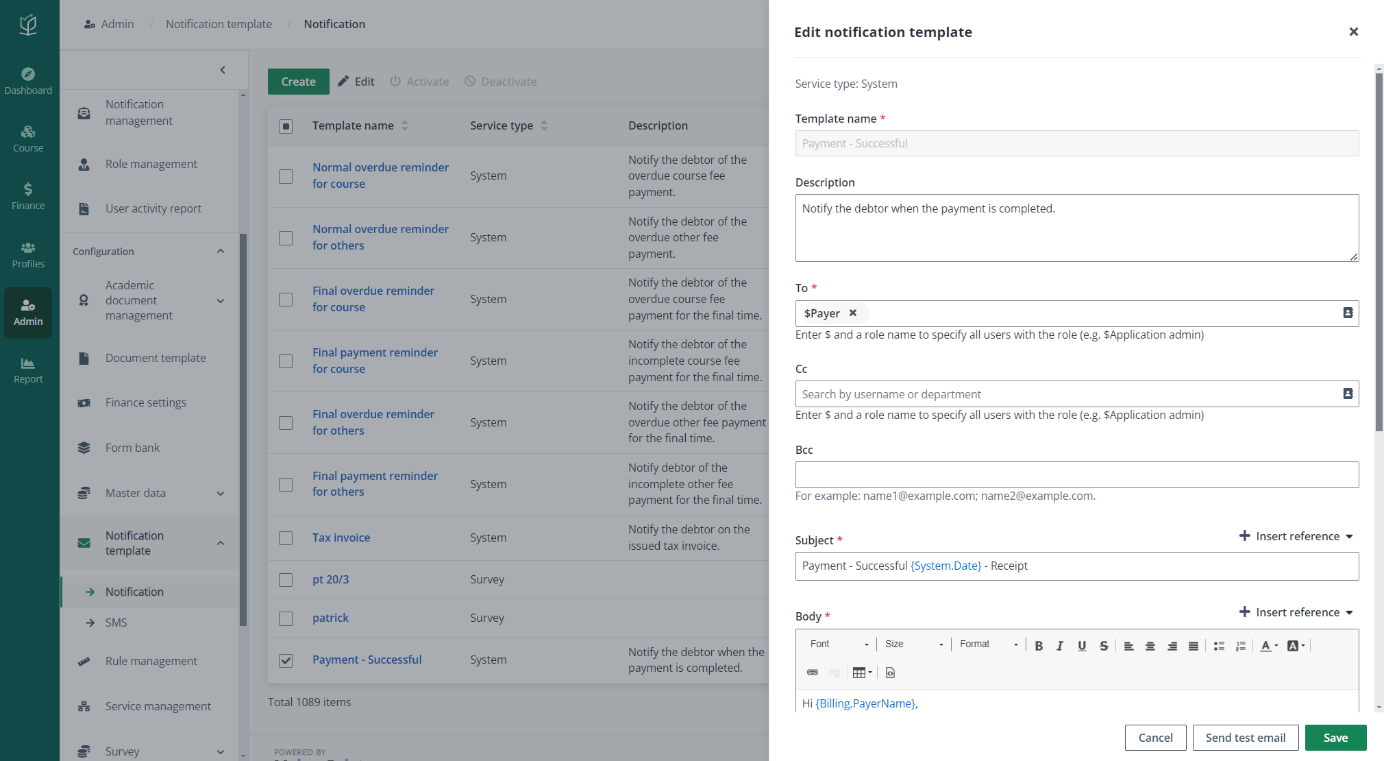
Note the following:
o To – When the notification template is not for a reminder, enter the names of specific users and select users from the address book. Enter $ and select user roles. All users with the selected user roles will be the recipients.
o Cc – Enter the names of specific users and select users from the address book. Enter $ and select user roles, and then all users with the selected user roles will be the recipients.
o Bcc –Enter the email addresses of the recipients.
2. When the configurations for the recipients are complete, click Save.