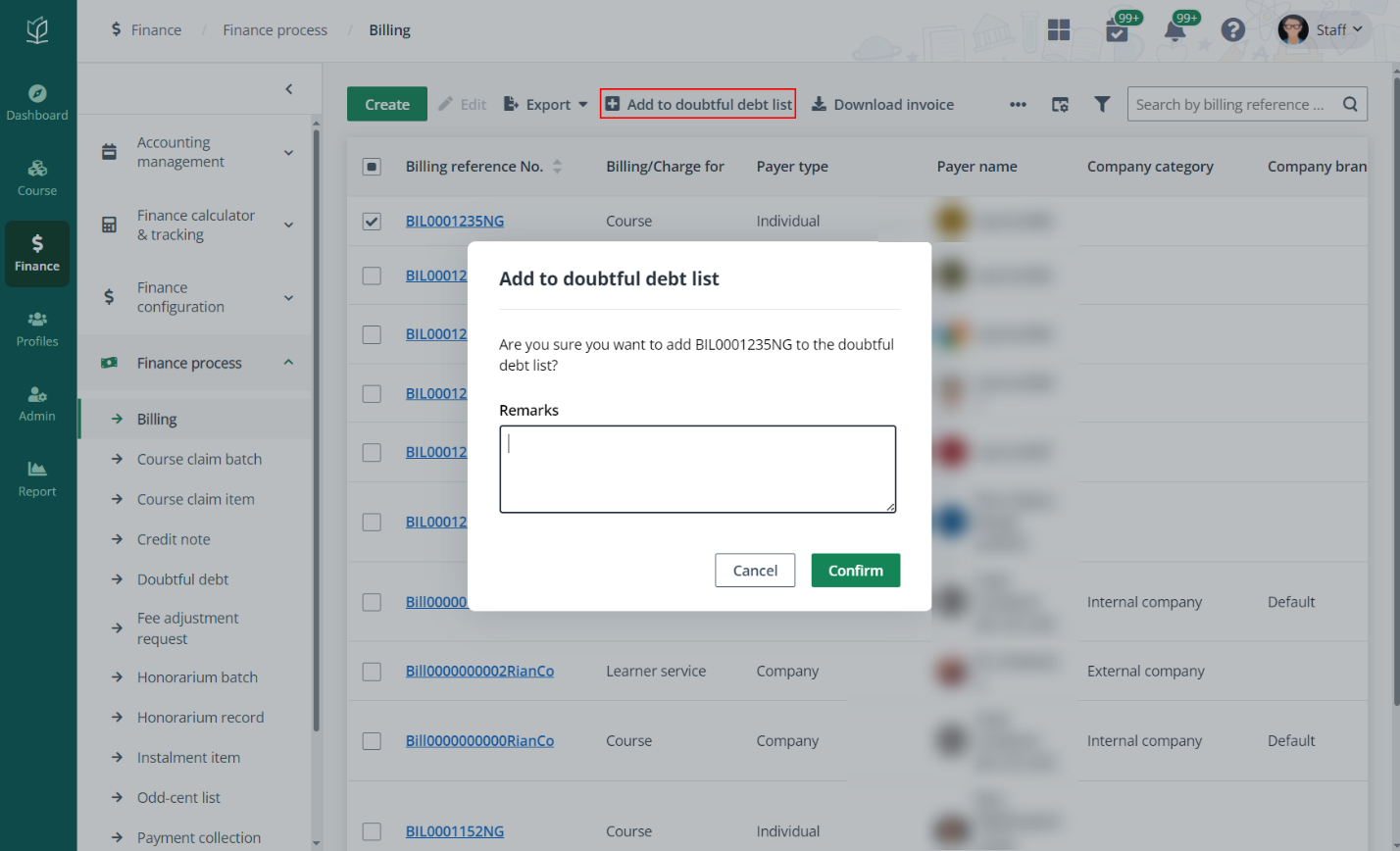
In Finance > Finance process, click Refund batch in the left navigation. On the Refund batch page, admin can view and manage all refund batches generated.
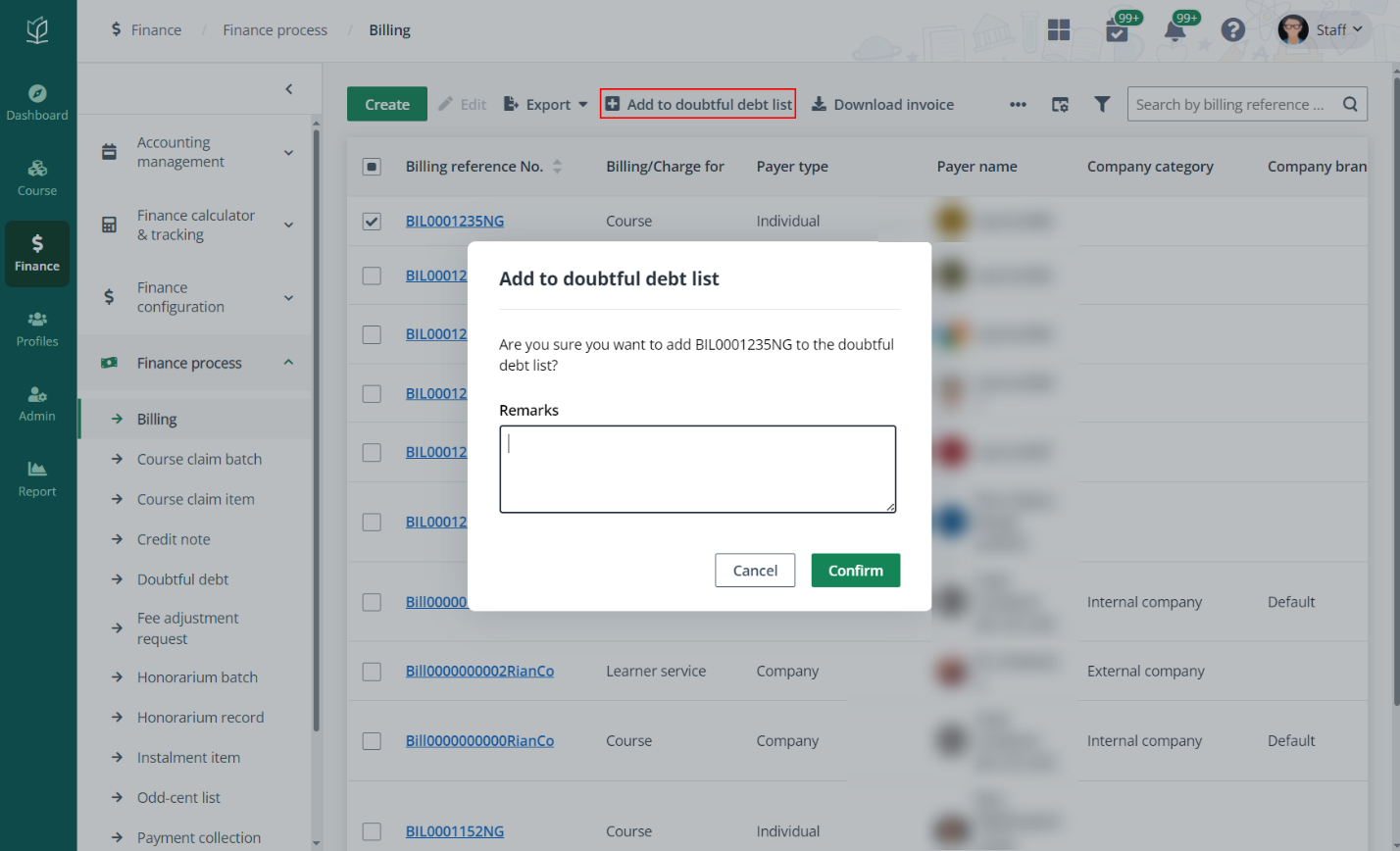
Refer to the following sections on the refund batch management, including how to create refund batches and generate payment requests.
To create a refund batch, complete the following steps:
1. Click Create.
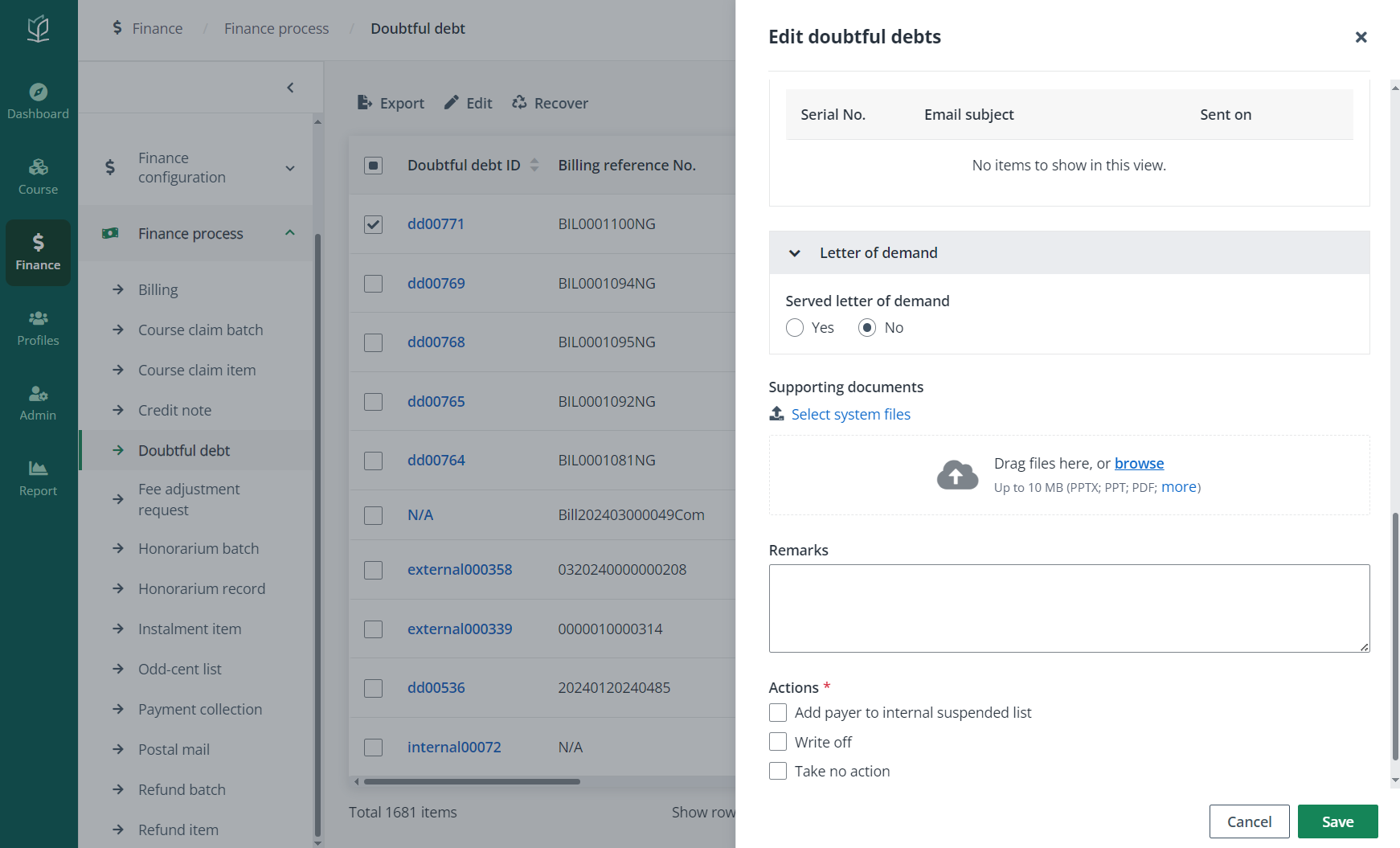
2. In the Create refund batch panel, complete the general information and add refund items to the batch.
3. Click Save.
For refund batches whose refund mode is SkillsFuture Credits (SFC) and are ready to process, admin can generate payment requests to claim the SFC from SSG due to circumstances such as learner did not attend the course at all.
To generate the payment request, complete the steps below:
1. Select the refund batch. Ready-to-process batches with the SkillsFuture Credits (SFC) refund mode can be found by the Refund batch status and Refund mode filters.
2. Click Generate payment request.
3. Click Confirm in the Generate payment request window.
Refund batches pending bank file processing can be reverted for adjustment. To revert a refund batch, complete the steps below:
1. Select a refund batch in the Pending bank file processing status. The pending batches can be found by using the Refund batch status filter.
2. Click Revert.
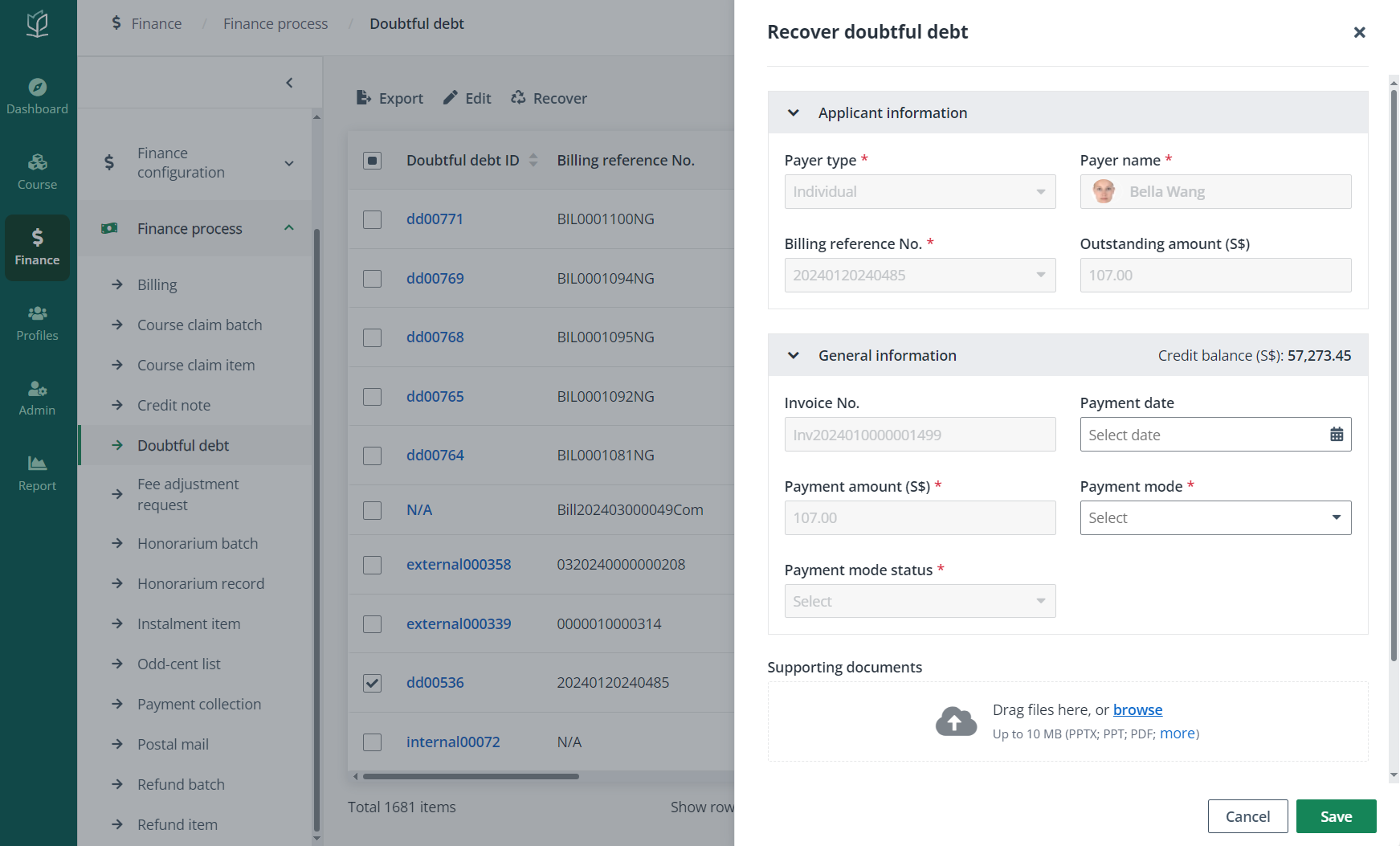
3. In the confirmation window, click Revert.