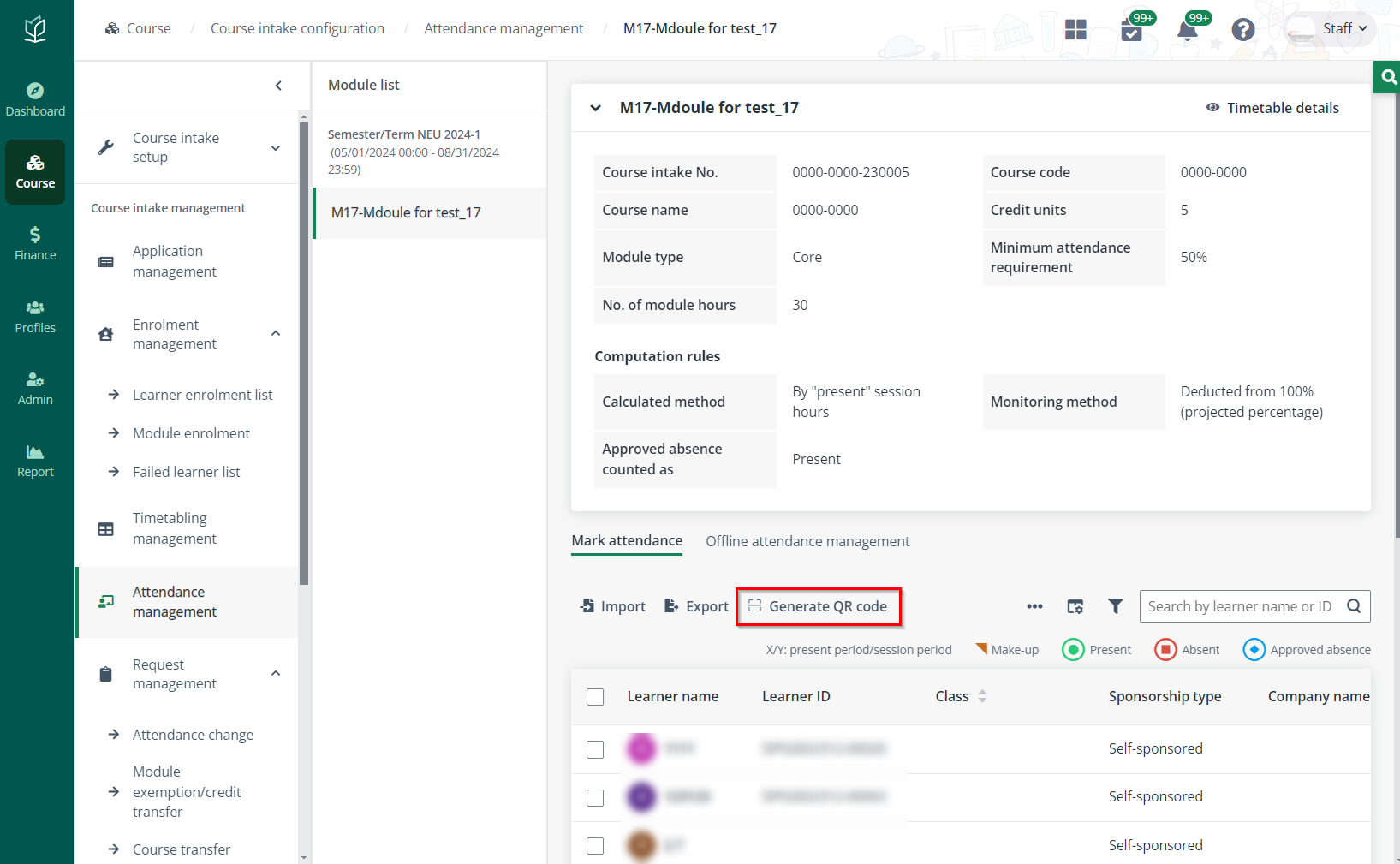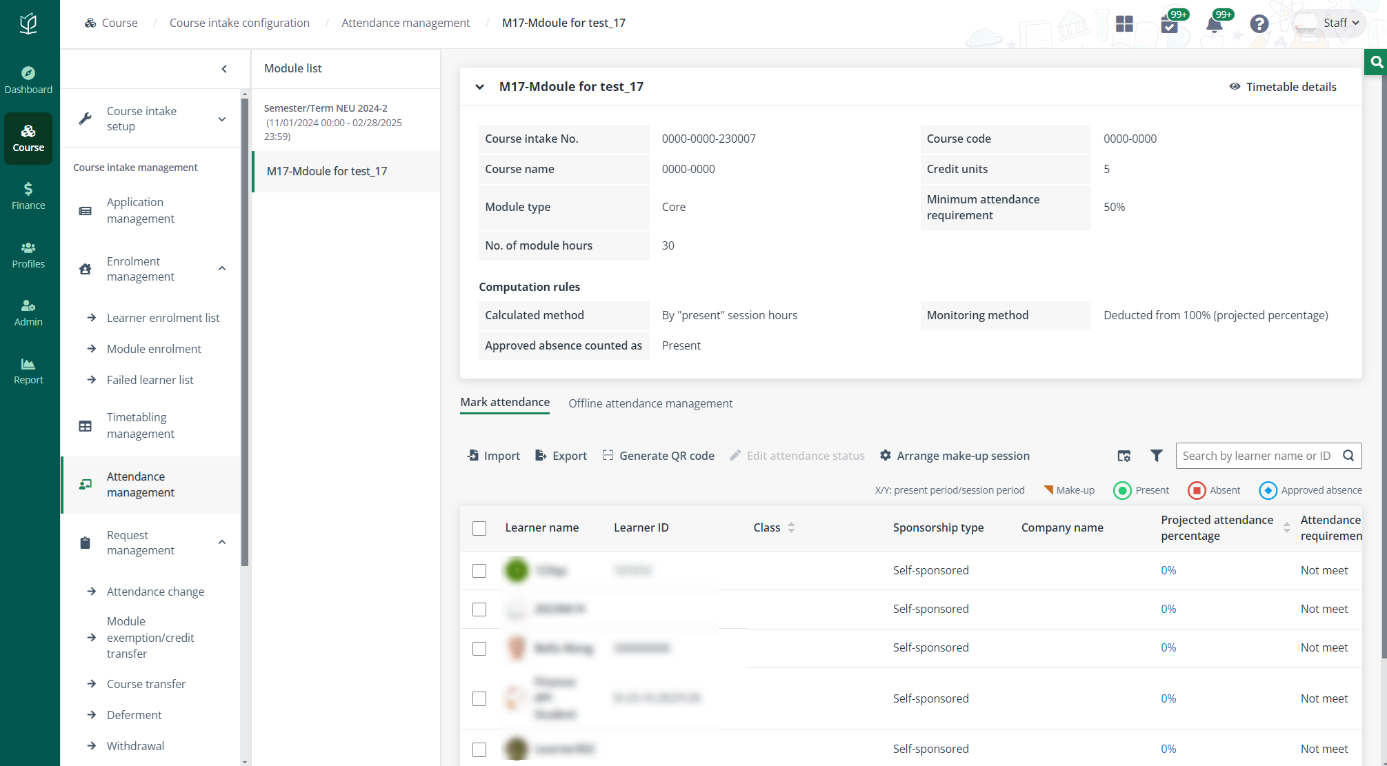Enrol a learner
To enrol the admitted applicants to the current semester,
navigate to Course > Course intake configuration. Click the
course intake No. of a course intake, and then complete the following steps:
1.
Click Learner enrolment list under the Enrolment management
section in the left navigation.
2.
On the Learner enrolment list page, you can view the course intake
information on the top of the page and all admitted applicants under the current
semester. All admitted applicants under different semesters are listed in the
corresponding tabs.
3.
In the learner list, select one or more learners, and then click
Enrol.
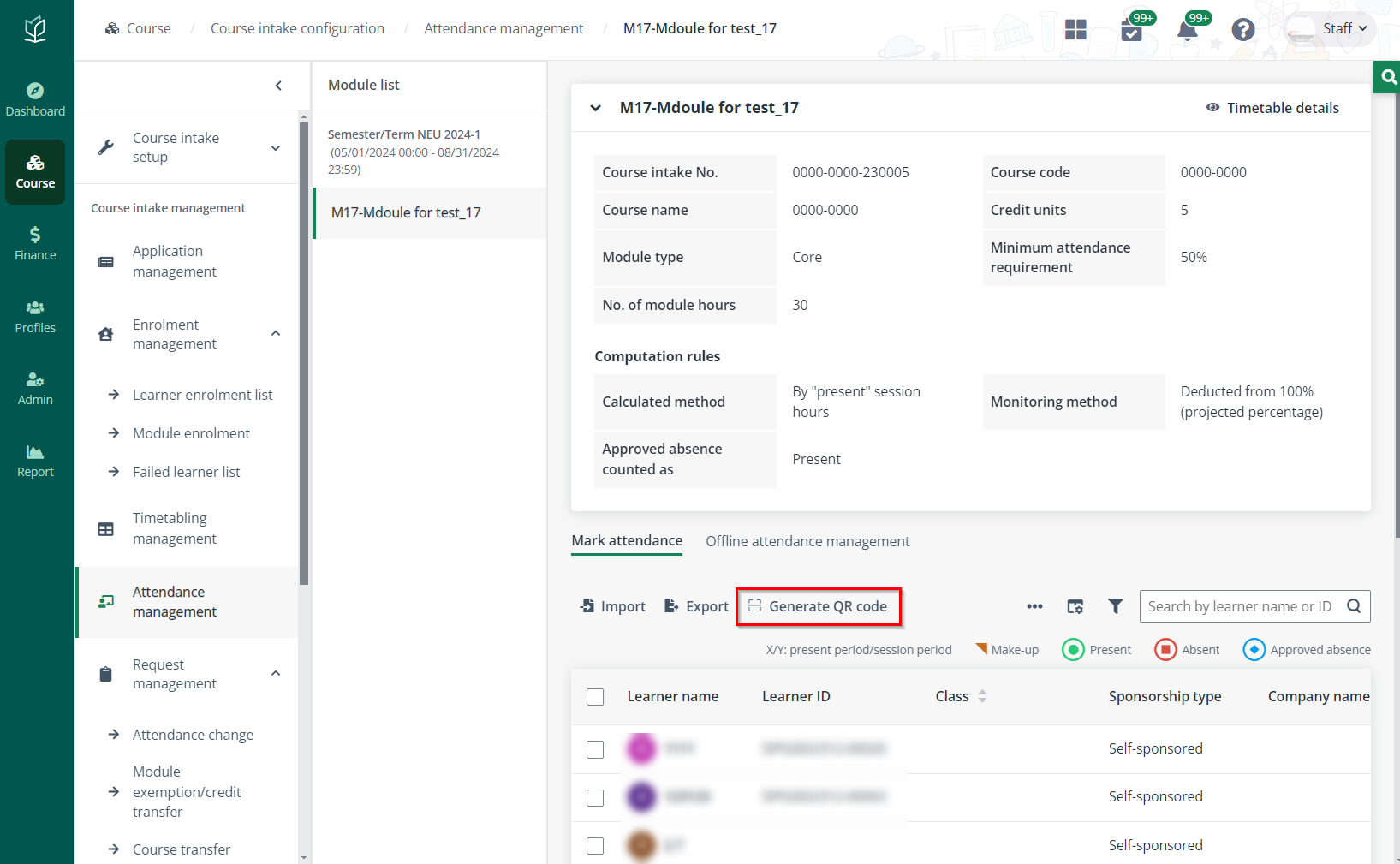
*Note: Only learners in the status of Pending
enrolment or Suspended can be enrolled in the course intake.
4.
A pop-up window appears for your confirmation. Click OK to confirm. The
selected learners will be enrolled in the course intake.
Additional actions
You can perform the following actions for each learner when
you manage the learner enrolment:
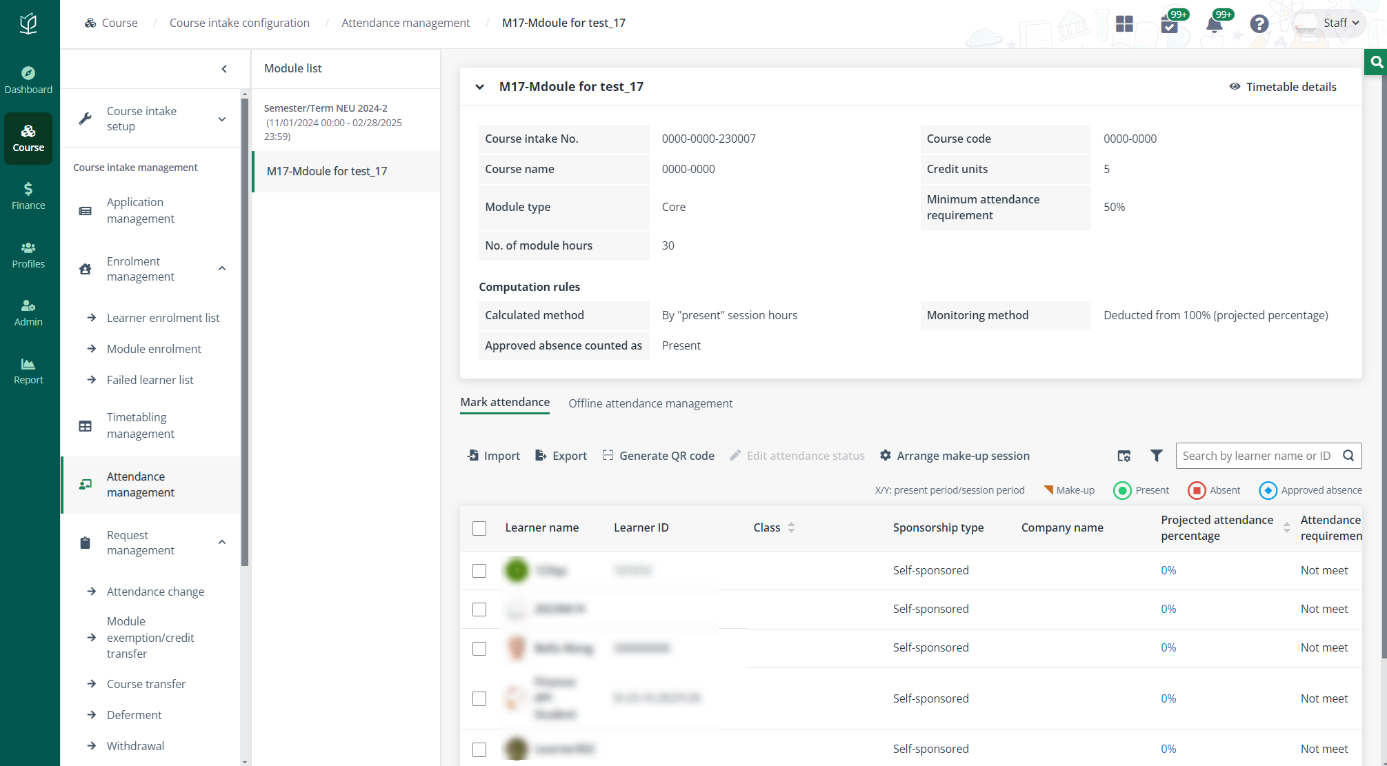
•
Send notification – To send an intake-level notification to
learners, click Send notification in the course intake information
section, configure the notification settings and notification content, and then
click Send.
*Note: If you want to preview the notification, you
can click Notification test to send the notification or email to
yourself.
•
Withdraw – To withdraw the enrolment or deferment, select one or
more learners in the status of Pending enrolment, Enrolled or
Deferred, click Withdraw, and then select a withdrawal reason.
Company sponsored learners cannot be withdrawn directly from here. The
withdrawal request can be checked in Request management > Backend
course withdrawal.
•
Defer – To defer the enrolment, select one learner in the status
of Pending enrolment, Enrolled, click Defer, and then
select a deferment end date. Company sponsored learners cannot be deferred
directly from here.
•
Transfer – To transfer one or more learners to another course
intake, select the learners in the status of Enrolled, click
Transfer, and then select a course intake.
• Put
on hold – To put a learner enrolment on hold,
select one or more learners in the status of Enrolled, click Put on
hold, and then select the on-hold period and enter the
reason.