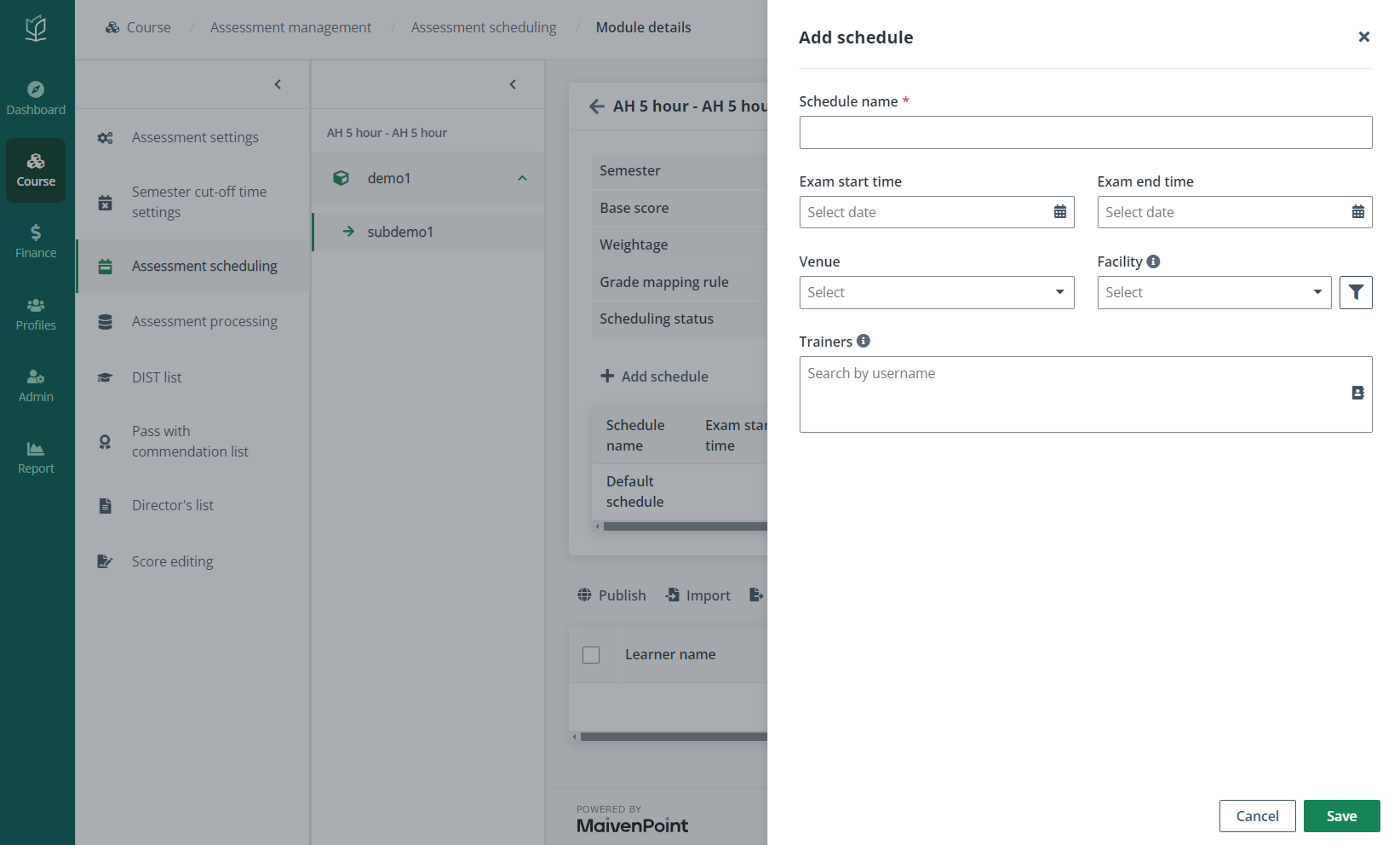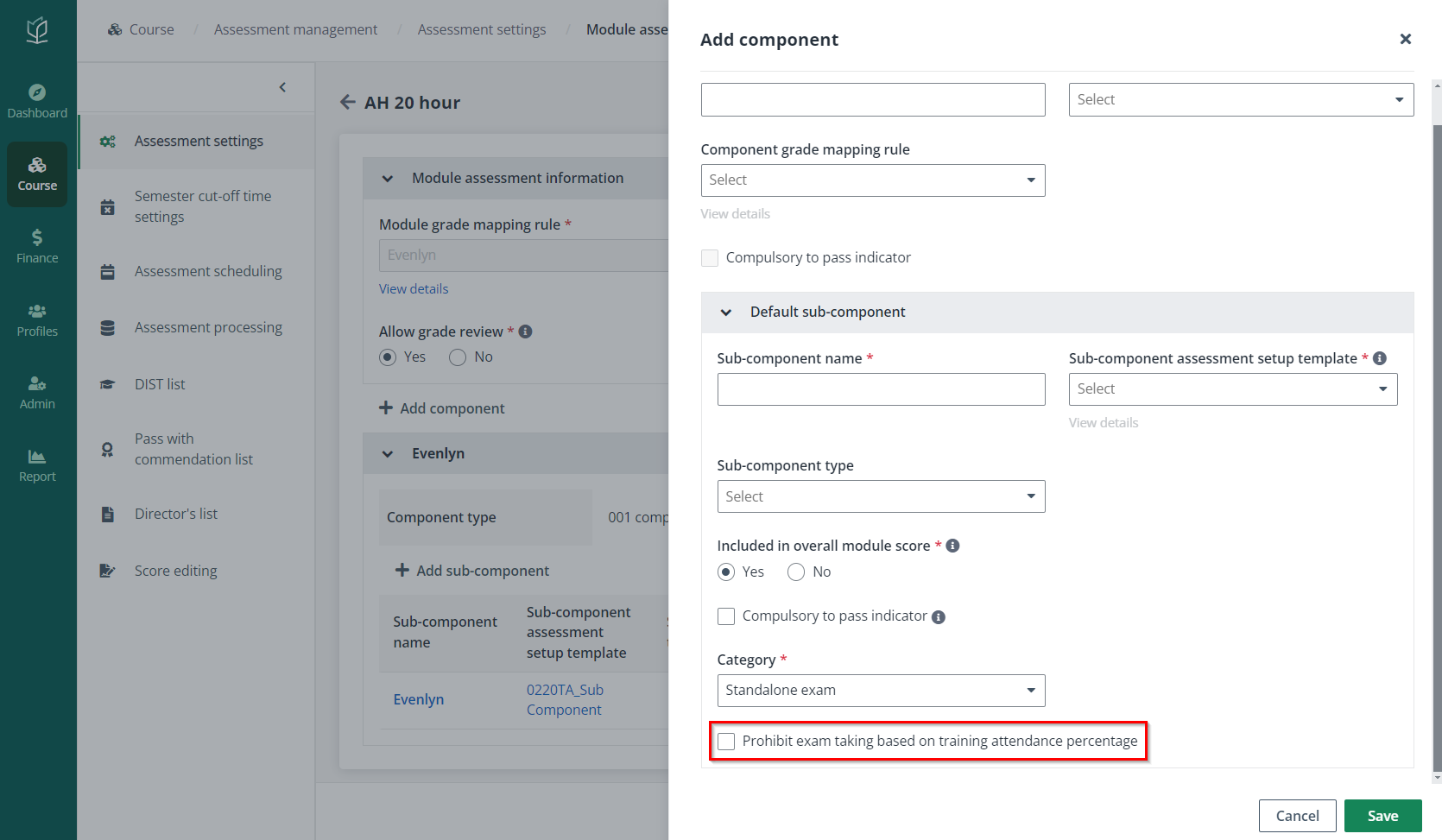
To manage the attendance of learners in a course intake or arrange make-up sessions, navigate to Course > Course intake configuration. On the Course intake configuration page, click the course intake No. of a course intake, and then click Attendance management in the left navigation.
On the Attendance management page, a module list with all modules under each semester is displayed in the middle. Refer to the instructions in the following sections to manage attendance.
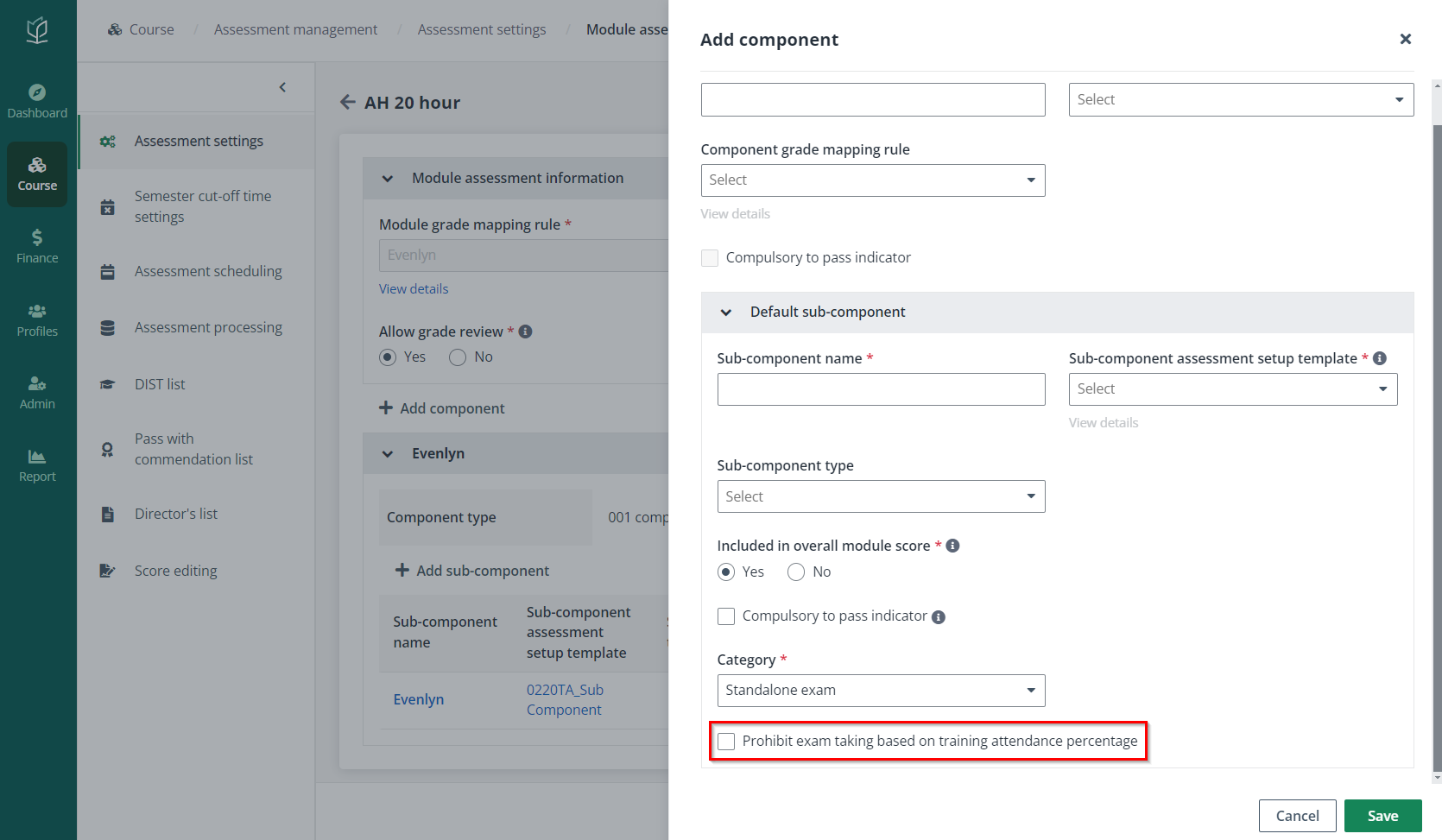
To update the attendance status of a learner, complete the following steps:
1. Click the name of a module in the module list.
2. Select a learner in the learner list, and then click Edit attendance status.
3. Configure the settings for the attendance status.
4. Click Save.
*Note: To update and track the attendance records offline, manage the attendance list in the Offline attendance management tab. Download the attendance list to a Word file first, update the information in the file, and then upload the updated attendance list.
To arrange a make-up session for learners who have missed their scheduled sessions, complete the following steps:
1. Click the name of a module in the module list.
2. Click Arrange make-up session above the learner table. Admin can also select one or more learners to arrange a make-up session for them.
3. Select a session first. A make-up session for the learners can be arranged in the following two ways:
•Arrange with a new make-up session – Select one or more learners, click Arrange with a new make-up session, and then configure the settings of the new make-up session.
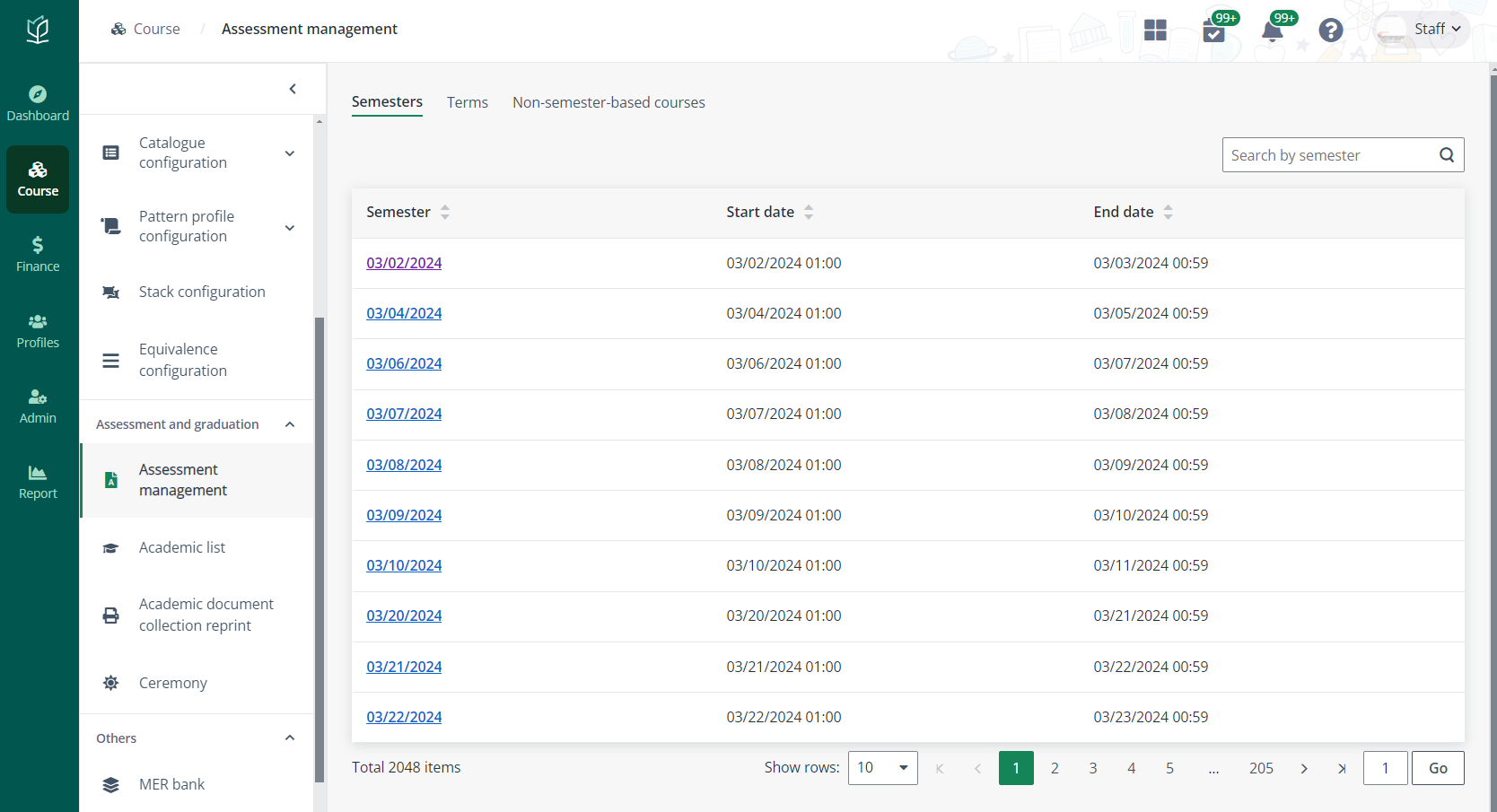
•Arrange with the existing session – Select one or more learners and click Arrange with the existing session. Select a course intake and class session. Select whether to notify learners of the updates by sending the email notification and system notification.