Module session
To create a module session, complete the following steps:
1. Click the name of a module in the module list.
2. Click Create above the session list.
3. Configure the settings for the module session.
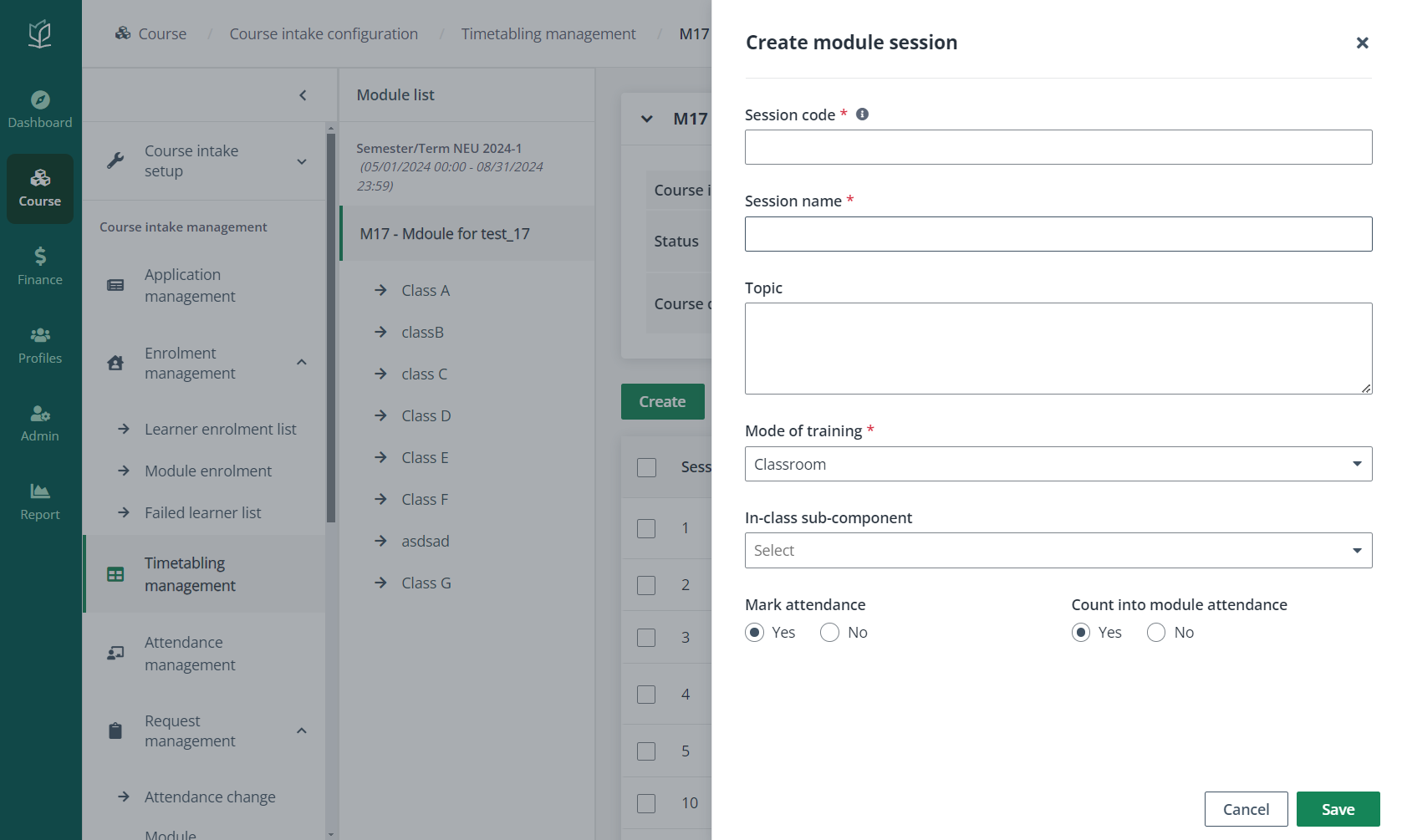
4. Click Save.
After the course intake setup, admin can create sessions and configure the session details for each module in the course intake, as well as publish the timetabling information for learners to view in the learner portal. Refer to the instructions in the sections below for more details.
To set up a timetable, navigate to Course > Course intake configuration. On the Course intake configuration page, click the course intake No. of a course, click Timetabling management in the left navigation. On the Timetabling management page, a module list with all classes under each module in the course intake can be viewed.
Refer to the instructions in the sections below.
To create a module session, complete the following steps:
1. Click the name of a module in the module list.
2. Click Create above the session list.
3. Configure the settings for the module session.
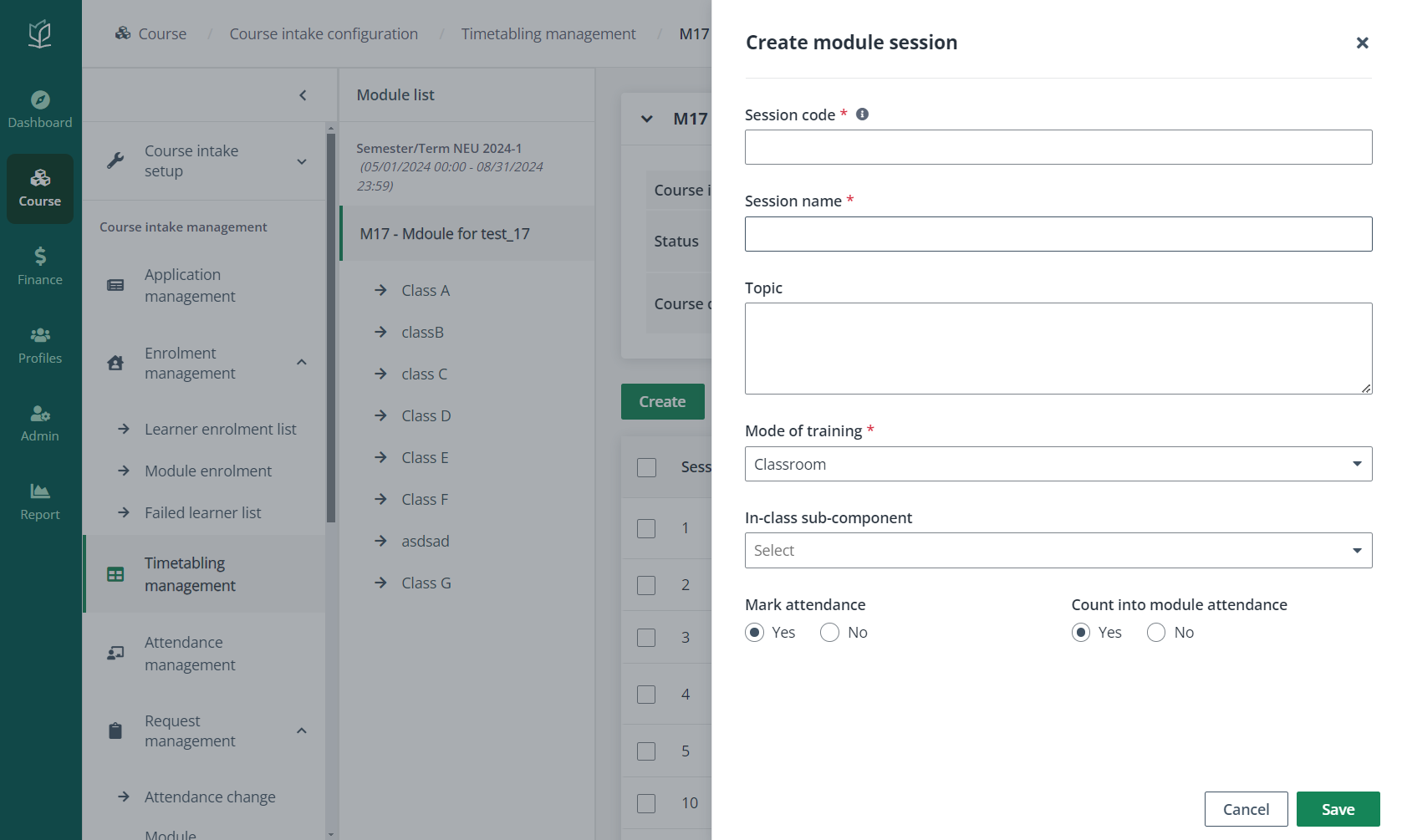
4. Click Save.
To update a class session, complete the following steps:
1. Click the class name of a class in the module list.
2. Select a class session in the session list and click Edit.
3. Admin can view the session information of the module, and then configure the settings for class session details.
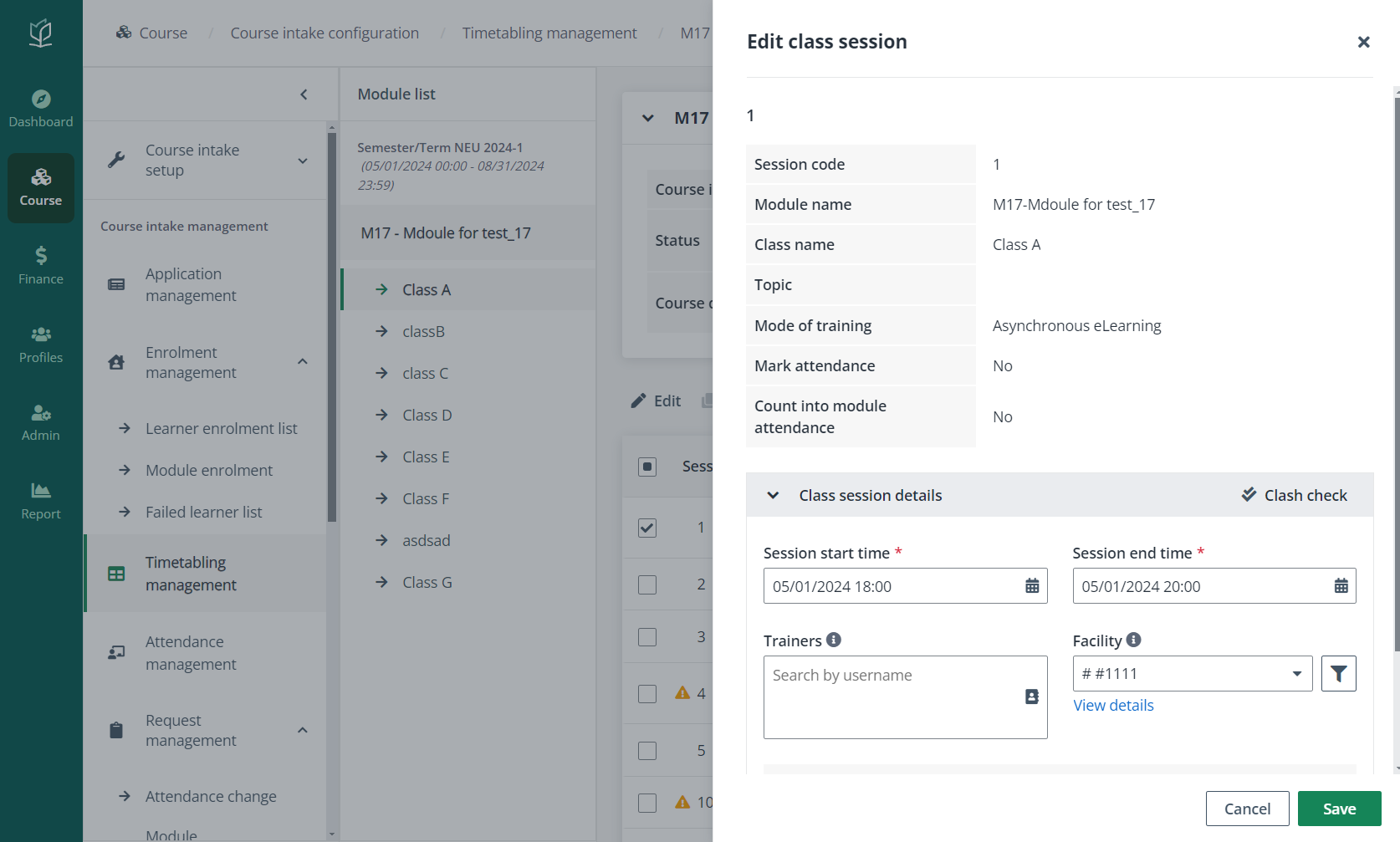
*Note: Only when the Mode of Training of the course intake is not Asynchronous E-learning or On the Job Training and the session’s Mode of Training is Asynchronous E-learning or On the Job Training, the duration of session start and end time can be greater than 24 hours.
4. Click Clash check to enable the clash check. The system will check if there are any conflicts according to the configurations for the session and display the check result.
5. Click Save.
To set up a recurring session for multiple sessions, complete the following steps:
1. Click the class name of a class in the module list.
2. Select multiple class sessions in the session list, and then click Configure recurrence session.
3. Configure the settings for class session details.
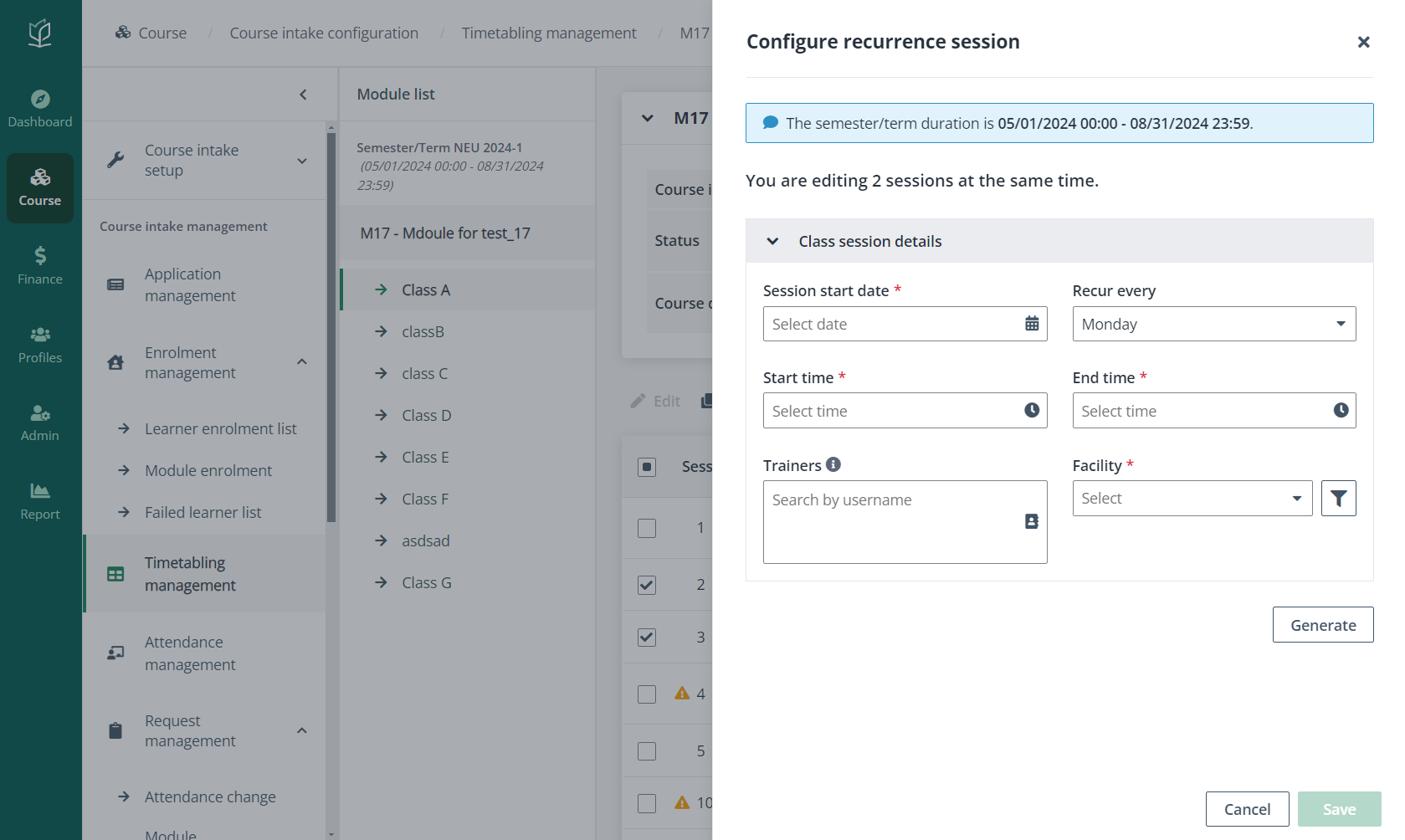
4. Click Generate to generate a session list with the configured recurrence sessions. Admin can click Clash check to enable the clash check. The system will check if there are any conflicts according to the configurations for the session and display the check result.
5. Click Save.
After the session setup, admin can publish timetables to learners in Timetabling configuration and can also generate a clash report for timetables.
Navigate to Course > Timetabling configuration, and the timetables of all modules are displayed. Refer to the instructions in the sections below.
To publish the timetable of a module, complete the following steps:
1. Select a module in the status of Ready for publishing or Scheduled for publishing, and then click Publish. Admin can also publish the timetables of multiple modules in bulk.
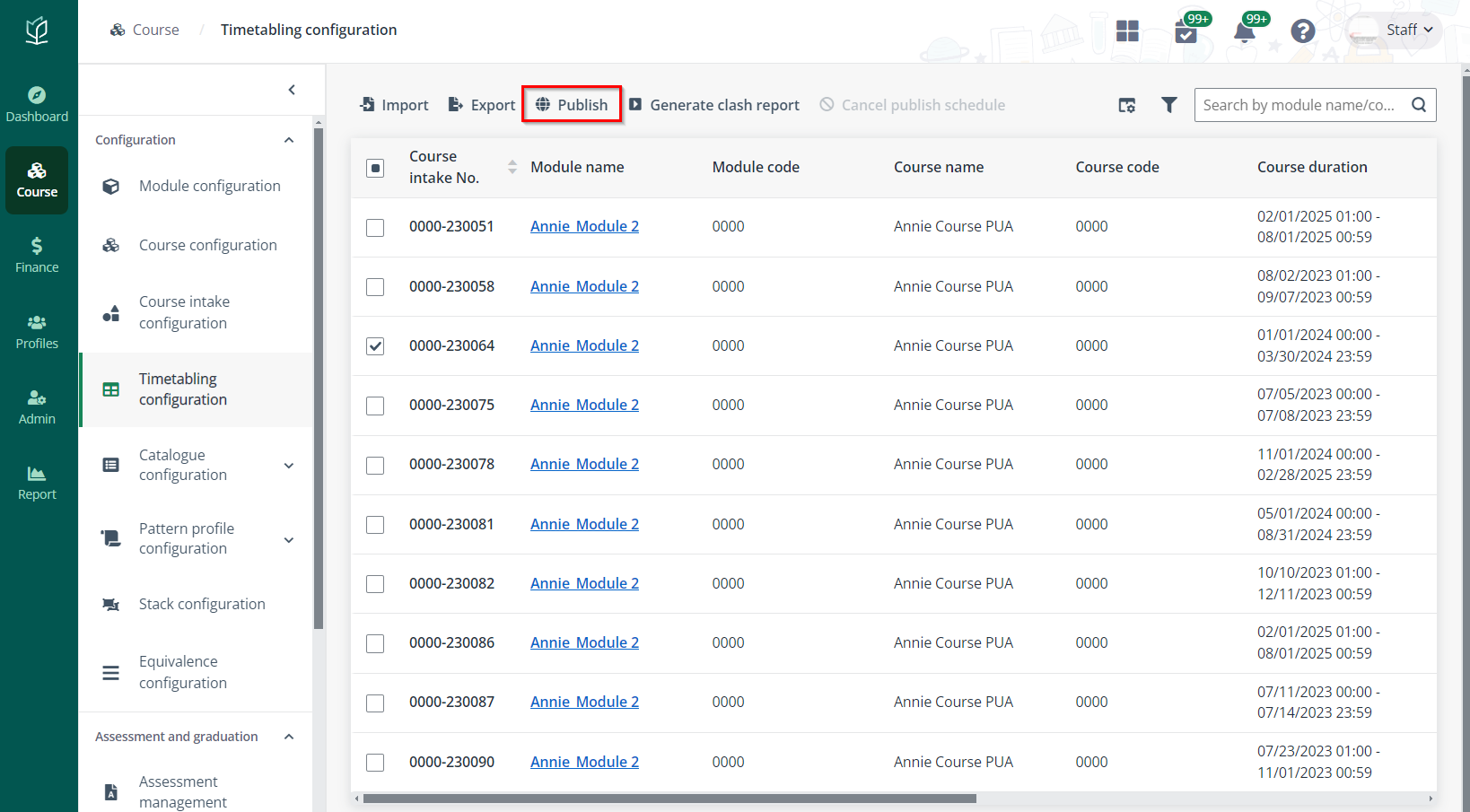
2. In the Publish the module timetable window, choose one of the following methods to publish the module timetable:
•Publish now – Publish the timetable now.
•Scheduled for publishing – Select a preferred time to publish the timetable.
3. Click Publish.
To generate a clash report for checking clash details among the timetables, complete the following steps:
1. On the Timetabling configuration page, select one or more module timetables in the timetable list, and then click Generate clash report.
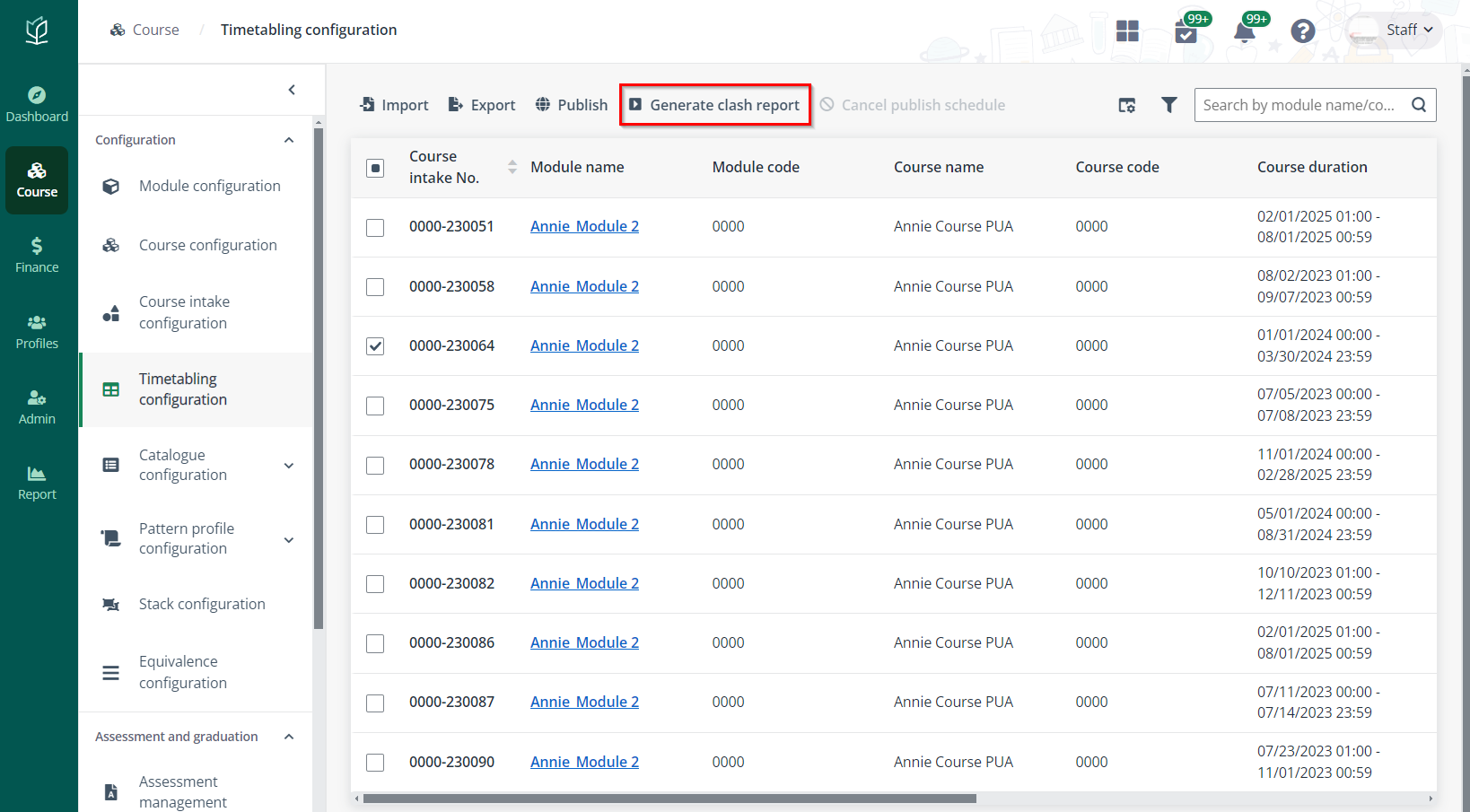
2. A pop-up window appears for the confirmation. Click OK to confirm. The timetabling clash details will be exported to an Excel file and downloaded to the local device.