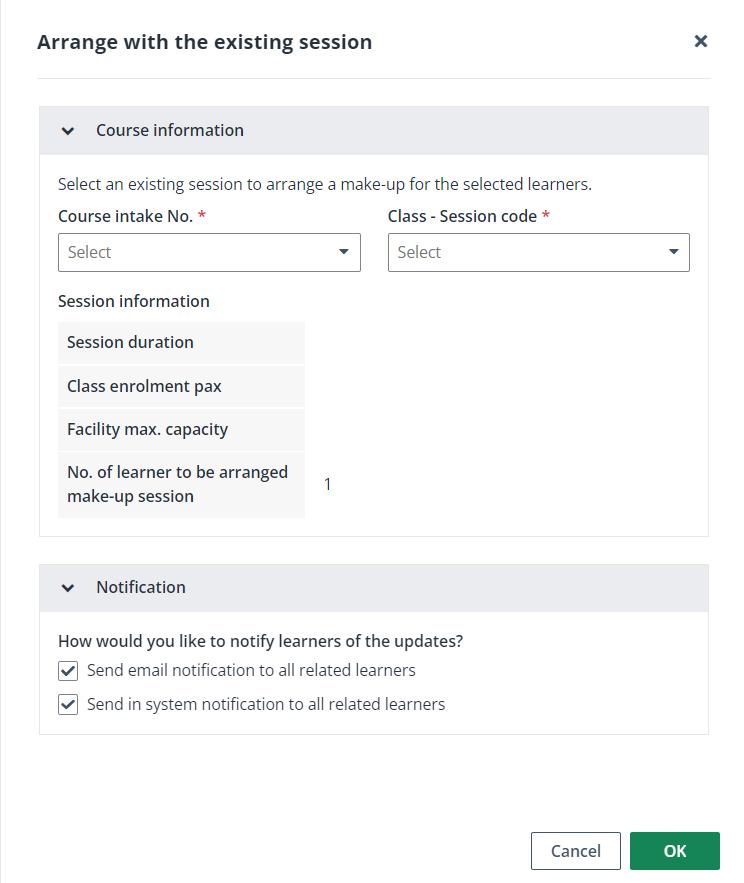
Admin can generate an attendance QR code for a session and send it to the trainers assigned to this session, so that trainers can print the QR code to make learners in their sessions to check in.
To generate a QR code for attendance marking, admin can navigate to Course > Course intake configuration. On the Course intake configuration page, click the course intake No. of a course intake, and then click Attendance management in the left navigation.
On the Attendance management page, a module list with all modules under each semester is displayed in the middle. Refer to the instructions below to generate a QR code.
1. In the Mark attendance tab, click Generate QR code above the learner table.
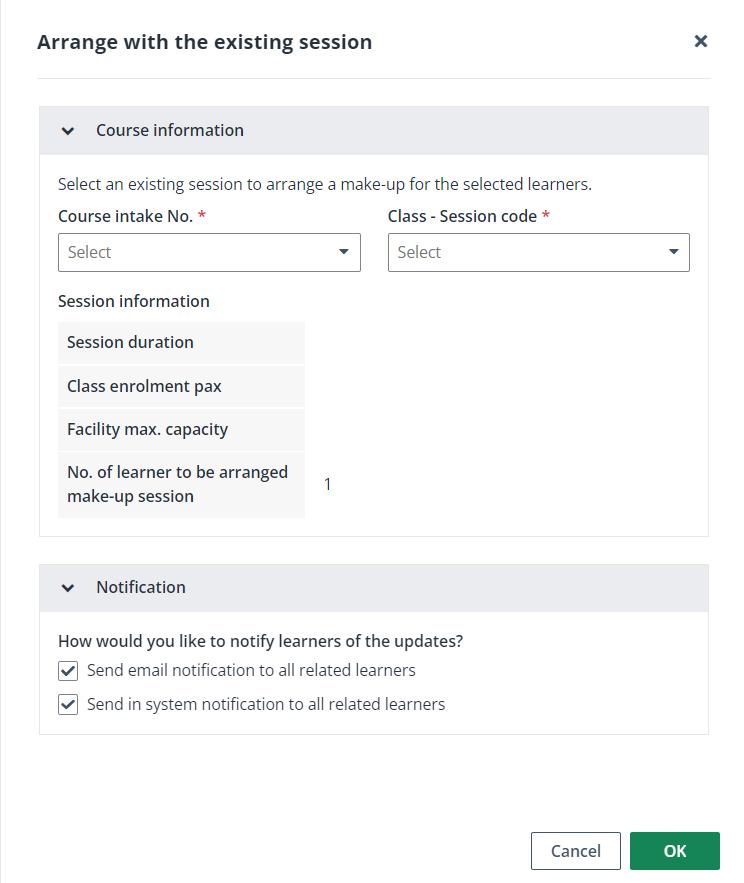
2. Select a session to generate the QR code in the Generate QR code window, and then click Generate.
3. The Scan QR code page appears. Admin can click Print to download the QR code to the local device for later use.