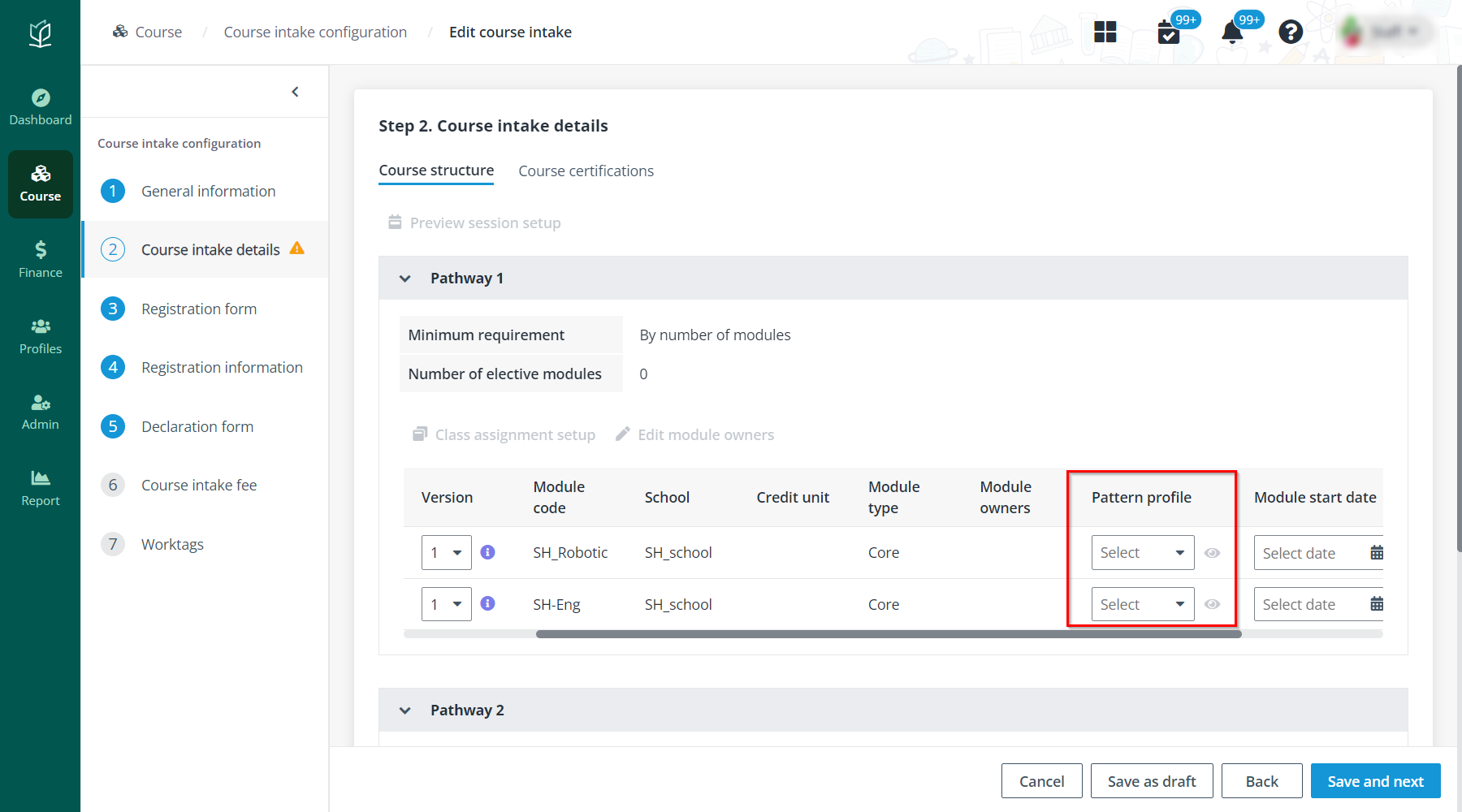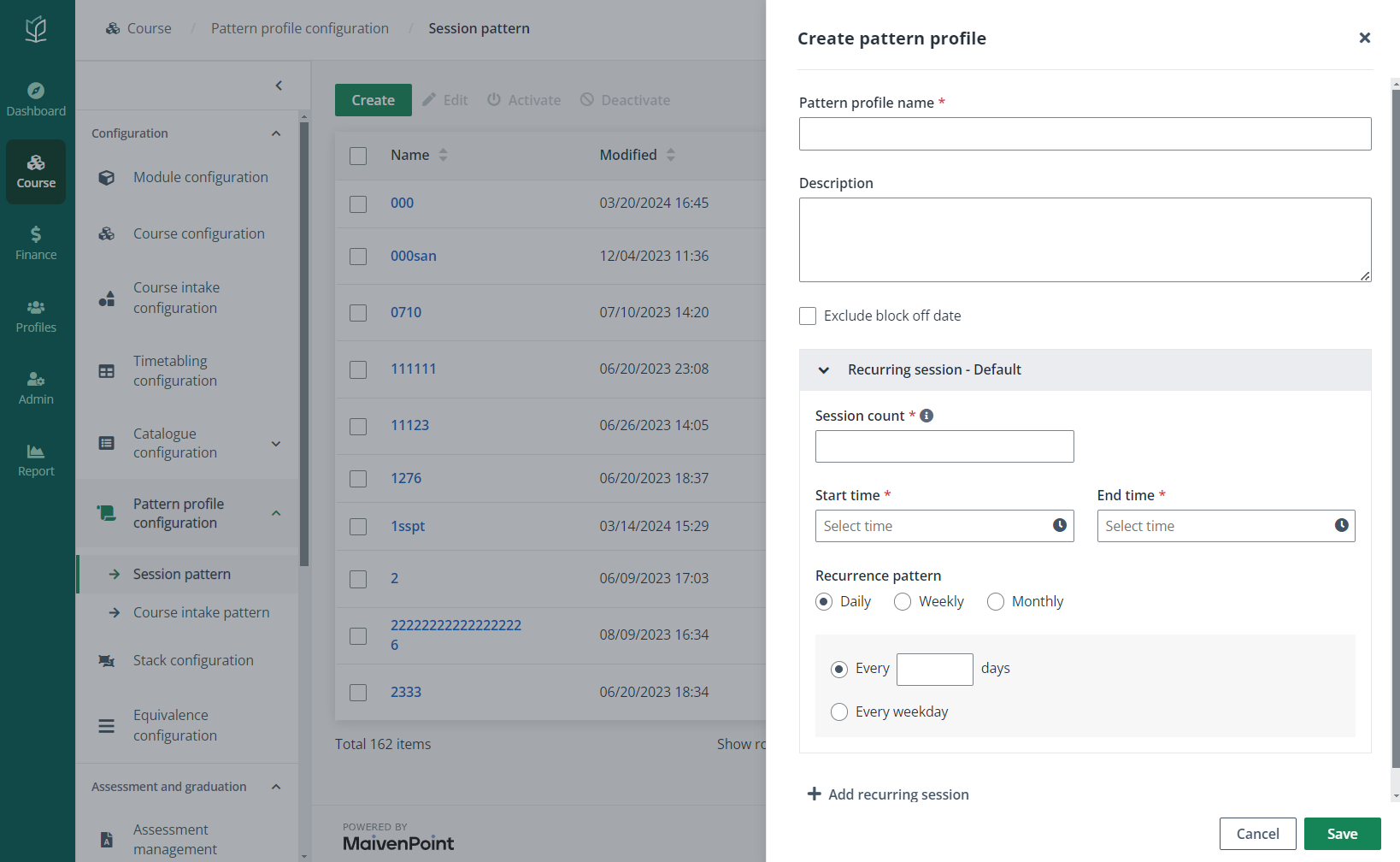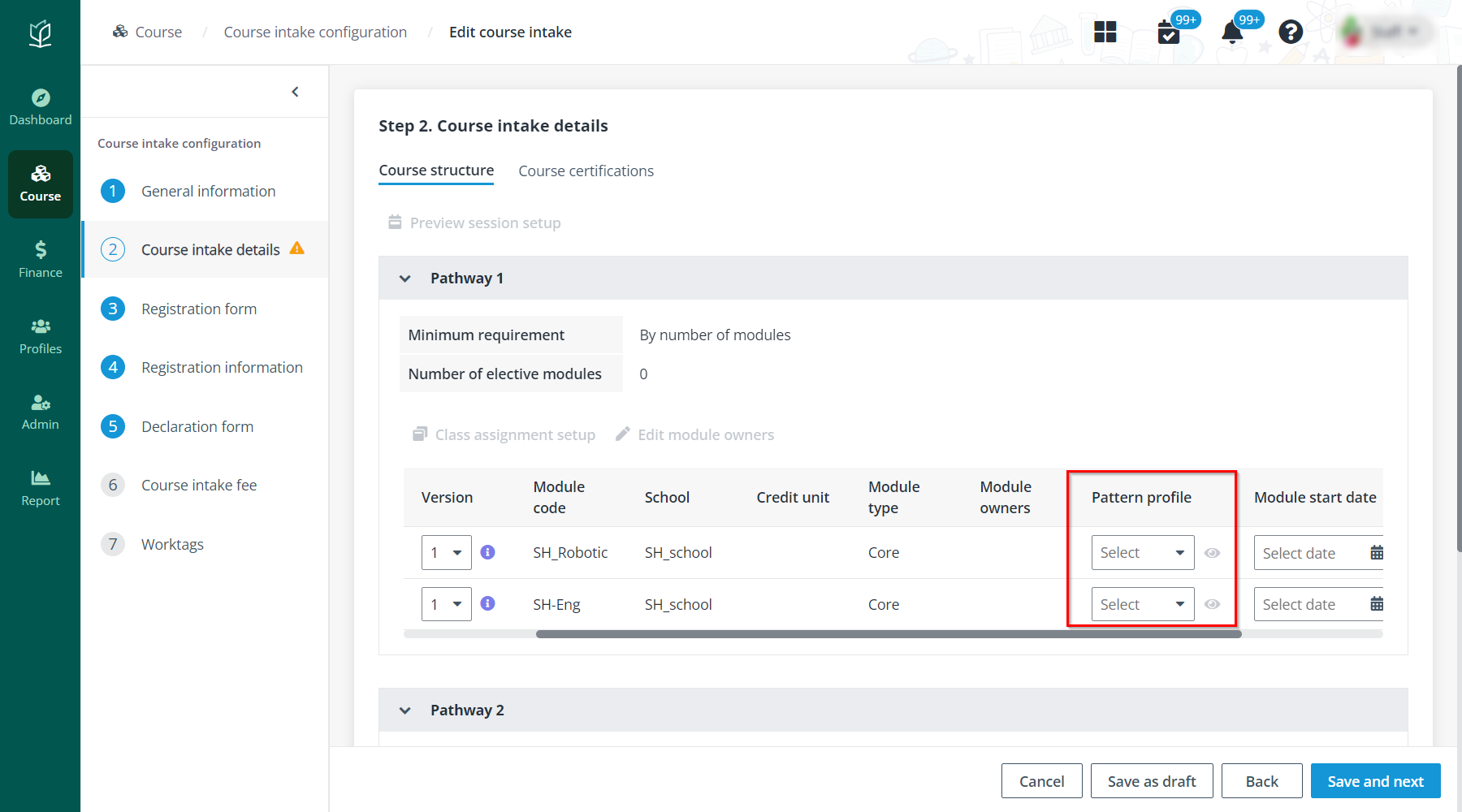The sessions can be automatically created during the course
intake creation, so that admin doesn’t need to create intakes and set up
timetables separately. To enable the system to automatically create sessions,
complete the following steps:
First, create a pattern profile
To create a pattern profile, navigate to Course >
Pattern profile configuration, and then complete the following steps:
1. Click
Create.
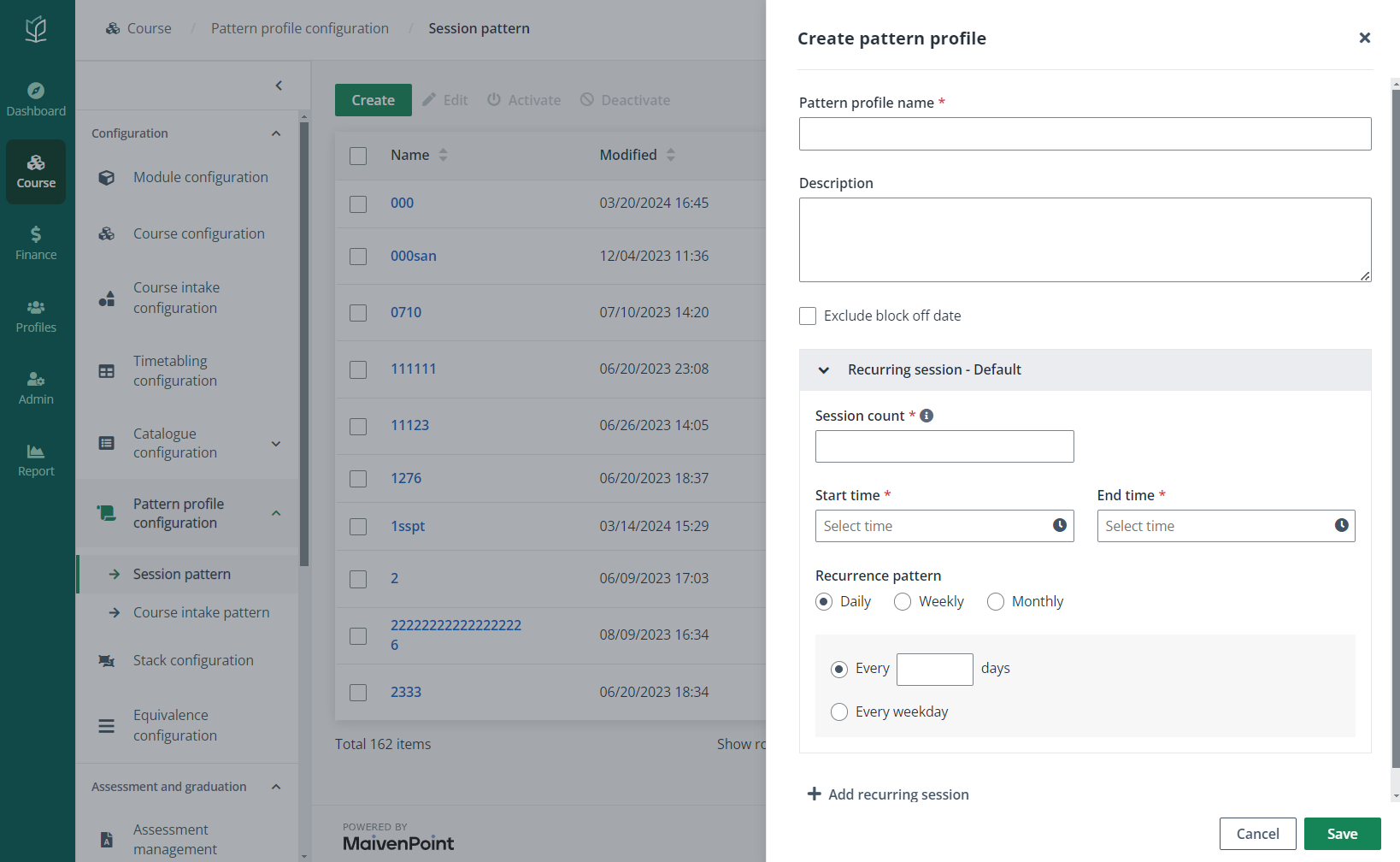
2. Enter the name
and description for the pattern profile.
*Note: Choose whether to exclude block off dates. If
Exclude block off dates is selected, the block off dates will be excluded
from calculation according to the pattern.
3. Configure the
following settings for the default recurring session:
•
Session count – Enter the number of sessions to create.
•
Start time – Select the start time for the session.
•
End time – Select the end time for the session.
•
Recurrence pattern – Select a recurrence pattern for the
session to follow. Admin can make the session recur daily, weekly, or
monthly.
Click Add Recurring Session to add multiple
recurring sessions if needed.
4. Click
Save. The profile will be activated automatically.
Next, enable the system to automatically create
sessions
Follow the instructions below to configure the automatic
session generation when creating a course intake:
1. Navigate to
Course >Course intake configuration, click Create.
2. Complete the
configurations in Step 1. General information. In the Schedule details
section, configure Course start date and end date in the following
steps:
a. Select the Specify start date and end
date checkbox.
b. Select the Automatically generate
end date by pattern checkbox and customize the course end date.
3. When configuring
the course structure in Step 2. Course intake details, select a pattern
for each module in all pathways.