
To register for a company-sponsored learner, follow the steps below:
1. Go to Course > Course intake configuration. On the Course intake configuration page, find the course intake to register the learner to.
*Note: The course intake needs to be open for application. The course can be found by using the Status filter.
2. Click the course intake No. to go to the course intake details page and click Application management in the left navigation.
3. On the Application management page, click Add applicant in the top-right.

4. In the Add existing applicant window, click Select a learner if the applicant already exists in the system. Click Add new applicants to add new applicants into the system.
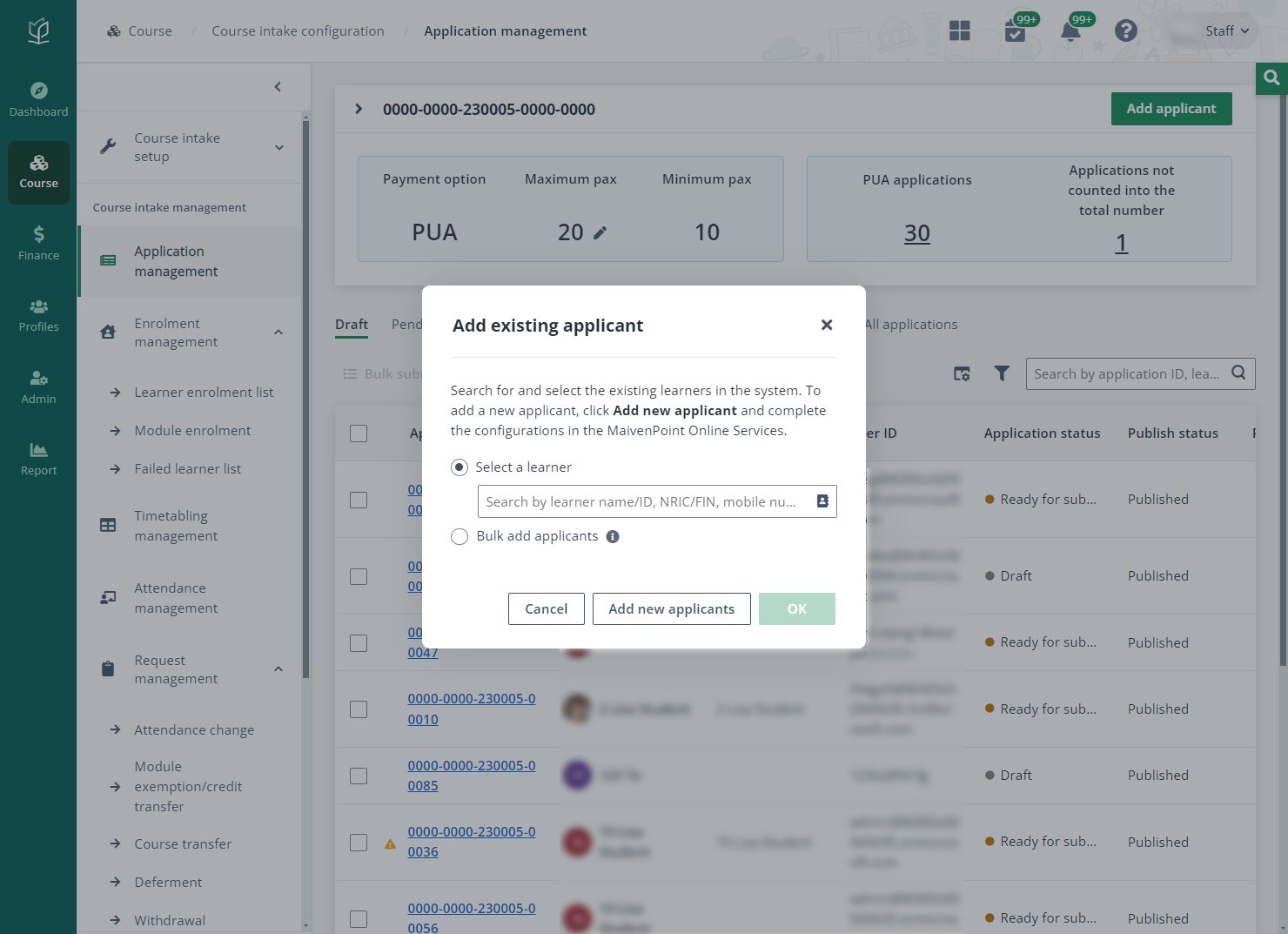
5. Click OK to go to the registration page.
6. In Applicant details, select Company in the Sponsorship type and fill in the required information for the applicant.
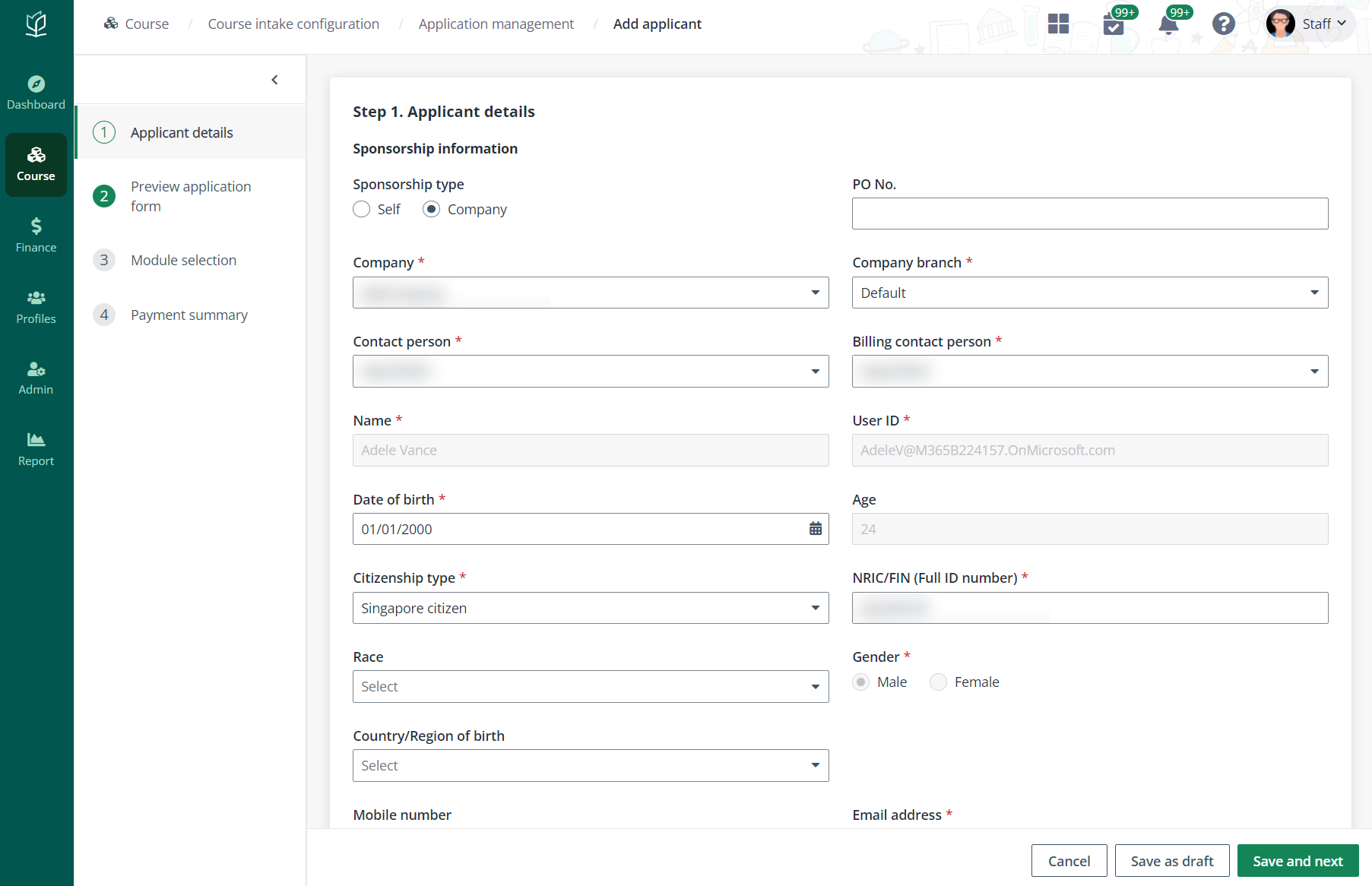
When finished, click Save and next to proceed. If the course requires additional information of the applicant, fill in the required fields in the next Other information step.
During the registration, if there are any information required to be finished by the applicant, click Send to applicant in the bottom right and the draft application will be sent to the applicant via email.
7. In Preview application form, view and check the applicant information. Click Confirm & pay later to save the application as draft and complete the payment later.
•When the course is a PUO (pay-upon-offer) course, click Submit. The application will be directly submitted, and the application needs to be evaluated in the Pending evaluation tab on the Application management page.
•When the course is a PUA (pay-upon-application) course, click Confirm & pay later to save the application as draft and complete the payment later. Click Confirm & pay now to proceed to the next step.
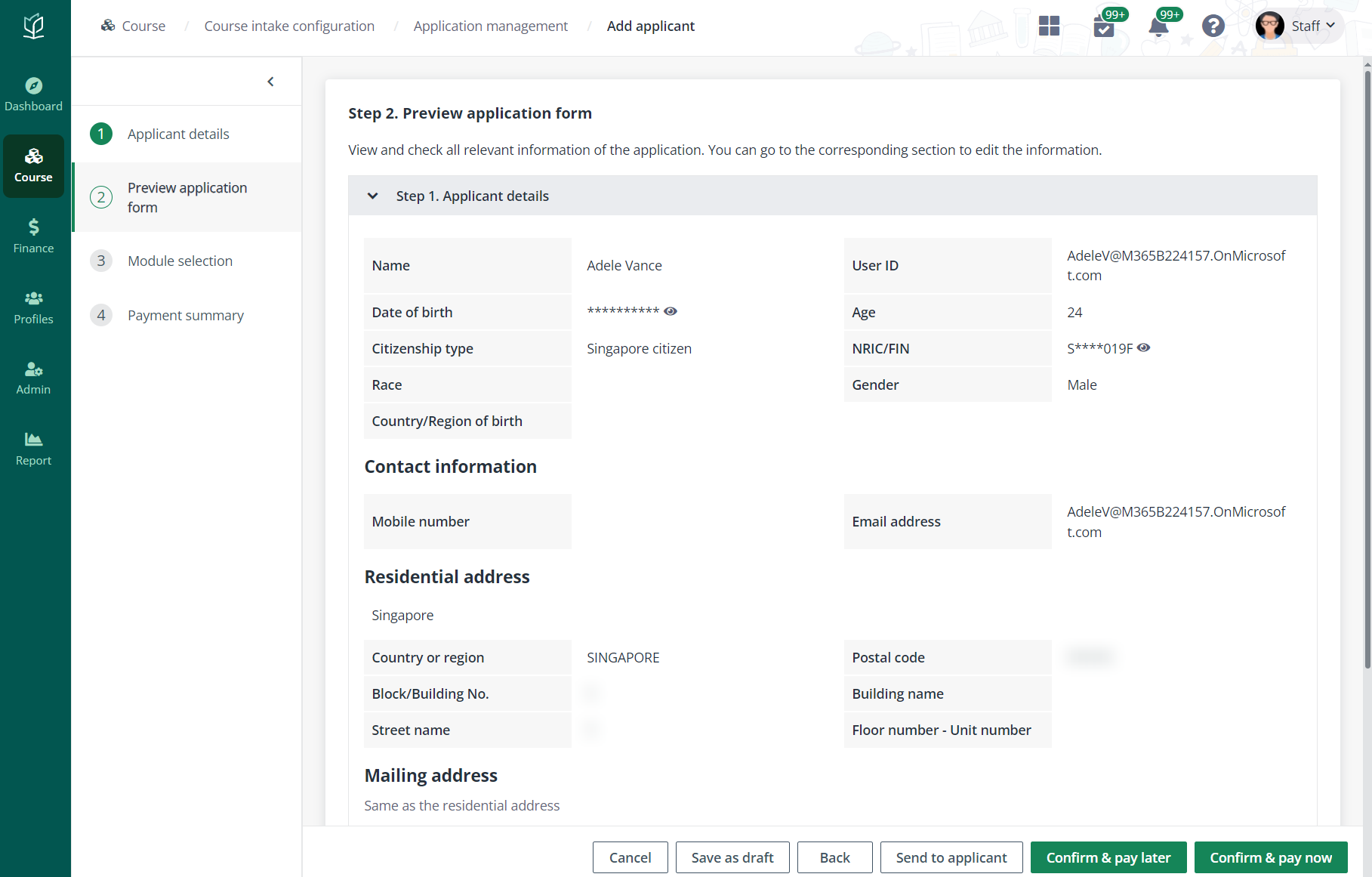
8. In Module selection, view the modules required to complete for the course. If the company has applied for this course and identified the sponsorship preference in the company portal, the sponsored modules can be viewed. If the company has not identified the sponsorship preference, all modules will be identified as sponsored. Where the funding is available, admin can choose whether to use it on behalf of the company/learner.
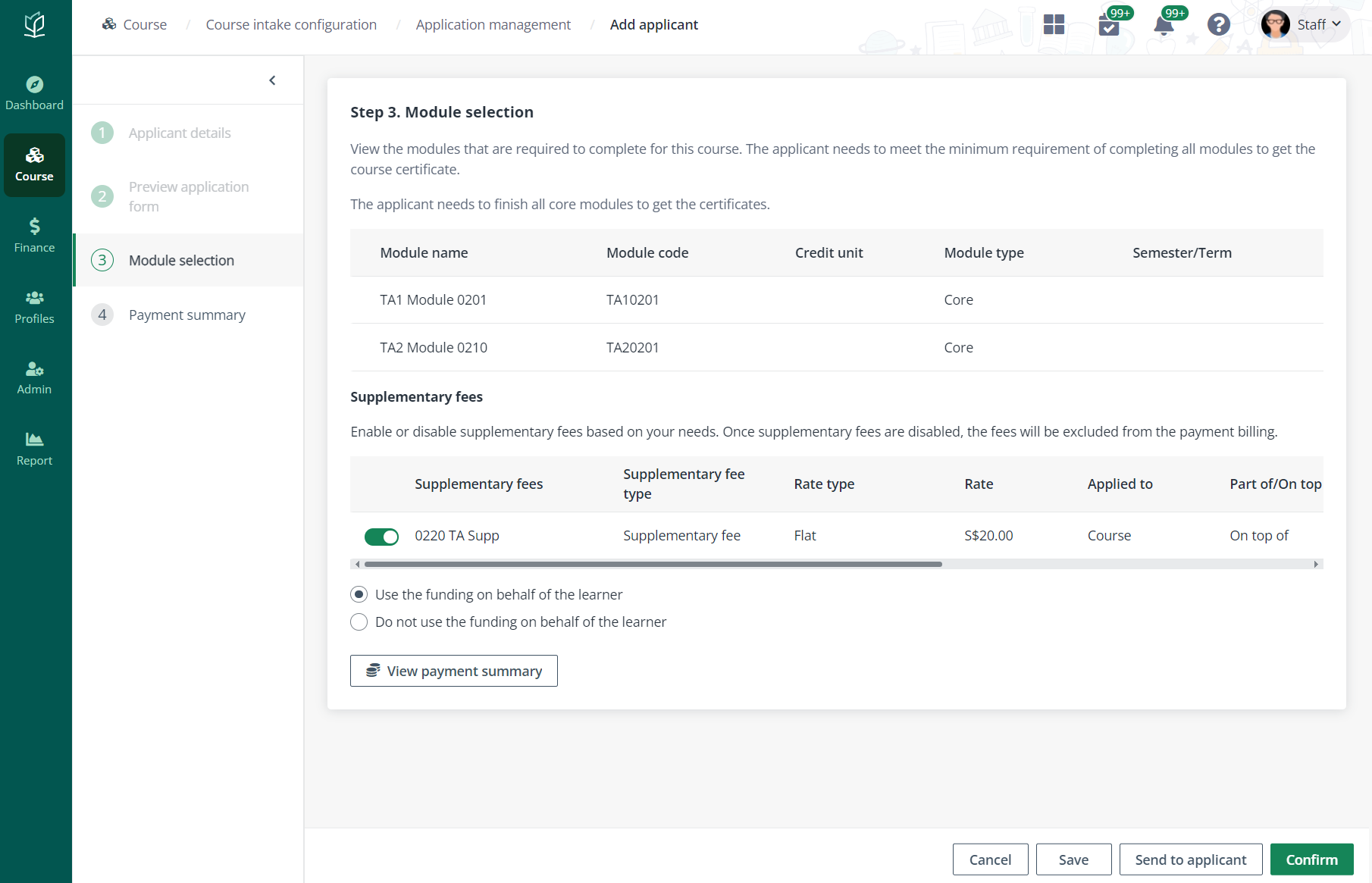
Click View payment summary to view the fees required for the course.
9. Click Confirm to submit the registration.