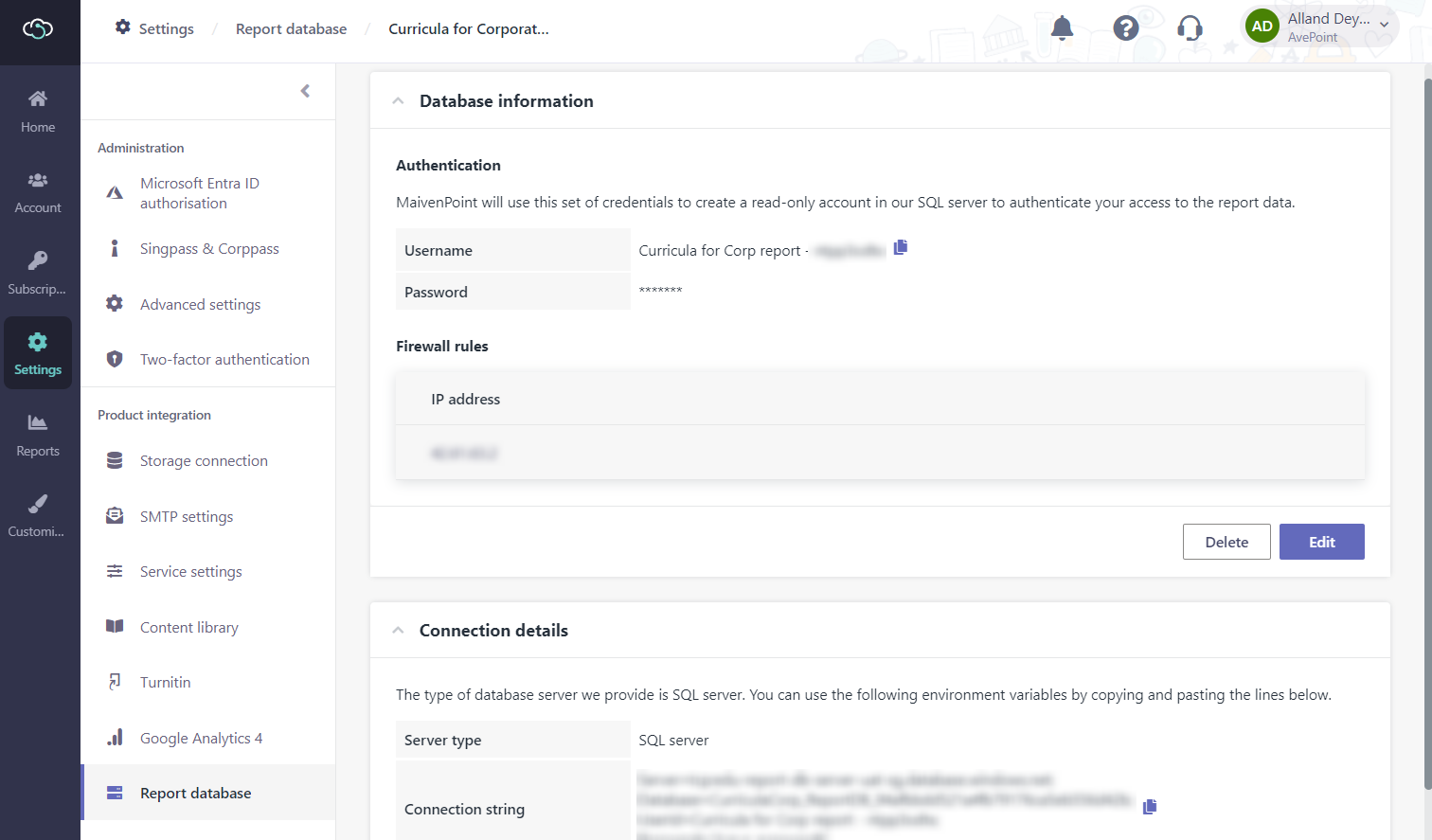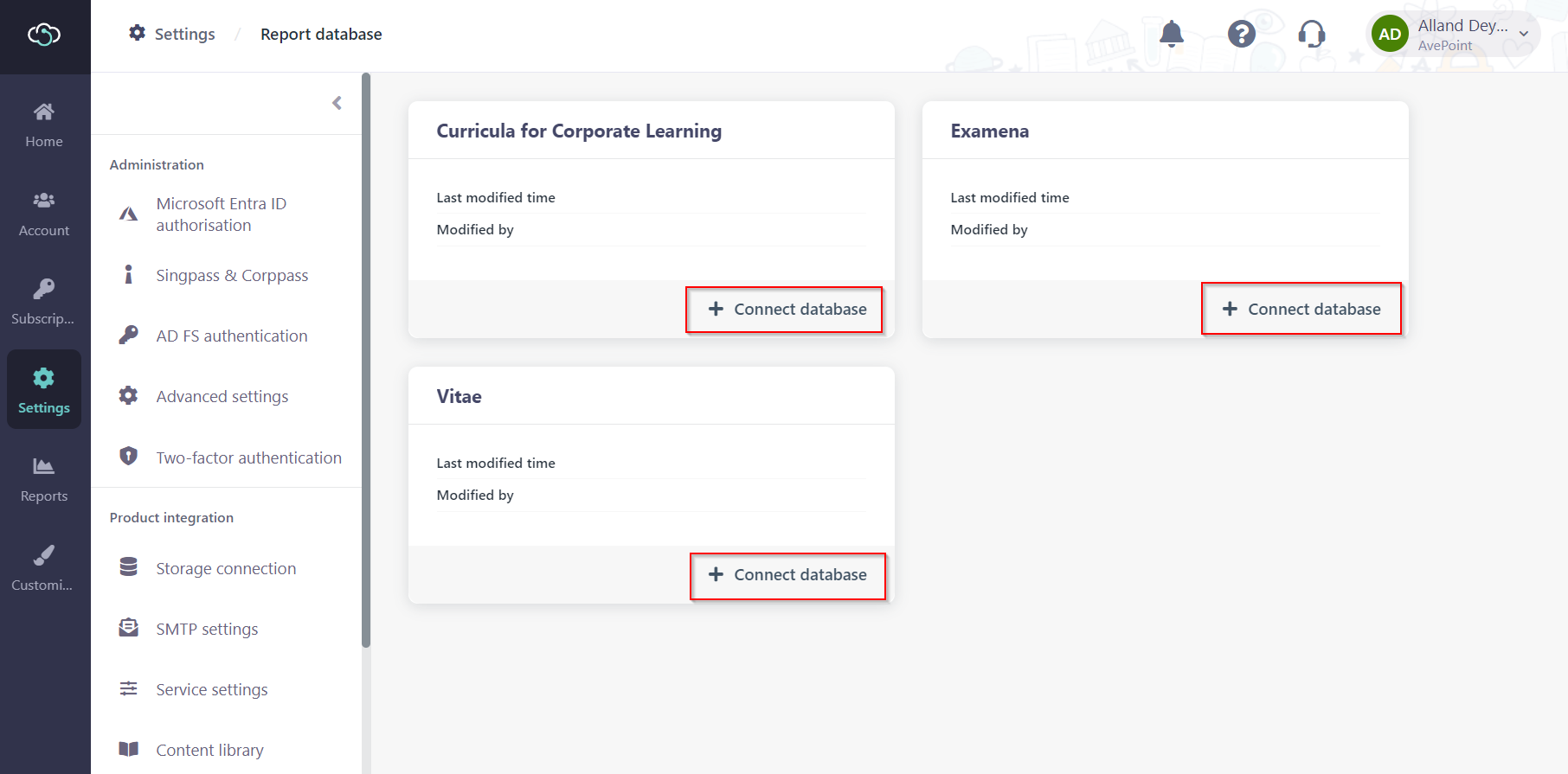
Connecting the report databases of your enabled MaivenPoint products allows you to leverage your data more effectively. By accessing these databases, you can generate custom reports tailored to your needs or integrate the data with third-party analysis tools such as Power BI. This capability is essential for advanced data analysis, performance tracking, and strategic decision-making.
If you want to connect to the report database of your enabled MaivenPoint product, you must contact your MaivenPoint representative to update your subscription. The Report database connection feature is dividedly managed for the products that you have purchased.
With this feature enabled for any of your products, the Report database tile is available in the Settings page. In the Report database page, the products with this feature enabled will be displayed in tiles.
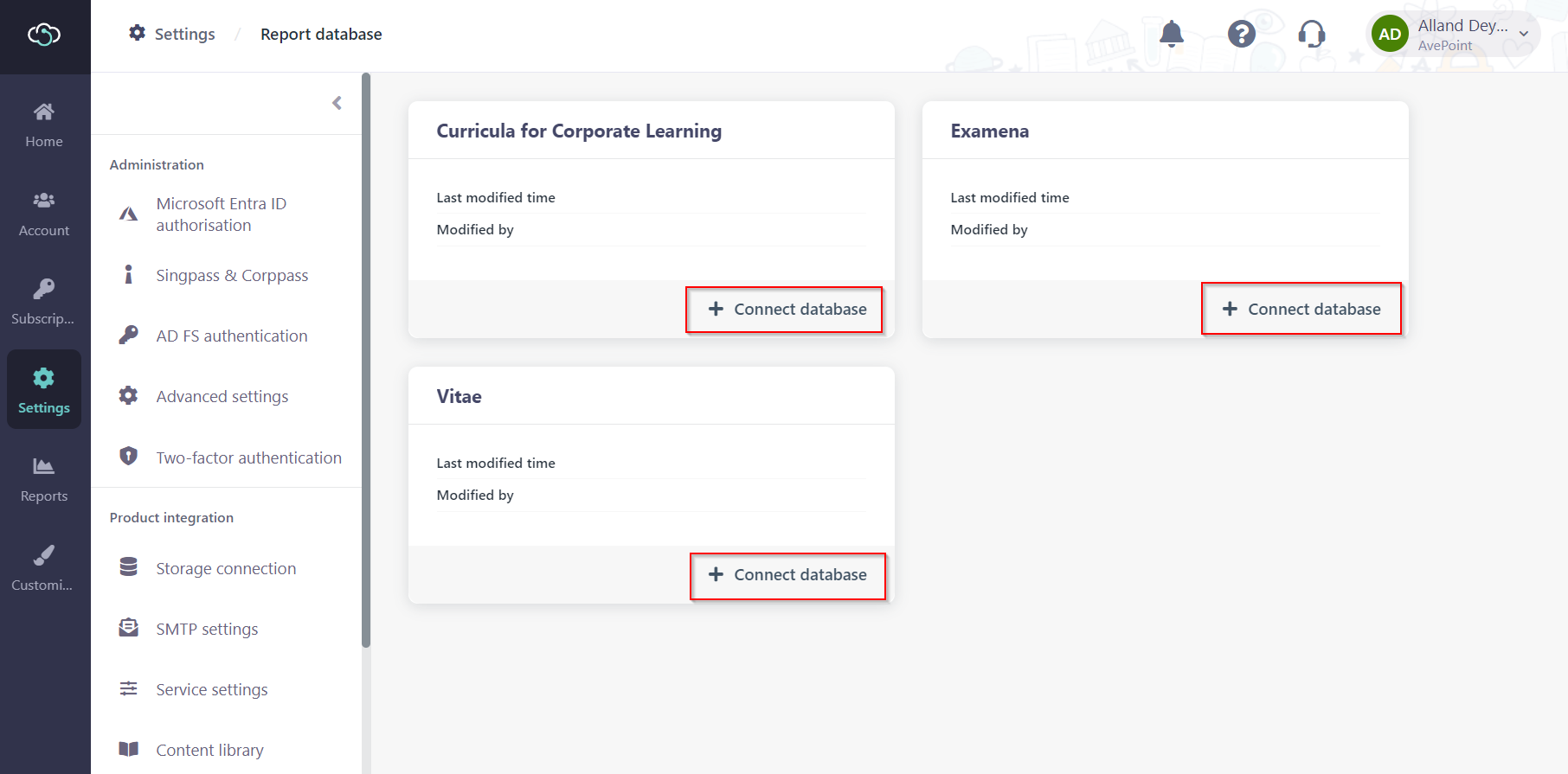
Follow the steps below to connect your report database:
1. Click Connect database at the lower-right corner of a product tile. The Database information page appears.
2. In the Authentication section, your report database name for this product is displayed next to the Username field.
3. Enter a password that meets the complexity requirements.
4. Add the IP addresses or IP segments that you use to access this report database.
5. After you have completed the configuration, click Save.
6. You can view and copy the connection string in the Connection details section.