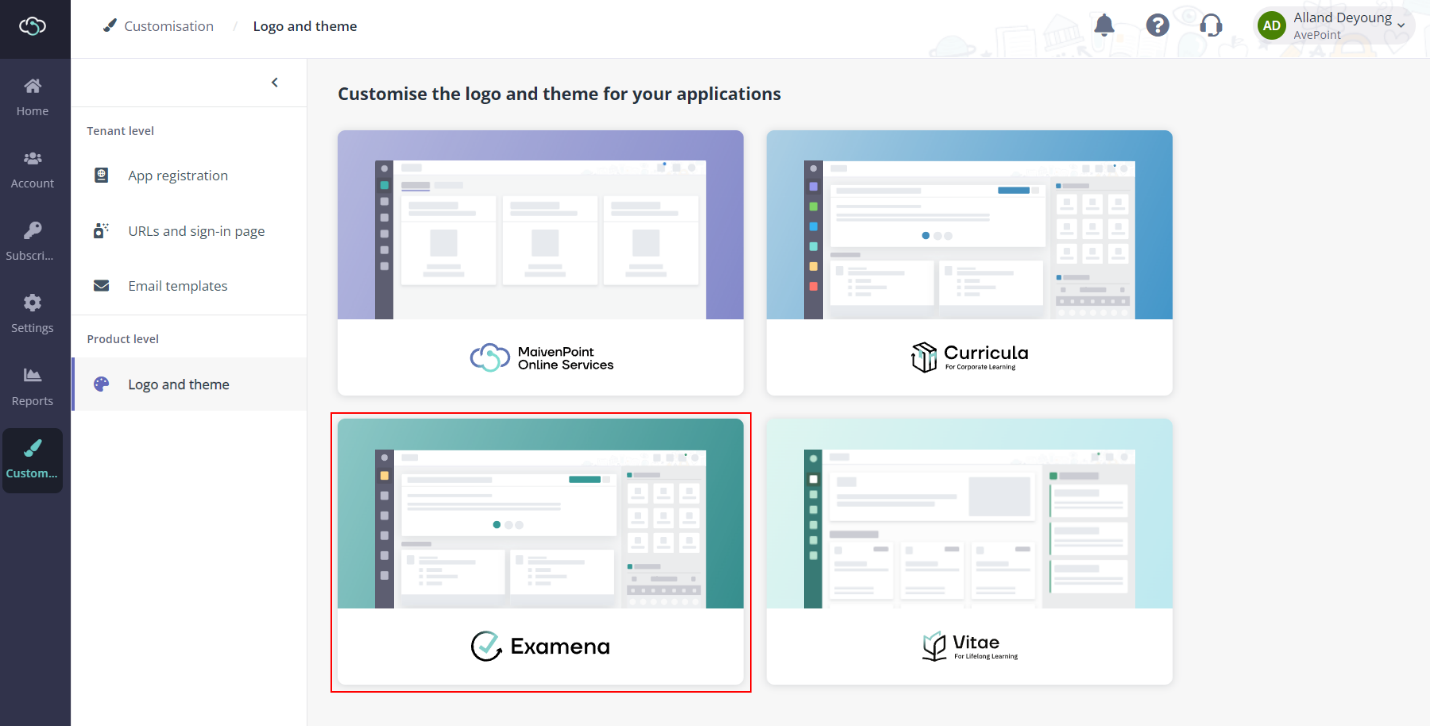
You can customise the logo and theme for MaivenPoint Online Services, Curricula for Corporate Learning, Examena, and Vitae. For Vitae, you can customise the theme for each portal separately and configure their footers. Follow the steps below to customise the logo and theme:
1. Navigate to Customisation > Logo and theme. If you have MaivenPoint Online Service, Curricula for Corporate Learning, Examena, or Vitae for Lifelong Learning in your subscription, the corresponding product tiles will be displayed in the page.
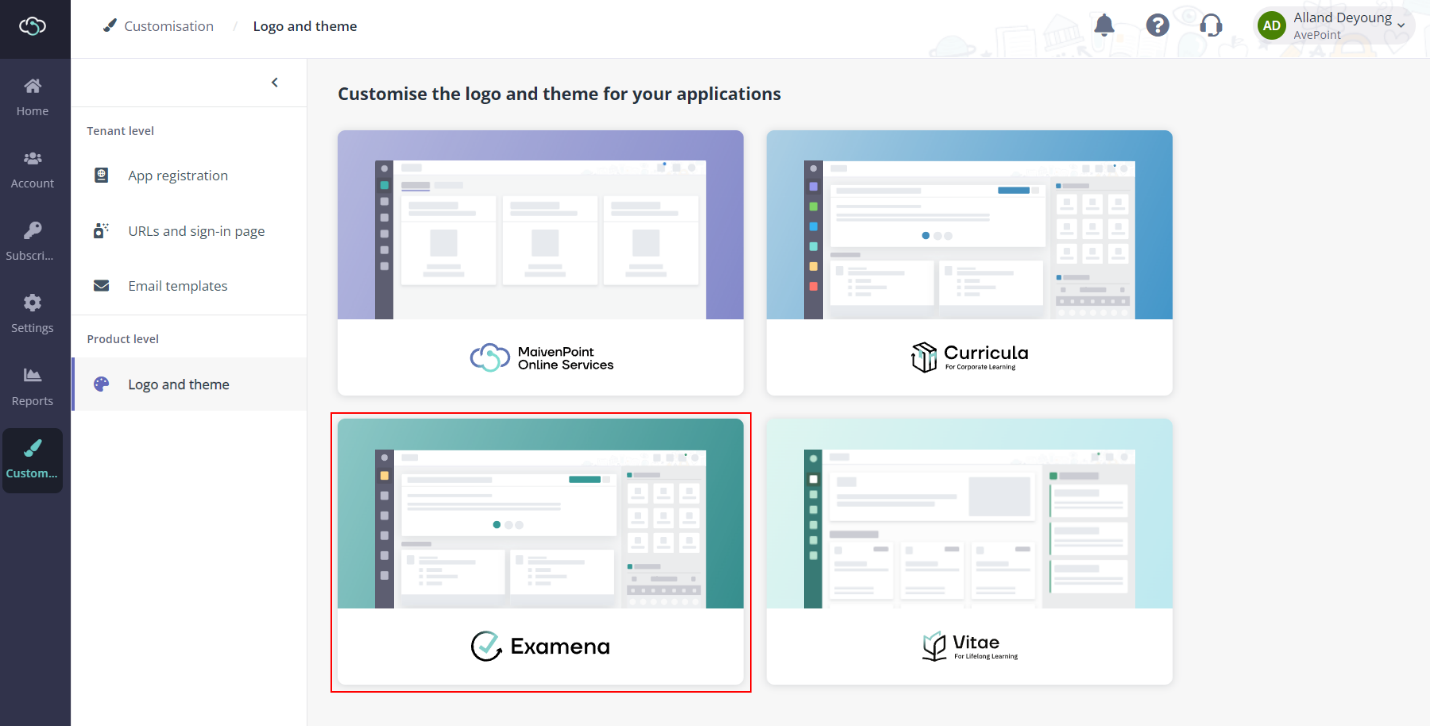
2. Click the product tile.
3. In the Logo tab, you can upload your logos and have a real-time preview. If you want to revert back to the Examena default logos, click Reset to default.
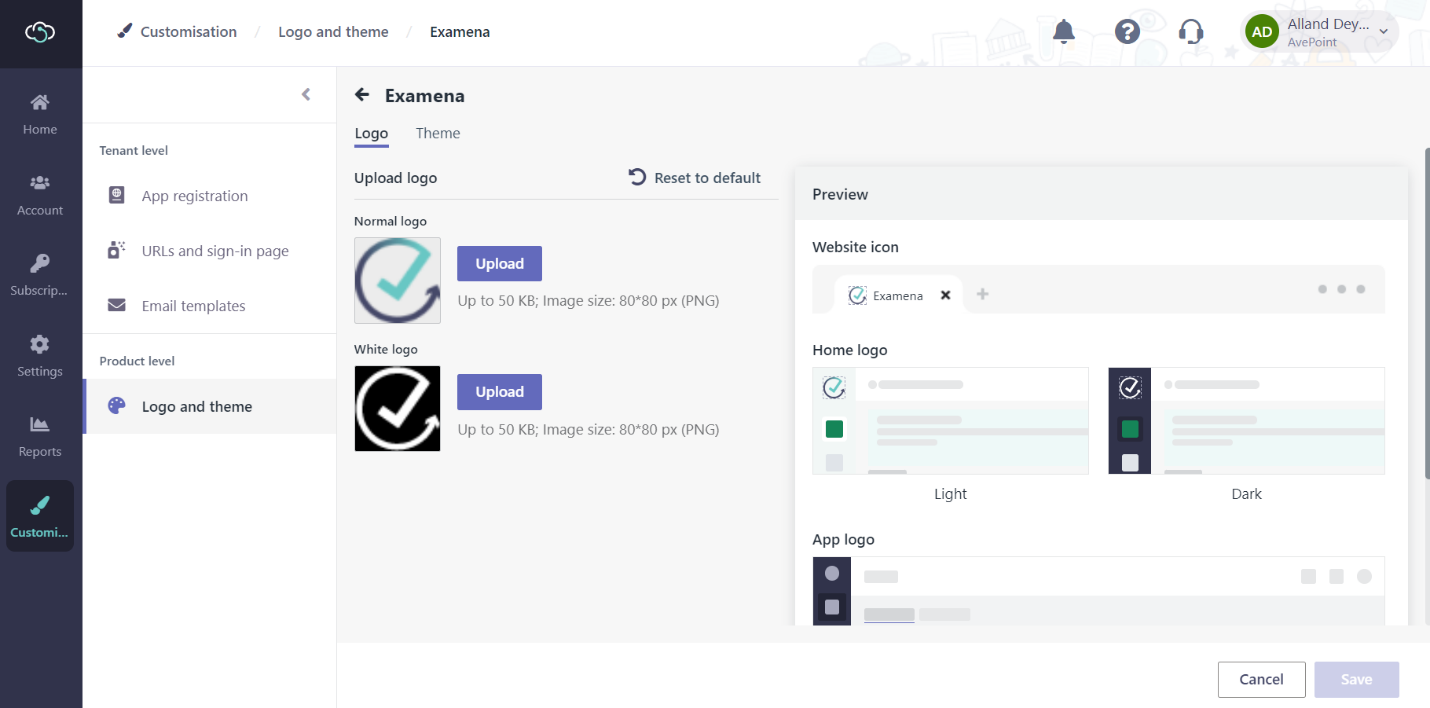
4. In the Theme tab, you can click the accent colour in the Default tab or choose to use a custom colour, and then select a navigation style that you want to apply for your own brand. You will see the update in the Preview section. You can also choose to reset the theme or navigation back to default.
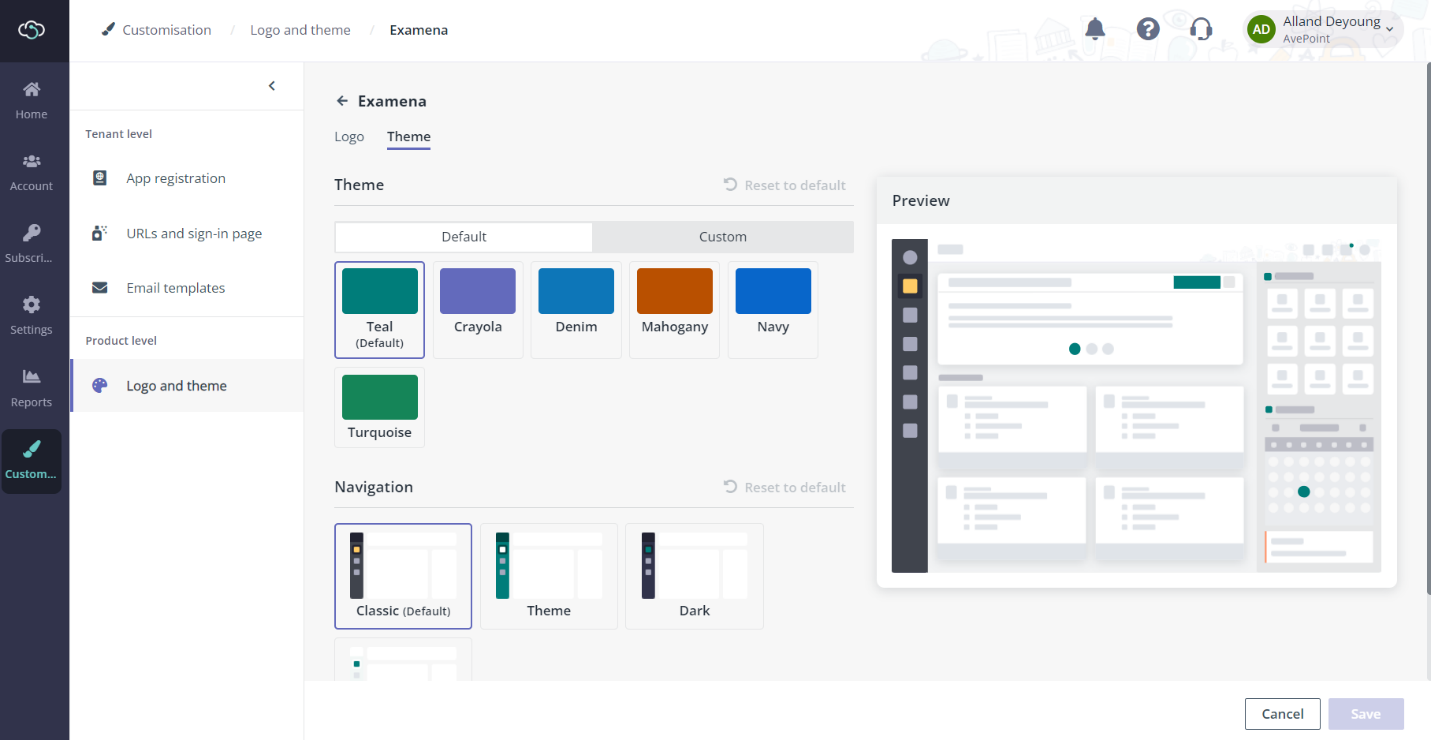
5. For Vitae, you can customise the themes for the four portals individually, and configure a custom footer to appear above the default MaivenPoint footer.
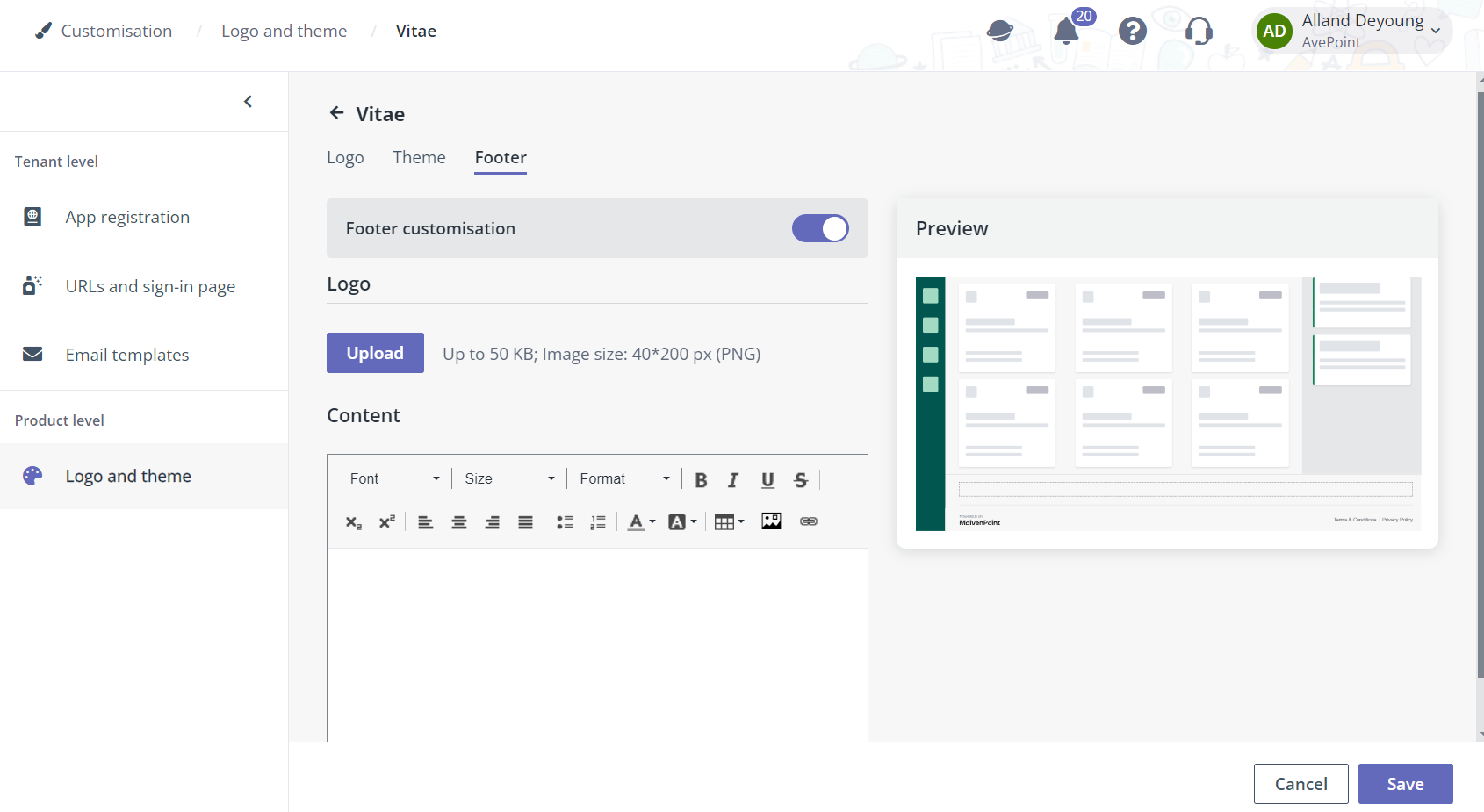
6. Click Save to save and apply your changes or click Cancel to exit without saving.