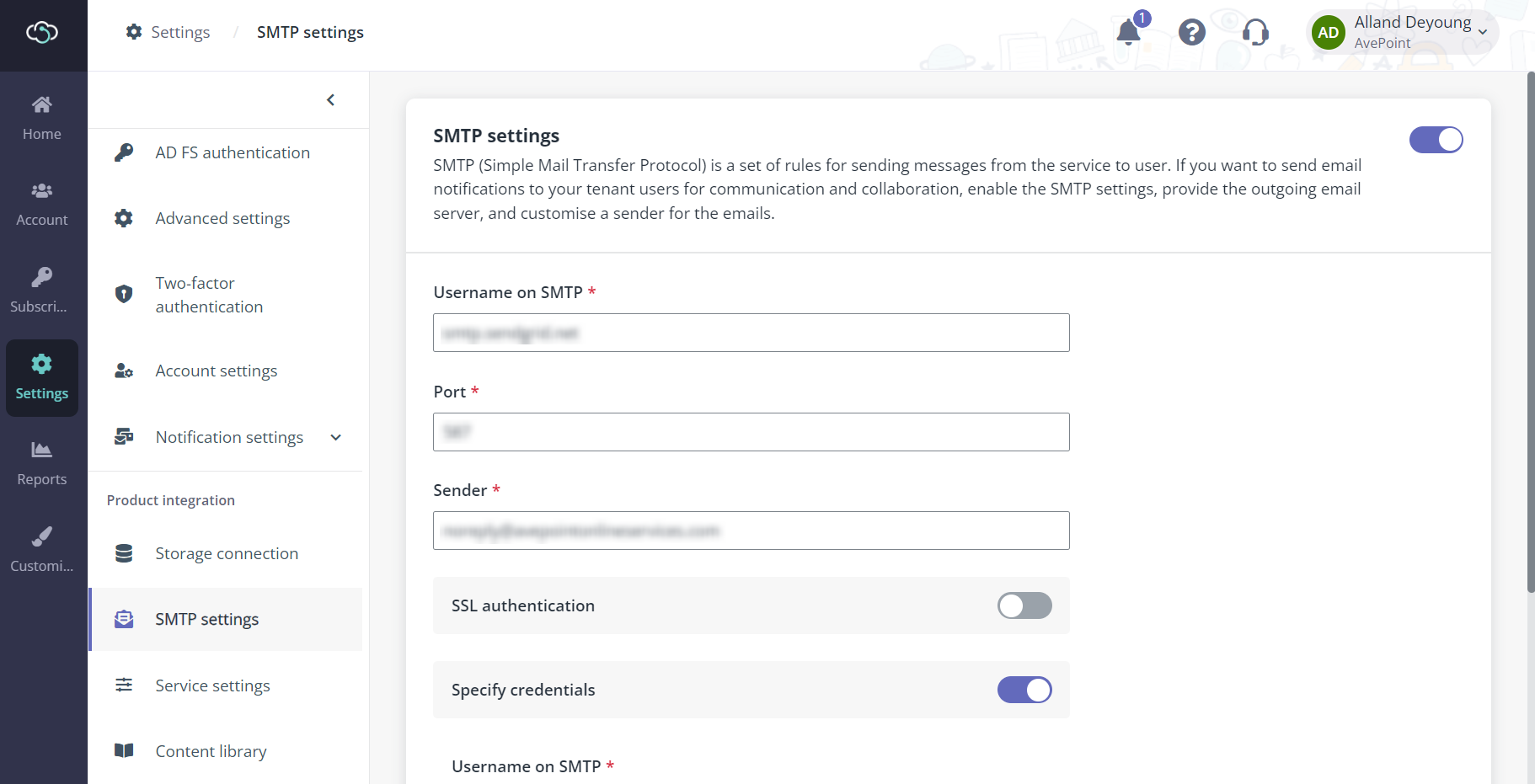
If you would like to send email notifications from the MaivenPoint service to your users, you must enable the email settings, select and configure an authentication method, and provide the sender information. Contact your IT administrator for the email settings.
*Note: Microsoft has officially announced the retirement of Basic authentication for SMTP AUTH in Exchange Online. To align with this change and provide a seamless experience, MaivenPoint now offers OAuth 2.0 as an alternative to traditional SMTP basic authentication.
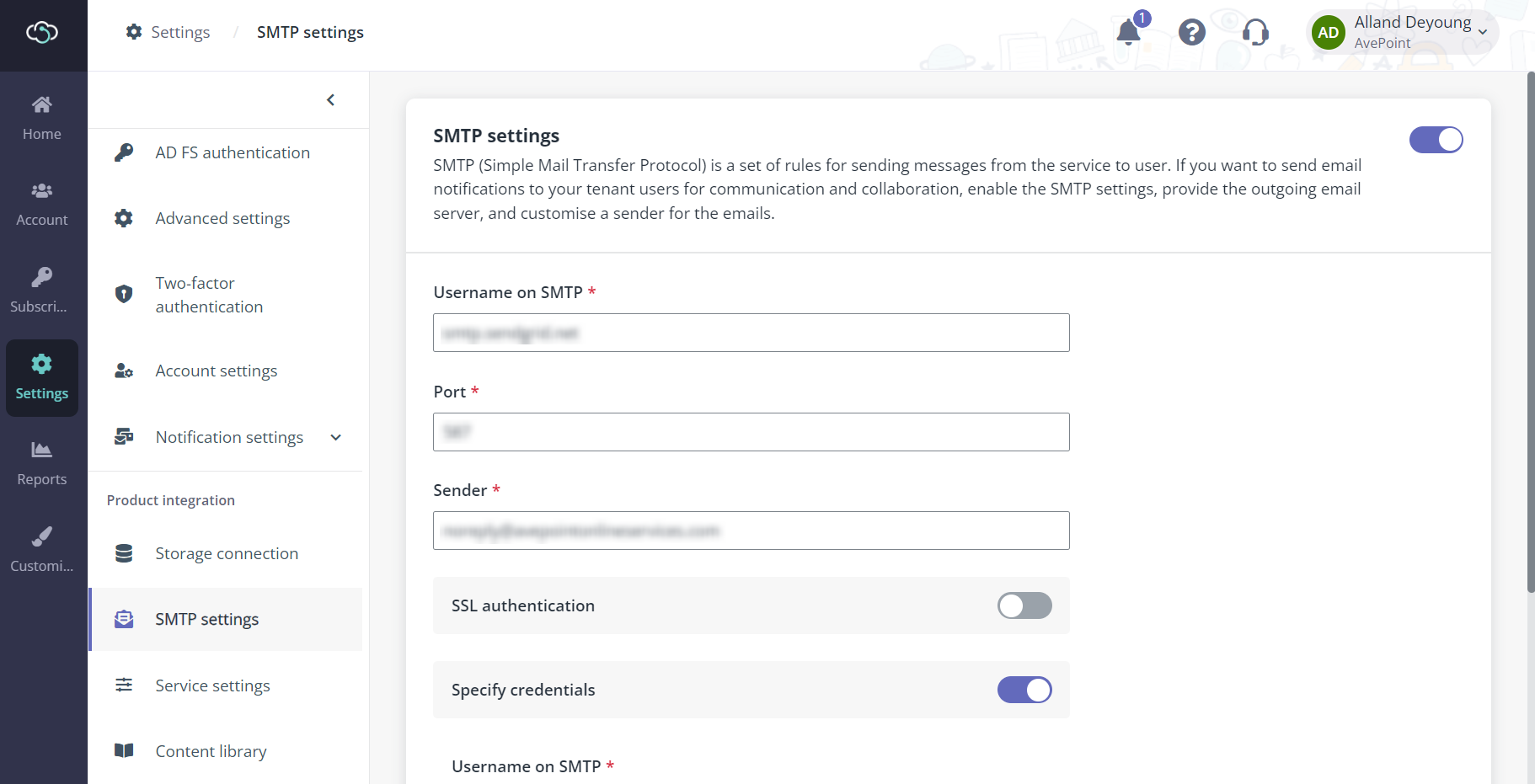
Follow the steps below:
1. Navigate to Settings > Email settings.
2. Turn on the switch at the upper-right corner.
3. Select an authentication method from Basic authentication (SMTP) or OAuth 2.0 (Microsoft Graph API)
•Select Basic authentication (SMTP), if your organization does not require OAuth 2.0 and you have a dedicated SMTP server and credentials.
•Select OAuth 2.0 to use Microsoft Graph API with OAuth 2.0 for secure token-based authentication.
4. Configure Basic authentication (SMTP):
•Outgoing email server (SMTP) – Enter the address of the outgoing email server.
•Port – Enter the SMTP port. The default SMTP port is 25. For SSL authentication, the default port is 587.
•Sender – Enter an email address as the sender of all product email notifications.
•SSL authentication – Configure this option according to your email setting.
•Specify credentials – Select this checkbox and configure an account access the SMTP server.
o Username on SMTP – Enter the sender’s username on the SMTP server.
o Password on SMTP – Enter the sender’s password to log into the SMTP server.
5. Configure OAuth 2.0 (Microsoft Graph API):
a. Before proceeding, ensure you have:
o Registered an app in Microsoft Entra ID. For details, refer to Register an application in Microsoft Entra ID.
o Configured a client secret and granted Mail.Send permission. For details, refer to Add a client secret to your application and Add application permission to Microsoft Graph.
b. Enter the following details:
o Sender – Sender’s email address from your Microsoft Entra tenant.
o Tenant ID – Directory (tenant) ID from app registration.
o Client ID – Application ID from app registration.
o Client secret – Secret key from app registration.
6. Click Save to save and apply the email settings or click Cancel to exit without saving.