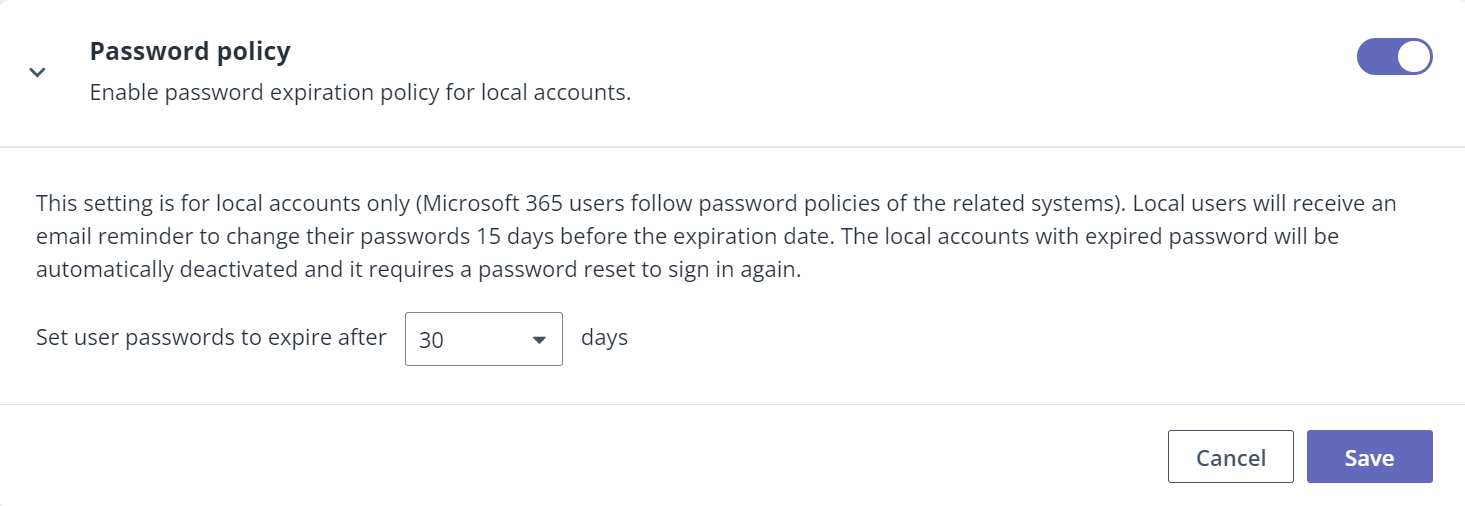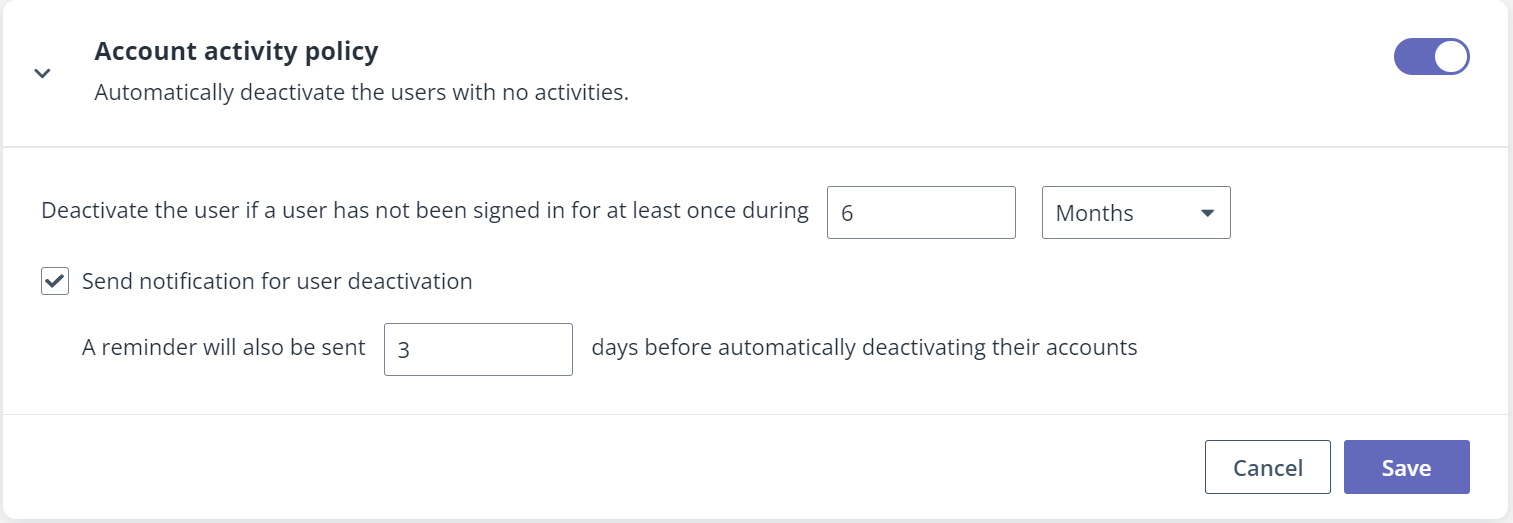
The Account settings page provides the global account settings, including the auto-deactivation of the inactive users, auto-generation of the student ID, password expiration setting, and the idle session timeout setting.
To enable each setting, turn on the switch on the tab and configure the settings in the expanded section:
•Account activity policy – Turn on the switch to enable the auto-deactivation for the inactive users. You can configure the inactive duration for the users who can be automatically deactivated. Besides, you can choose to enable the email alerts. In addition to the email notification sent on the deactivation date, users will also receive a reminder a specific number of days before automatically deactivating their accounts.
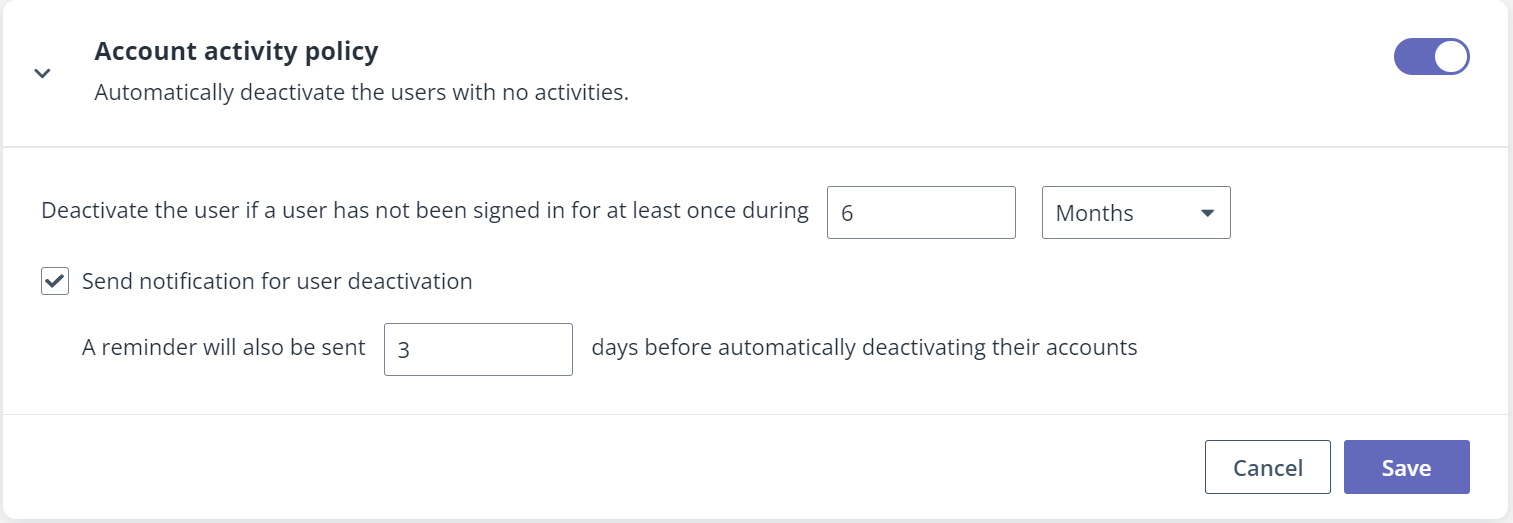
•Auto-generation of student ID – Turn on the switch to enable the auto-generation of student ID for local students and Singpass students. You can define the ID format for the auto-generation to follow, and enter a starting number from which the ID sequence will begin.
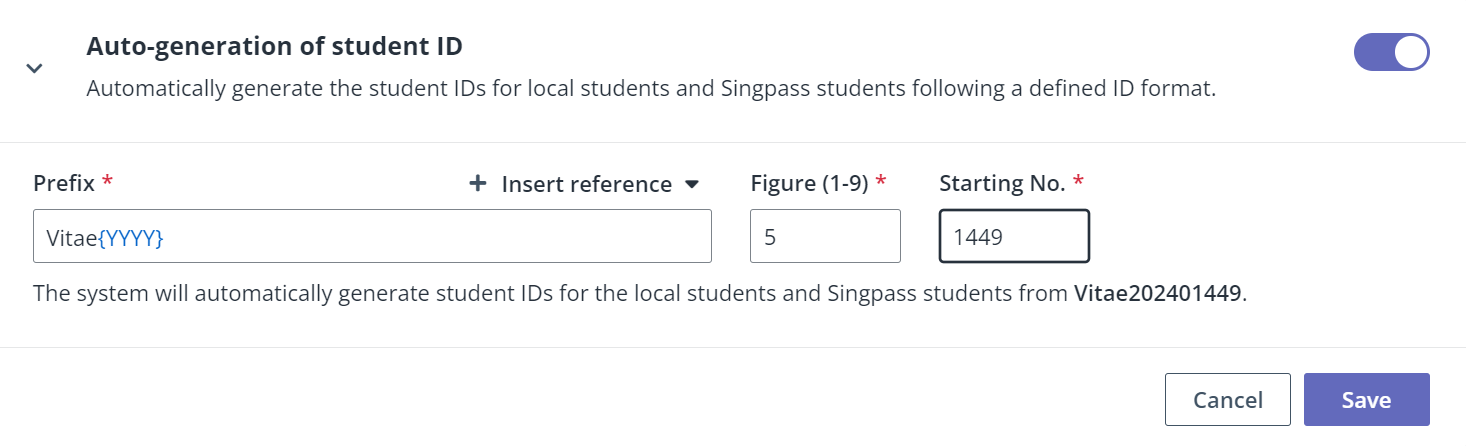
•Idle session timeout – By default, when the users are inactive in the system for 1 hour, they will get notification for being signed out. You can set a custom idle session duration for your tenant. To configure a custom duration, select the number from the drop-down list ahead of hours and enter a number in the text box ahead of minutes. Note that the time period cannot be less than 15 minutes or exceed 12 hours.
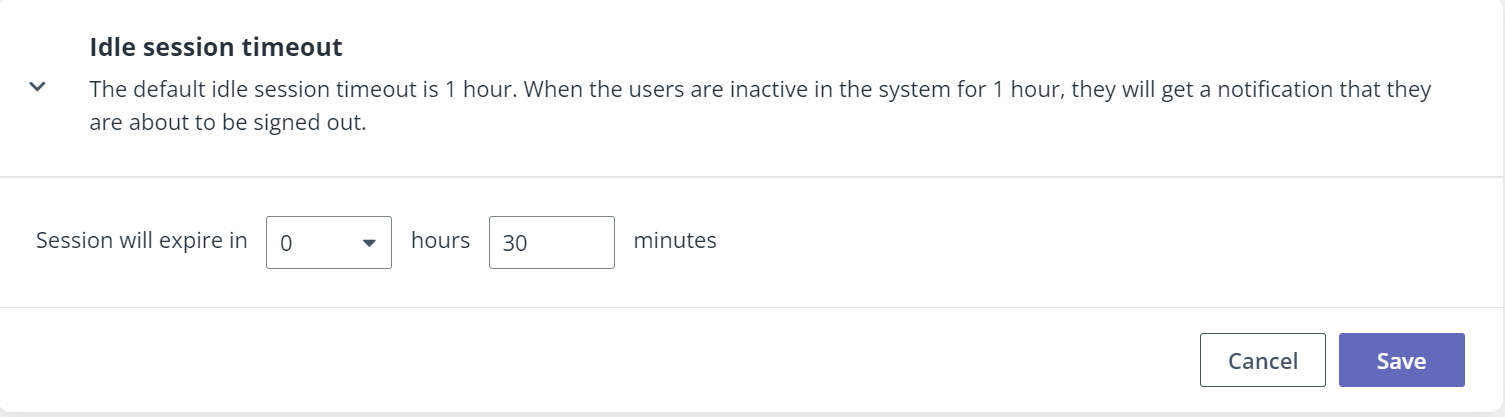
•Password policy – Turn on the switch to enable the password expiration policy for the local users. You can configure an interval for the local users to reset their passwords. A notification email will be sent to the local users for changing passwords 15 days before the password expiration, and the system will keep the local users informed by a daily reminder until the password is changed. Other user types follow the settings of their related system. Note that the local users with expired password will be automatically deactivated and it requires a password reset to sign in again.