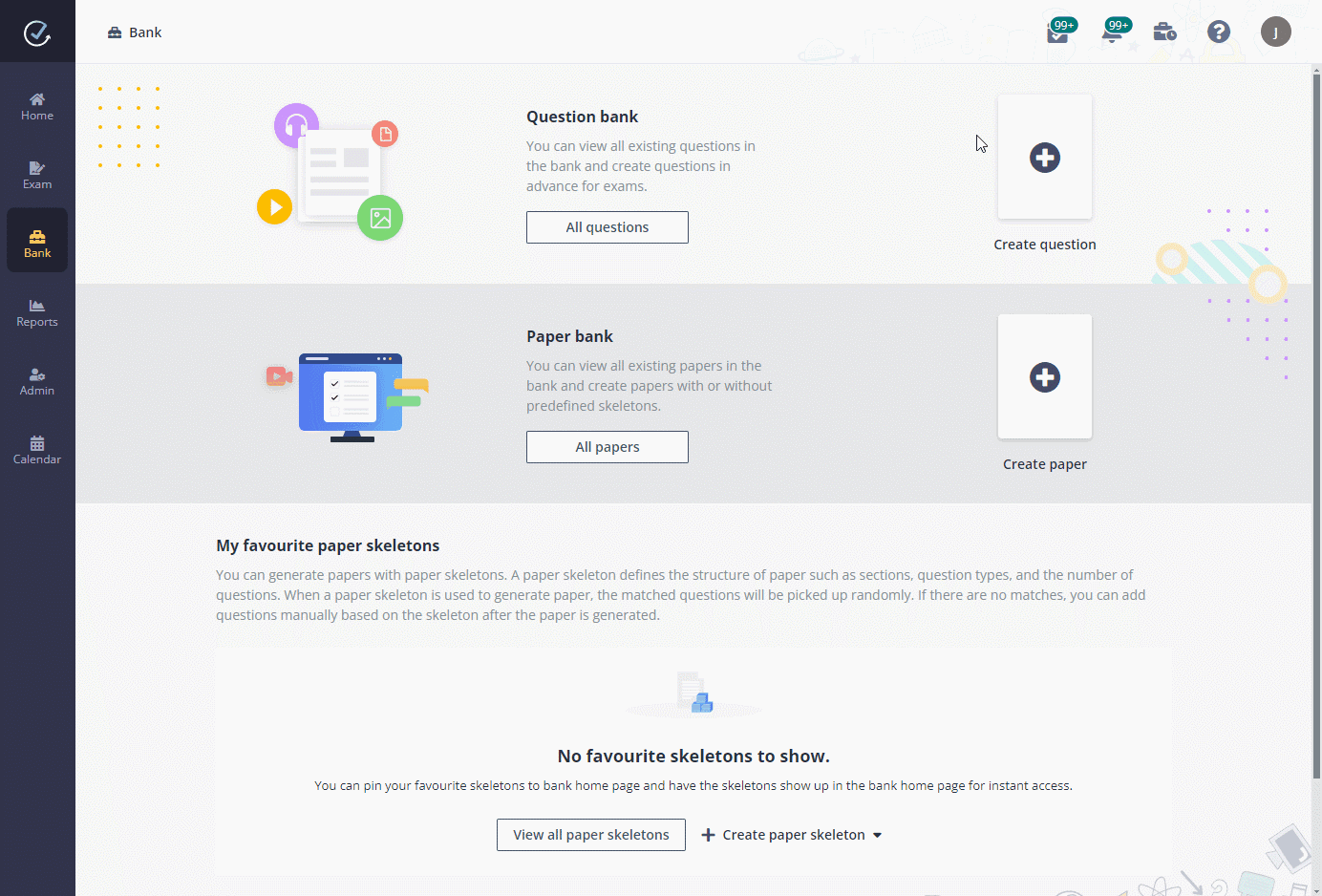
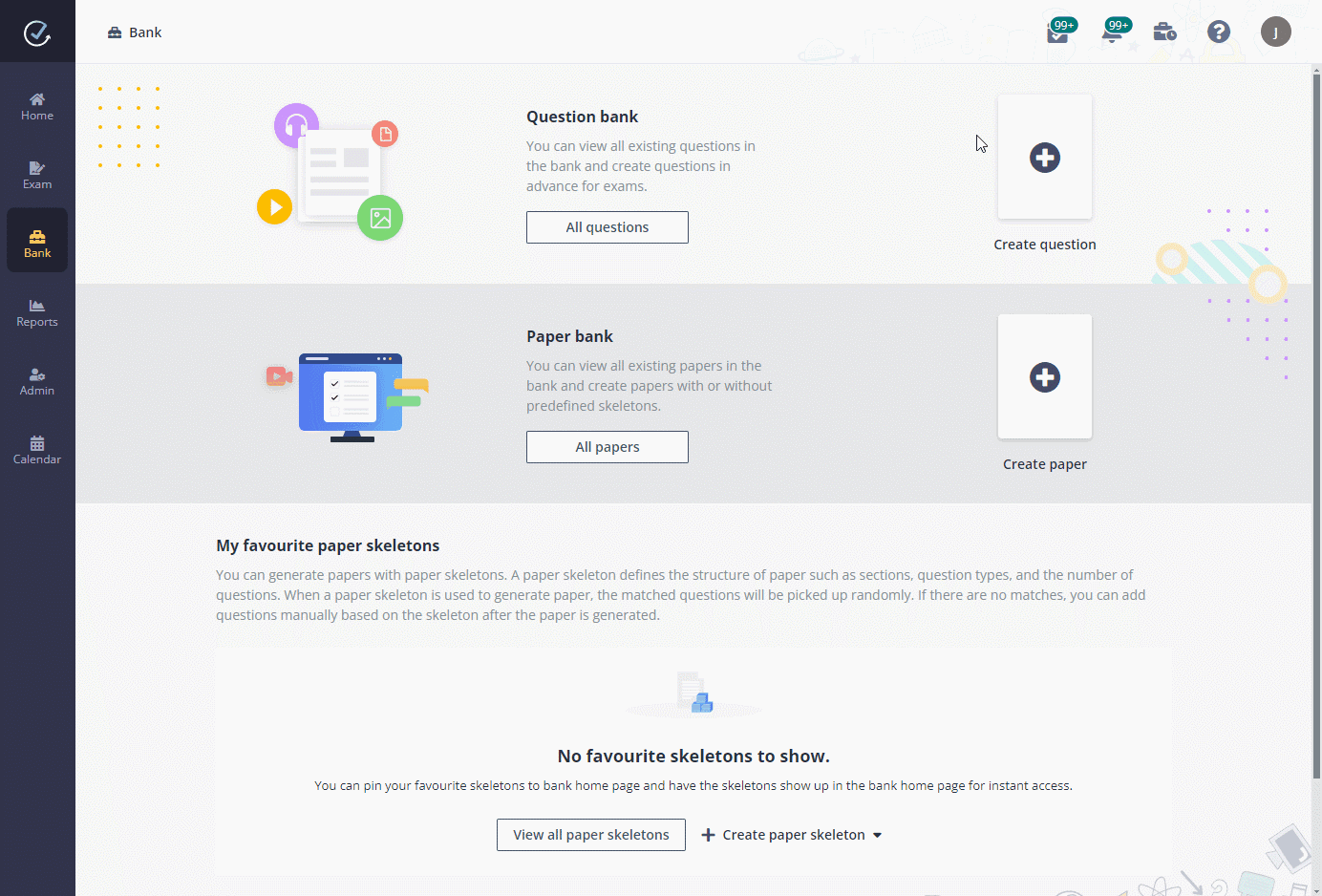
1. In Examena, click Create question.
2. Select the Math 101 course and start creating the question by dragging and dropping a question type from the left pane to right.
•For a Secured Excel question, enter the question content in the text box and upload an Excel file for users to open and respond to this question. A .xlsx file up to 5 MB can be uploaded here.
•For a WordDoc assignment question, enter the question content in the text box and upload a Word file for users to open and respond to this question. A .doc or .docx file up to 20 MB can be uploaded here.
3. Marking type is configurable for open-ended questions. Select Rubric and click Edit rubric to configure marking rubric for the question.
•Complete the steps below to configure a rubric for the question directly.
i. Click Add and select Performance level or Criterion to add an element.
ii. Click the Edit button to edit the element.
iii. Define the marking range and enter the description for the element, and click the checkmark to save changes to the element.
•With rubric templates configured by the administrators, you can click Select rubric template, select a course and a template from the drop-down lists, and click Apply to apply the selected rubric template to the question.
You can further edit the rubric to meet your requirement and click Save to save changes. The edits only apply to the question and will not take effect to the rubric template.
4. Complete the question settings including advanced settings, and then click Save and create another to save this question and create another question directly.
5. After the questions have been created and displayed in the question bank, course manager can use these questions while generating exam papers.