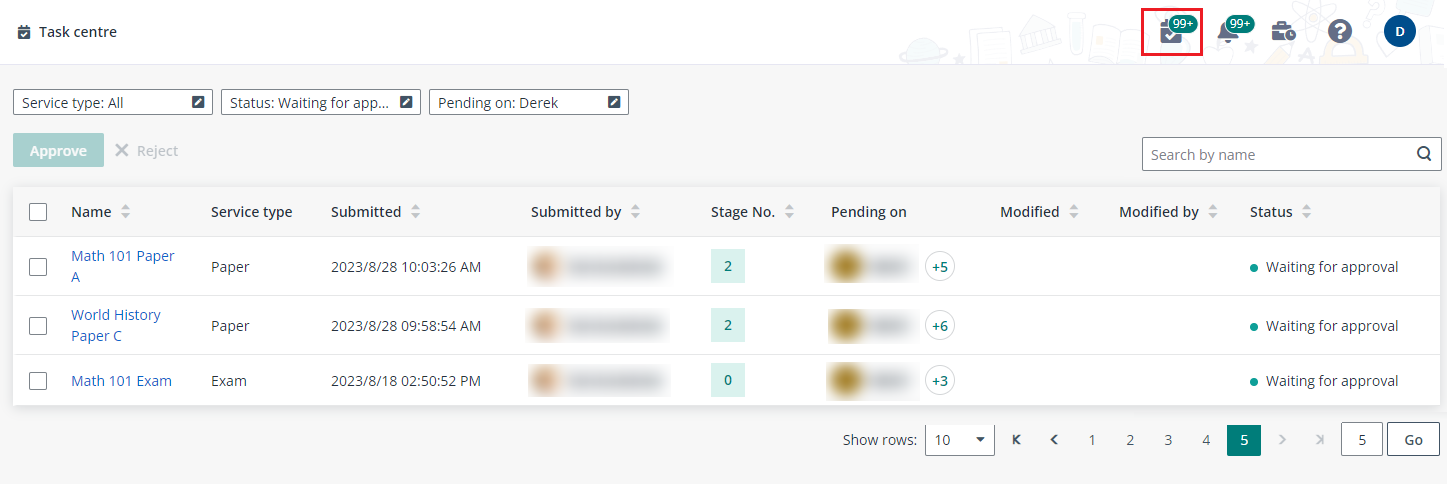
As an approver, when a paper creation task is pending on your action, you’ll receive an email notification about the approval task.
1. You can click the link in the received email to access Task centre and review the task details.
2. Alternatively, you can find the tasks that are pending on your actions by clicking the Task center button in the upper-right corner of the Home page.
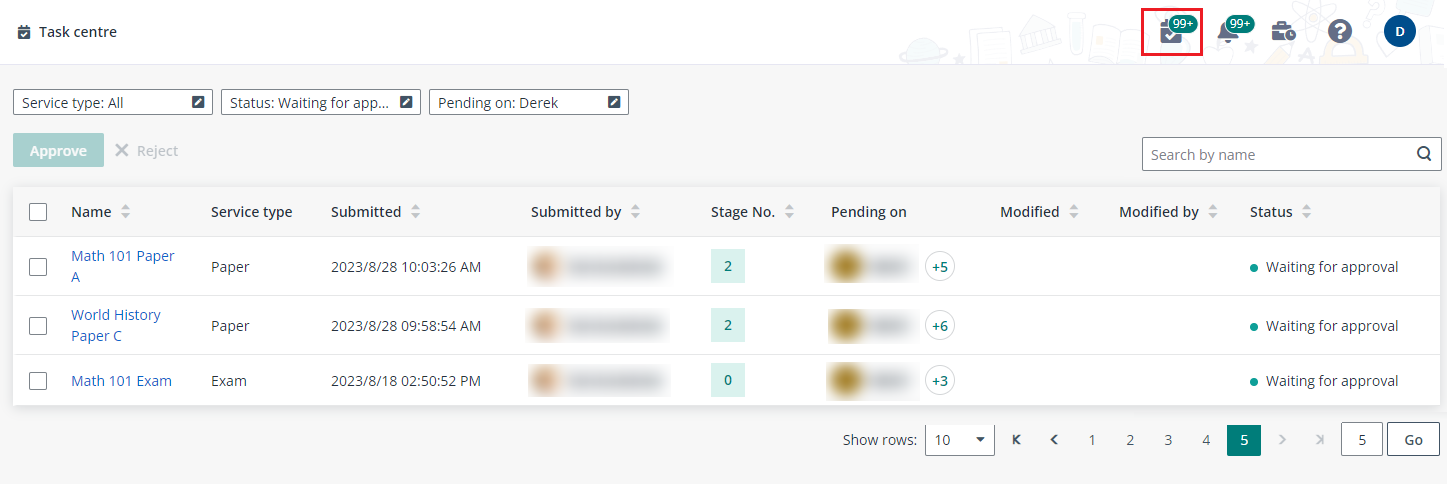
You can use the Service type filter to only show paper creation tasks. Click a task name to access the task details’ page to review the paper.
3. You can click Preview to preview the paper before approving or rejecting it. If the paper needs any updates, you can click Check out and edit. The paper that is checked out to an approver is view only for other approvers. Check in the paper after you have completed the updates.
4. If the paper still needs revision, you can click Reject and configure the following settings in the Reject window.
a. Select Requester to return the paper to the requester for editing, or select A specific stage and select a previous stage to return the paper to the stage approvers for editing.
*Note: If you are the approver of stage 1, only Requester can be selected.
b. Select the routing rule to follow the subsequent stages for approval again, or direct return the approval task to yourself.
c. Enter your comment for the rejection and click OK.
5. Click Approve if you are OK with the paper configurations.
If you are the approver of the last stage, click Approve and complete to approve the paper and mark it completed directly.
6. To approve multiple tasks in bulk, select the tasks and click Approve above the table.