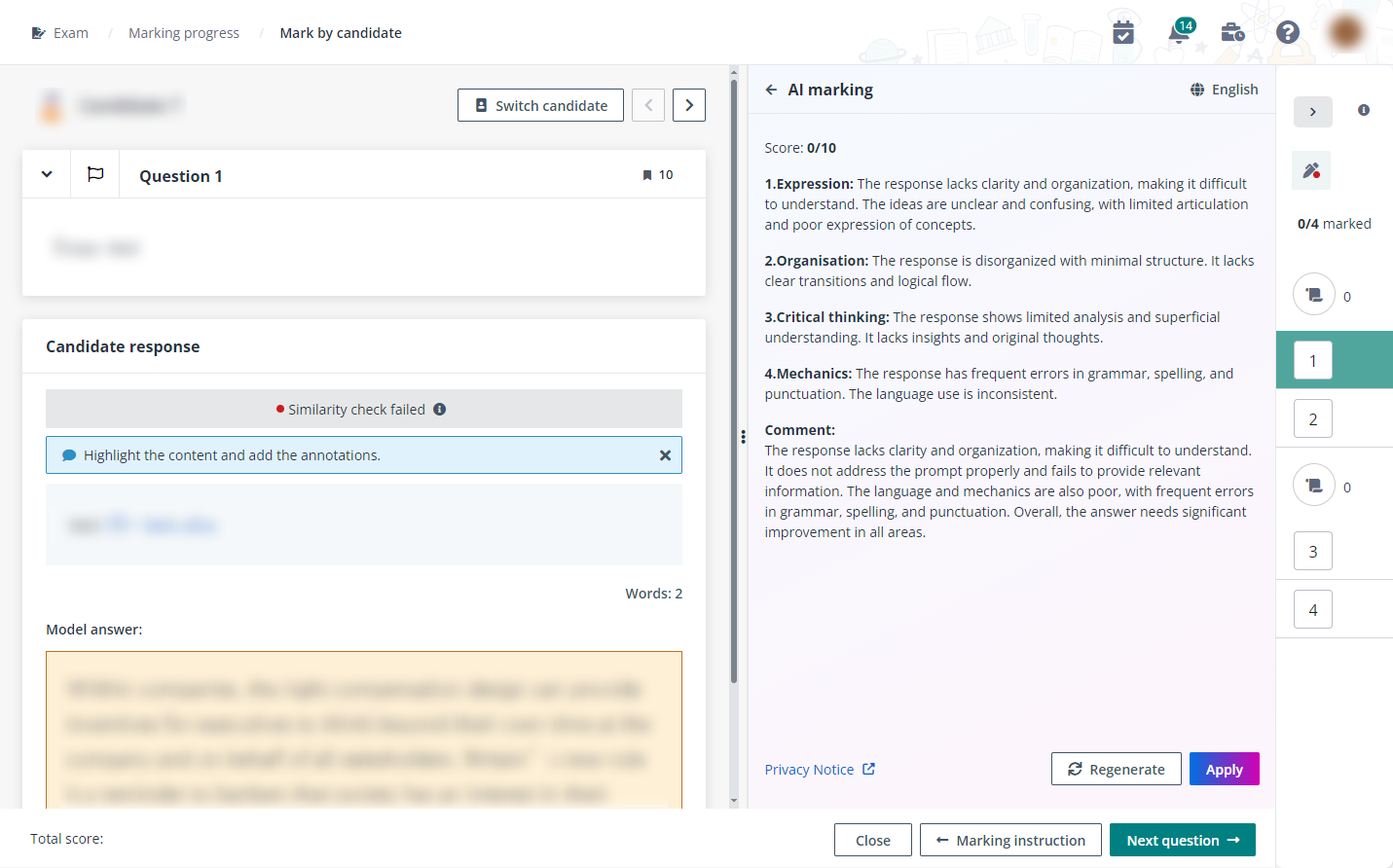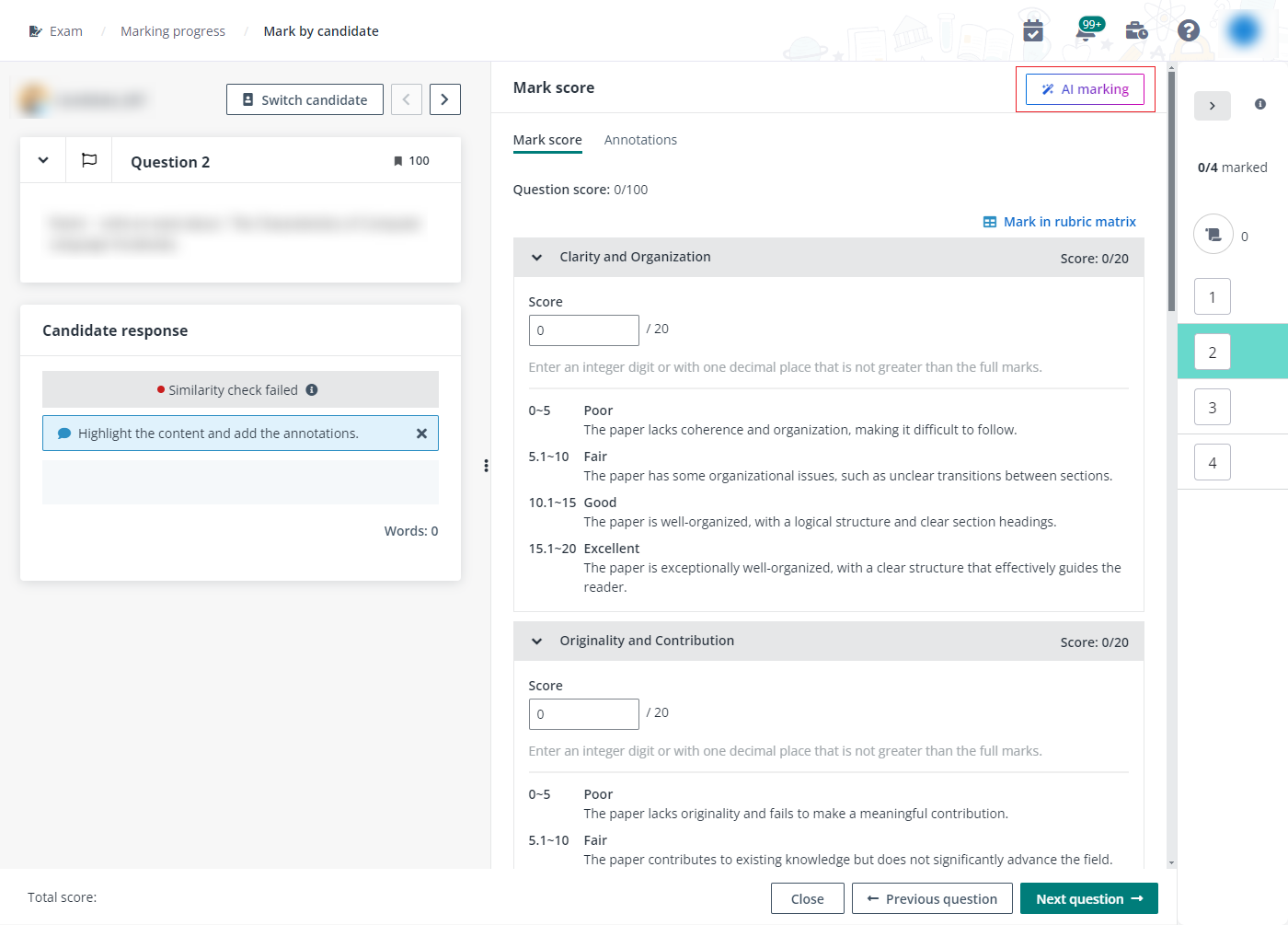
With AI marking enabled, AI marking is available on the upper-right corner of the page when markers mark score for the text content in candidate responses of Essay and File upload questions. It is recommended that you use AI marking for the questions that have rubrics configured.
*Note: AI marking relies on generative AI services and is subject to a monthly limit on AI token usage. If your tenant exceeds this limit, please contact the administrator as soon as possible to avoid any service interruptions.
Let’s see how the markers of World History mid-term exam can mark scores with AI assistance.
1. After the World History mid-term exam completes, the assigned markers can sign into MaivenPoint Online Services and go to Examena to mark the scores for the assigned candidates and/or questions.
2. On the Exam page, search for the exam or use the Status filter to find the exam for marking.
3. Click Marking progress to enter the page to mark scores.
4. Click Mark score to the right of a candidate or question to mark score for candidate responses.
5. In the Mark score section on the right, click AI marking.
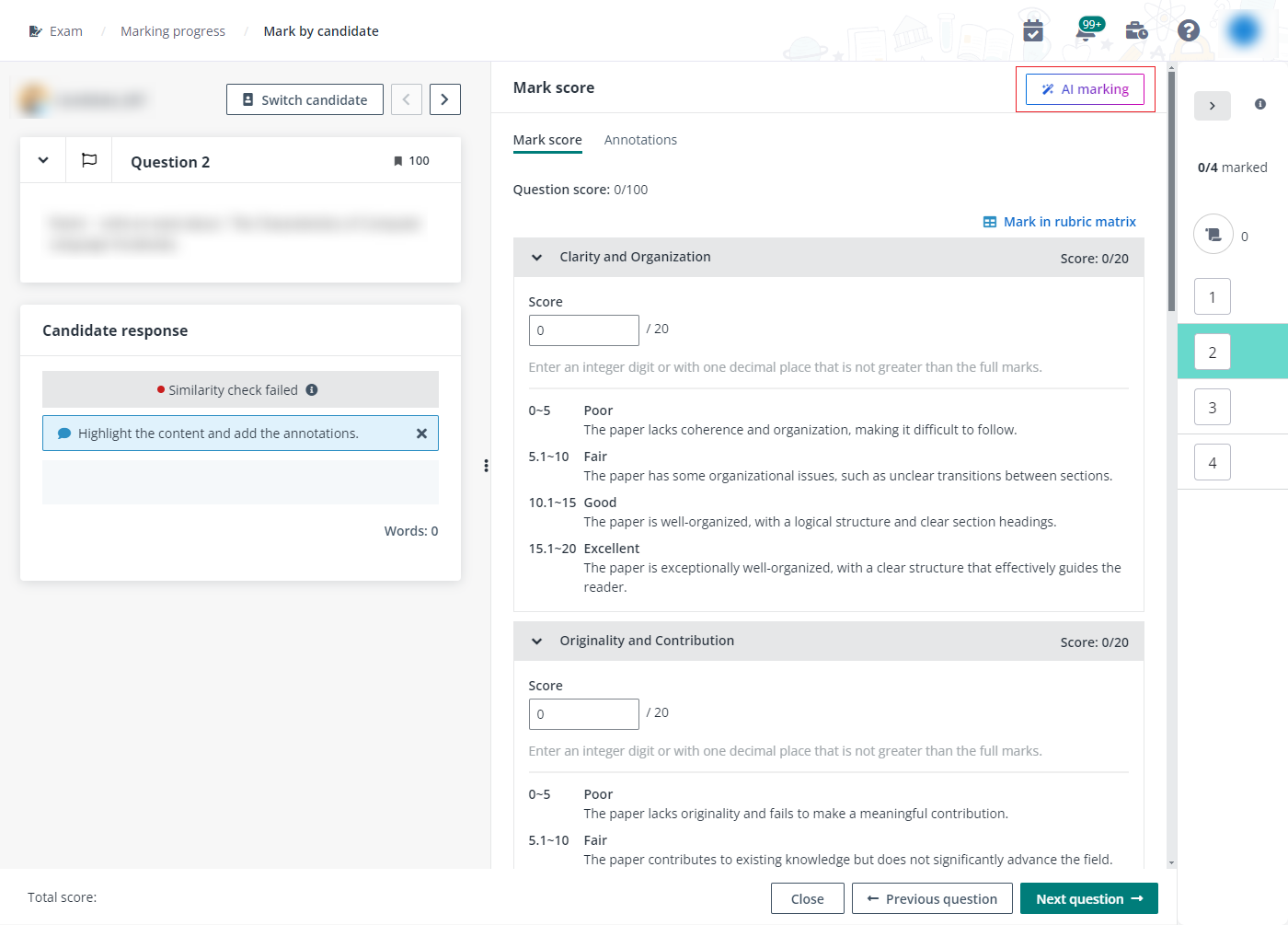
6. Click Generate to generate a recommended score, an individual score for each rubric criterion based on the configured scoring standards, and a constructive comment with the assistance of AI.
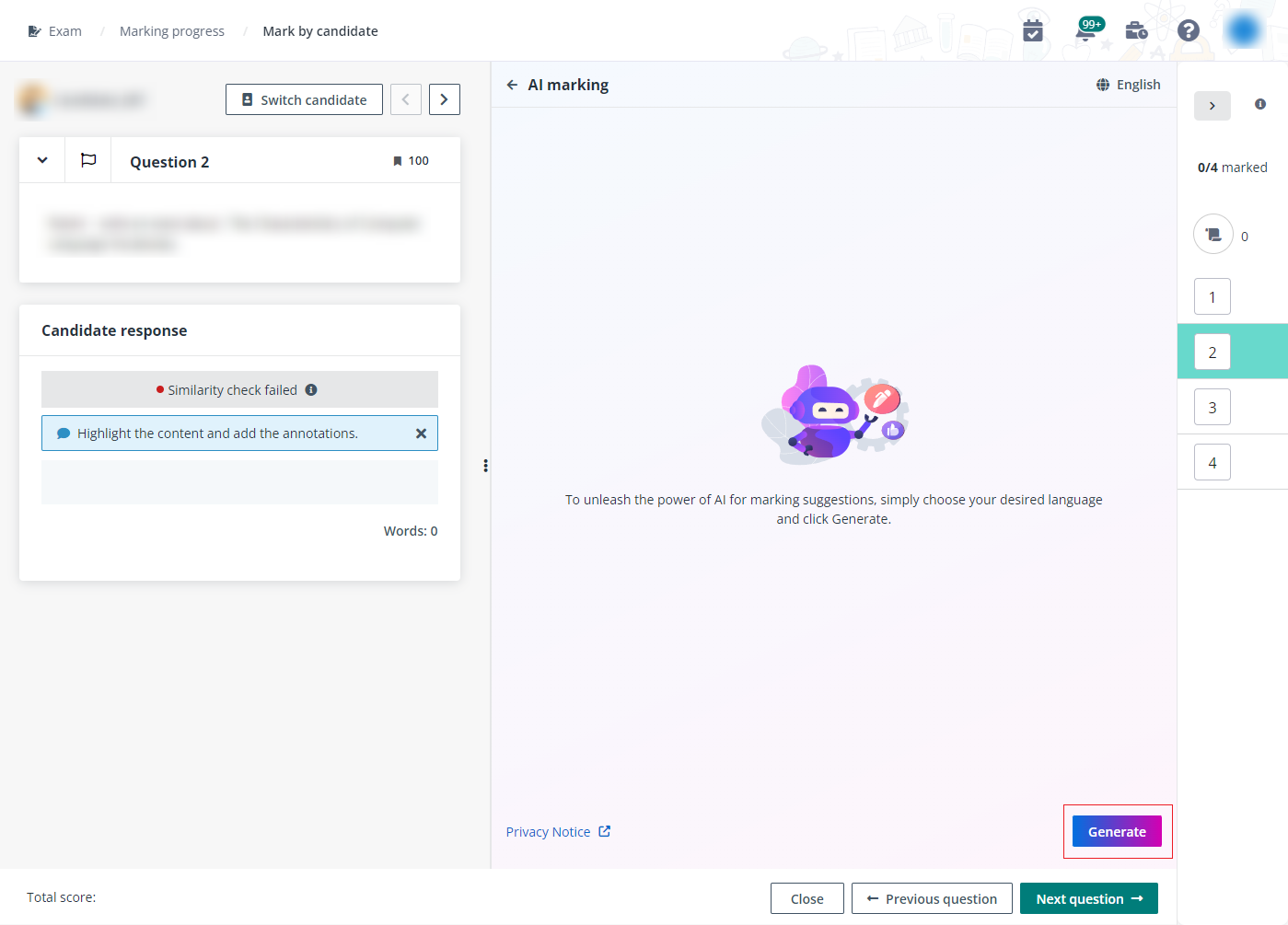
*Note: If the question has no rubric configured, a default rubric will be used, which includes four criteria, Expression, Organisation, Critical thinking, and Mechanics.
7. To change the language for AI marking, click English in the upper-right corner, select a desired language as your preference, and click Save and generate.
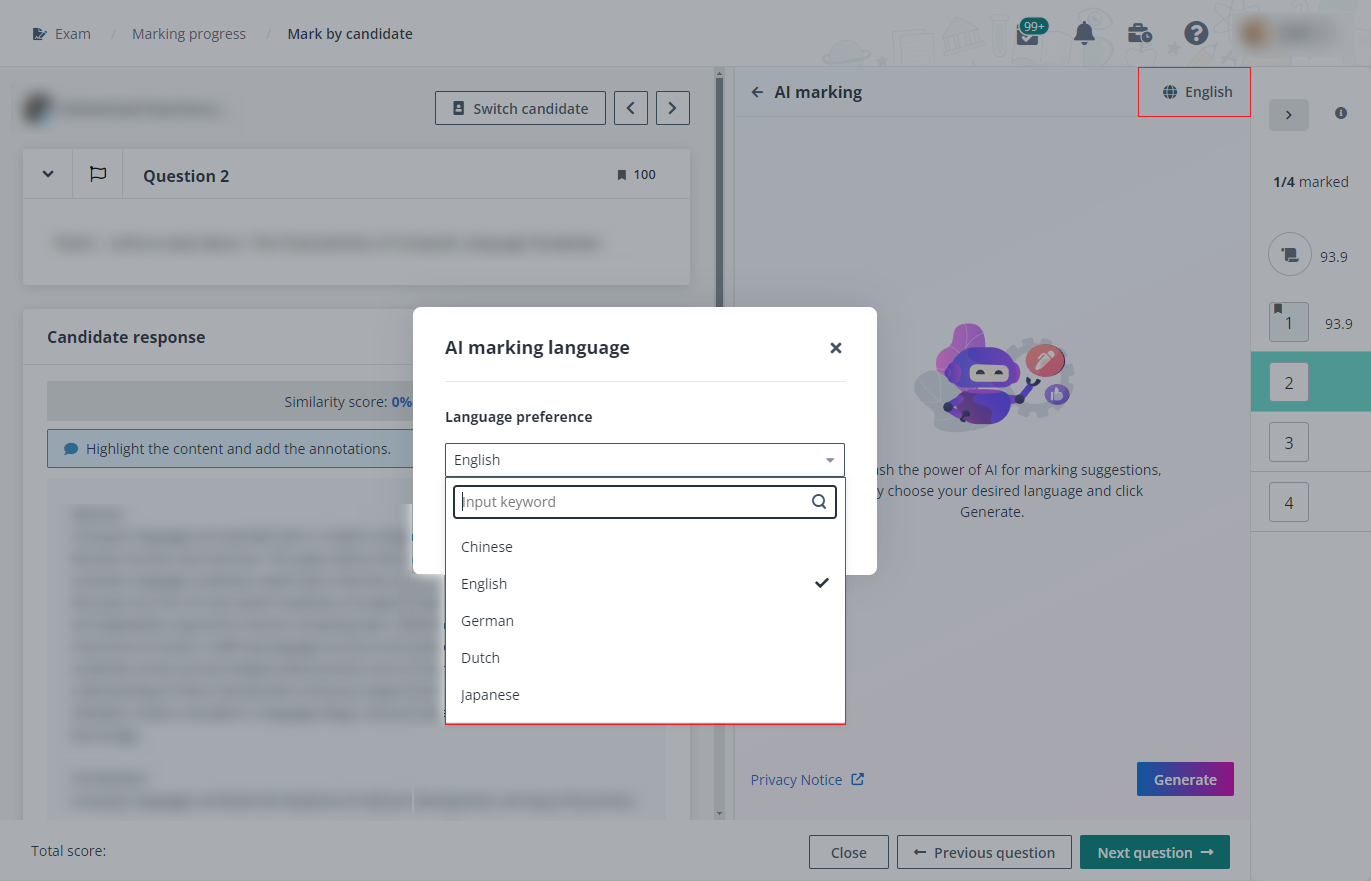
8. If the AI marking result meets your standards, click Apply to apply the generated scores and comment. Otherwise, click Regenerate.