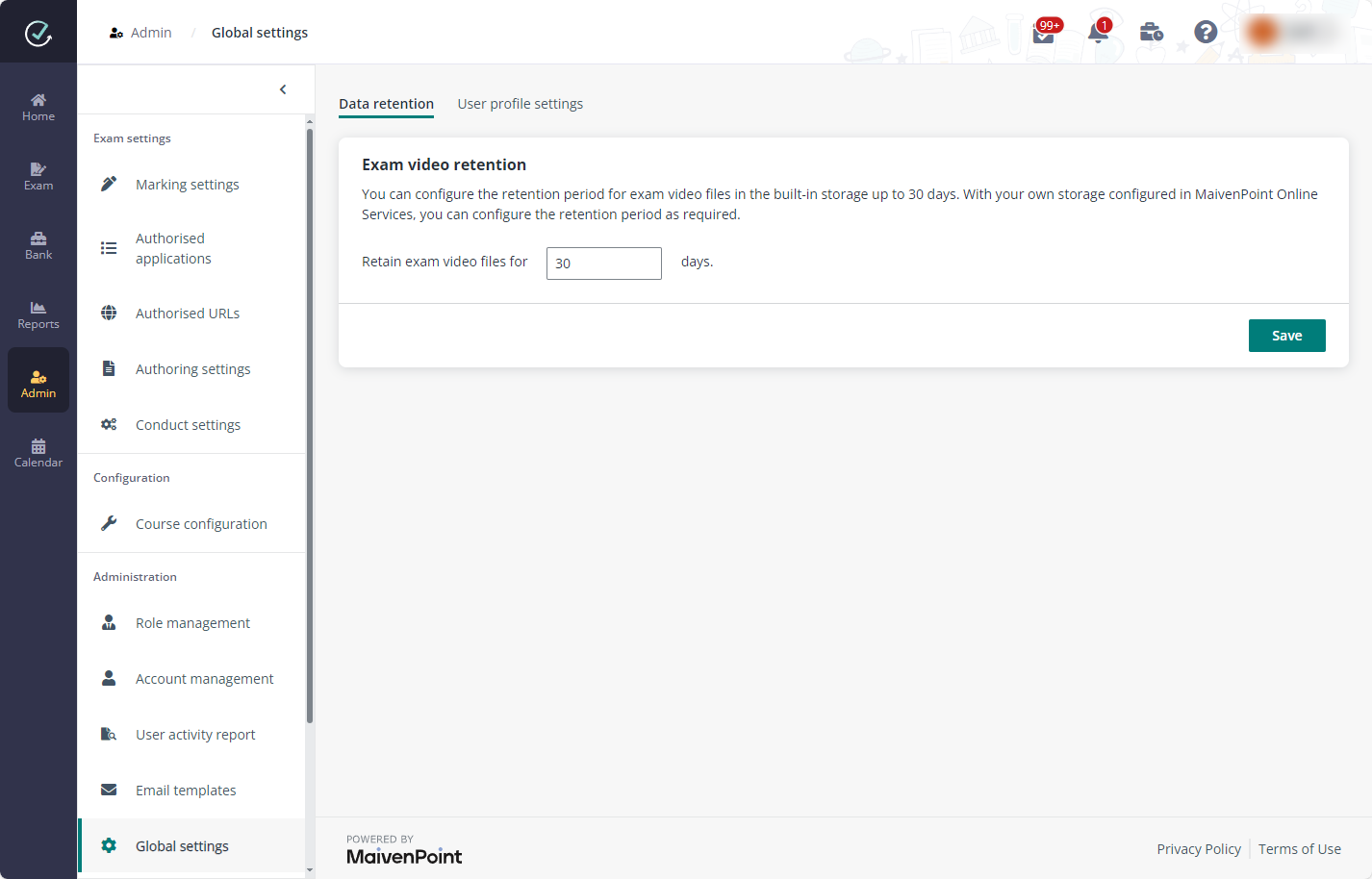
As an application administrator, you can configure the retention period for exam proctoring video files and environmental videos submitted by candidates.
1. Navigate to Admin > Global settings in Examena.
2. In the Data retention tab, configure the retention period for exam video files in your storage.
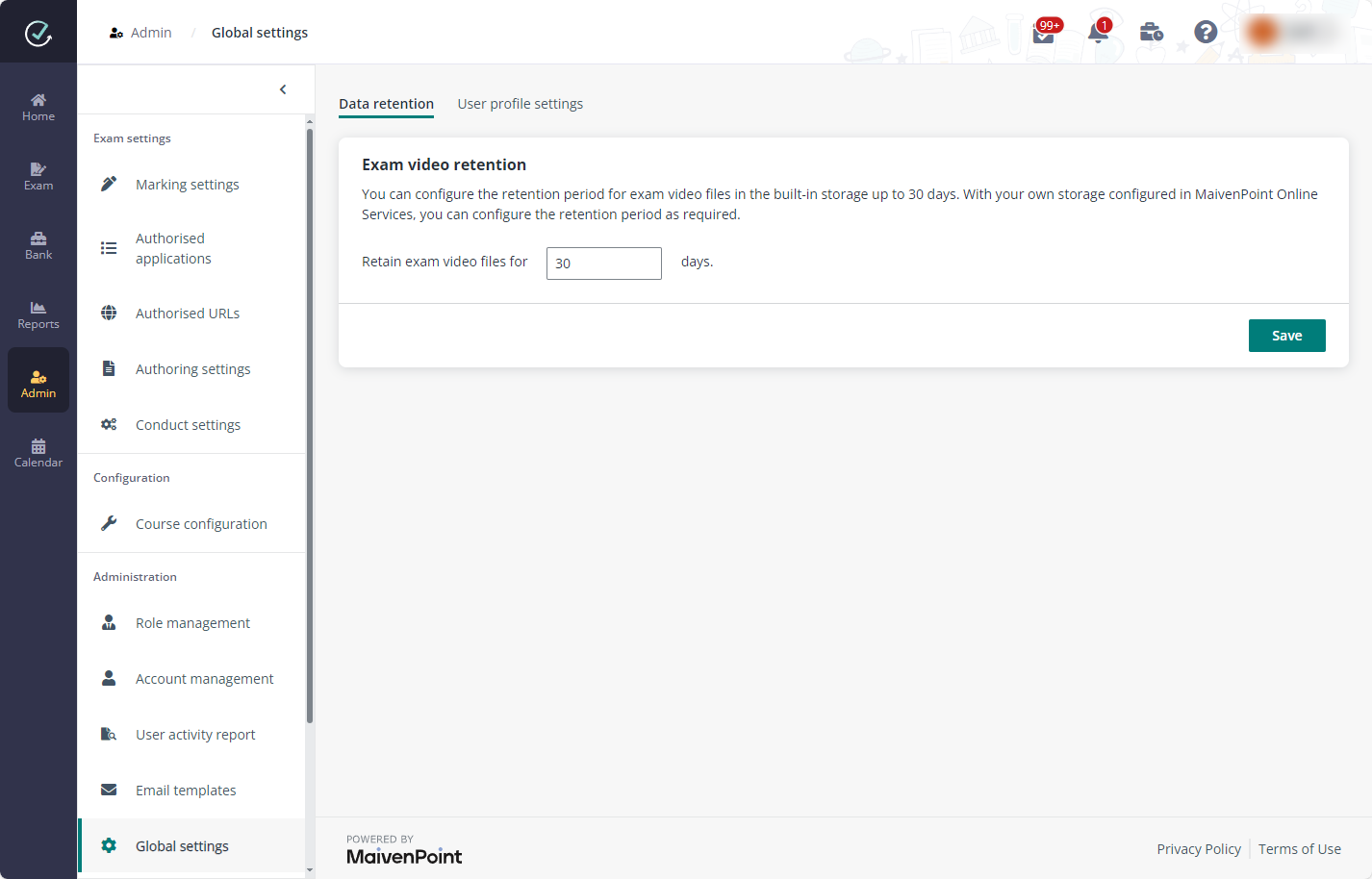
You can configure the retention period in the built-in storage up to 30 days. If you have connected your own storage in MaivenPoint Online Services, you can configure the retention period as required. For detailed information about how to connect your own storage, refer to the Onboarding Guide.
3. Click Save to save the retention period.
Examena will conduct a daily check at 9:09 AM (UTC+08:00) Kuala Lumpur, Singapore time to identify exams that fall outside the retention period. Any proctoring videos and environmental videos for the exams that fall outside the retention period and ended before 8:00 AM on that day will be deleted.