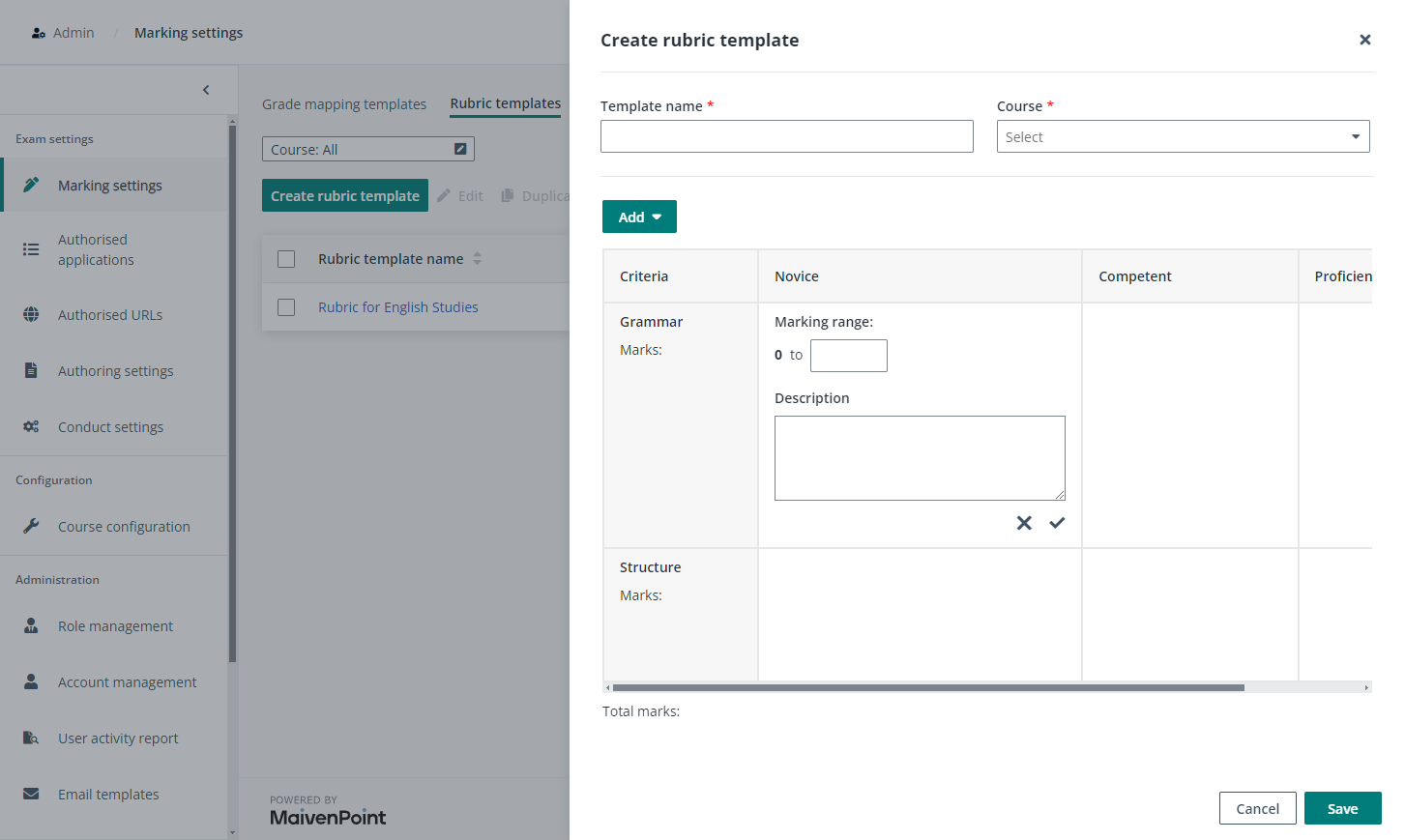
As a member of exam administrators, you can predefine rubric templates so that paper crafters can apply rubric templates directly or edit rubrics based on rubric templates when crafting questions.
1. Navigate to Admin > Marking settings in Examena.
2. In the Rubric templates tab, click Create rubric template.
3. Complete the following settings and click Save to create a rubric template.
a. Enter a name for the rubric template.
b. Select a course to which the rubric template applies.
c. Some sample data is provided by default, and you can edit it directly as requirement.
o To add a new performance level, a column in the rubric table, click Add and select Performance level. Click the Edit button, name the performance level, and click the check mark to save the performance level.
o To add a new criterion, a row in the rubric table, click Add and select Criterion. Click the Edit button, specify the criterion, and click the check mark to save the criterion.
d. Click the Edit button in the lower-right corner of each cell, configure the marking range and enter the description of the specific expectations and qualities for that criterion at a particular performance level, and then click the check mark button to save changes.
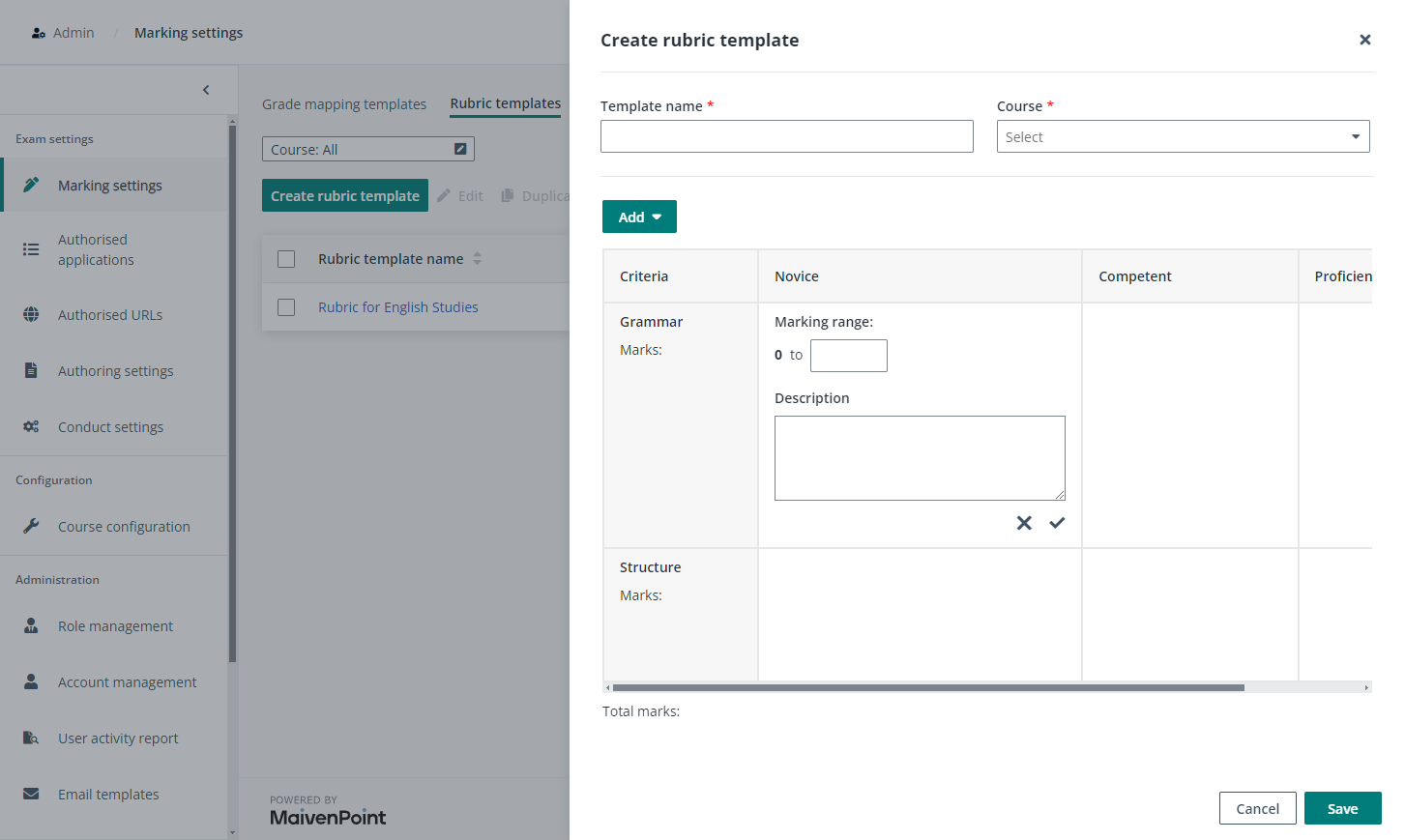
4. To reuse a rubric template for another course, select the desired rubric template and click Duplicate, select the course for which you want to reuse the rubric template, and click Save to create a copy for the selected course.