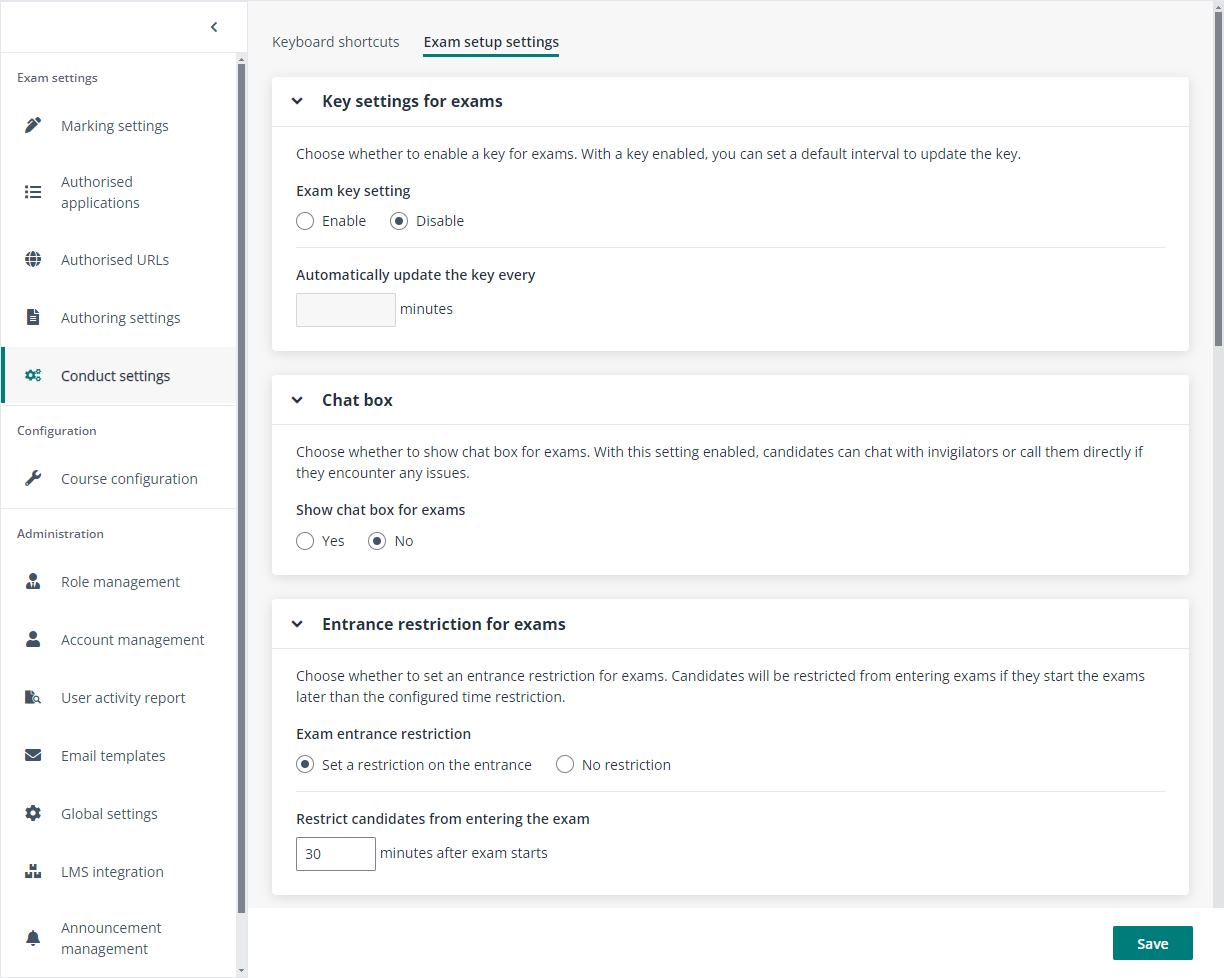
As a member of exam administrators, you can configure the default exam setup settings to help course managers improve work efficiency.
1. Navigate to Admin > Conduct settings in Examena.
2. In the Exam setup settings tab, configure the default setup settings for exams.
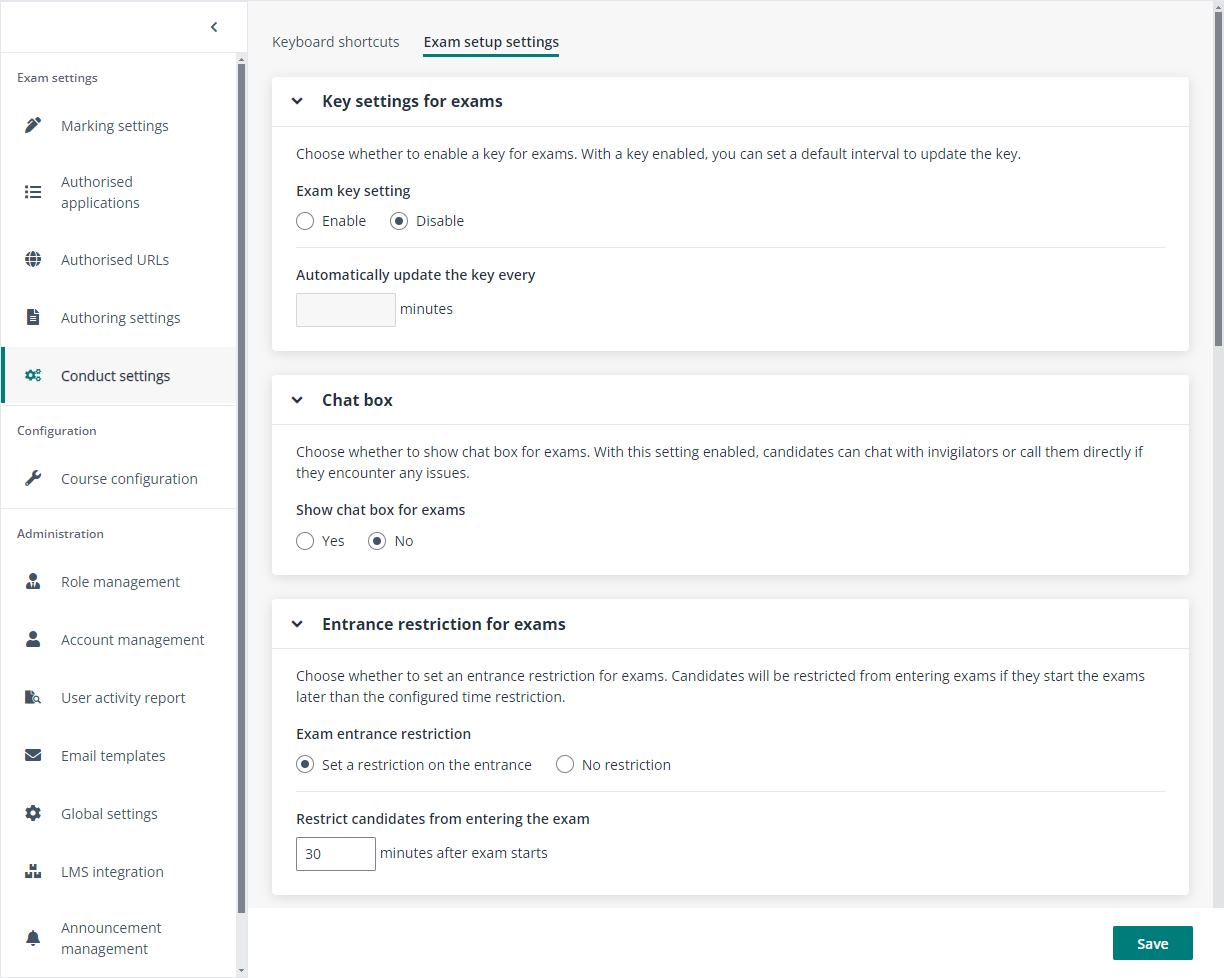
•Exam key setting – Select Enable or Disable to choose whether to enable a key for exams. With a key enabled, candidates will have to enter the exam key to start an exam.
•Automatically update the key every – Set a default interval to update the key.
•Show chat box for exams – Select Yes or No to choose whether to show the chat box for exams. With this setting enabled, candidates can send messages or screenshots to invigilators, or call invigilators directly if they encounter any issues during the exam.
•Exam entrance restriction – Choose whether to set an entrance restriction for exams.
•Restrict candidates from entering the exam – If you select to set a restriction on the entrance, you can define the time restriction. Candidates are not allowed to enter the exam when they start an exam later than the time restriction.
•Exam reminder – Configure the reminder time for staff and candidates about the remaining time for exams. The countdown timer will be highlighted when it reaches the configured reminder time.
•Online proctoring – Configure whether to enable face verification, ID verification, environment verification, screen proctoring, screen recording, candidate proctoring, and candidate recording for closed-book exams and open-book exams separately.
•Degree settings of suspicious activities – Specify the number of suspicious activity detections required to classify a candidate’s exam activity as low suspicion, tailored to your organisation’s requirements. The high suspicion threshold is based on the low suspicion setting.
•Question visibility for candidates – Configure whether to allow candidates to go back and view previous questions during the exam.
•Proofing settings – Configure whether to check spelling as candidates type in candidate response areas of Essay questions during the exam.
•Submission visibility for candidates – Configure whether to allow candidates to view the questions and their responses after they submitted and ended the exams, even if the exam results have not been published.
3. Click Save to save the exam setup settings.