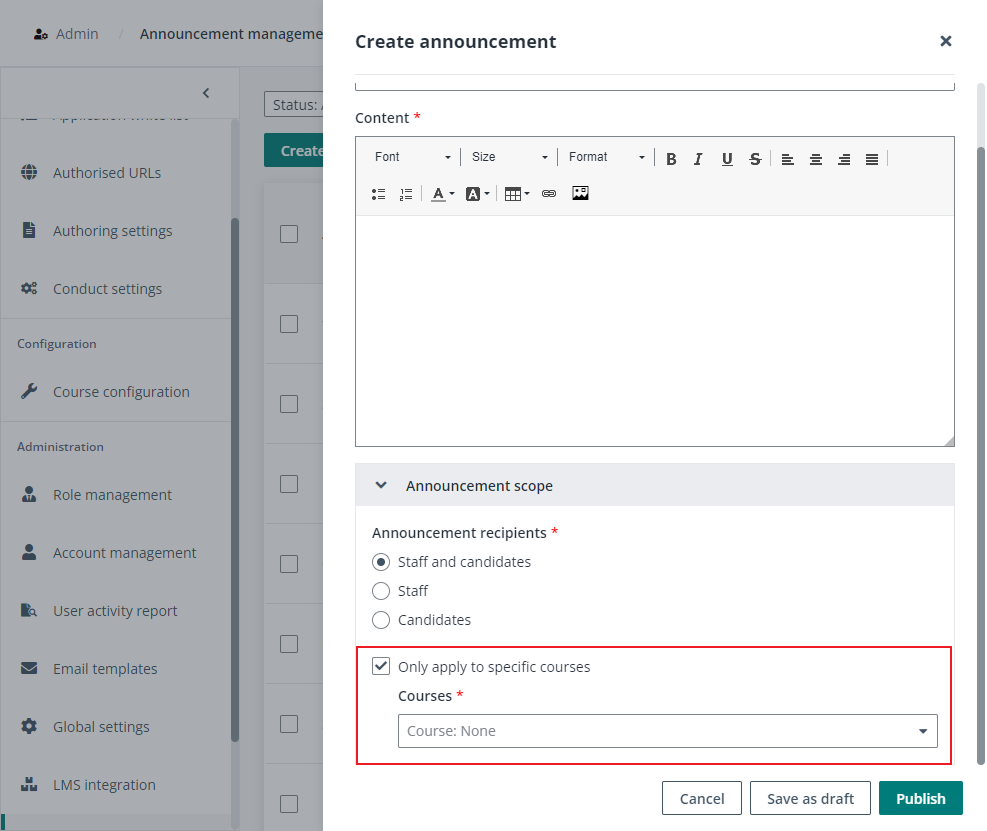
Application administrator can follow the steps below to make some important announcements and publish to both staff and candidates.
1. Navigate to Admin > Announcement management in Examena.
2. Click Create announcement and complete the announcement settings:
•Name – Enter a name for the announcement.
•Content – The content of the announcement. Only two lines of the content can be displayed in the notification centre, and images in the content will be displayed as [[Picture]]. Users can view the complete content and images by hovering the mouse over the announcement content.
•Announcement recipients – Select the announcement recipients, staff and/or candidates.
•Only apply to specific courses – Select this option if you want to apply the announcement to specific courses instead of all courses, and select the courses you to which you want to apply the announcement.
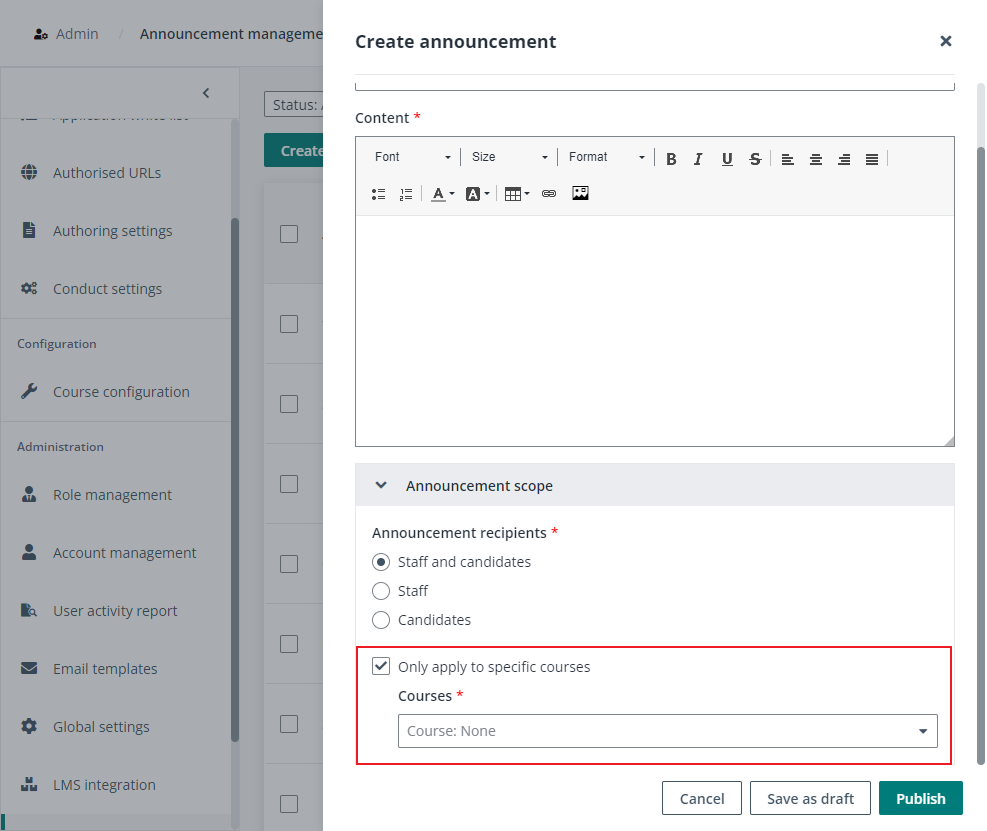
3. Click Save as draft to save the announcement as a draft for further editing, or click Publish to publish the announcement and it is viewable for the recipients in their notification centre.
4. If the announcement needs updates, select the announcement and click Unpublish to unpublish it from the recipients. Then, the announcement is editable again.