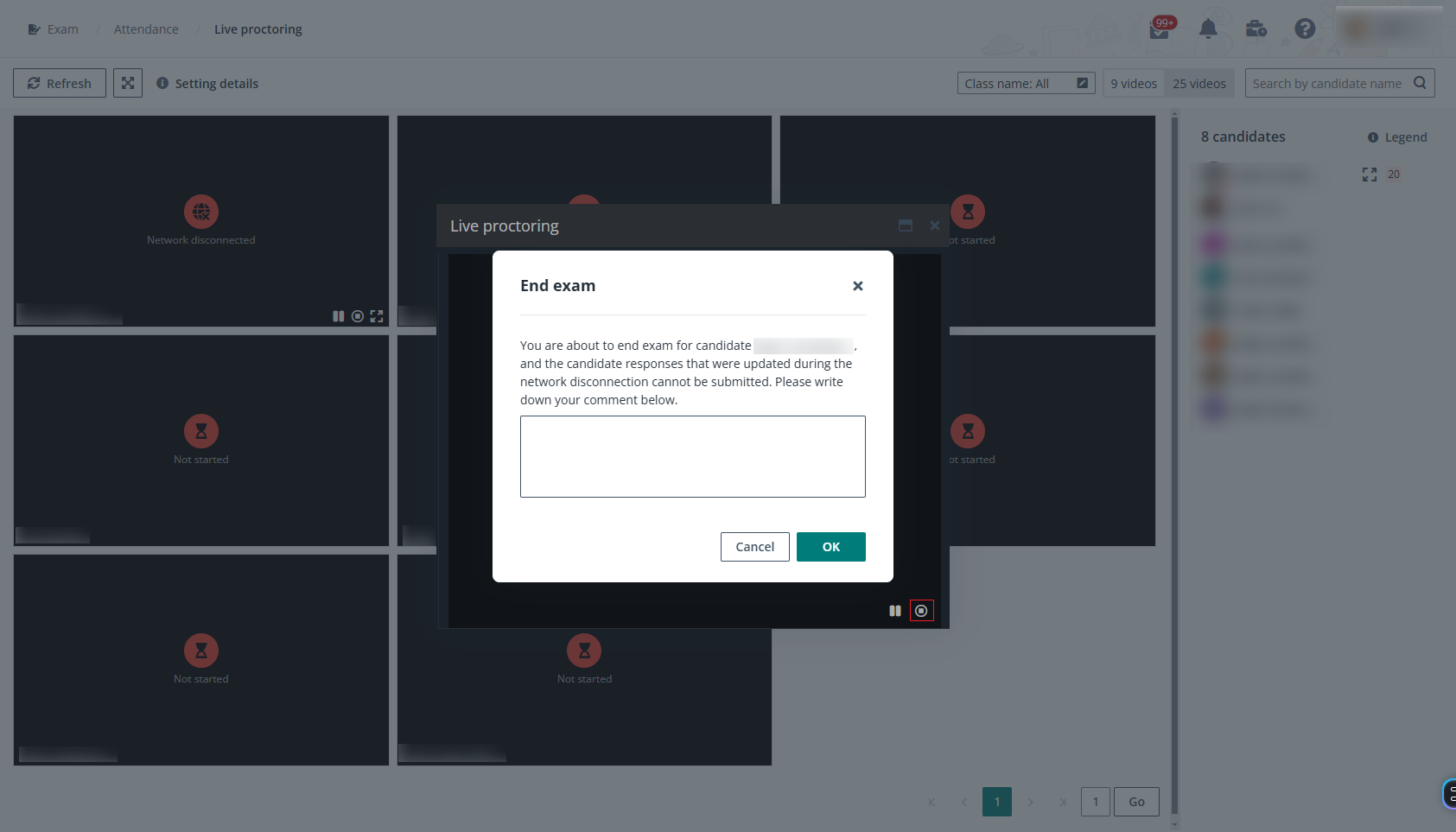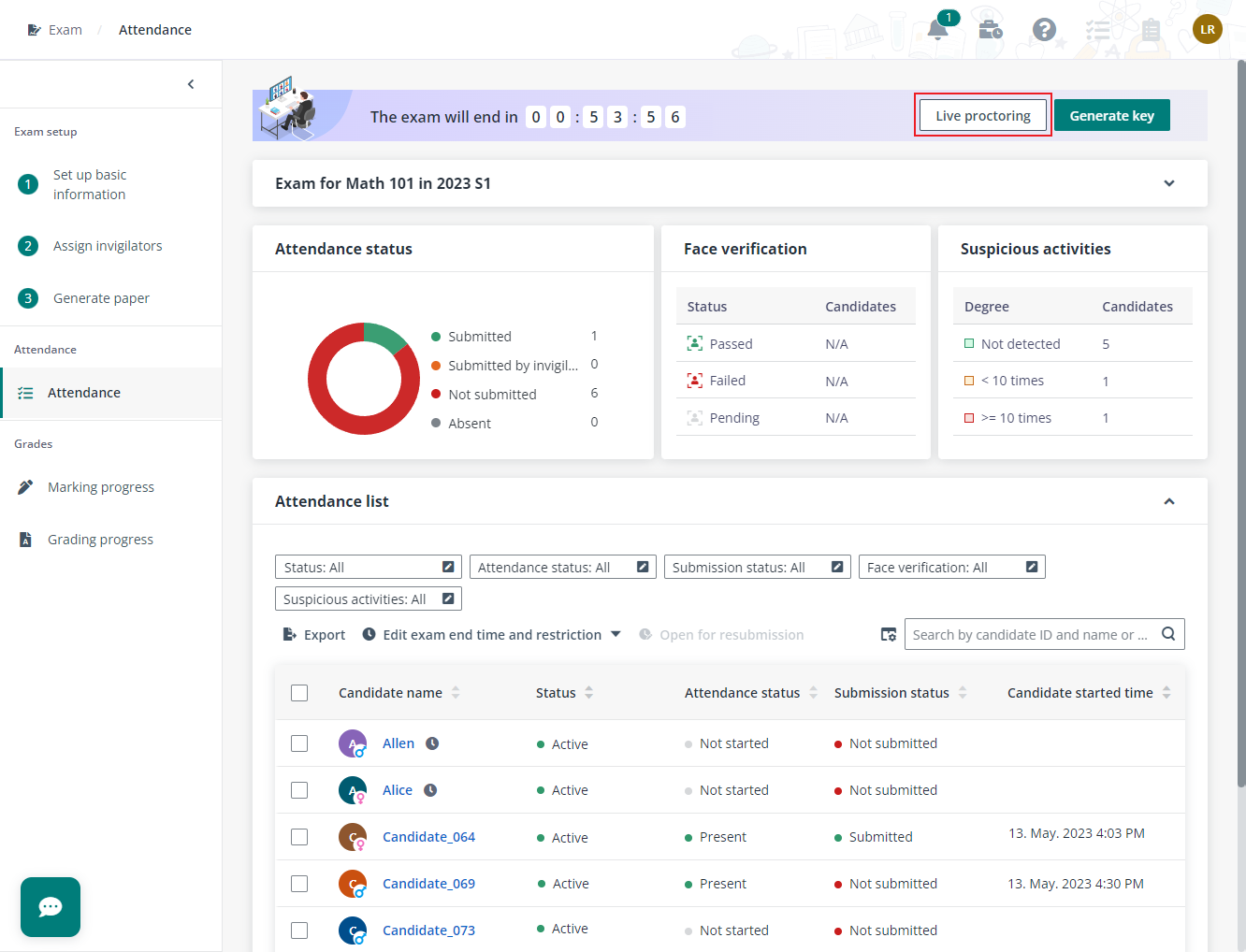
With video proctoring enabled for the exam, invigilators can monitor candidate activities and/or candidate screens for a comprehensive oversight during the exam.
Let’s see how invigilator can conduct the live proctoring.
1. You can click the link in the received email to open the exam and check exam attendance. Alternatively, you can find the exam to invigilate on the Home page of Examena and click Attendance to enter the exam.
2. Once the exam starts, you will get noticed on the top banner of the Attendance page and you can click Live proctoring in the upper-right corner to perform the invigilation.
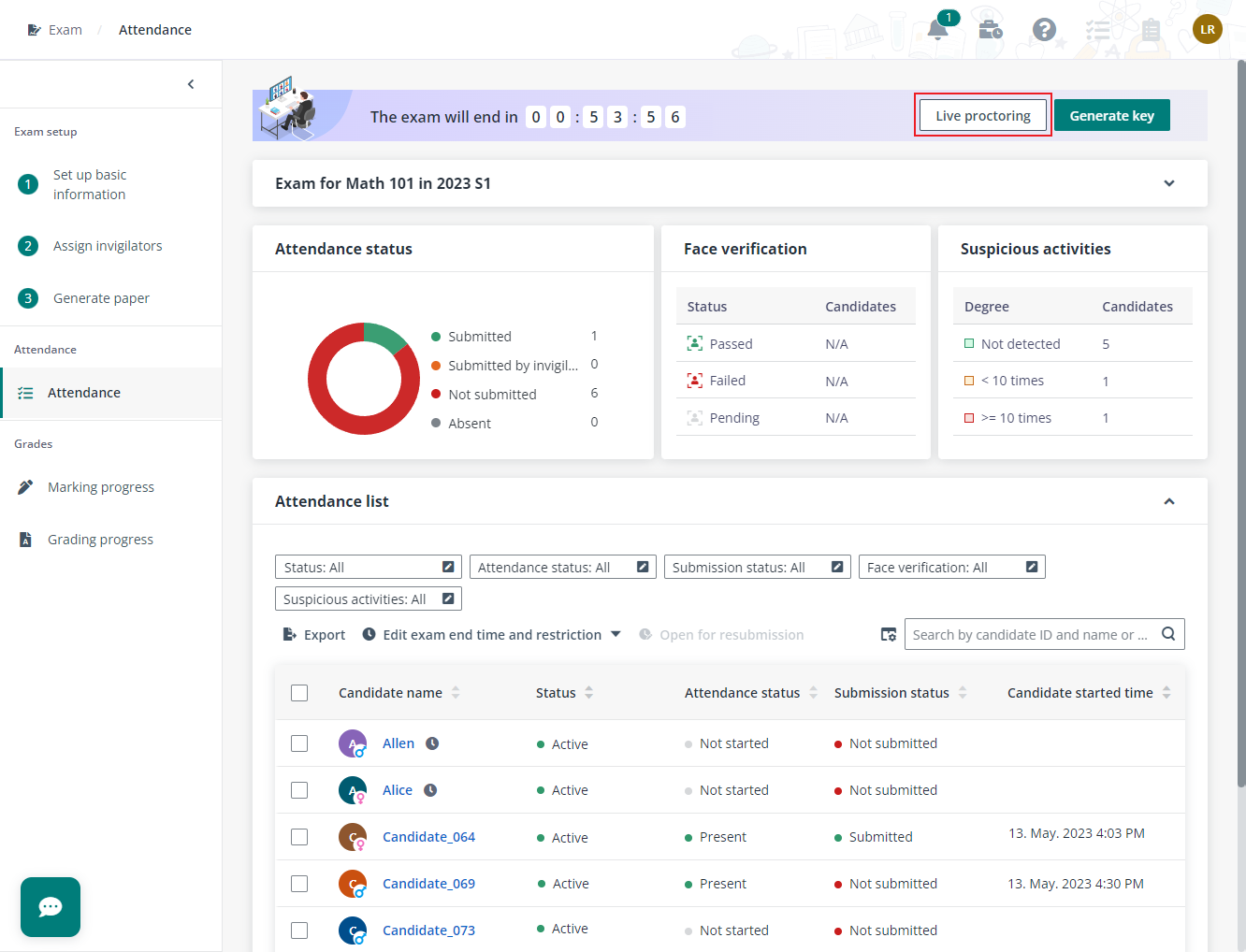
3. On the Live proctoring page, you can view all candidates’ statuses via live video. If screen proctoring is enabled, you can view the screen of any candidate by switching to the screen view. Click Refresh to refresh the live video.
If candidates are assigned to teams, you can view candidates by teams. If candidates come from different classes, you can also view candidates by classes.
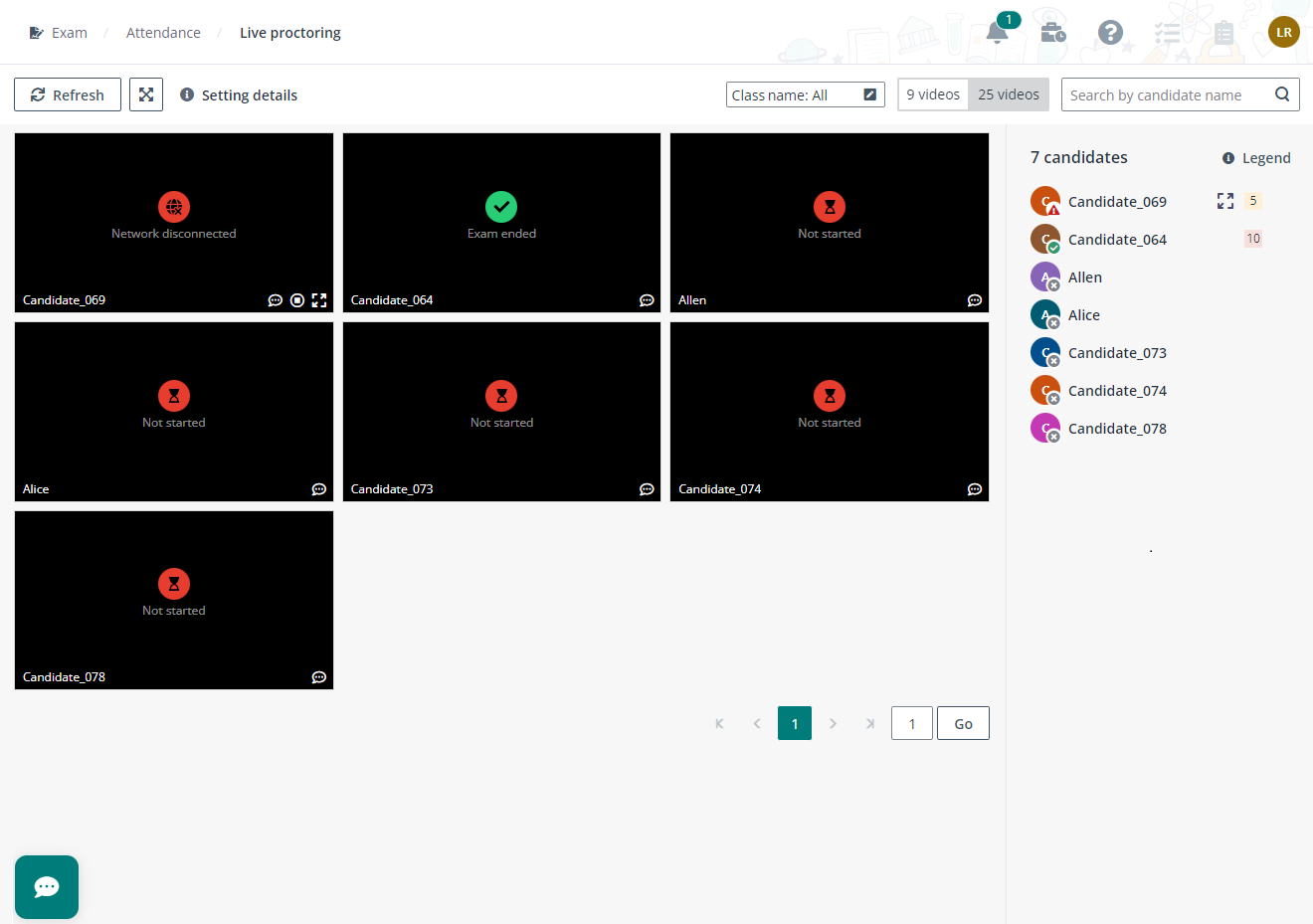
Check candidate status via live video.
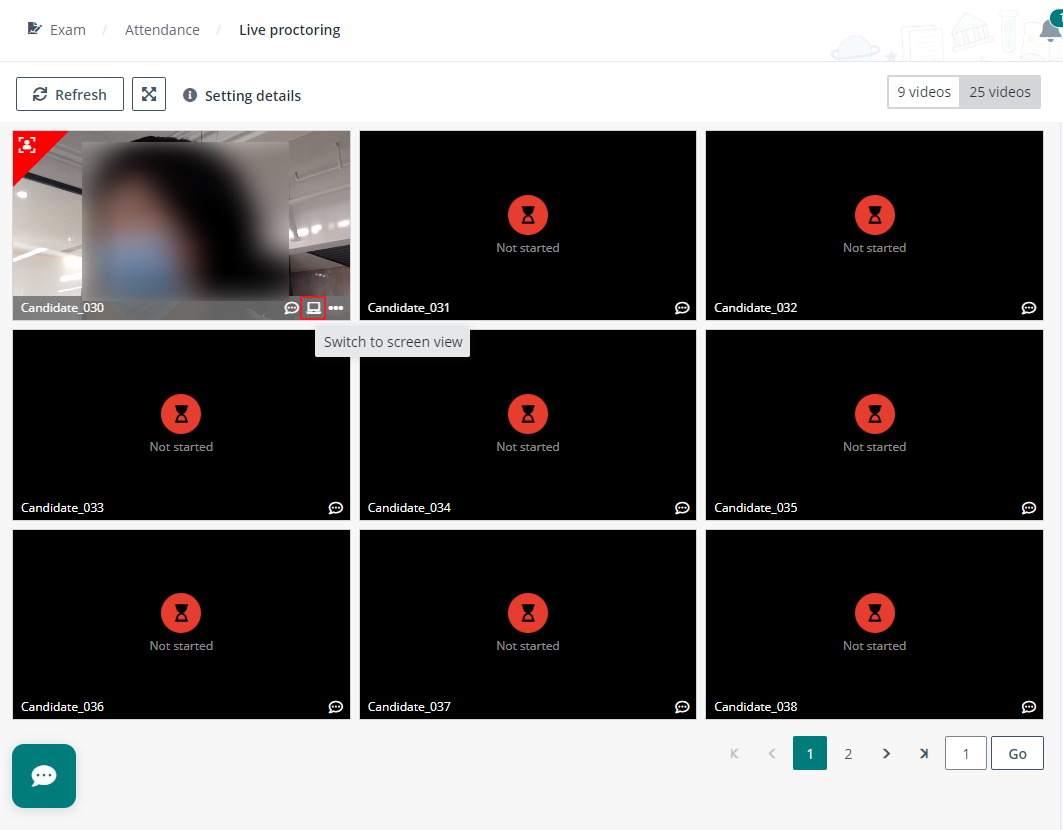
Switch to screen view.
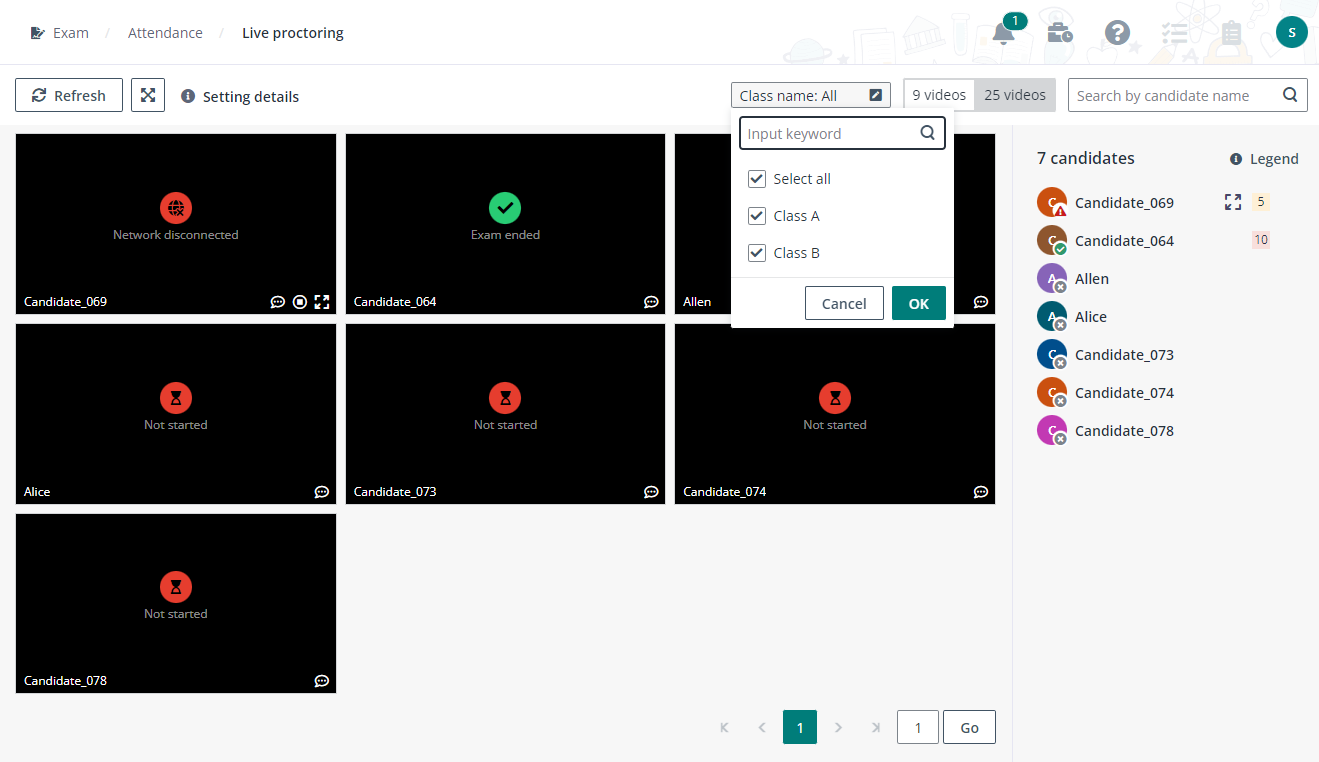
View
candidates of specific classes.
4. During live proctoring, you will receive alerts for candidates with detected suspicious activities, which will be indicated on their respective tiles. Additionally, the number of detected suspicious activities for each candidate is displayed on the right pane. By clicking this number, you can view a list of suspicious activities with their detected time. Review each suspicious activity, and you can determine whether it should be dismissed or confirmed.
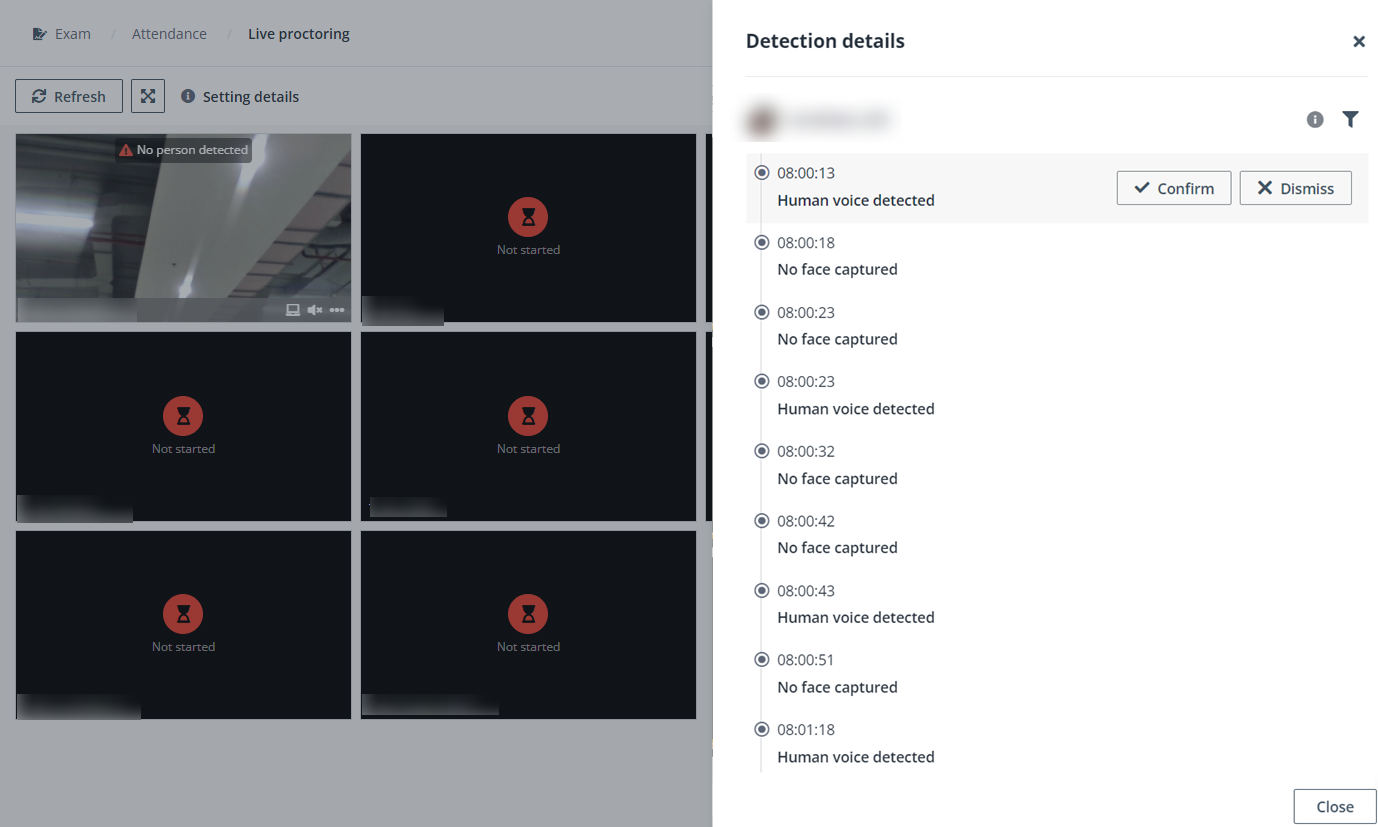
Review the detected suspicious activities.
5. You can pop out a candidate tile and maximise the live proctoring window for the candidate. This allows you to closely monitor their activity. If necessary, you can temporarily pause the exam for the candidate and resume it once the issue is resolved.
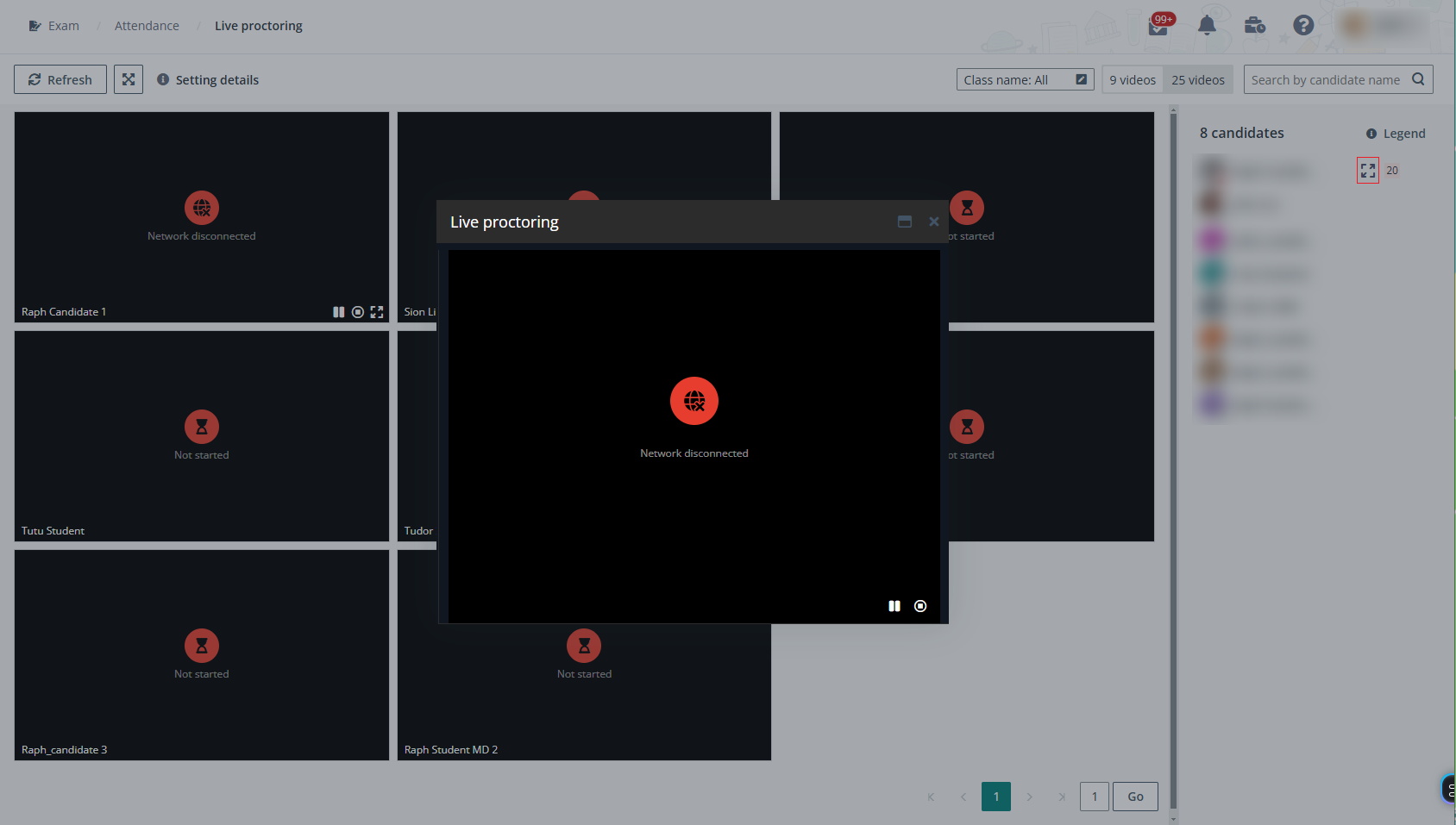
If any candidates are proven with cheating, you can end the exam for them directly to retain the remote examination fair and just.