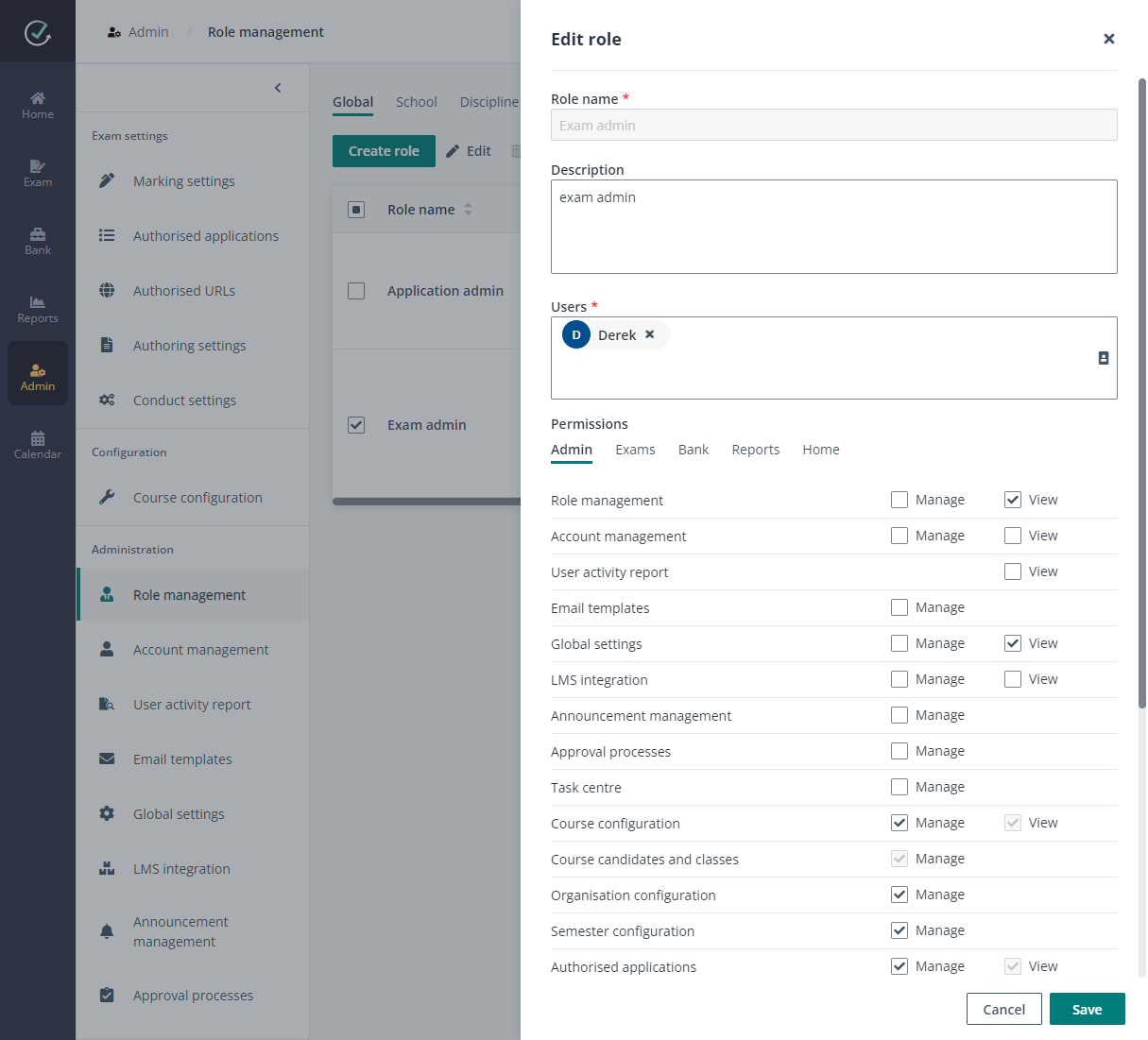
Examena leverages the following admin roles to assign different permissions to administrators:
•Application admin – An application admin can configure all settings and view all resources in Examena.
•Exam admin – An exam admin can view and configure all courses and exams by default.
As the application administrator of Examena, you can assign the application admin or exam admin role to users. You can follow the steps below:
1. Navigate to Admin > Role management in Examena.
2. Select the Application admin or Exam admin role in the Global tab and click Edit.
3. In the Edit role window, enter the staff ID or name in the Users text box and select the desired staff from the suggestion list.
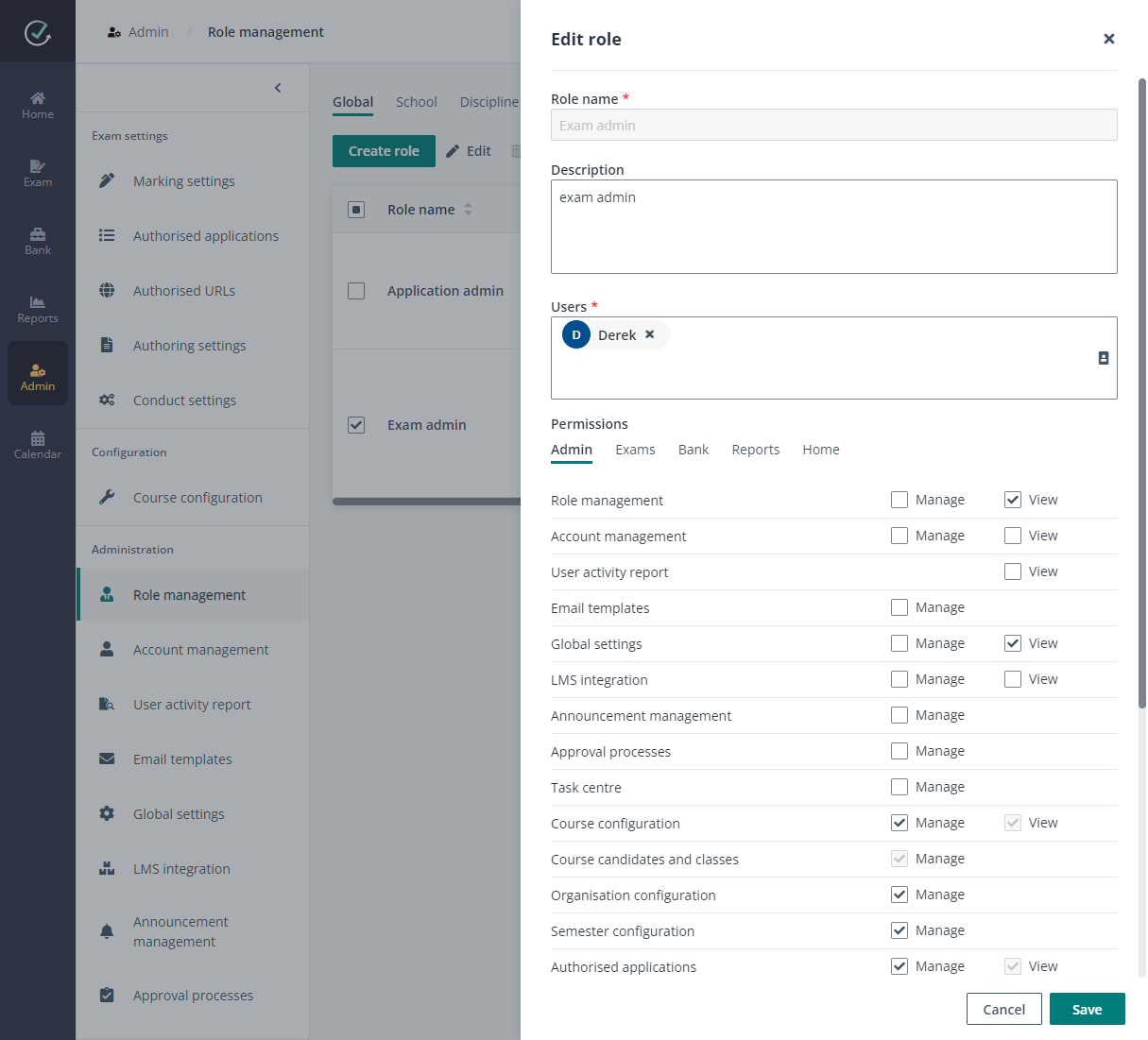
4. In the Permissions section, select the permissions in each tab to be granted to the role.
*Note: The permissions of Application admin cannot be edited.
5. Click Save to save the role assignment.
1. Navigate to Admin > Role management in Examena.
2. Roles at different levels are displayed in the corresponding tabs. To edit a built-in role, hover your mouse over the row and click the Edit button.
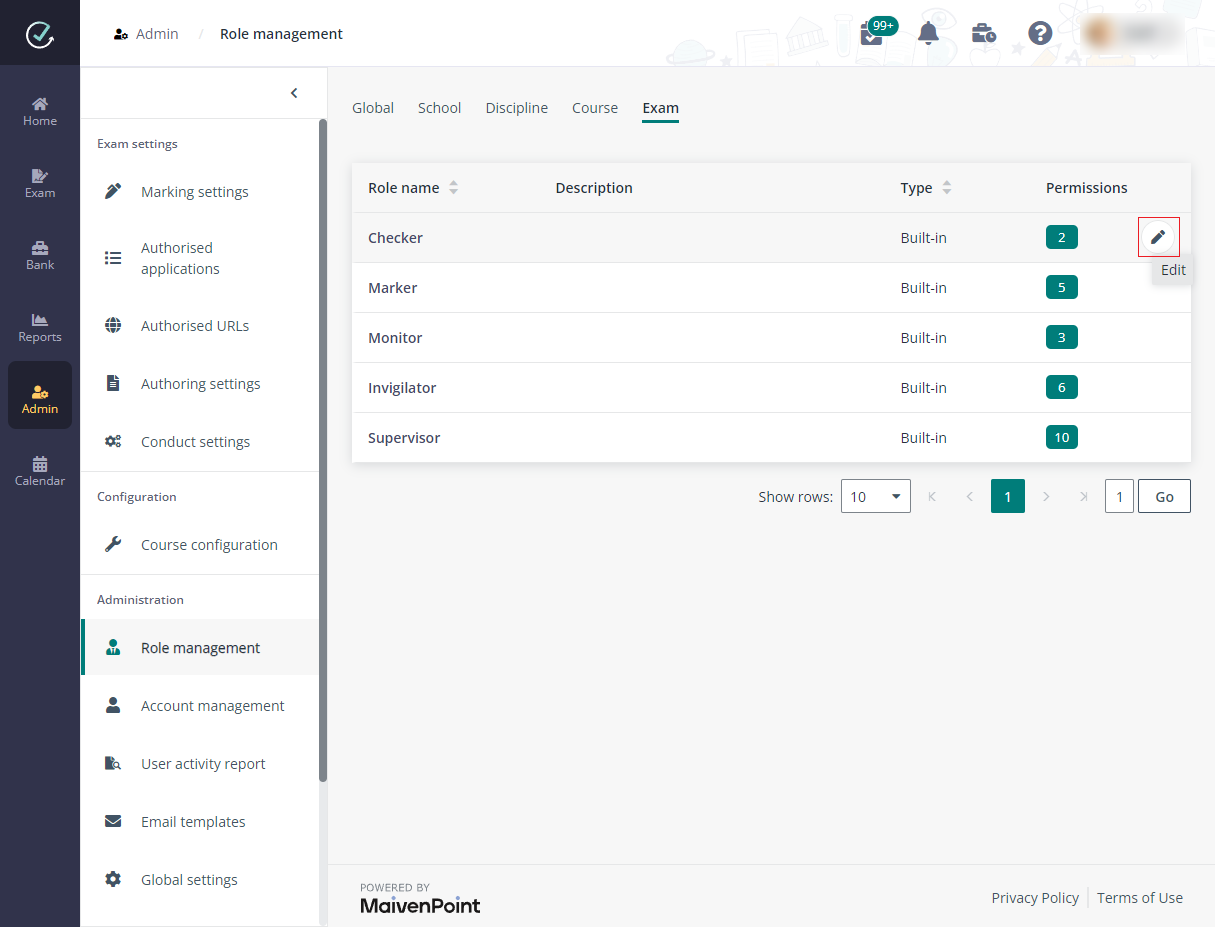
3. To create a custom role at global level, click Create role in the Global tab.
4. Enter a name and optional description for the role.
5. Configure the users for whom you want to assign the role.
6. Configure the permissions for the role. Users with this role will be granted the configured permissions.
7. Click Save to save the role.