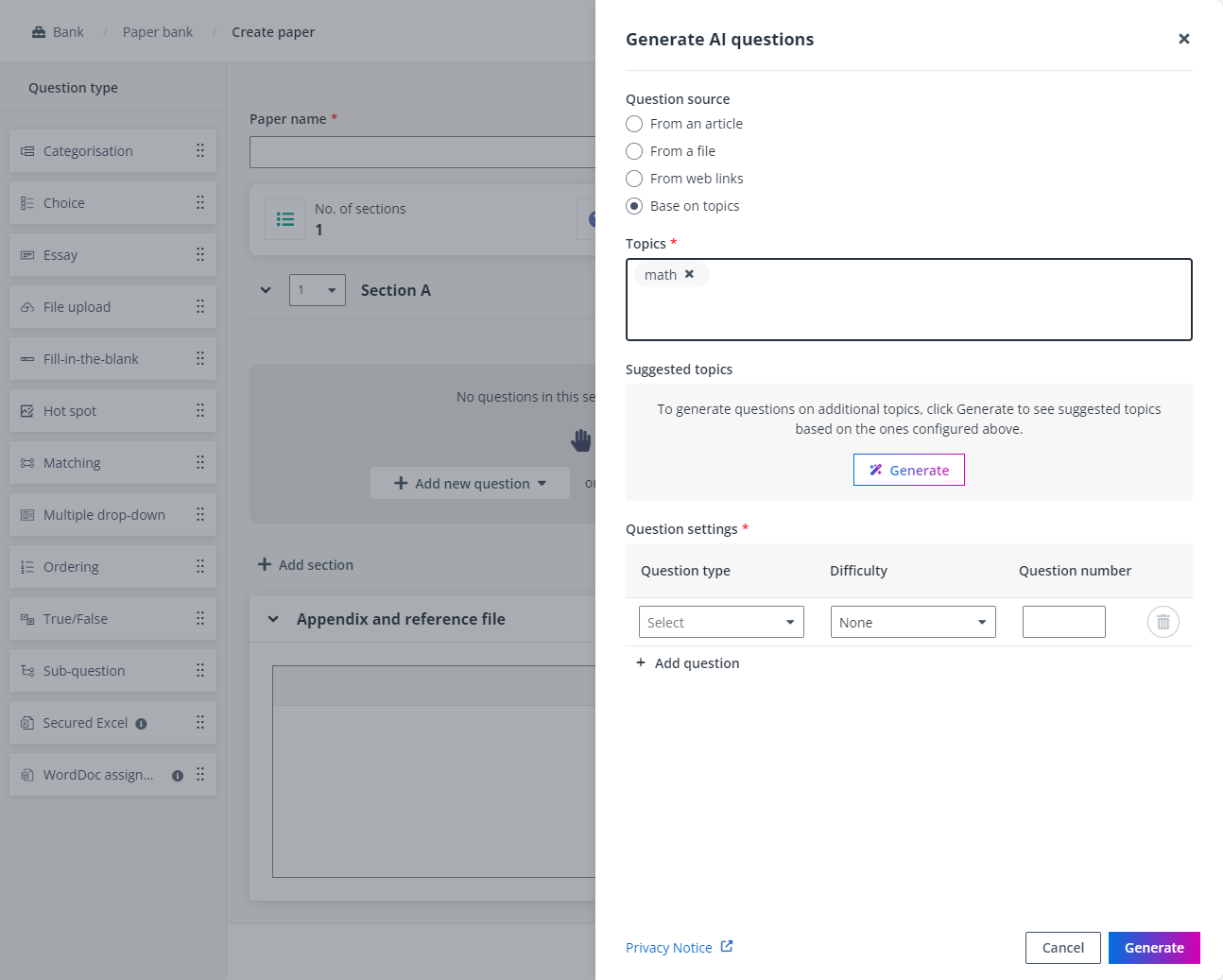
You can leverage on the AI question generator to prepare papers easily with AI questions generated across a multitude of content sources.
*Note: Create paper with AI relies on generative AI services and is subject to a monthly limit on AI token usage. If your tenant exceeds this limit, please contact the administrator as soon as possible to avoid any service interruptions.
You can create the paper by the following steps:
1. On the Bank page, click All papers.
2. Select Create paper with AI questions from the Create paper drop-down list.
3. After a section is added, Generate AI questions is available. Click it and the Generate AI questions window appears.
4. In the Generate AI questions window, configure the following settings:
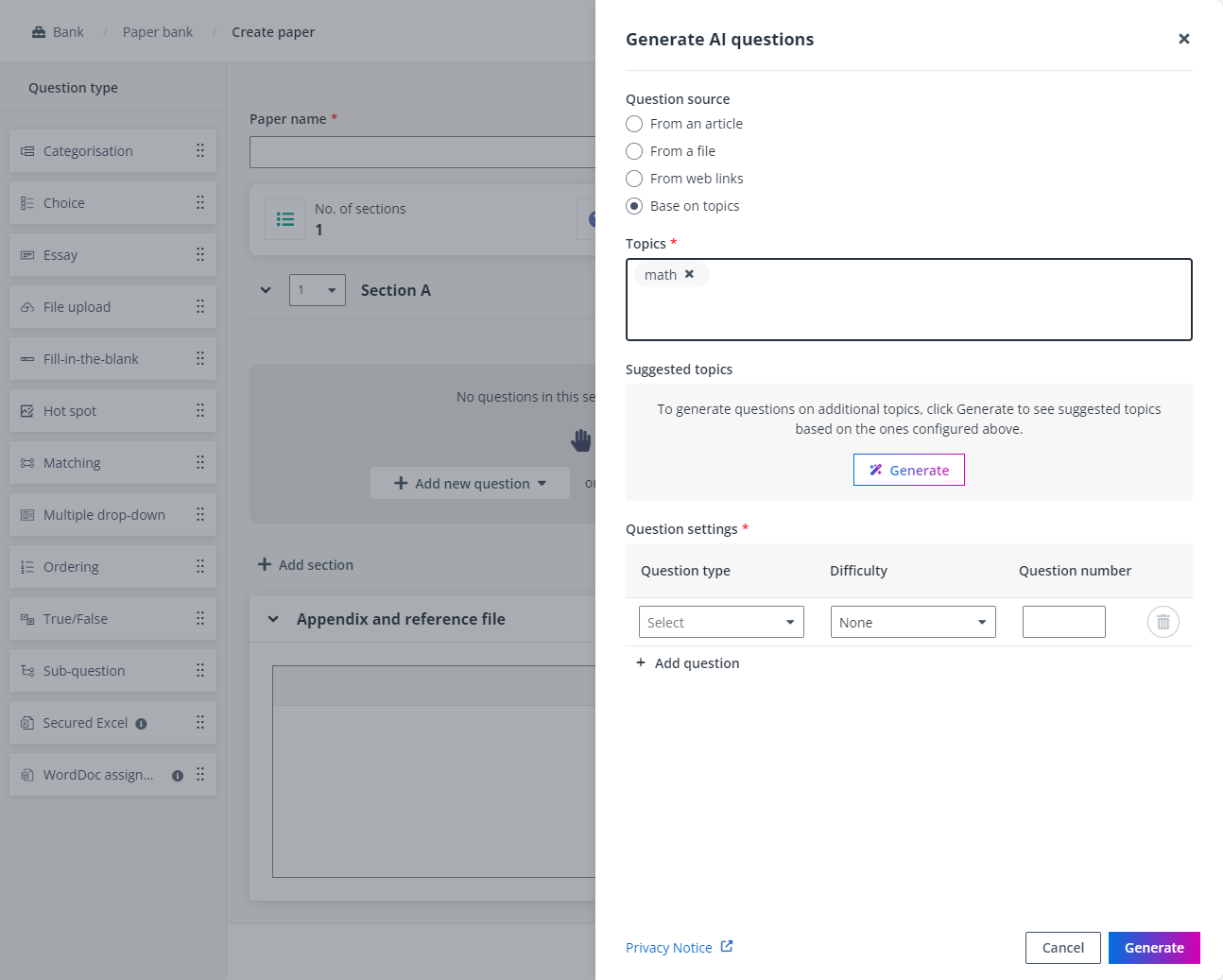
a. Configure the question source.
o Select From an article and enter the article content as the question source.
o Select From a file and upload the file as the question source.
o Select From web links and add URLs of the web links as the question source.
o Select Base on topics and configure topics as the question source.
If you define the question content using the first three options, you can click Discover suggested topics to discover topics based on the question source and select your preferences. The AI will then focus on the selected topics to generate questions based on the question source.
If you select Base on topics, you can click Generate to view and select suggested topics based on your configured topics. These suggested topics serve as additional question source, helping the AI better understand your requirements.
b. Configure questions. Select a question type, difficulty, and enter the number of questions for this question type. Click Add question to add more questions.
c. Click Generate to generate AI questions using the question source.
5. You will be brought to the Create paper page with AI questions generated. You can configure the question marks and settings for each question, configure advanced settings for each section, and the exam settings.
6. If you add a Sub-question to the paper, Generate AI sub-questions is available. After configuring the main question content, click it to access the Generate AI sub-questions window. You can discover suggested topics based on the main question content, and configure question settings. Then, click Generate to generate AI sub-questions.
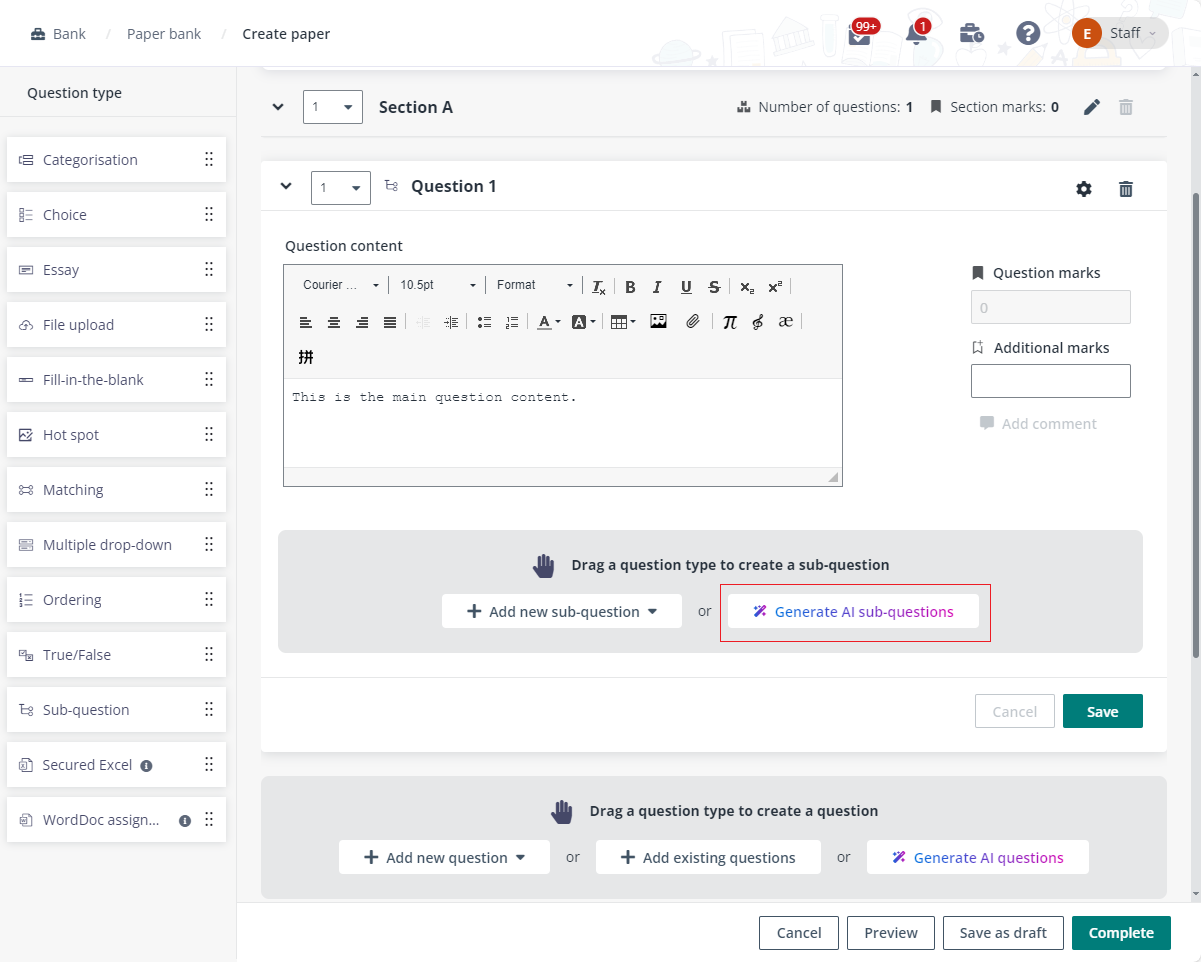
7. You can click Preview to preview the paper, and then click Complete to finish the paper.