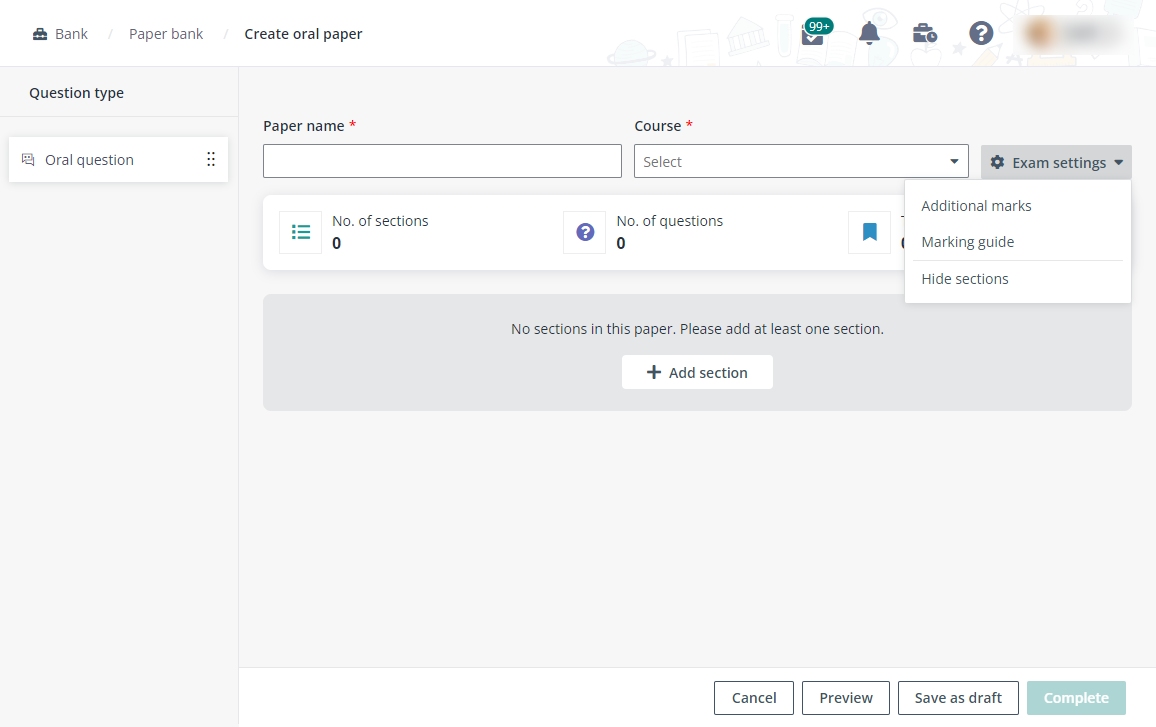
In this spring semester, you opened a new course and now you want to have a test to evaluate how students are doing. You will use Examena to manually create the oral exam paper for this new course.
You can create the paper by the following steps:
On the Bank page, click Create paper and select Create oral paper.
1. Enter a paper name and select a course.
2. Click Exam settings and configure the following settings:
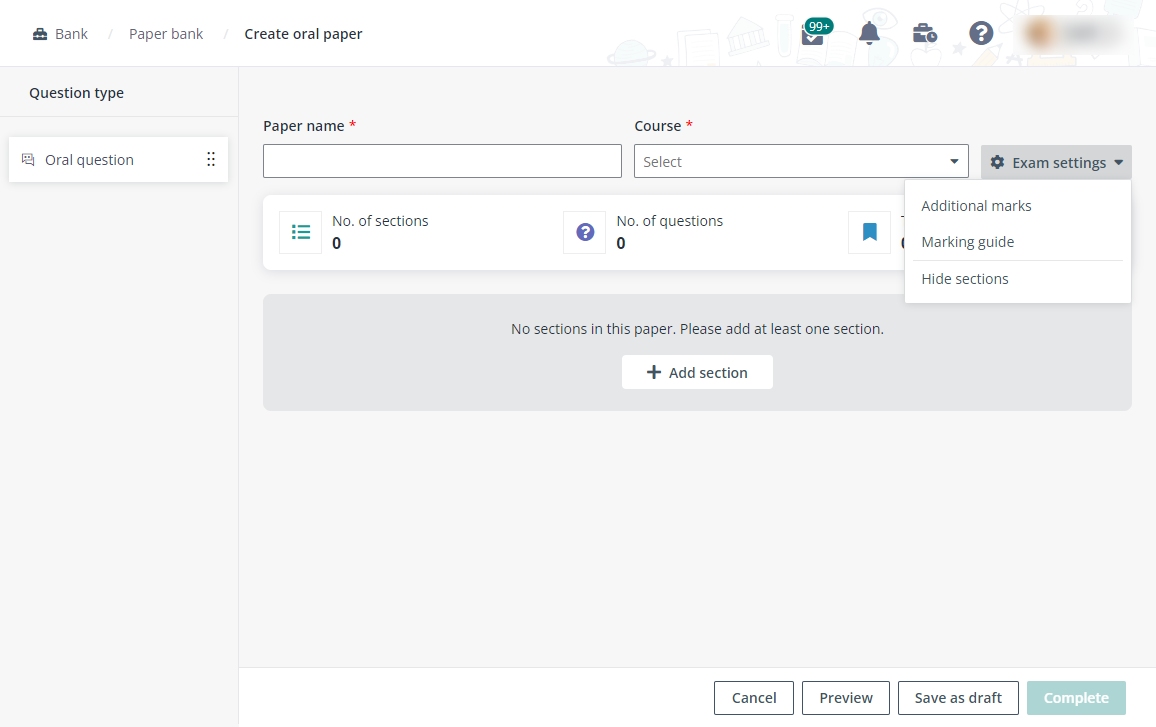
•Click Additional marks to configure the additional marks for the paper. A comment can be added to provide details about the additional marks. Click Save to save the additional marks for the paper.
•Click Marking guide to configure the marking guide to provide guidance on the marking. Click Save to save the marking guide for the paper.
•Click Hide sections to hide sections from the paper. Sections in the paper will be deleted and the randomisation of questions will be automatically disabled.
If sections are hidden from the paper, you can click Show sections to show sections.
3. Click Add section, enter a name and optional description, and click Save to add the section to the paper.
4. You can arrange questions to sections in the paper. You can add new oral questions here, or you can create or import all your questions to question bank at first and then add them here.
5. After questions are added to a section, you can click the Edit section button in the upper-right corner of the section, and choose whether to enable optional question.

With optional question enabled, you can specify the number of questions required to be answered in this section and the marks for each question. The section marks will be automatically calculated.
6. You can save this paper as draft for further editing, or you can click Complete to finish the paper directly. You can also preview the exam paper before clicking Complete.