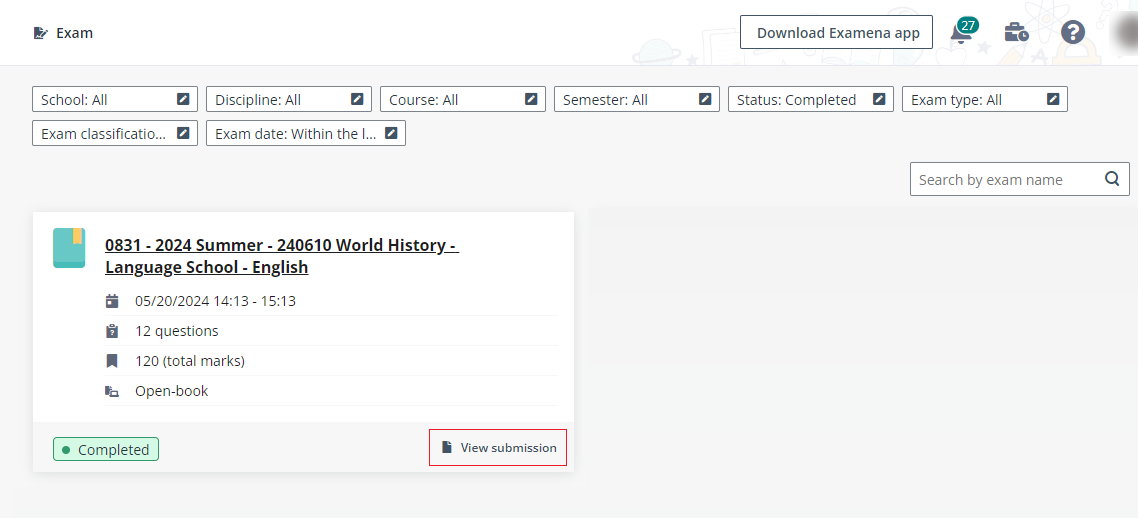
If candidates are allowed to view their submissions in an exam, you can click View submission to view the questions and your responses after you submitted responses and ended the exam.
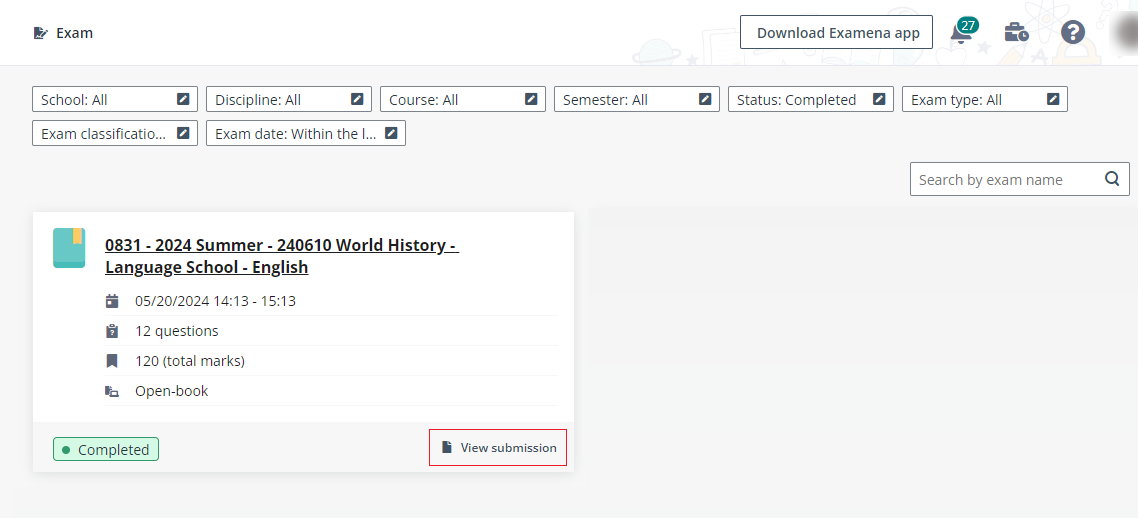
View submission on the exam card.
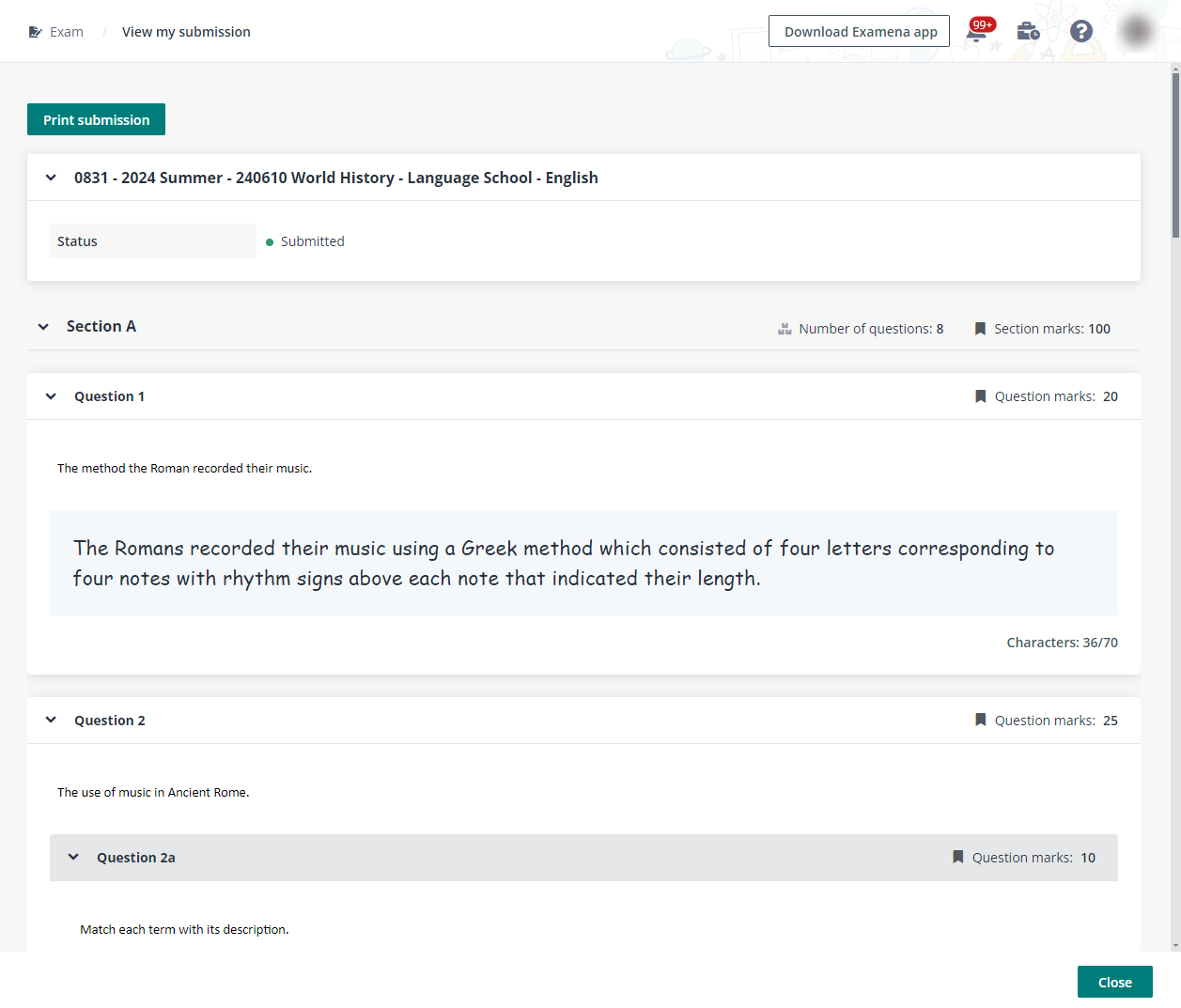
View my submission.
Once the course manager publishes the exam results in Examena, candidates who are enrolled to this exam will receive email notifications. You can go to Examena web portal to check your score or the exam results with response details, depending on how the exam results are published.
*Note: If the exam results are not published to you in Examena, then you can ignore the information below.
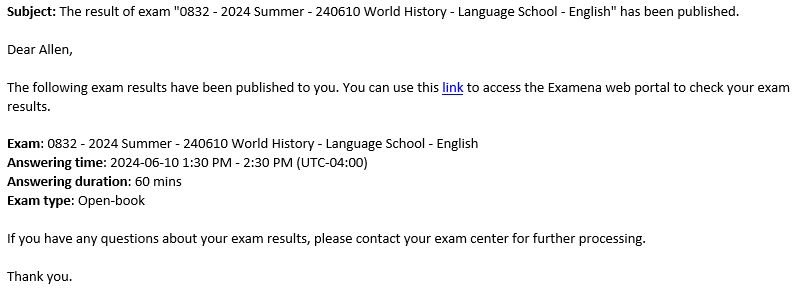
•If only the score, percentage score, or grade is published, you will see the result in the lower-right corner of the exam card, as shown below:
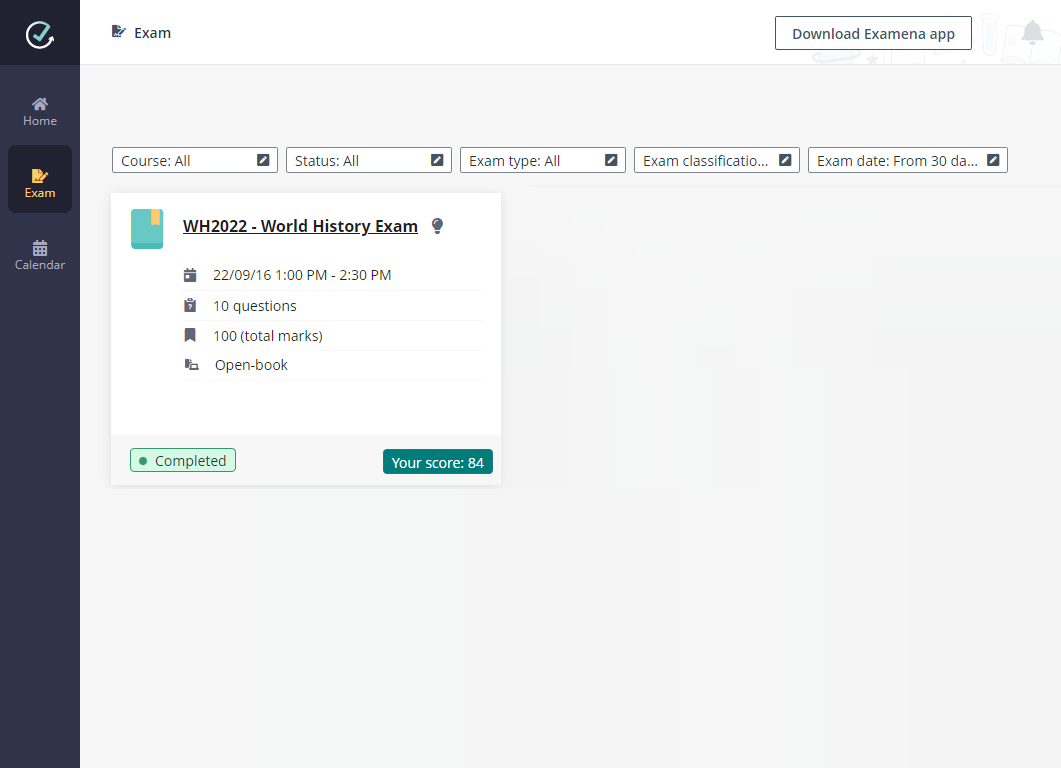
•If the score, percentage score, and/or grade are published, you will see the results as shown below:
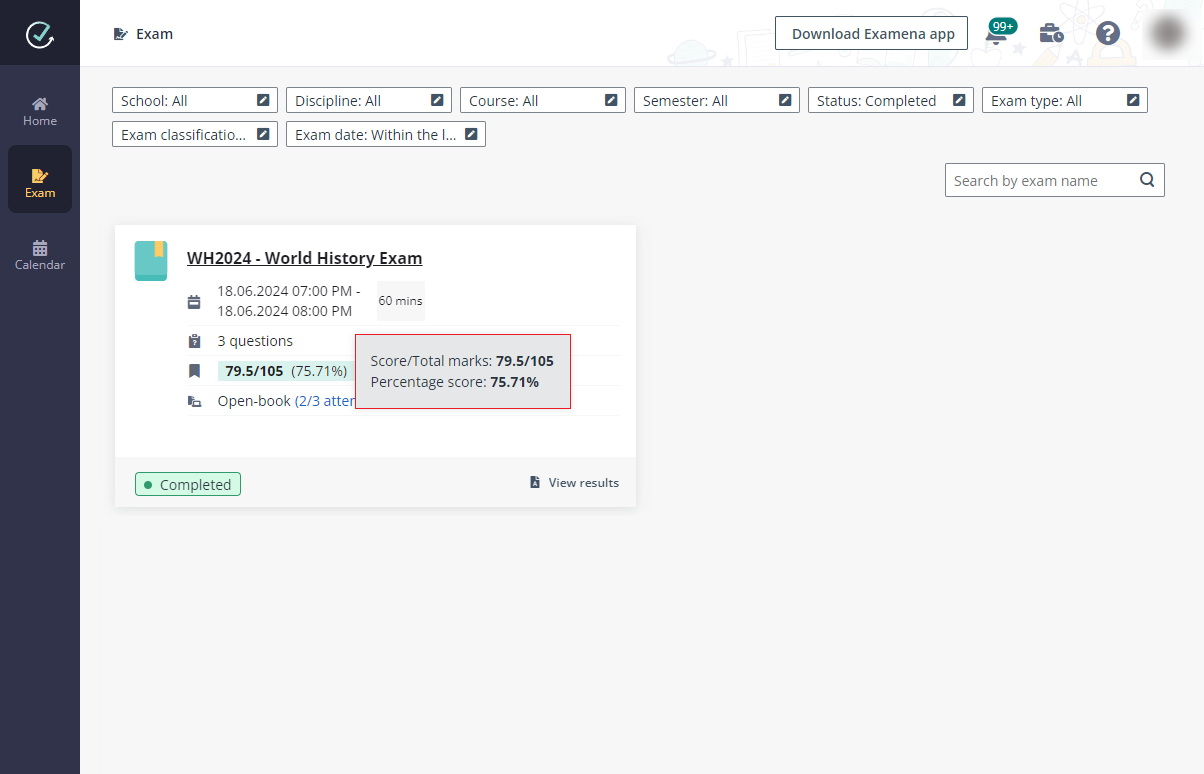
•When response details are published to candidates, you will see the View results button in the lower-right corner of the exam card. Click it to access the View exam results page listing response details.
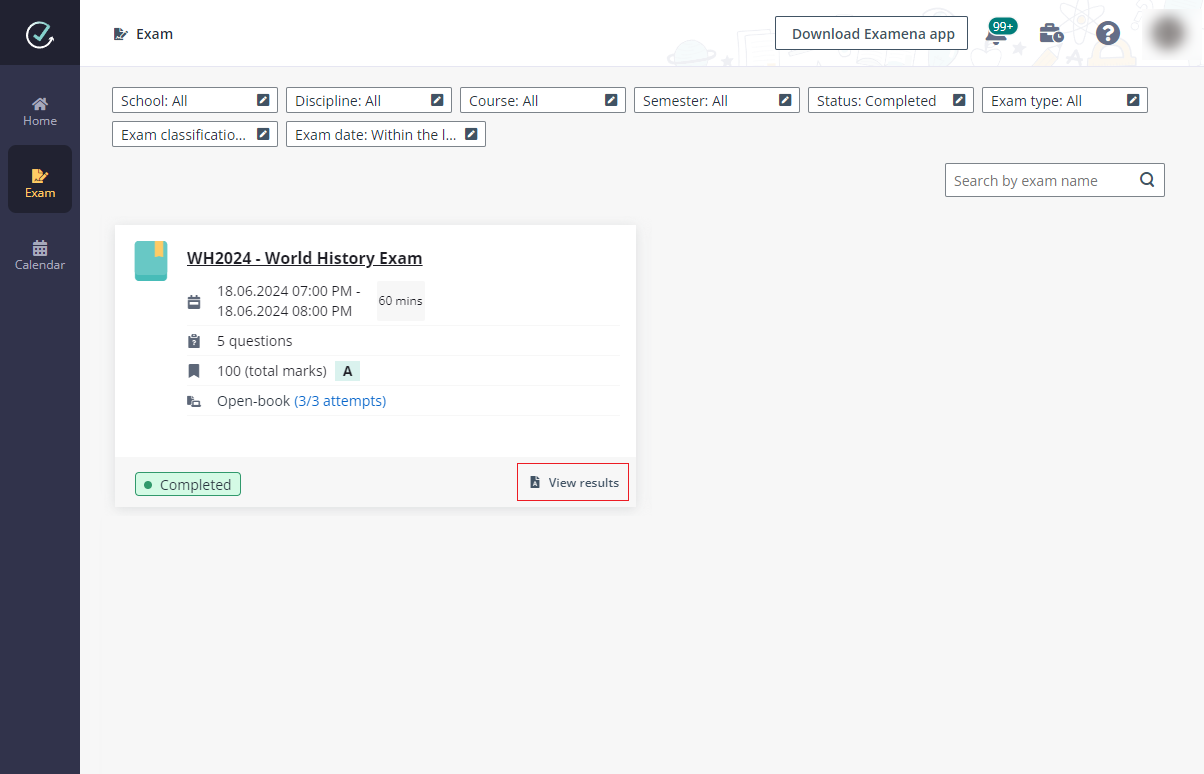
•For the open-book exam that allows multiple attempts, you will see the number of your attempts and the total number of allowed attempts. If response details are published to candidates, you can click View results to see the exam results of your last attempt and print the exam results if required.
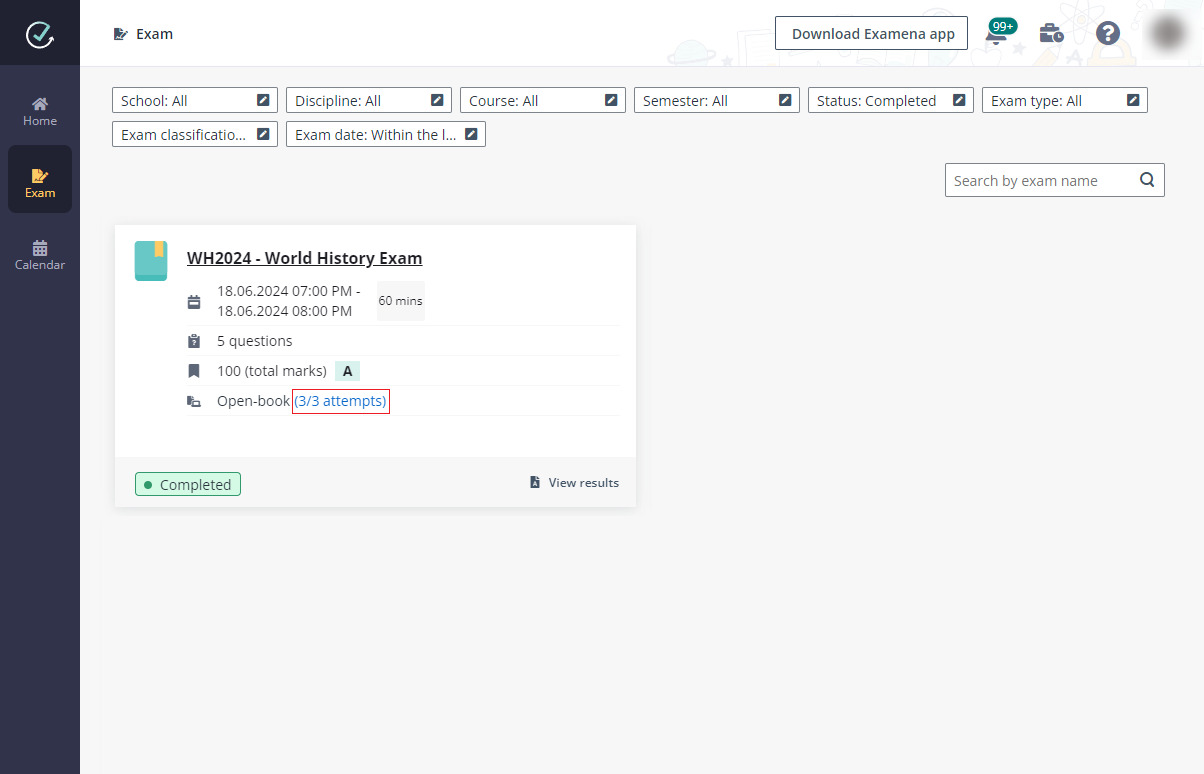
View the number of attempts.
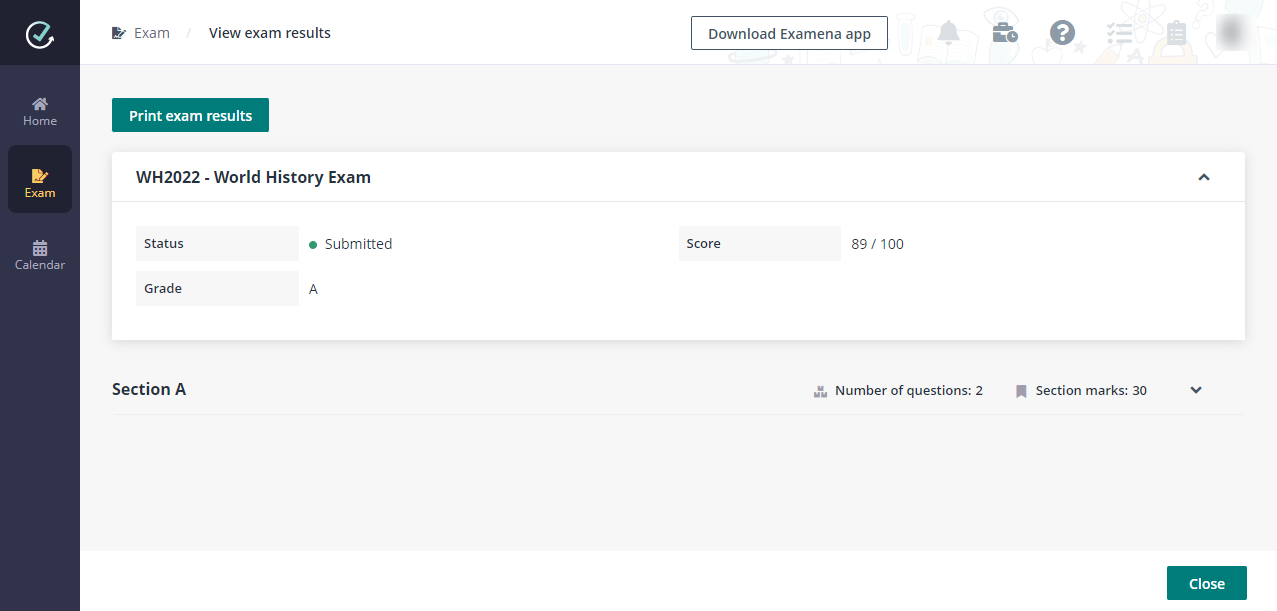
View exam results of the last attempt.