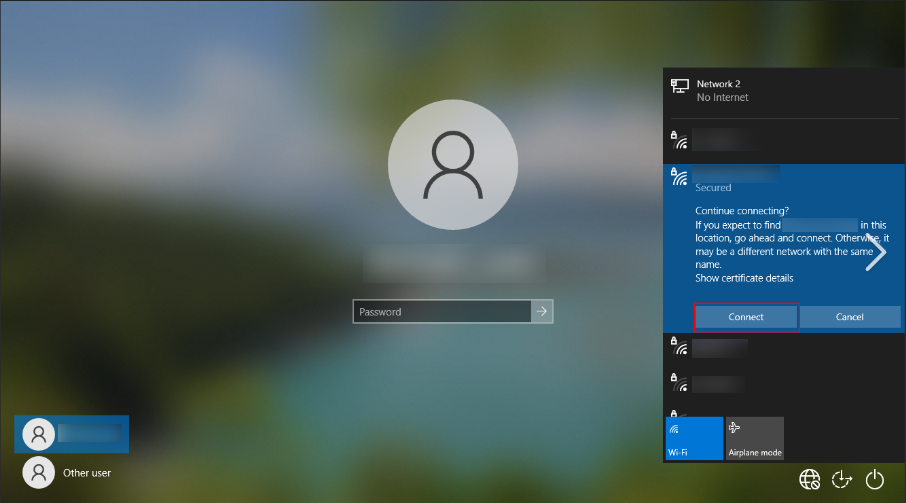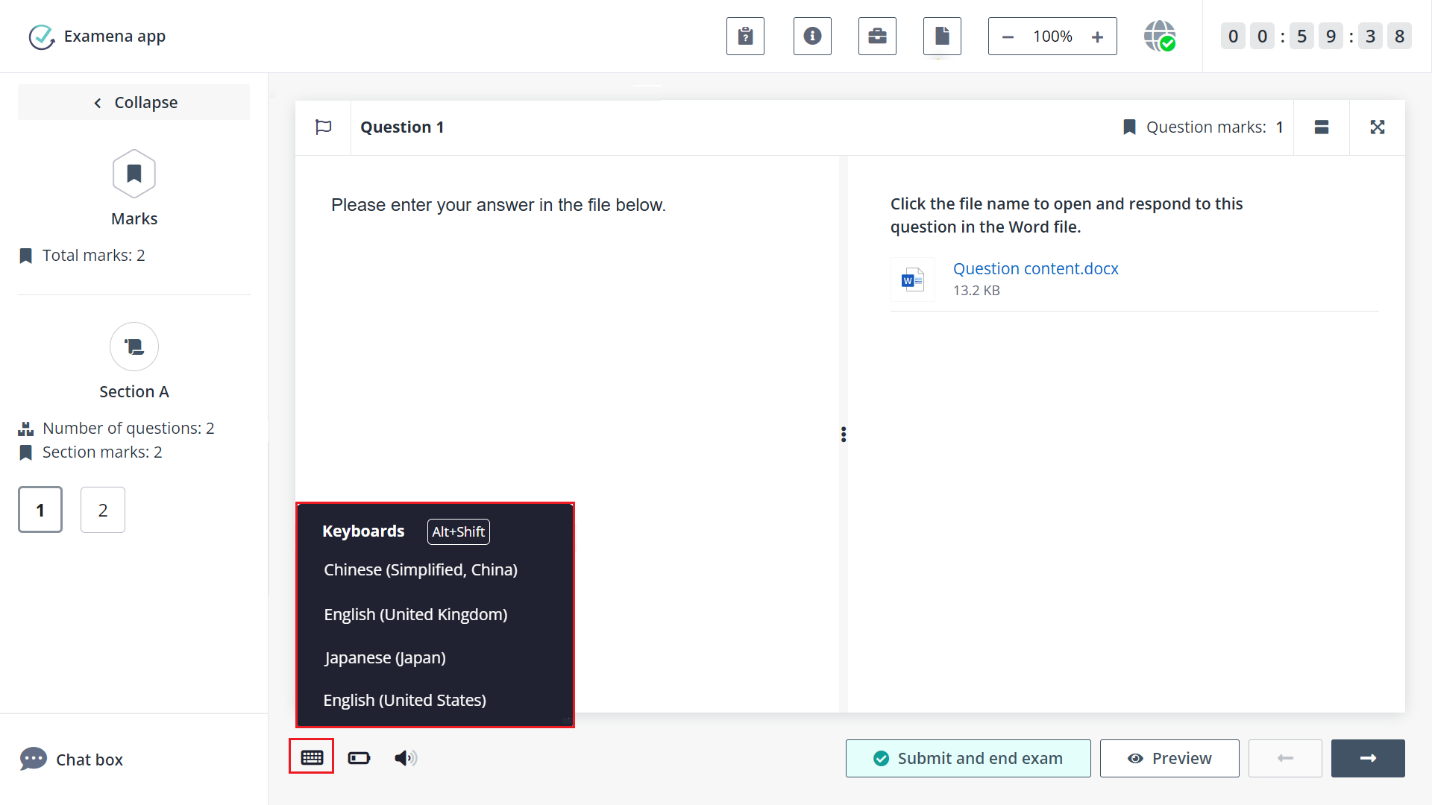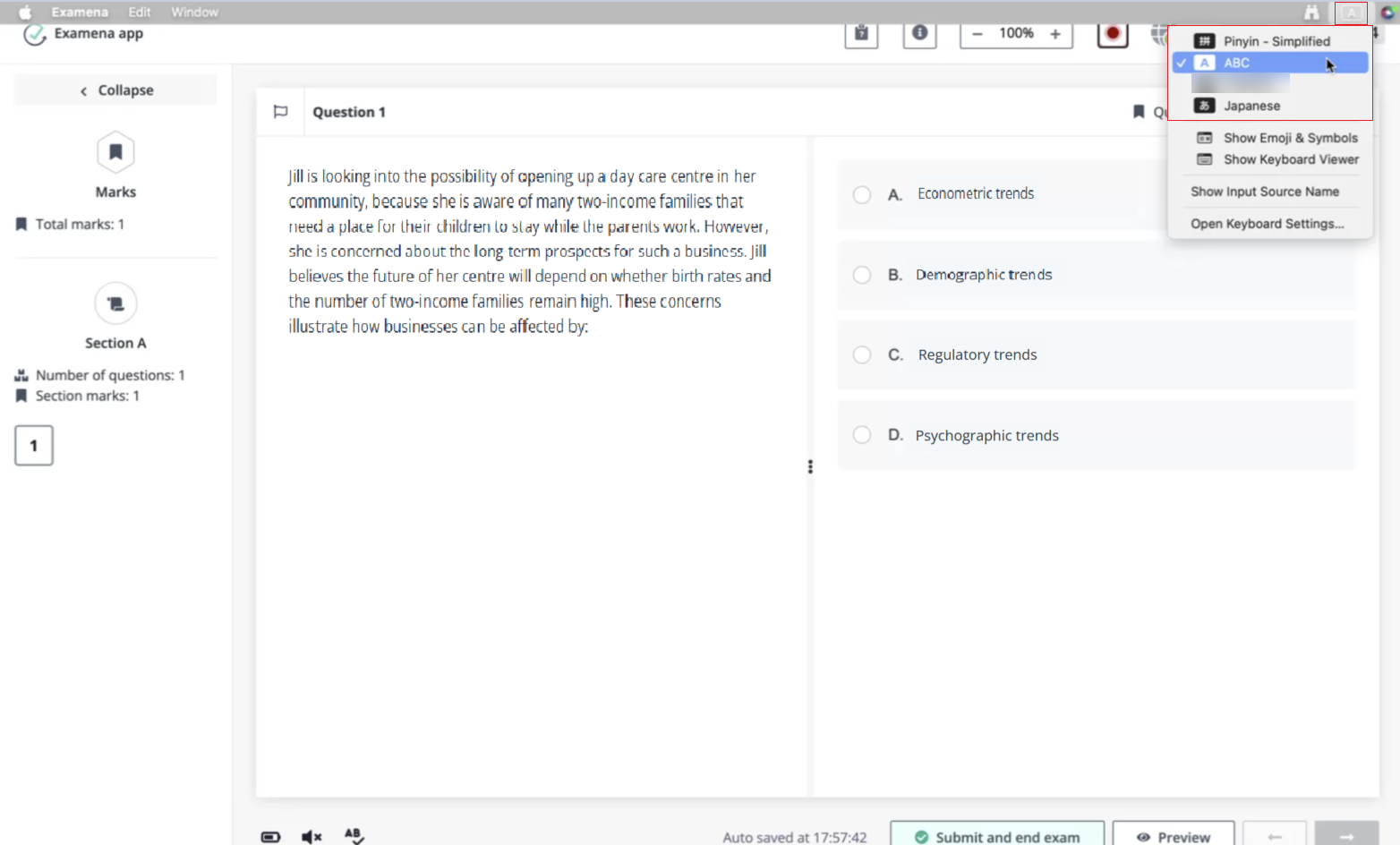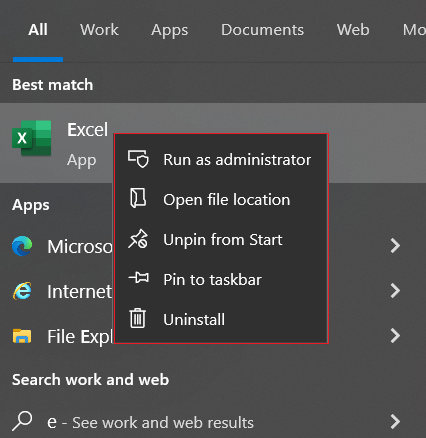During an exam
If I sign in after the exam start time, can I still
take the exam?
Entry restrictions vary depending on the specific exam setup.
It is highly recommended that you start the exam on time.
If you are restricted from entering the exam due to
tardiness, you may reach out to the invigilator to explain your situation and
request an extension of the restriction, if possible.
If my computer crashes after the exam starts, will
my answers be lost?
If you are able to take the exam on the same laptop after
fixing the issue or charging up, Examena app will launch automatically, and you
can continue with the exam.
If you have to switch to another laptop, you can launch
Examena app, sign in again, and then continue the exam.
Your answers that have already been saved online will always
be retained and won’t be lost.
What if the network gets disconnected during the
exam?
If the network is disconnected, your answers will be saved
locally on your device, and you can continue answering questions. Once the
network connection is available, your answers will be automatically
saved.
How to switch Wi-Fi connection under the lockdown
mode of close book exam on a Windows laptop?
On the Windows laptop, press Ctrl + Alt + Delete
simultaneously o your keyboard to lock Windows. Click the Internet icon in the
lower-right corner, select the Wi-Fi you want to connect from the Wi-Fi list and
connect to it. Click Cancel to cancel locking Windows and continue your
exam.
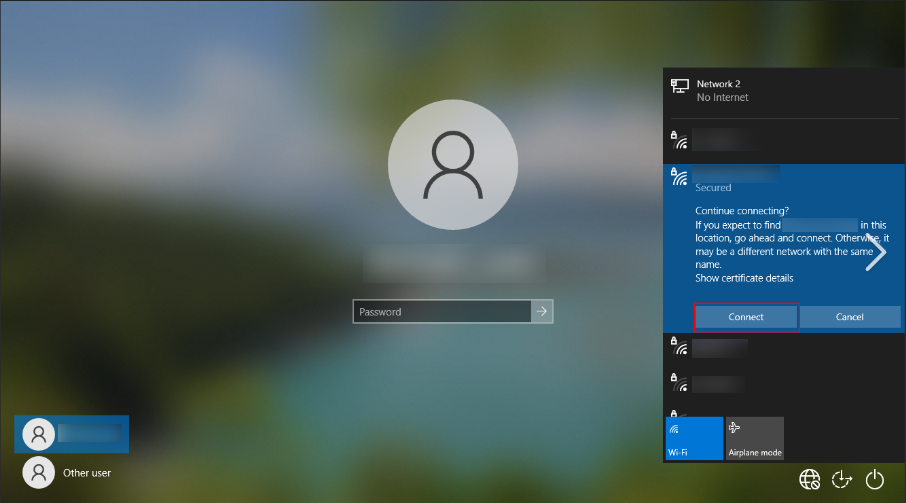
How to switch the input method during a closed-book
exam?
On the Windows laptop, click the keyboards button in the
lower-left corner of the page and select the input method you want to use.
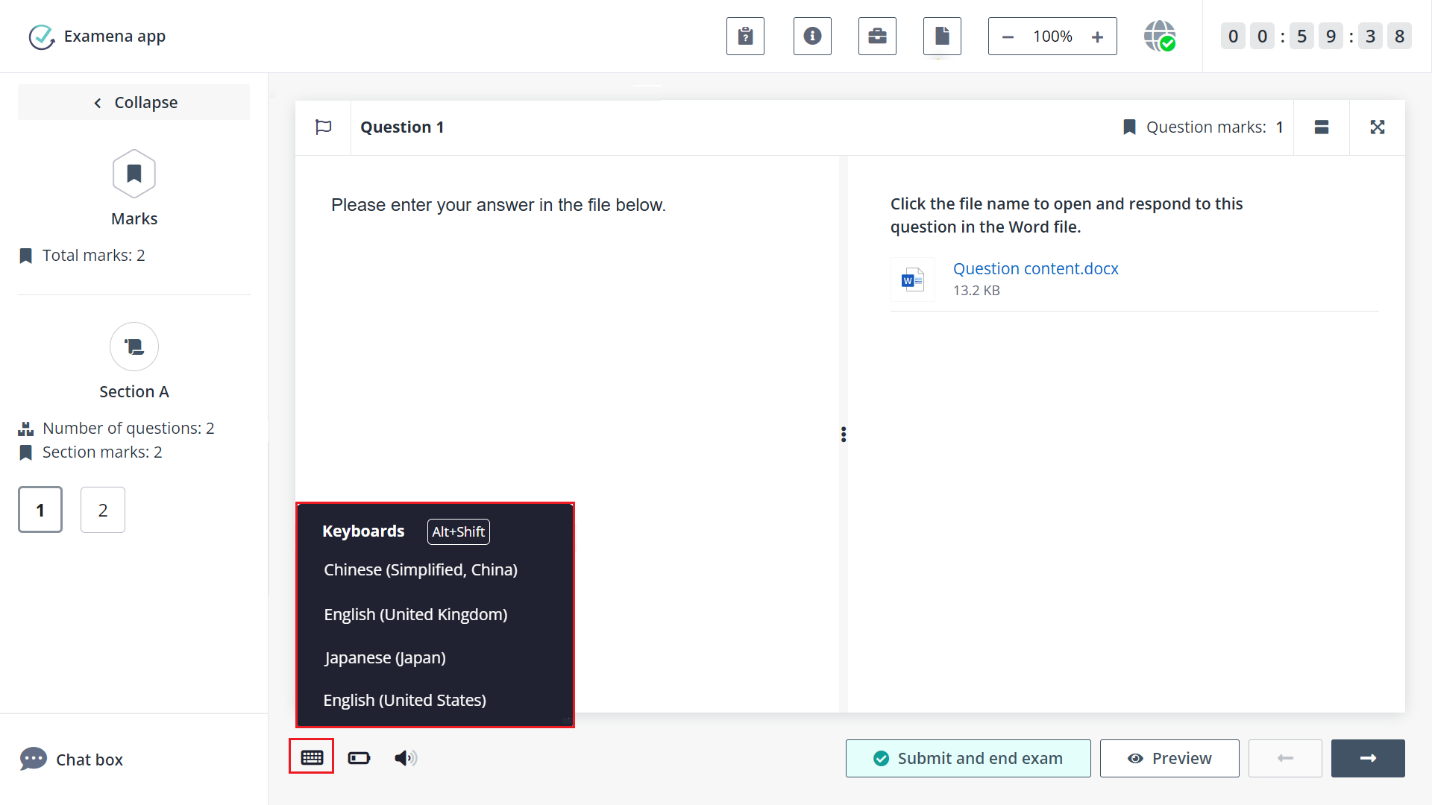
On the Mac laptop, click the language preferences (A) button
in the upper-right corner of the page and select the input method you want to
use.
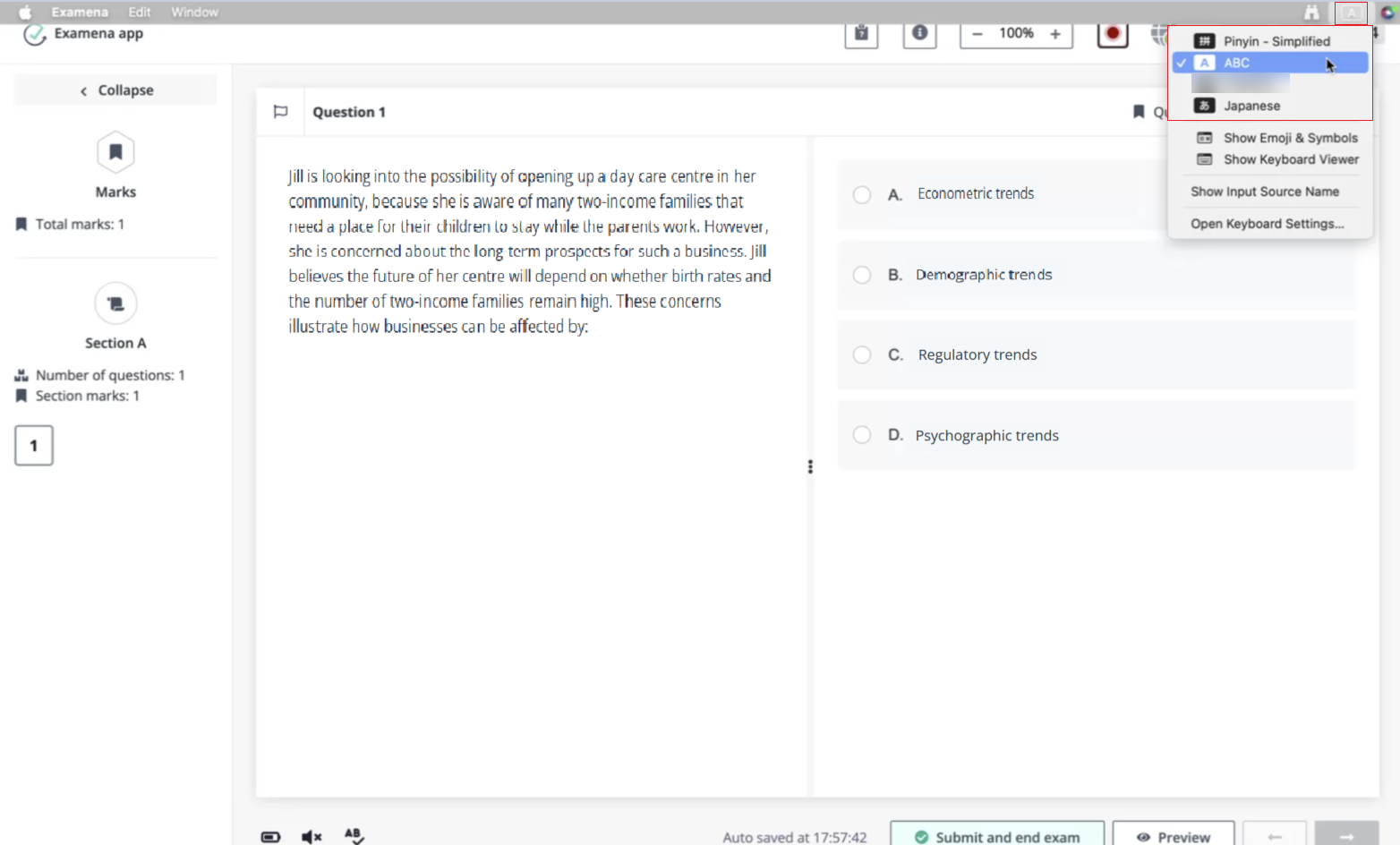
What should I do if Excel becomes unresponsive
while answering a Secured Excel question on my Windows laptop?
Check whether there is some security software installed and
running on your computer that may conflict with Examena app. Close the security
software temporarily, if possible.
If you are running Examena app on a Windows laptop, make sure
Microsoft Excel on your device is not a Universal Windows Platform (UWP) app.
You can follow the steps below to verify:
1. Search the Excel
app on your laptop.
2. Right-click the
app to check the menu. If the App settings option is displayed, it means
the app on your laptop is a UWP app.
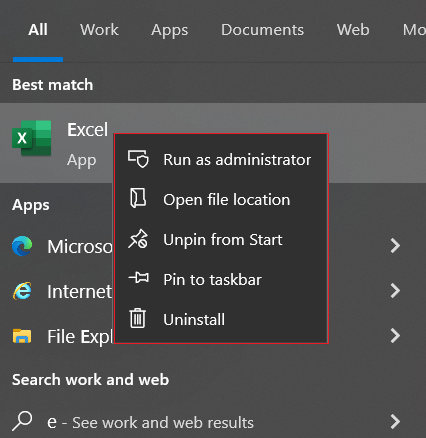
If Excel
is still unresponsive, you are recommended contacting the invigilator for
changing another computer.