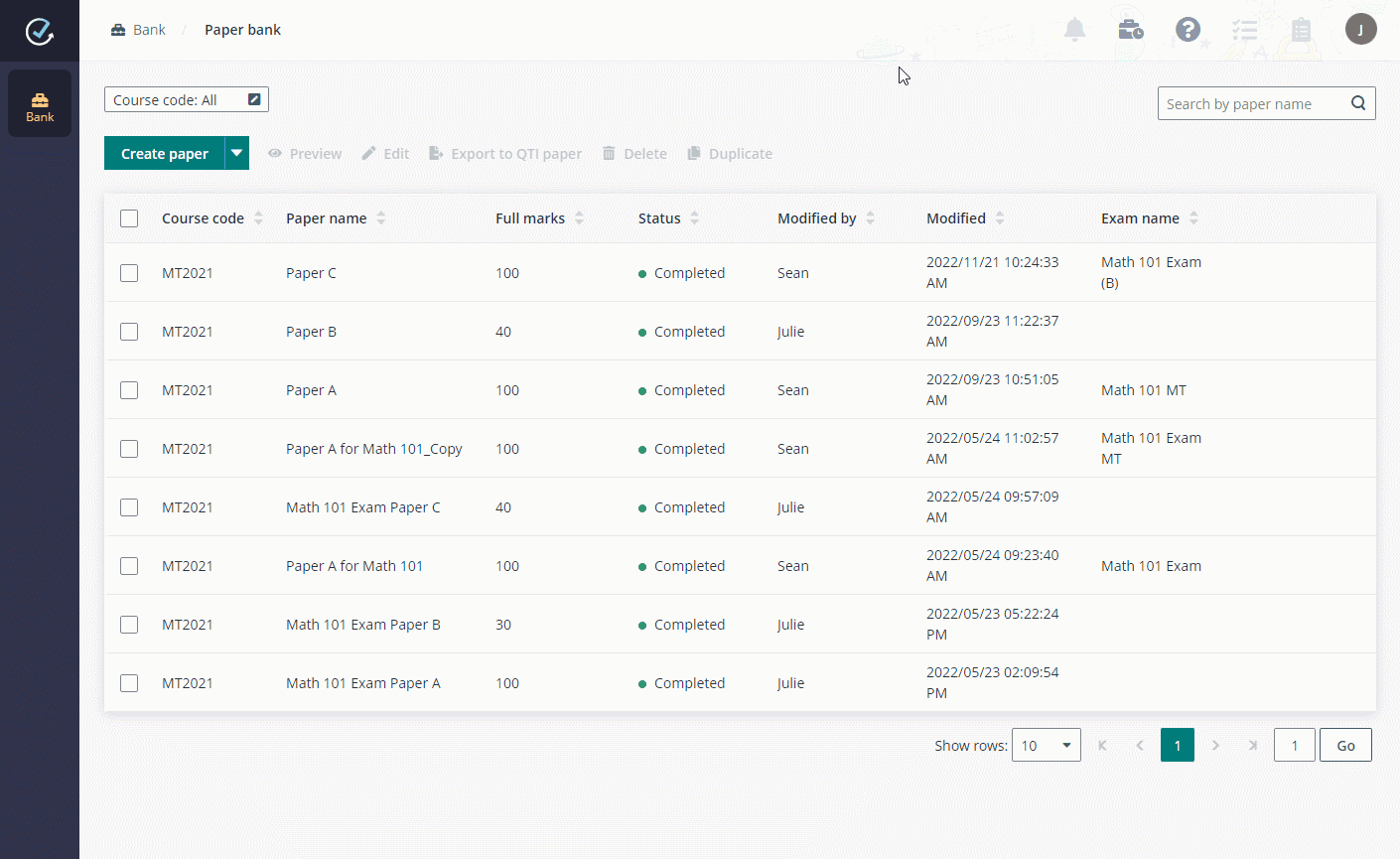
Julie can import a paper by following the steps below:
1. Click All papers to go to the Paper bank page.
2. Expand the Create paper list and select one of the following options based on the paper file type.
•Import paper from Word – Import paper from a DOCX file.
i. Click the template link to download and save the template. Before importing the paper, Julie must ensure the exam paper that she wants to import has been properly formatted according to the sample in the template.
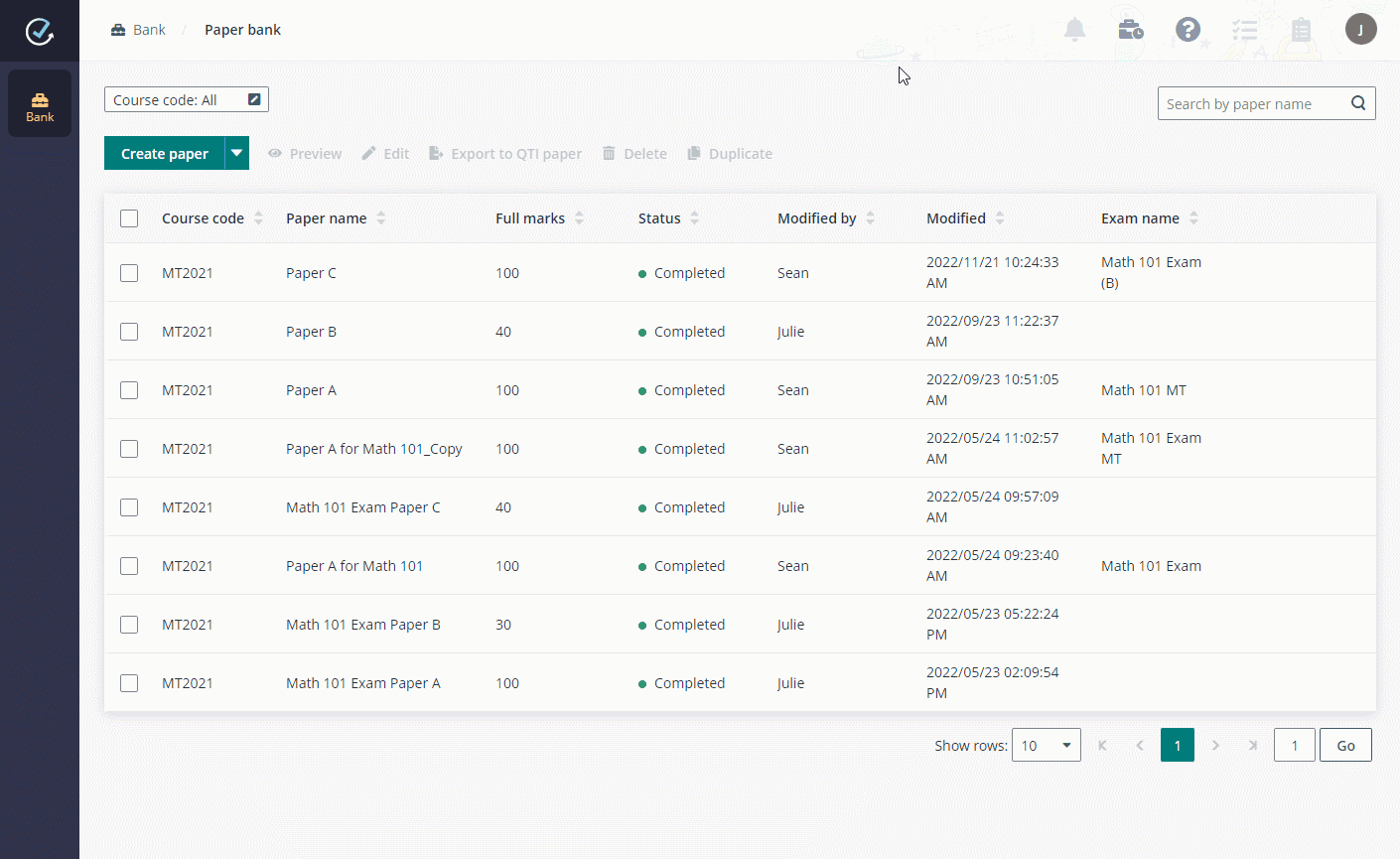
ii. After the paper file is ready, Julie can drag the DOCX file to upload, and then click Import.
•Import paper from Excel – Import paper from an XLSX or XLS file.
i. Click the template link to download and save the template. Before importing the paper, Julie must ensure the exam paper that she wants to import has been properly formatted according to the sample in the template.
ii. After the paper file is ready, Julie can drag the XLSX or XLS file to upload, and then click Import.
•Import PDF paper – Import paper from a PDF file.
i. Julie can drag the PDF file to upload.
ii. Specify the number of questions for each section in the paper.
iii. Click Import.
•Import QTI paper – Import QTI paper with questions from a ZIP or XML file.
i. Julie can drag the ZIP or XML file to upload. QTI v2.1 and v3.0 are both supported.
ii. Select a course for the paper.
iii. Click Import.
3. In the Create paper page, she can enter a paper name, select a relevant course, and click Complete to finish the paper.