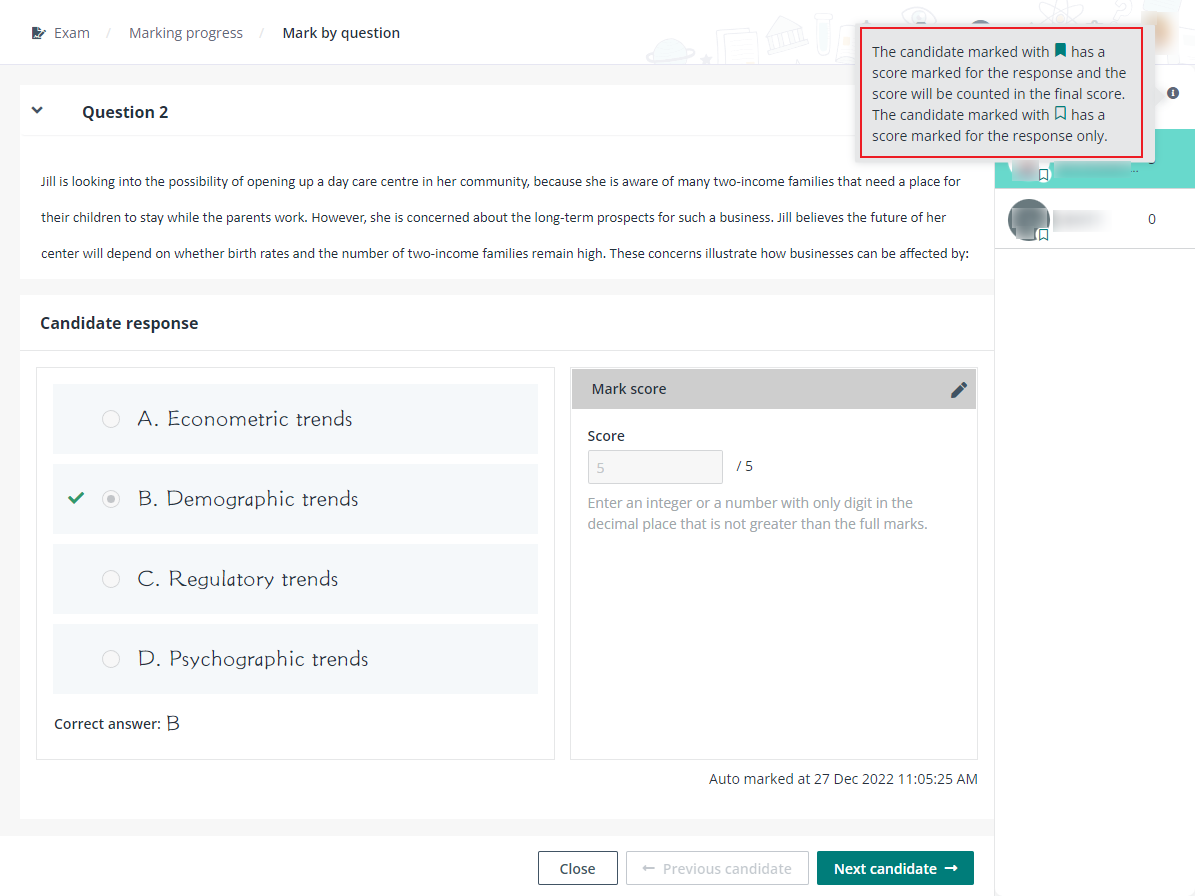
Sena will mark scores for Math 101 mid-term exam. Let’s see how Sena will mark scores via Examena.
Sena can follow the steps below:
1. After the Math 101 mid-term exam completes, Sena or the assigned markers can sign into MaivenPoint Online Services and go to Examena to mark the scores for the exam candidates.
2. On the Exam page, Sena can search for the exam or use the Status filter to find the exams for marking.
3. Click Marking progress to enter the page to mark scores.
*Note: The system automatically marks questions of the Choice (single answer & multiple answers), Fill-in-the-blank, True/False, Matching, Categorisation, and Hot spot types. You can also edit the score manually, if required.
If the optional question setting is enabled for a section of the exam paper, the questions with scores marked of which the scores will be counted in the final score and those whose scores will not be counted are distinguished by icons.
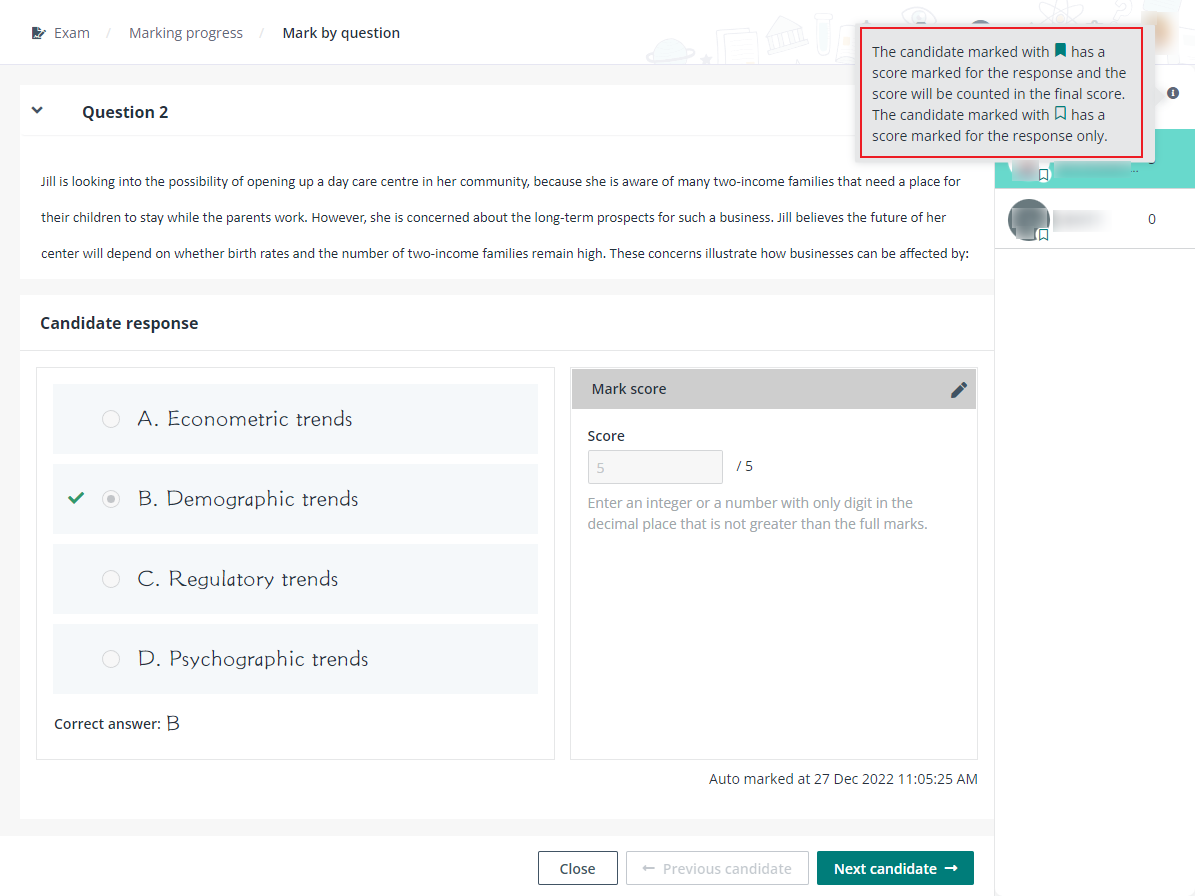
4. Under the Question view, Sena only needs to mark score for uncompleted questions across all candidates:
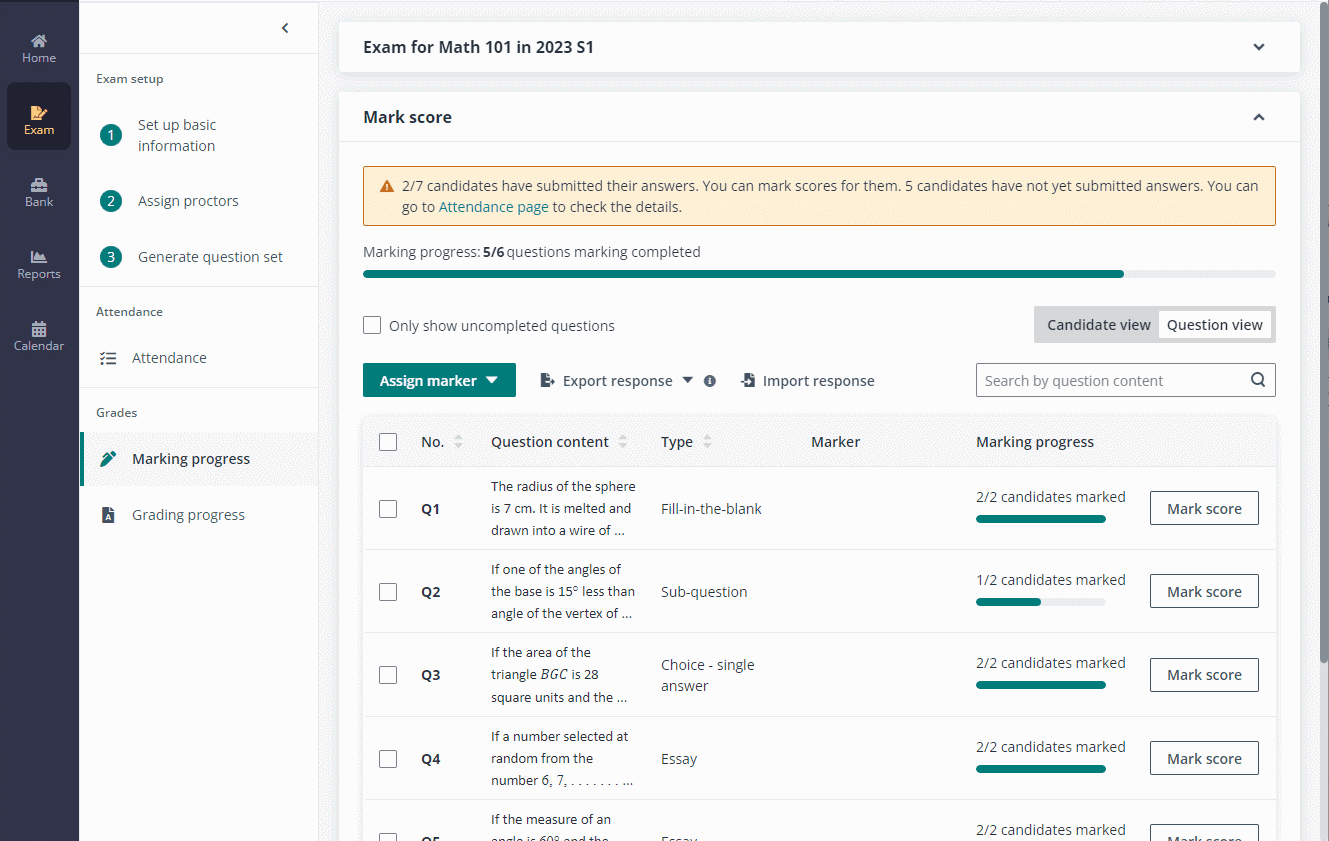
a. Click the Only show uncompleted questions option to update the view.
b. Click Mark score next to an uncompleted question.
c. Mark the score for the candidate one by one. If the exam has marking guide configured, click the Marking instruction button above the candidate list on the right pane to view details.
d. Click Close after marking completes.
If similarity check is enabled for the exam, the Similarity score column is visible in the table. When candidate responses of Essay questions are submitted, the View details link is clickable, and you’ll be brought to the Similarity checking page where you can view the similarity scores of candidate responses.
5. Sena can also mark score for uncompleted candidates across all questions under the Candidate view.
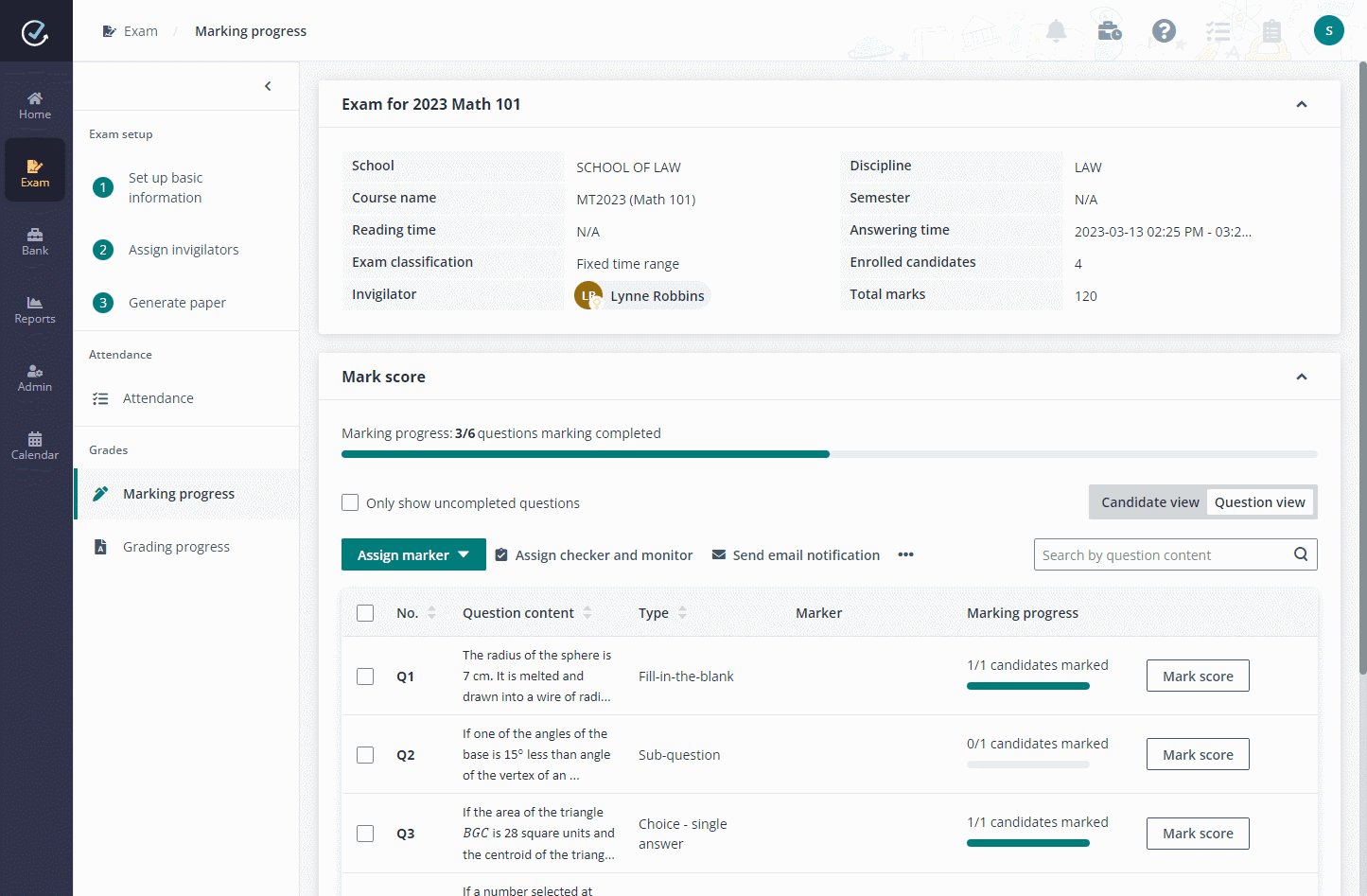
a. You can click the Only show uncompleted candidates option to update the view.
b. Click Mark score next to an uncompleted candidate.
c. Mark the score for the question one by one. If the exam has marking guide configured, click the Marking instruction button above the question index on the right pane to view details.
d. Click Close after marking completes.
If similarity check is enabled for the exam, the Similarity score column is visible and shows the similarity scores of each candidate’s Essay responses.
•If there is only one Essay question, the similarity score of each candidate response to the question will be displayed. Click the score link to view the corresponding Turnitin similarity report.
•If there are multiple Essay questions, the View details link is clickable after candidate responses are submitted. You can click the link to access the Similarity checking page where you can view the similarity scores of candidate responses.
6. On the Similarity checking page, Sena can view the similarity score of each candidate response to Essay questions. Clicking the score link allows Sena to view the Turnitin similarity report.
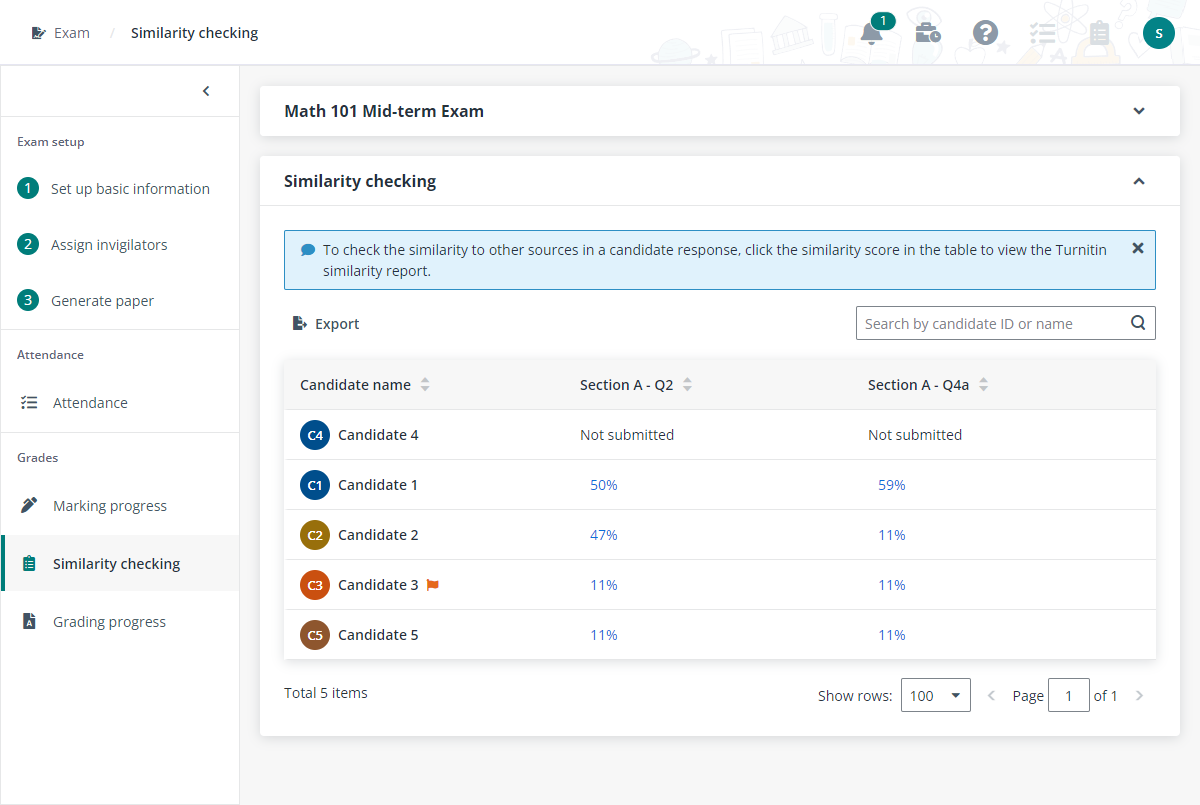
7. Sena can also export responses for specific candidates or all submitted candidates to mark scores in the file. Then, she can import the scores back to Examena.
*Note: This is only available for the following question types: Choice - single answer, Choice - multiple answers, Essay, Fill-in-the-blank, Sub-question, True/False, and Ordering.
8. After all candidate responses have scores marked, Sena or the assigned markers, can click Confirm scores to confirm the scores are correct. The confirmed scores cannot be edited anymore.
If the exam uses the double-blind marking process, Sena or the assigned two markers, can click Complete marking to confirm the scores.
9. With scores confirmed, the assigned checker can click Check score to check the confirmed score for each candidate response.
10. If checker disagrees with the scores, they can click Assign monitor and then Push scores to monitor to involve monitor in the marking process for score verification. The assigned monitor can click Verify score to verify the scores given by marker and assign a recommended score for each candidate response. After the recommended scores are submitted, checker can take the recommended scores as a reference and continue checking the scores given by marker.
11. The checker can edit the scores if required.
12. For the exam that uses the double-blind marking process, the supervisor can return the scores with high variance to markers for adjustment if there is any disagreement about the scores. Markers can then edit the scores and click Complete marking again, or Escalate to supervisor if they insist on their scores. The supervisor clicks Mark as complete when the scores are ready. The average score will be the final score to be awarded.