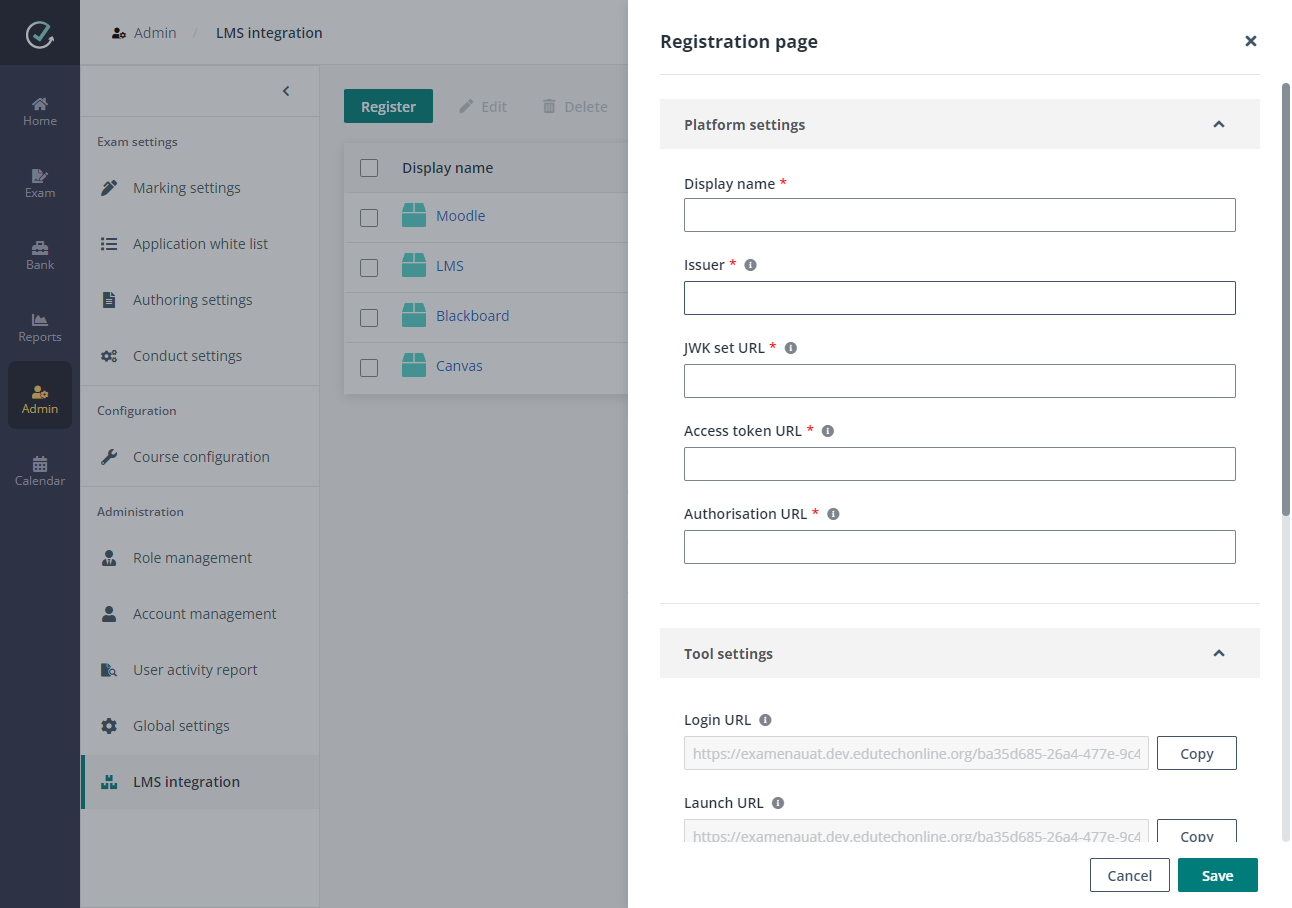
Examena is compliant with Learning Tools Integration (LTI) standard and can be integrated as a tool in any LTI 1.3 compatible learning applications and tools with platforms like learning management systems (LMS).
Alex, as an application administrator, he wants to register an LMS platform to work with Examena.
•Examena can fully integrate with the LMS platform. Exams can be created as learning objects of a course in the Examena interface embedded in the LMS system.
•Examena can be used as a LTI tool to only provide online proctoring service for the LMS platform. Existing course tests can be proctored by Examena.
He can follow the steps below to complete the integration:
1. Navigate to Admin > LMS integration in Examena.
2. Click Register and complete the following settings in Registration page.
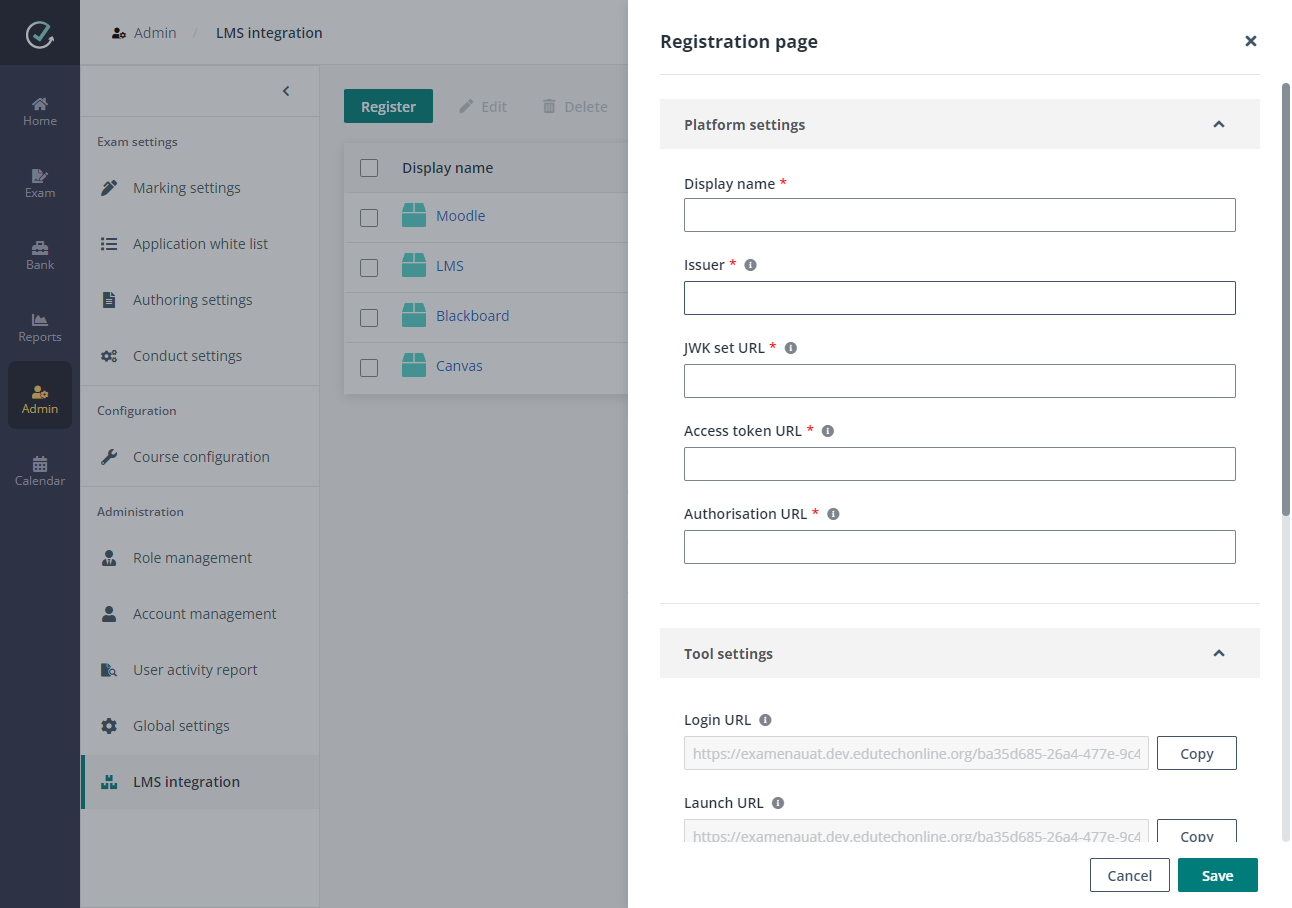
a. In the Tool settings section, click Copy to copy the parameters provided by Examena to your clipboard, and then use the parameters to configure an LTI tool in the LMS platform.
o Login URL – The URL to initiate the tool’s OpenID Connect third-party login.
o Launch URL – The URL to launch the tool’s resource link experience. This is used for fully integrating with Examena.
o Proctoring URL – The URL to launch the tool’s online proctoring service experience. This is required for online proctoring.
o Public key – The public key the tool will use to sign client credentials. This is needed only if the platform does not support JWK set URL.
o Public JWK set URL – The public JWK set URL the tool will use to sign client credentials. This is the preferred way of supplying the tool’s public key.
b. When the tool configuration is saved, obtain the parameters from the configured LTI tool and complete the settings in Registration page.
o Display name – Enter a name for the LMS platform to be used in Examena.
o Issuer – The platform ID of the LMS platform.
o JWK set URL – The public keyset URL of the LMS platform.
o Access token URL – The authentication token or access token URL of the LMS platform.
o Authorisation URL – The authentication request URL, authorisation URL, or OpenID Connect authentication endpoint of the LMS platform.
o Client ID – The client ID or application ID.
c. In the Logo customisation section, click Upload to select and upload a logo image for the LMS platform.
d. Click Save to save the registration settings for the LMS platform.