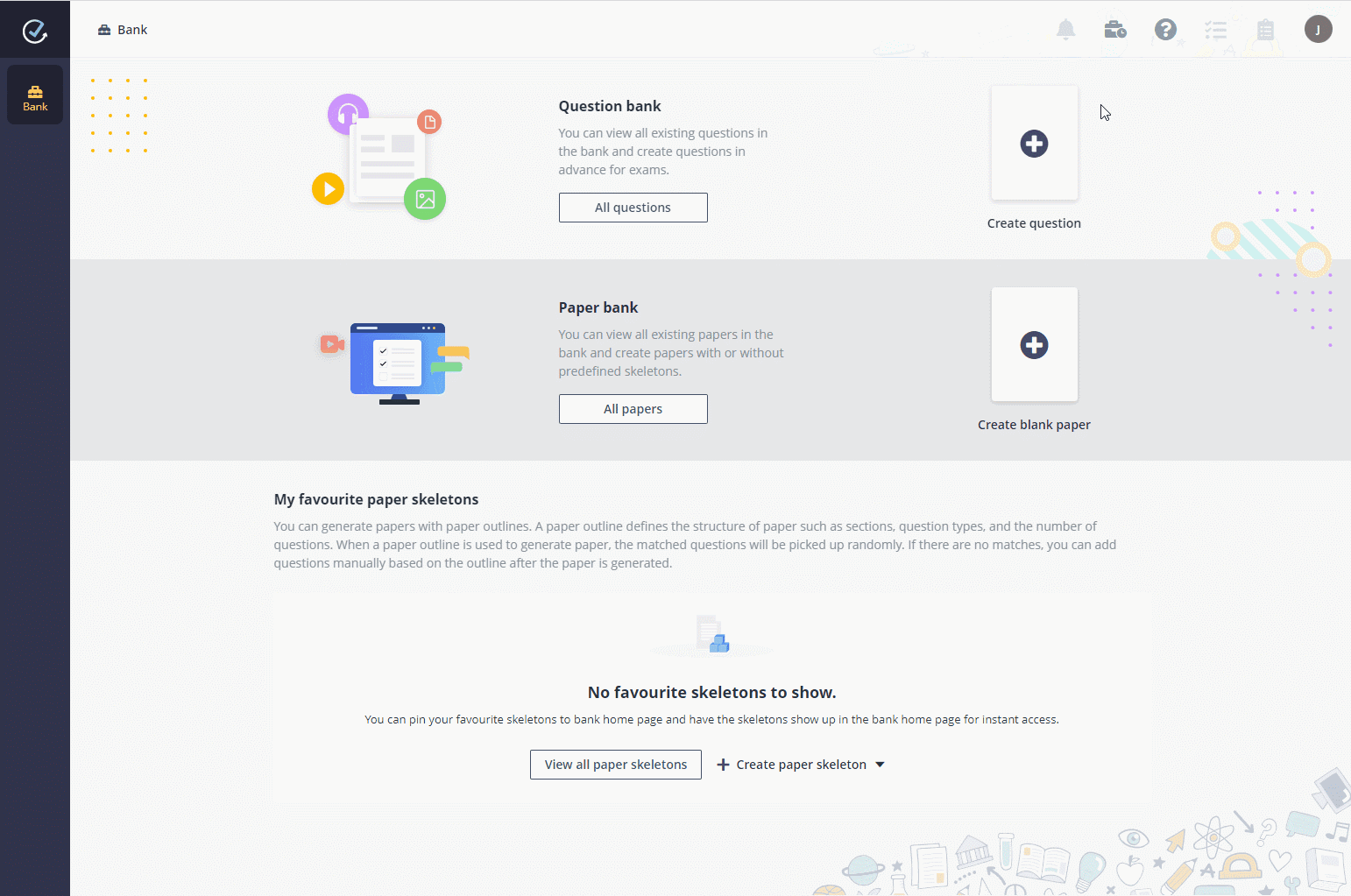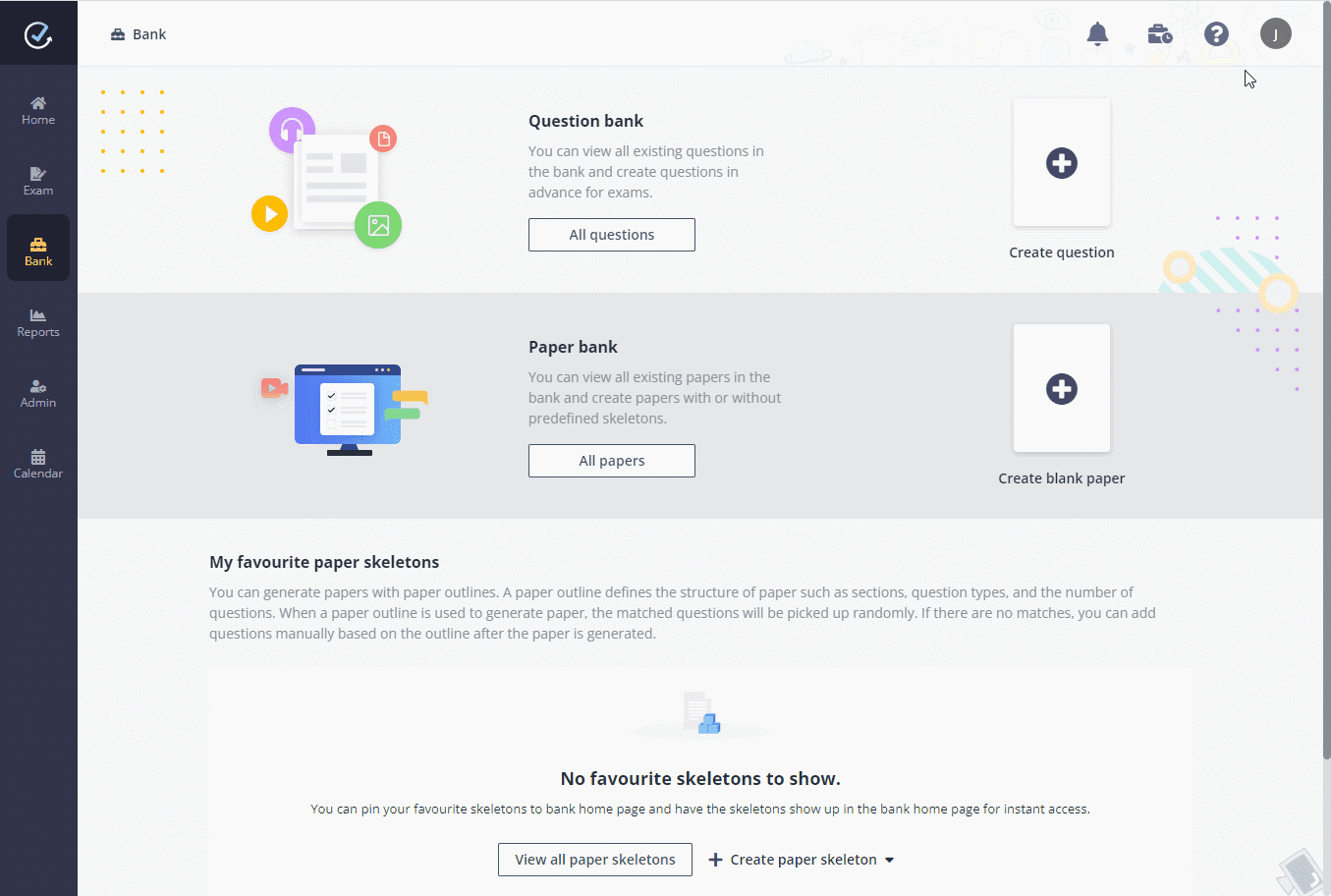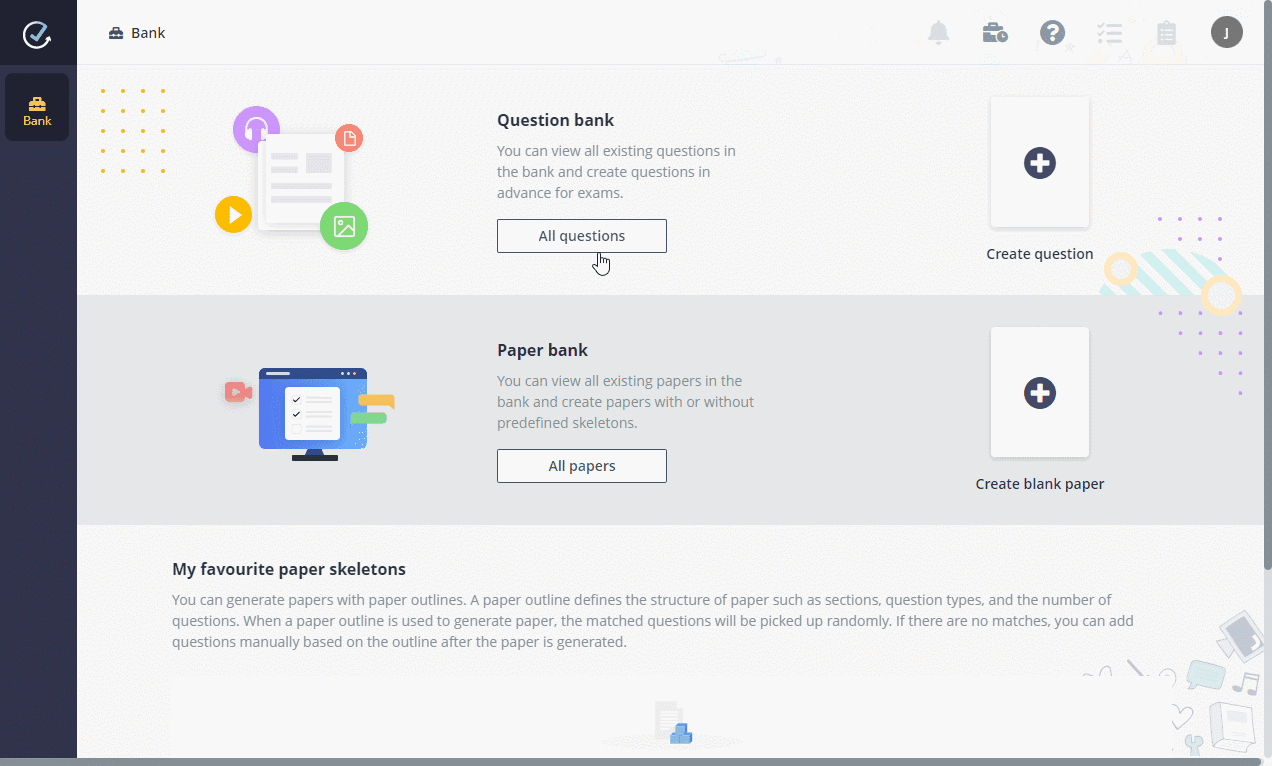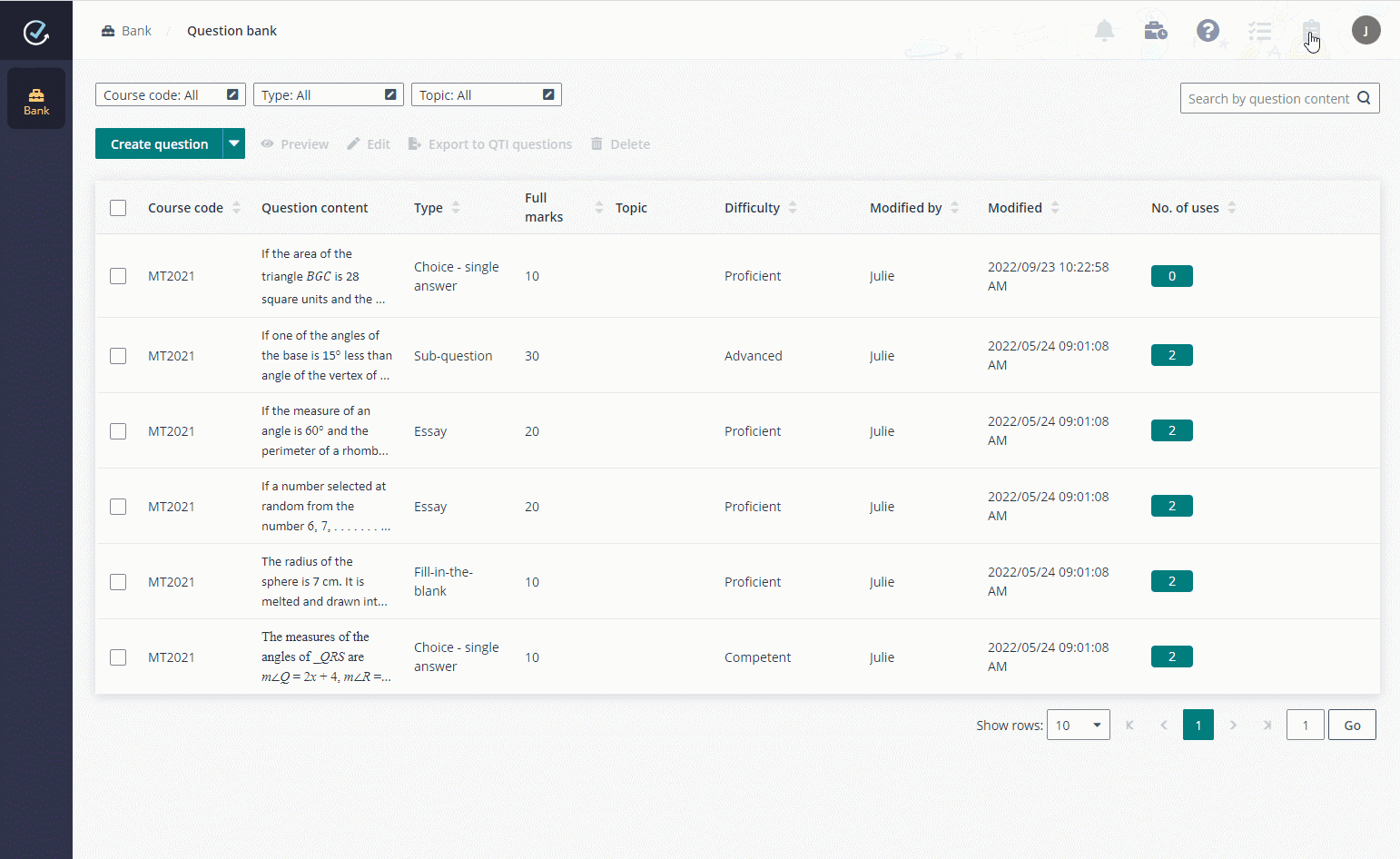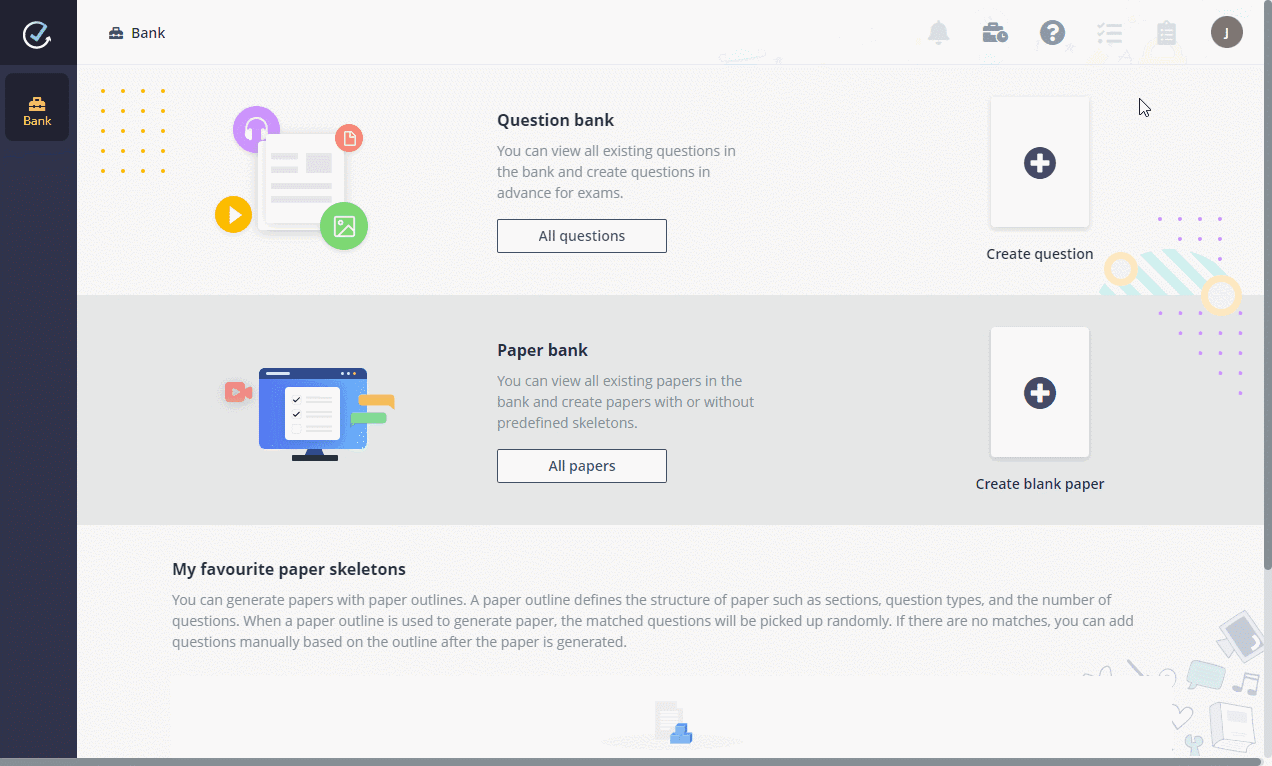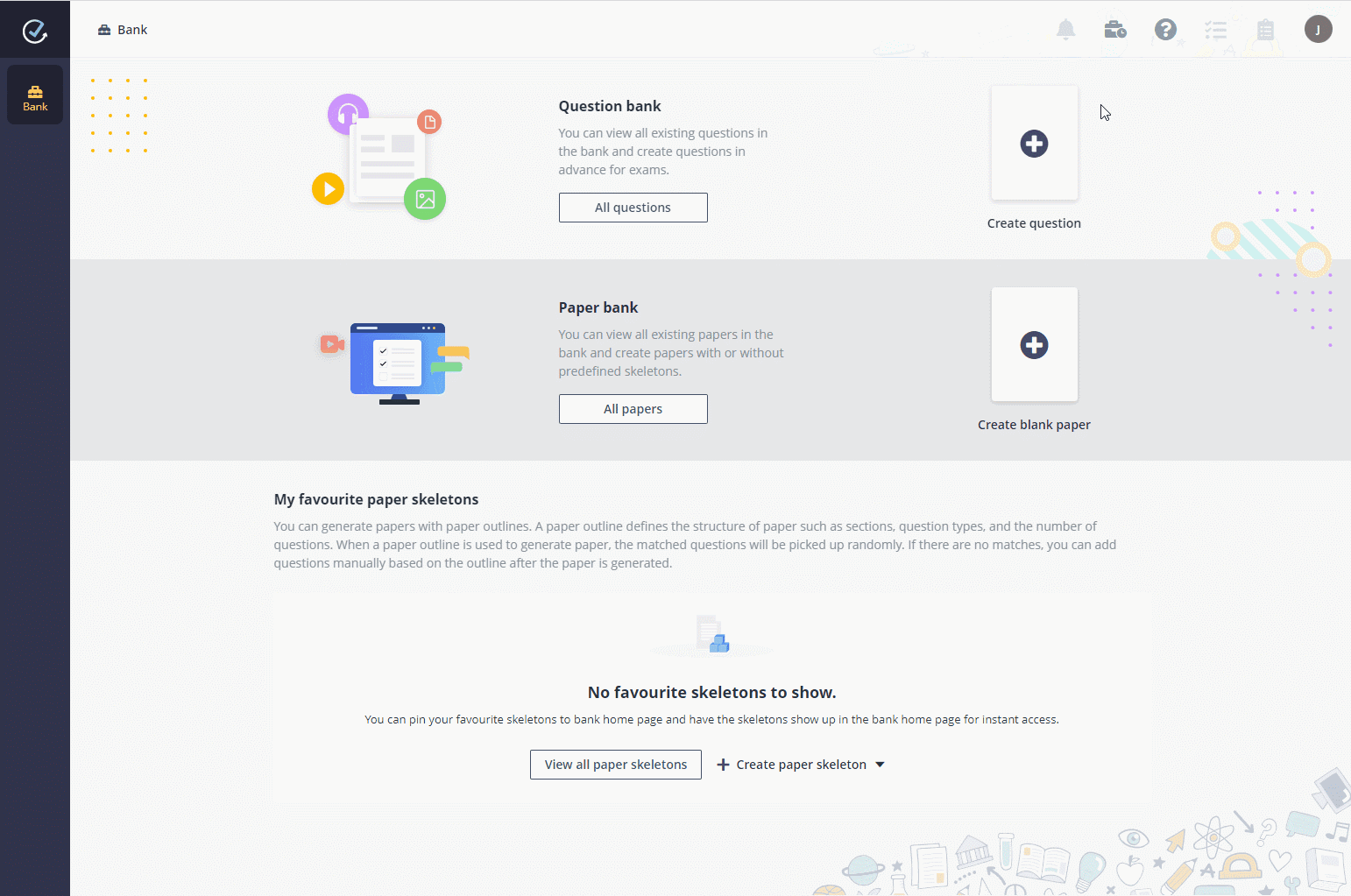Julie has been assigned as the paper crafter of Math 101's
mid-term exam. She needs to prepare 20 questions (including 5 Choice - multiple
answers questions, 5 Choice - single answer questions, and 10 questions of the
Sub-question type, combined with questions of the Choice, Fill-in-the-blank, and
Essay types) for the course manager who will use these questions in later exam
creation. Julie can choose to add question one by one manually or prepare
questions in a file and then import the questions in bulk.
Refer to the following sections to see how Julie can create a
question:
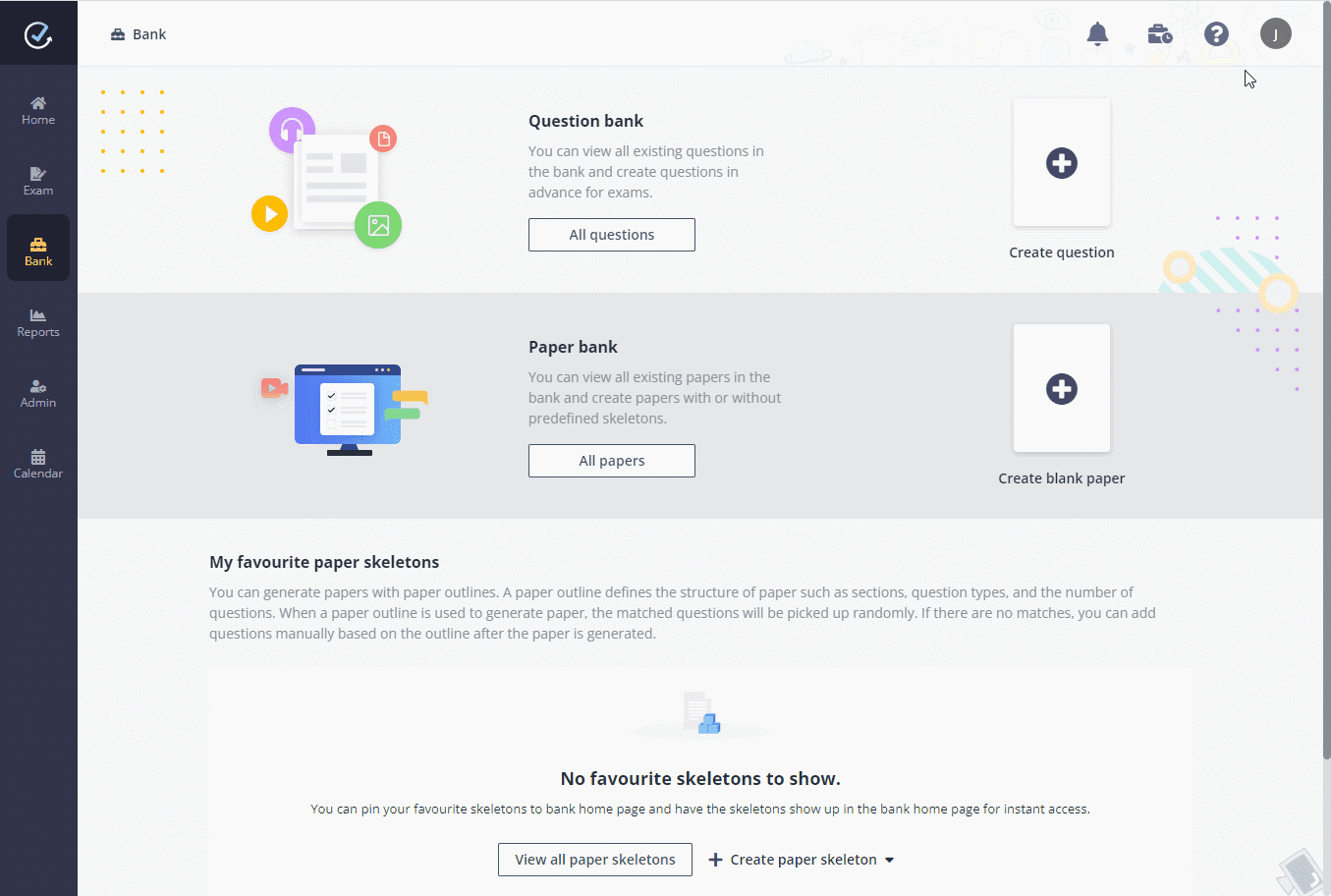
1. In Examena, she
clicks Create question.
2. She selects the
Math 101 course and starts creating the question by dragging and dropping a
question type from the left pane to right.
3. Complete the
question settings including advanced settings, and then click Save and create
another to save this question and create another question directly.
4. After the
questions have been created and displayed in the question bank, course manager
can use these questions while generating exam papers.
Follow the
steps below to import questions from a Word file:
1. In the Bank page,
she clicks All questions.
2. Expand the
Create question list and select Import questions from Word.
3. Select the Math
101 course and click template to download.
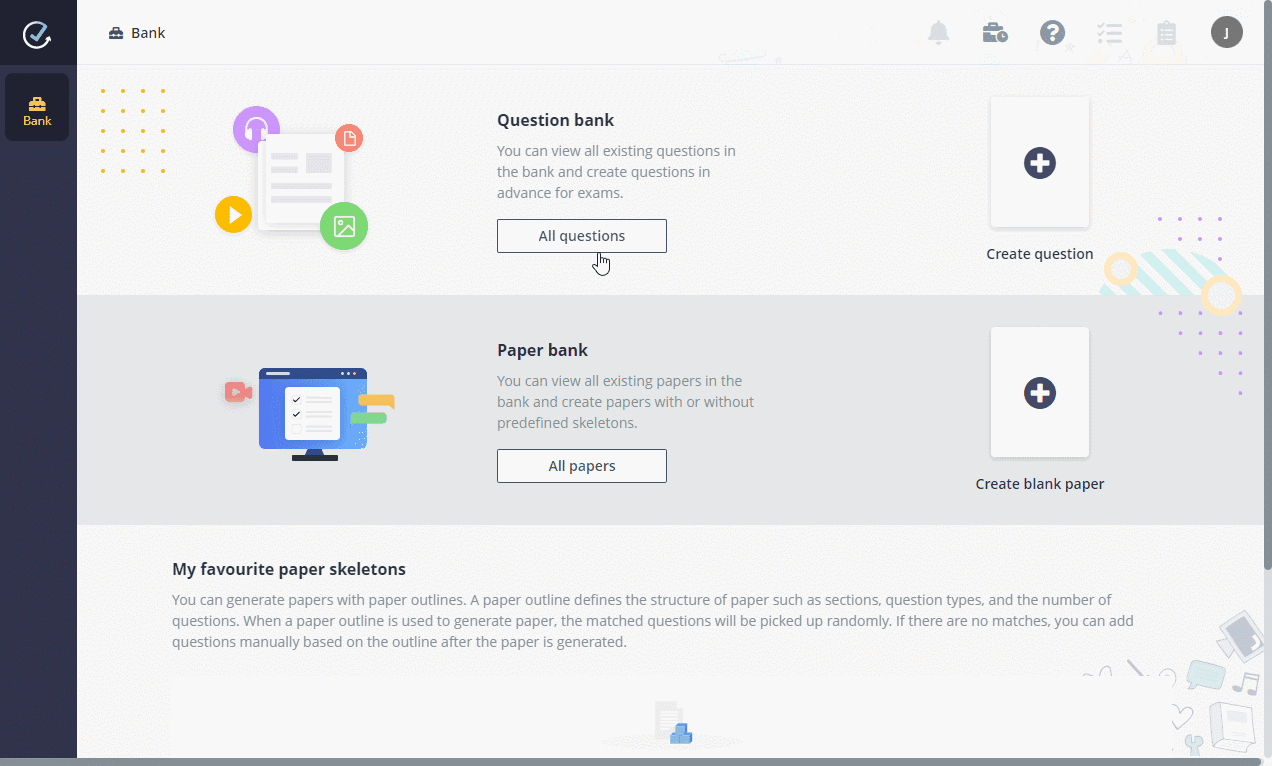
4. After Julie has
formatted the questions in a DOCX file according to the sample, she can then
upload the file to import the questions.
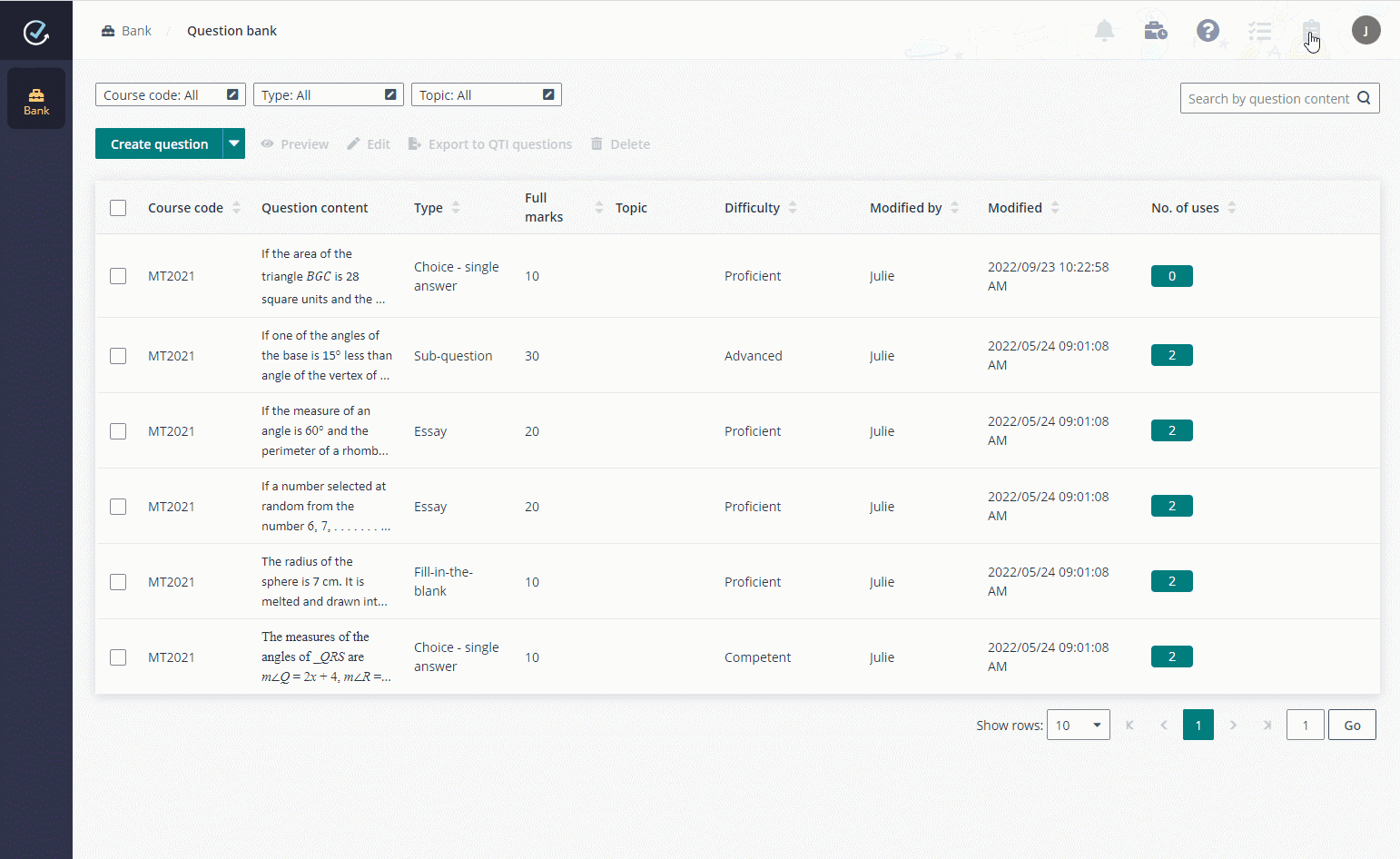
Import questions from Excel
Follow the
steps below to import questions from an Excel file:
1. In the Bank page,
she clicks All questions.
2. Expand Create
question list and select Import questions from Excel.
3. Select the Math
101 course and click template to download.
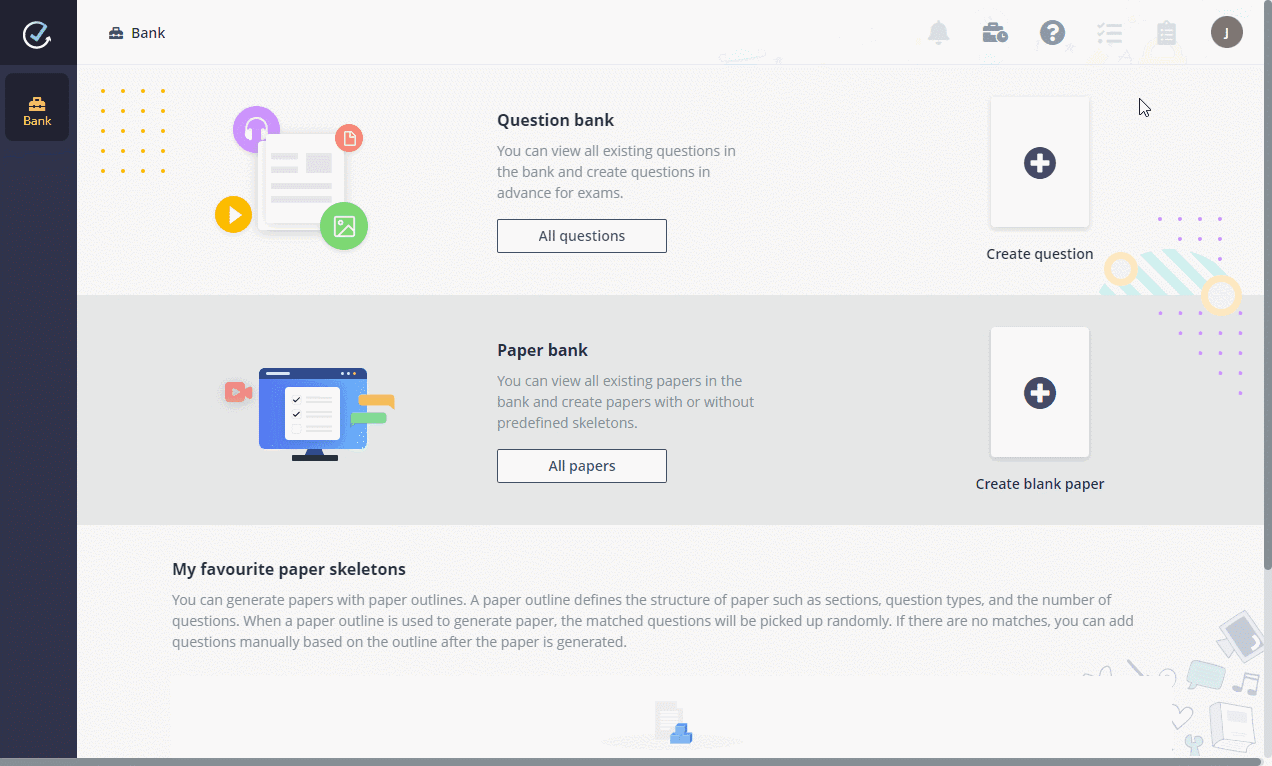
4. After Julie has
formatted the questions in an XLSX or XLS file according to the sample, she can
then upload the file to import the questions.
Import QTI questions
Follow the
steps below to import the questions that conform to QTI (Question and Test
Interoperability) specification.
1. In the Bank page,
she clicks All questions.
2. Expand Create
question list and select Import QTI questions.
3. Select the Math
101 course and upload the prepared ZIP or XML file to import questions. QTI v2.1
and v3.0 are both supported.