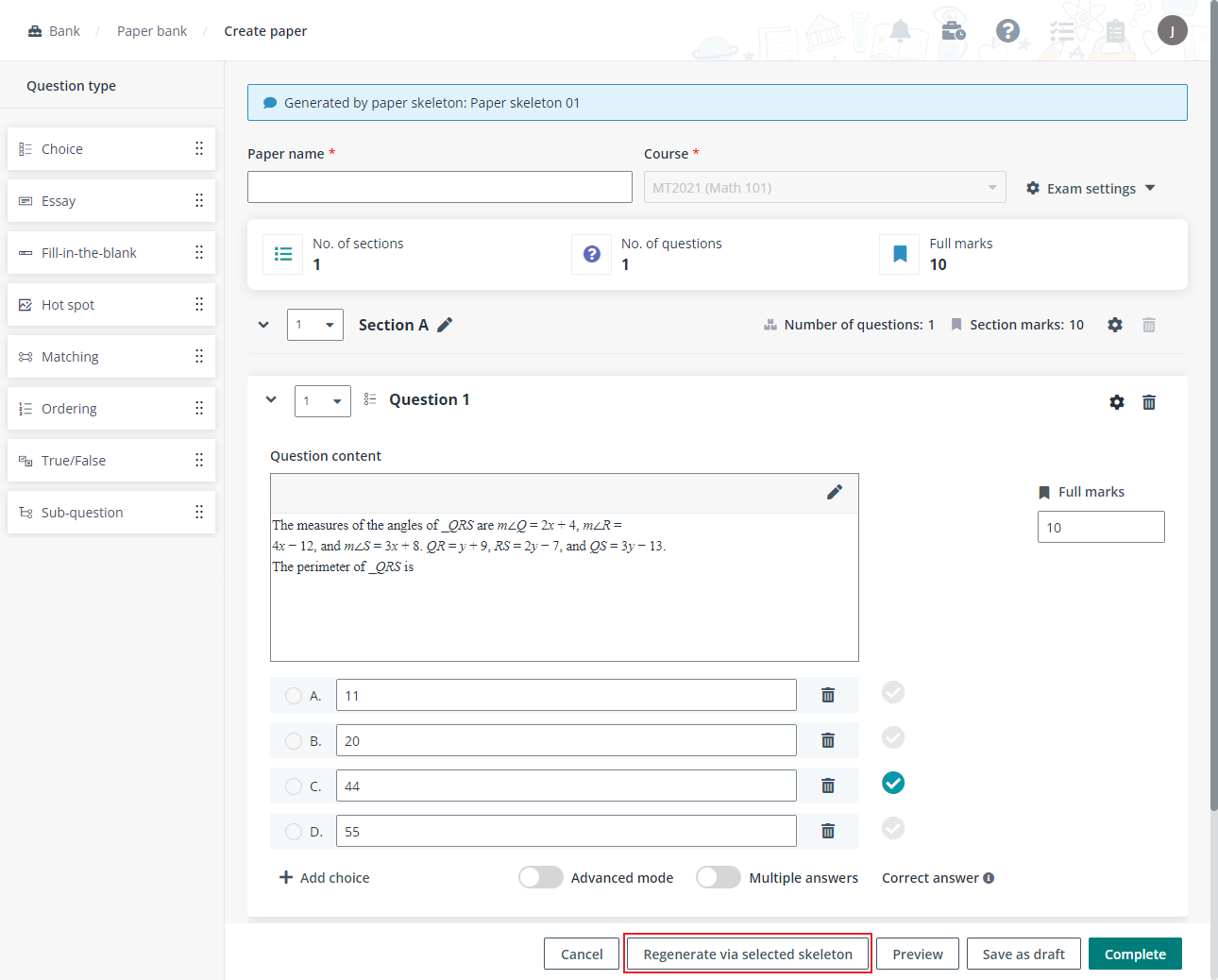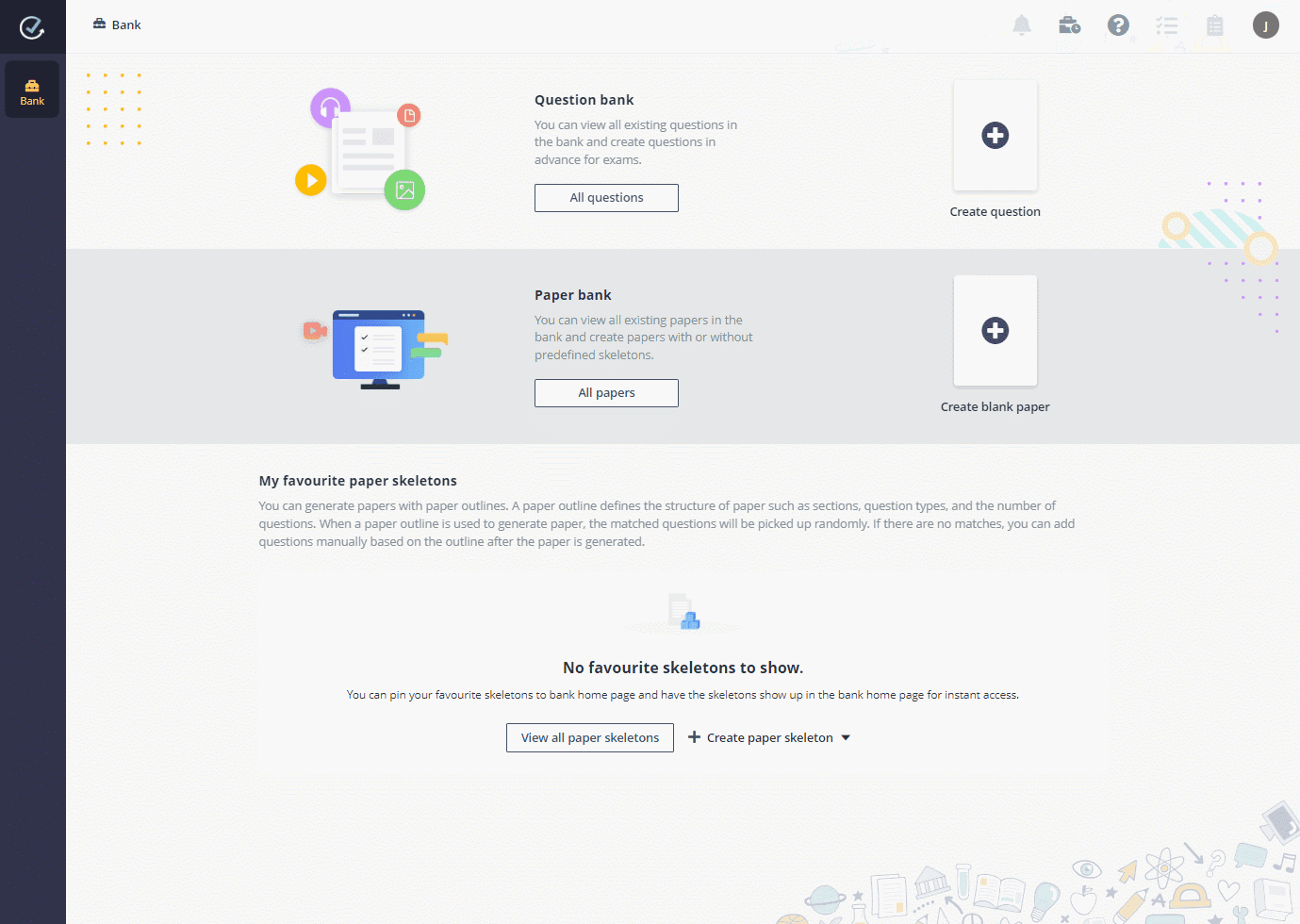
Julie can at first create a paper skeleton to define the structure of her exam paper, including the sections, number of questions in each section, the question types, and difficulty. Then, she can let the system to form the paper by pulling random questions that match the skeleton from question bank.
Julie will follow the steps below:
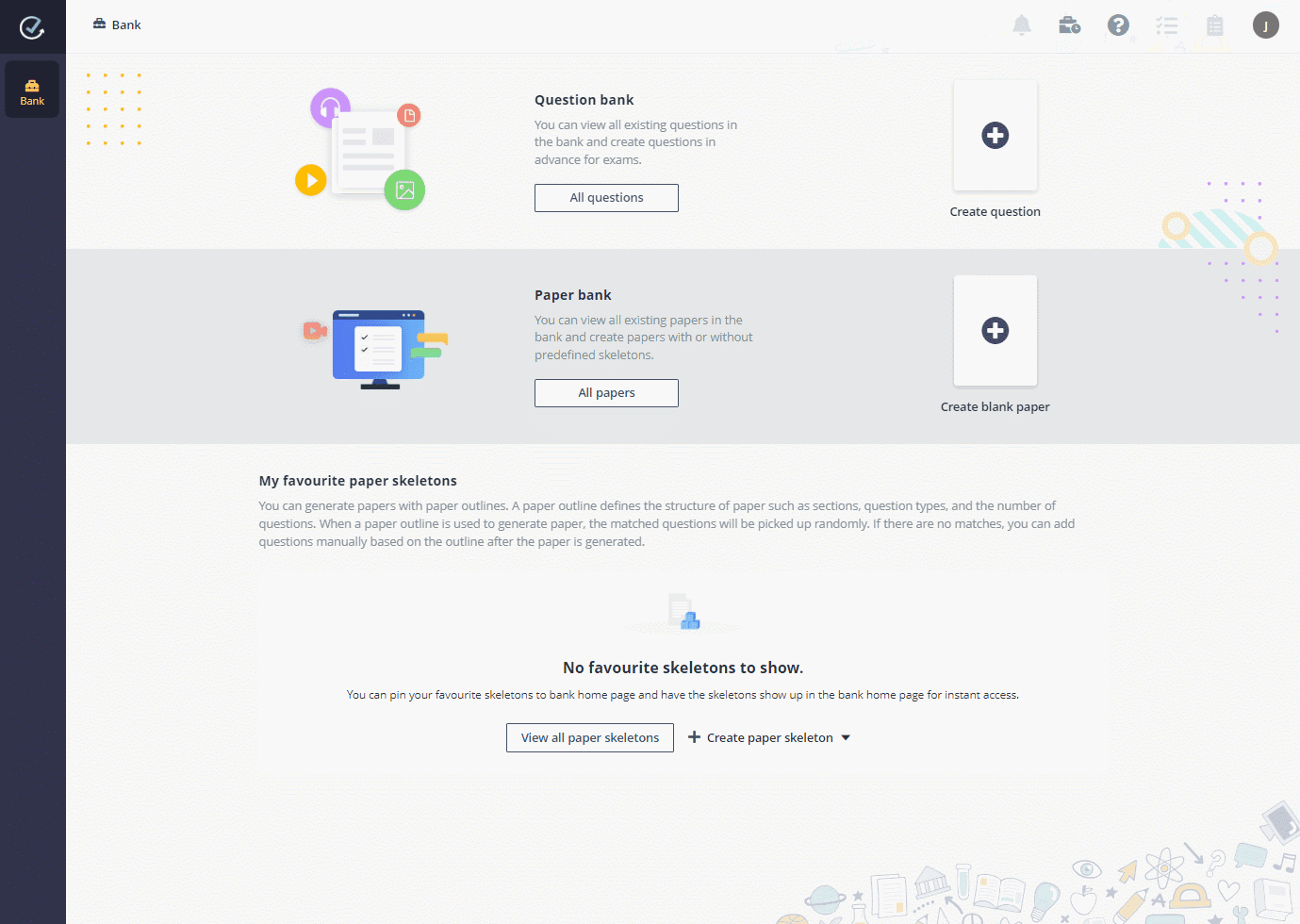
1. In the Bank page, go to the My favourite paper skeletons section.
2. Click Create paper skeleton, and select Quick mode or Advanced mode.
3. Enter a title and description for this paper skeleton.
4. Edit the skeleton to clarify the sections and questions that Julie wants.
•Quick mode – A question added to the paper skeleton only consists of the question type.
•Advanced mode – A question added to the paper skeleton only consists of the question type, the mark that it will carry, the topic, and difficulty. The topic is optional.
5. Click Save and generate paper.
6. Select the course that the paper is created for. Julie will see whether there are matches in the question bank. The system will pull random questions that match the conditions from question bank, and Julie will have to manually fill up the questions that do not have matches.
7. Click Generate to generate the paper.
8. Julie will enter a name for the generated paper, and she can modify the questions.
If Julie is not satisfied with questions in the current paper, she can regenerate the paper to replace them all.