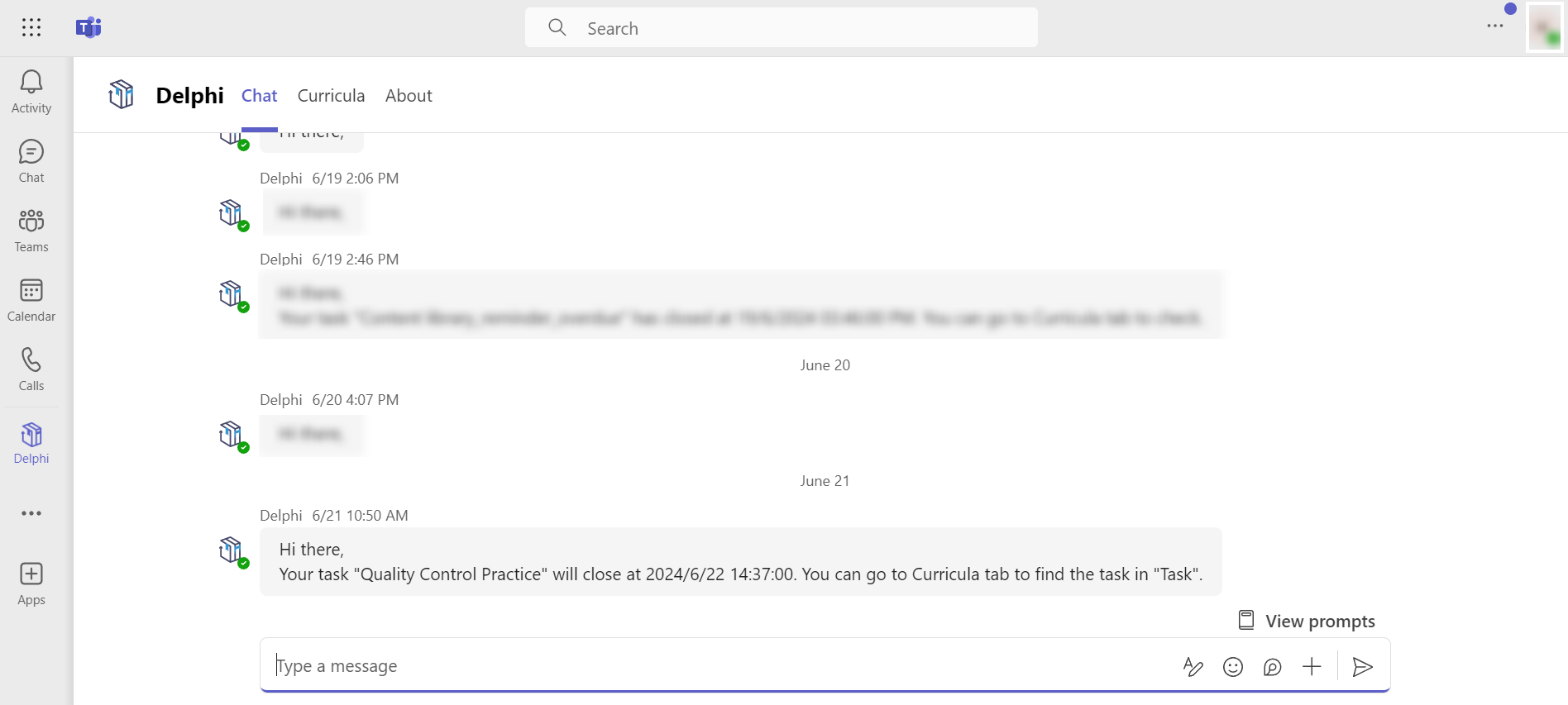View notifications in notification centre
Notification centre is a place where learners can view and manage their received notifications. Curricula for Corporate Learning now supports the following notifications for learners: Badge notification, Certificate generated notification, Comment notification, Topic notification, Class enrolment notification, Course enrolment notification, Meeting reminder, Learner booking reminder, Course sharing notification, Task overdue reminder, and Task reminder.
Let’s see how to view the notifications in notification centre.
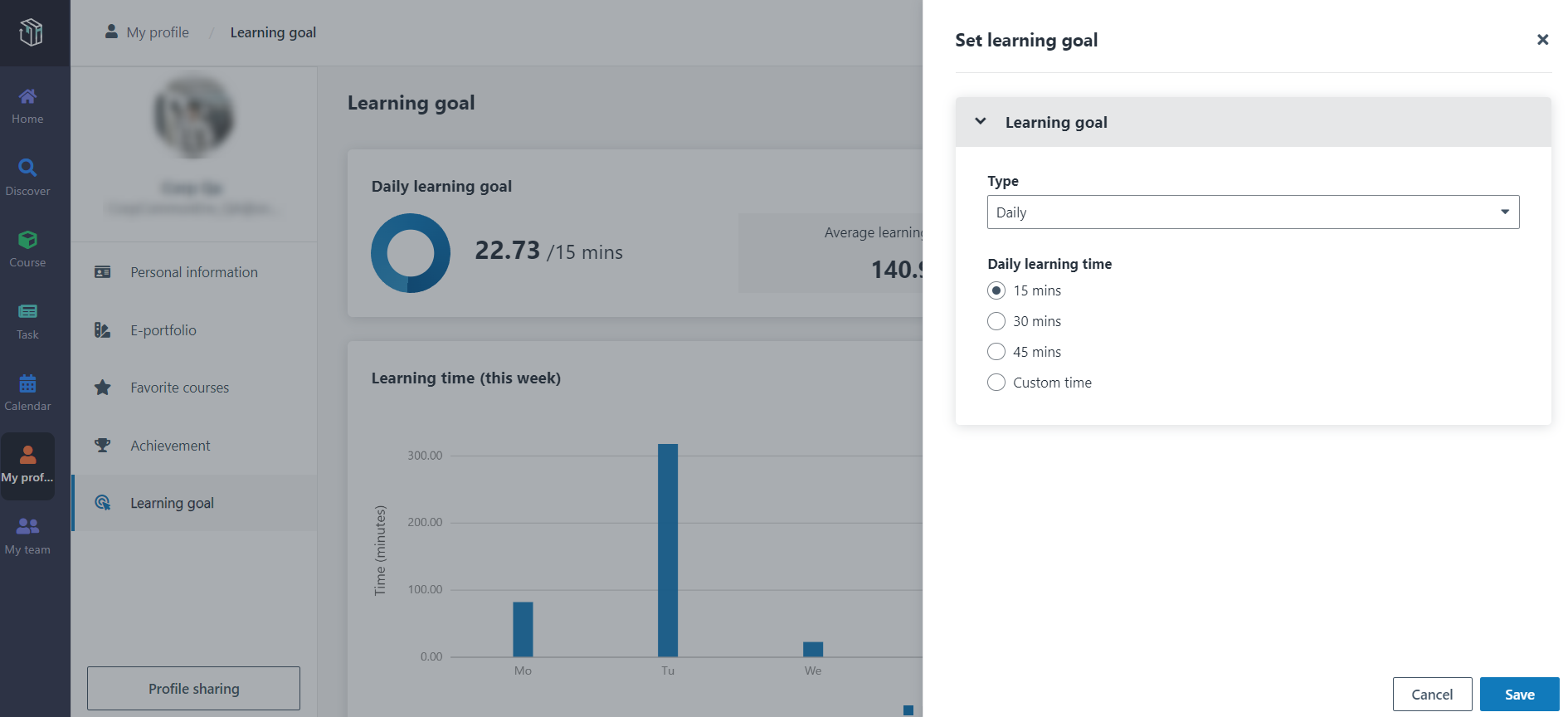
1. In Curricula, click the Notification button in the upper-right corner. You will view your unread notifications.
2. You can also click See all to view all your notifications.
3. In Notification centre, click the notification name and view the notification details.
*Note: If you want to:
•Mark a notification as read – You can select the notification, and then click Mark as read. You can also mark multiple notifications as read.
•Delete a notification – You can select the notification, and then click Delete. You can also delete multiple notifications.