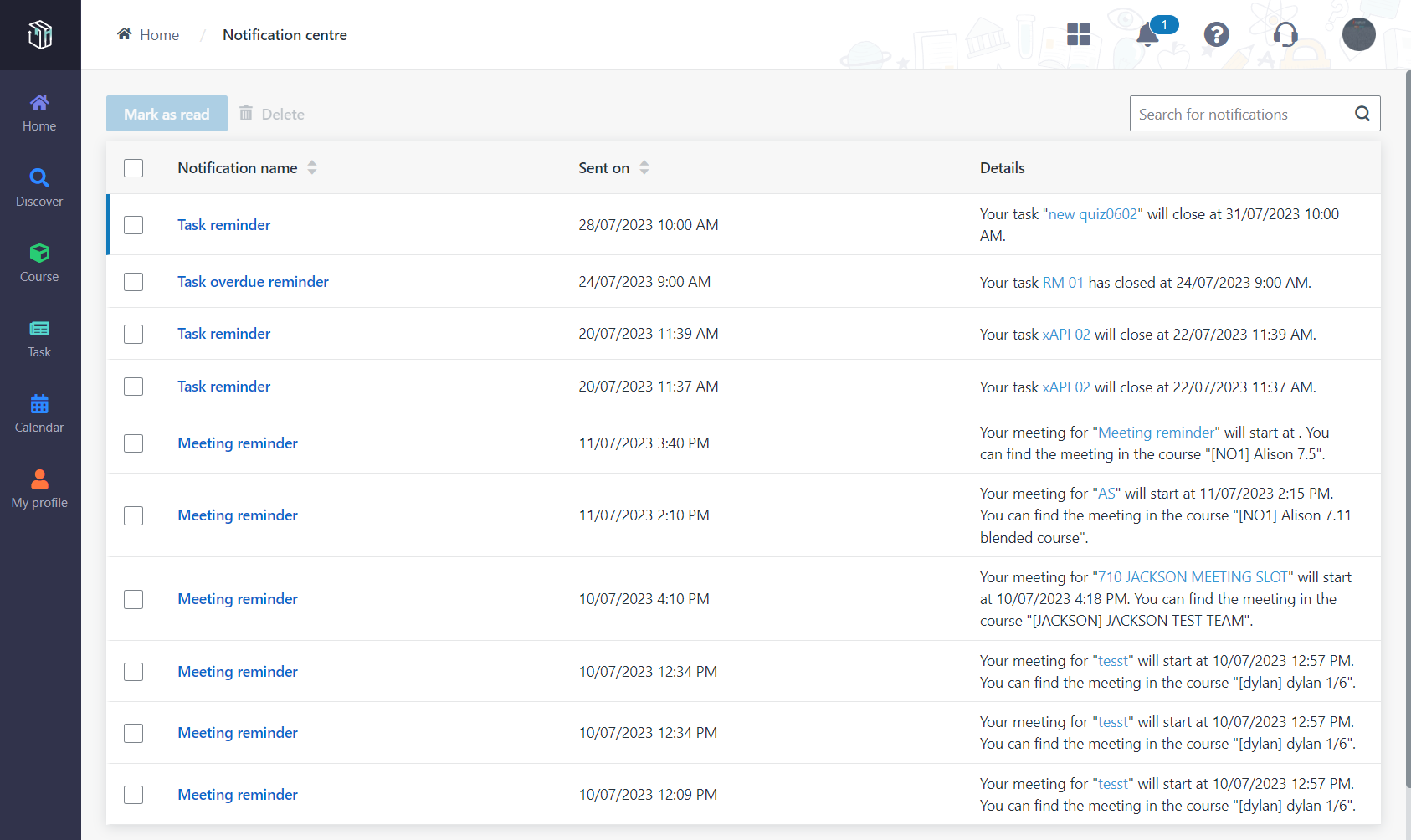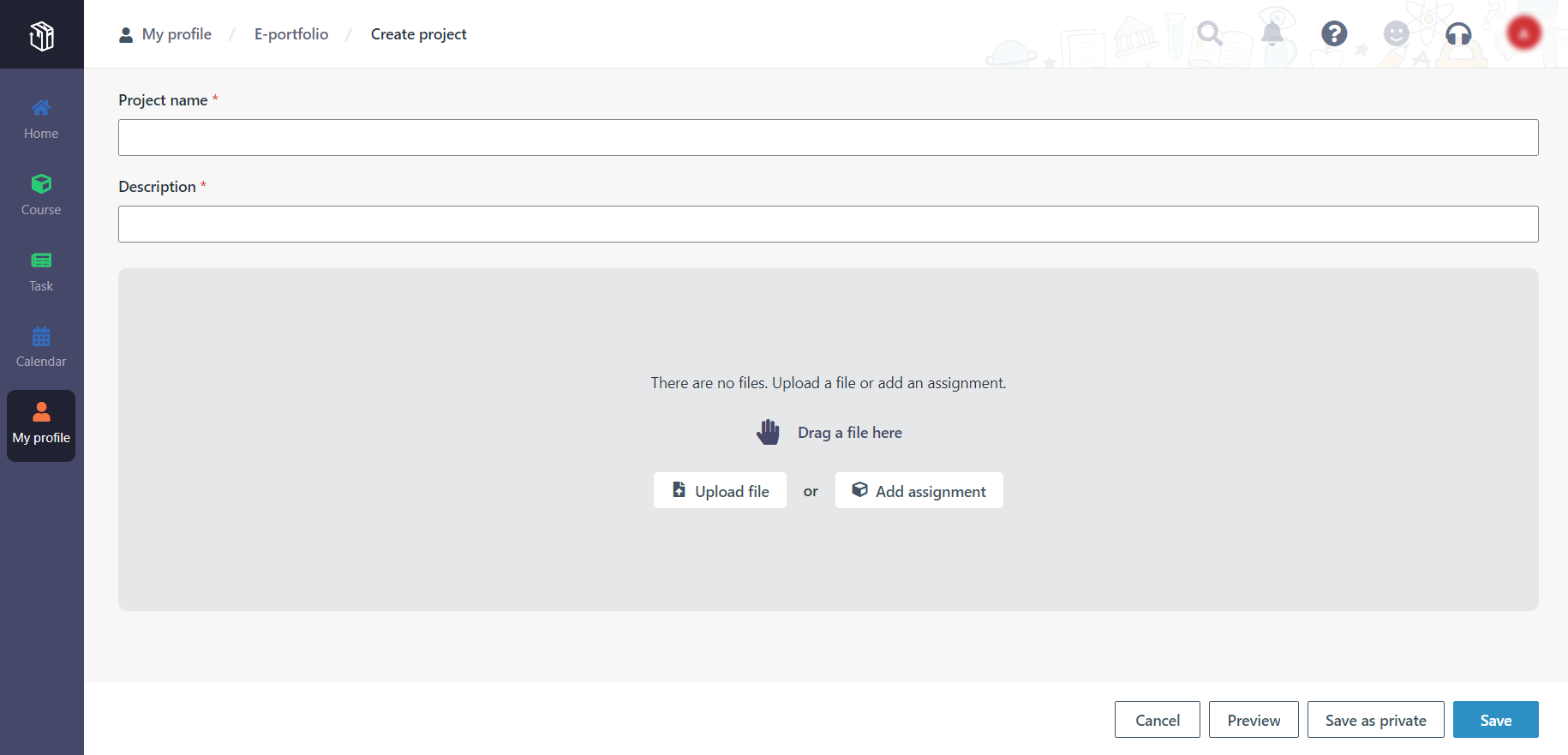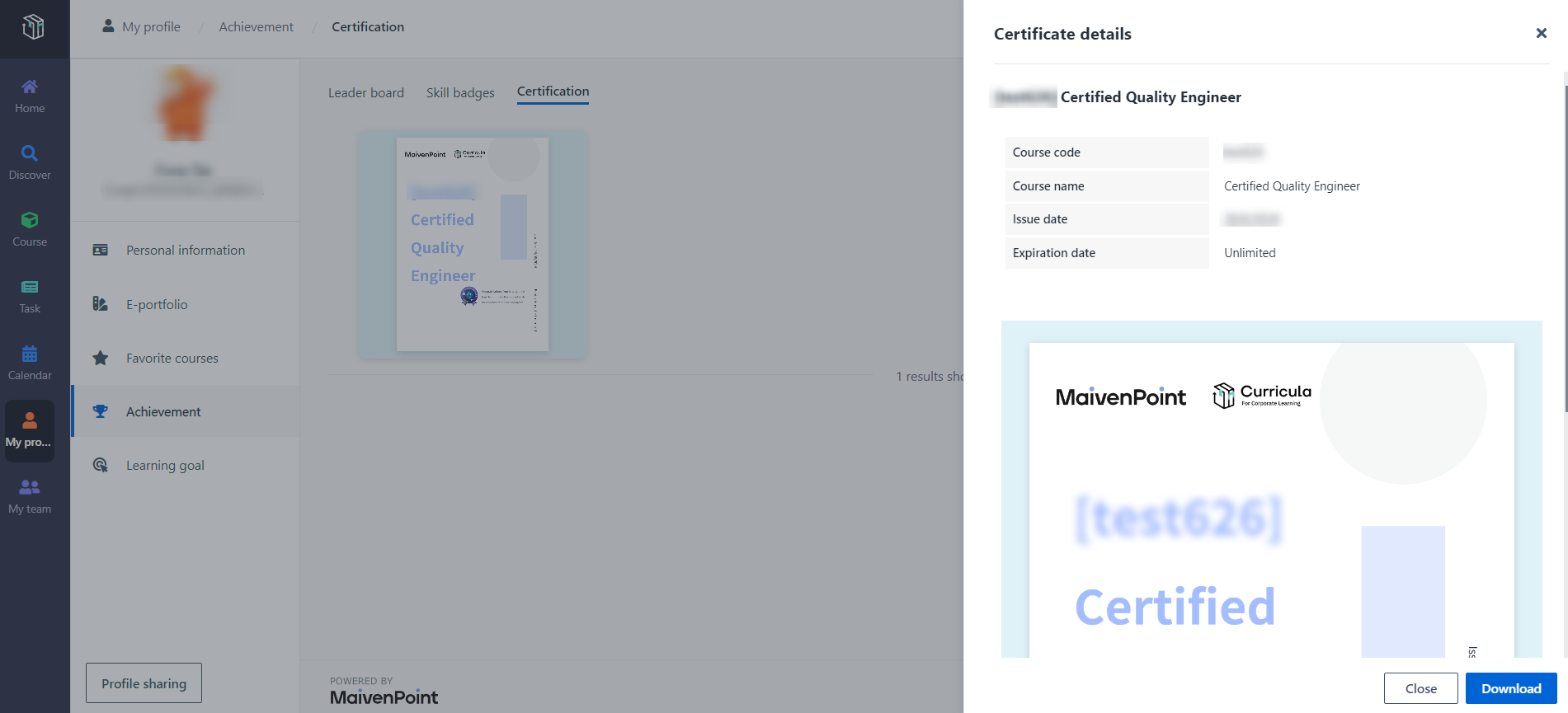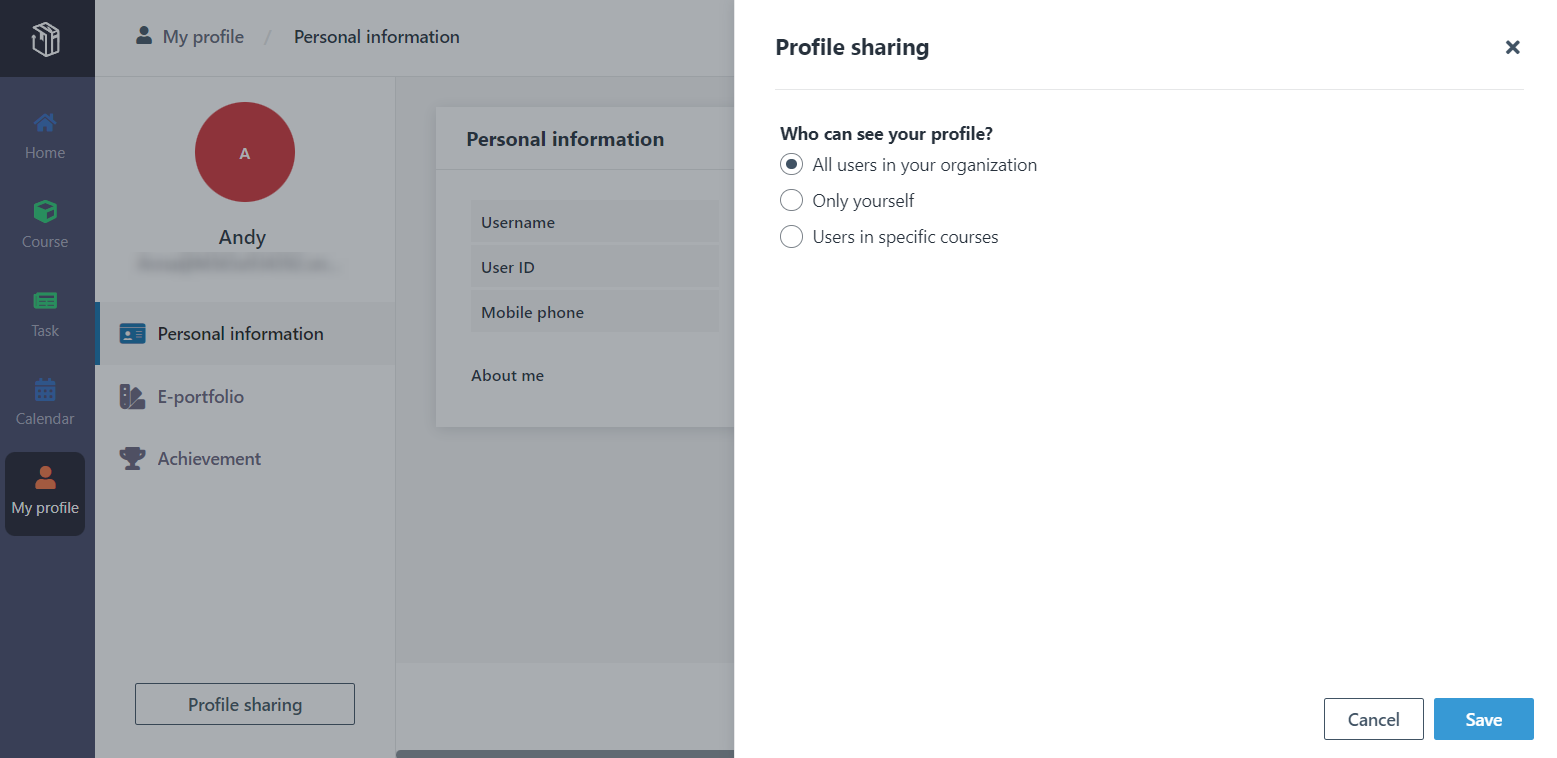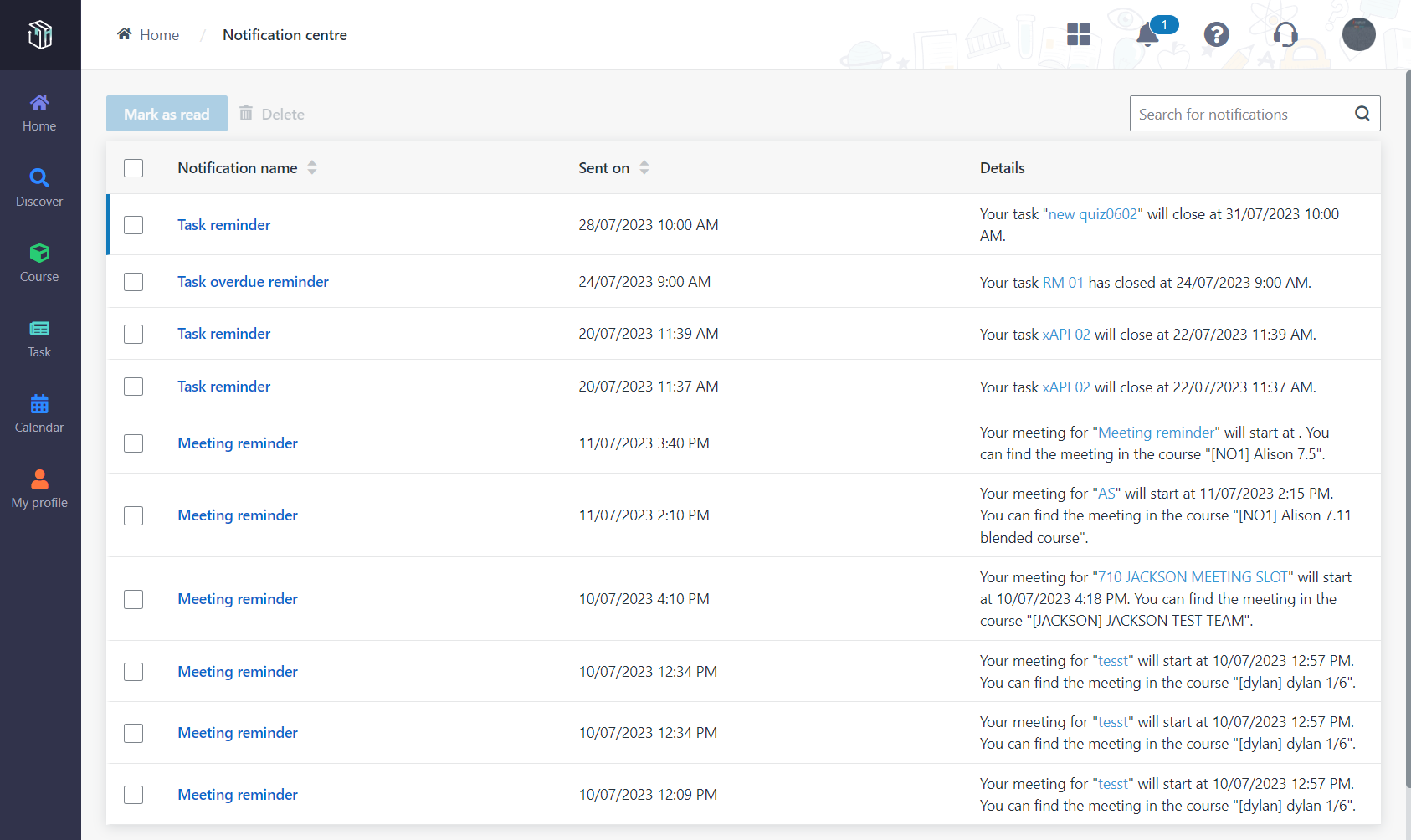Learners’ profiles include their personal information,
e-portfolios, and achievements. Now let’s see how to view and update the
profile.
View and update the personal information
Let’s see how to view and edit the personal information in
the profile.
1. In Curricula,
click My profile on the left navigation pane. You can see the personal
information.
*Note: You can also click your photo in the
upper-right corner and click My profile to access the Personal
information page.
2. Click
Edit.
3. In the Edit my
profile panel, upload the personal image and enter a few words about
yourself in the About me field.
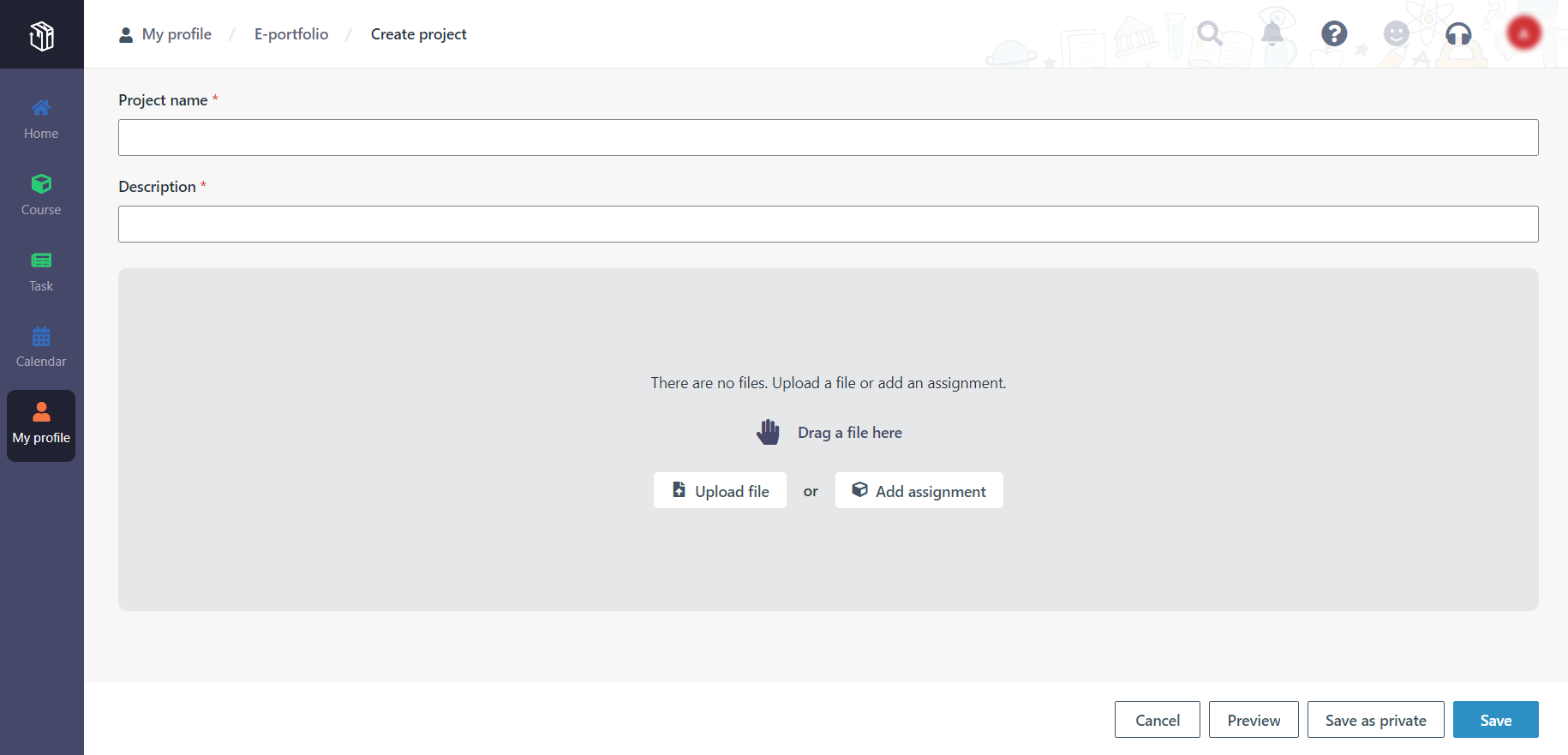
4. When finishing
the updates, click Save.
Create projects in the e-portfolio
Learners want to create a project to share the learning
outcomes and assignments with trainers. Now let’s see how to create a project in
the e-portfolio.
1. In Curricula,
click My profile on the left navigation pane, and then click
E-portfolio. You can see all projects that you have created.
2. Click Create
project.
3. Fill in the
project information and add the project content. You can upload files from your
local device or add assignments from your courses.
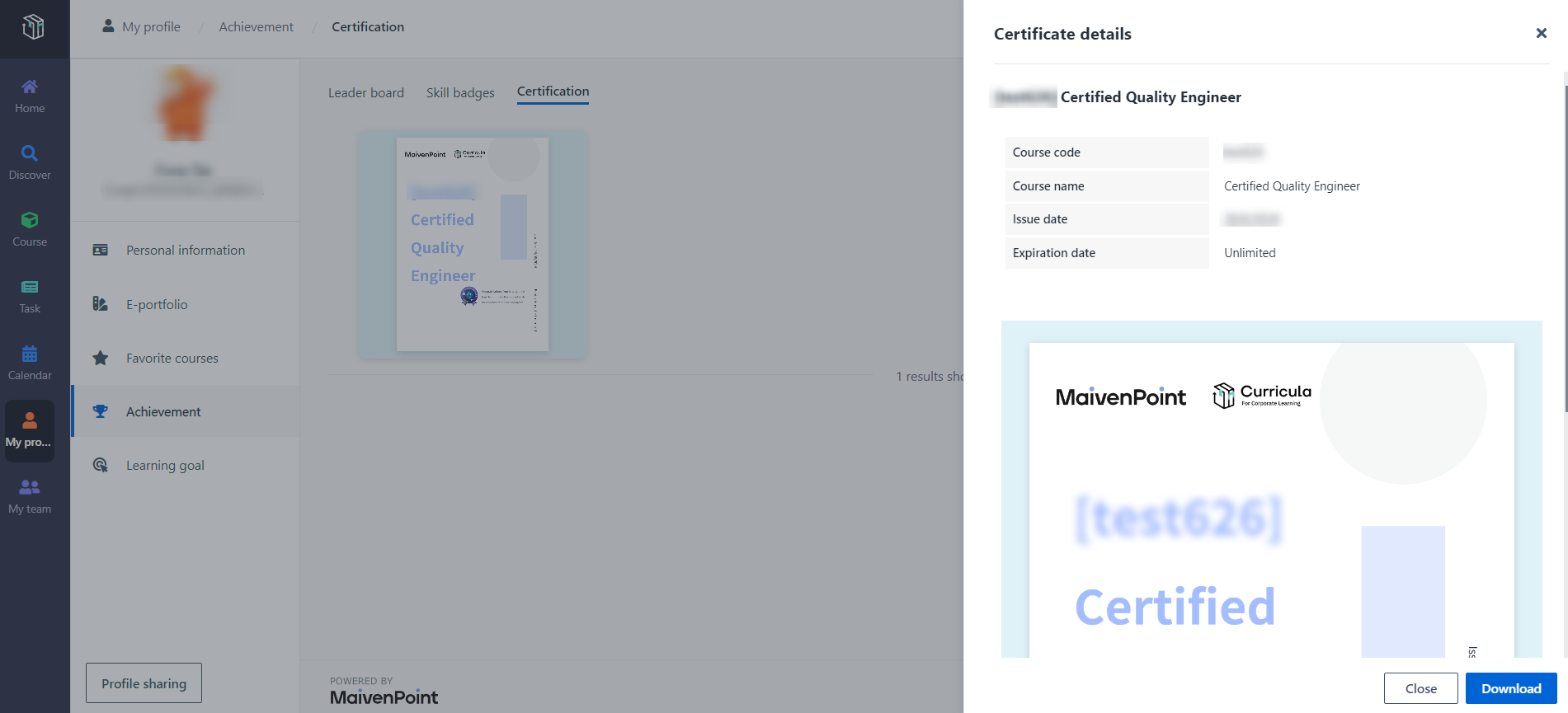
4. You can click
Preview to preview the project content.
5. When finishing
the configuration for the project, click Save. The trainers will see the
project in your e-portfolio if you share your profile with them.
*Note: If you want to publish the project later or
don’t want others to view this project, you can click Save as
private.
View achievements
When learners get the Pass course grade for a course in
Curricula, they will receive a certificate. The learner has got the Pass grade
for the course "Certified Quality Engineer" and wants to view the certificate
for the course. Now let’s see how to view certificates.
1. In Curricula,
navigate to My profile > Achievement > Certification.
Locate the certificate for the course "Certified Quality Engineer", and then
click the image.
2. In the
Certificate details panel, you can view details of the certificate and
click Download to download the certificate.
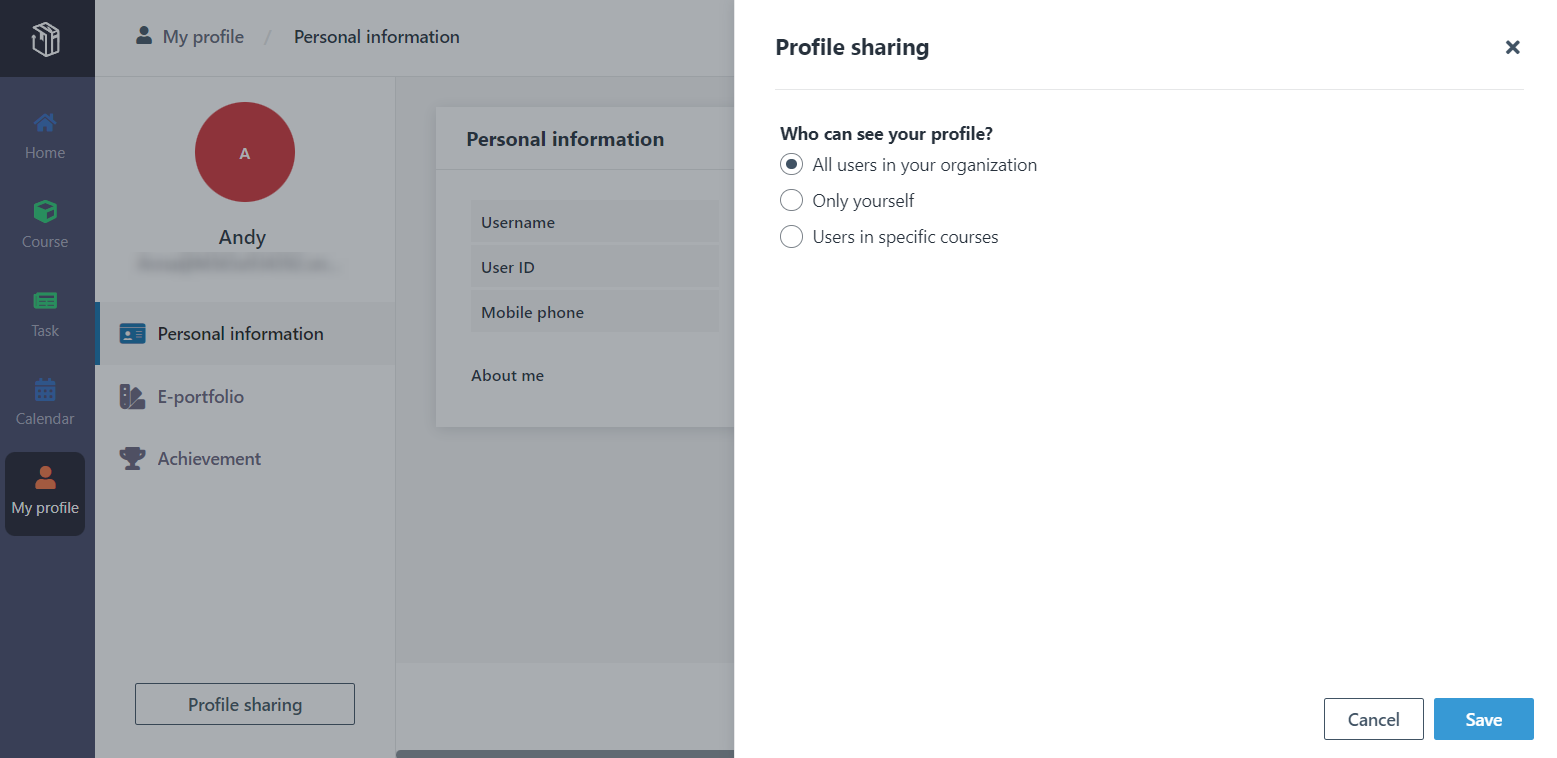
What if the learner wants to share the profile with
the users in specific courses?
By default, all staff and learners in the same organisation
have permissions to access a learner’s profile. The learner wants to share the
profile with the users in the course "Certified Quality Engineer" only. Now
let’s see how the learner will configure the profile sharing.
1. In Curricula,
click My profile on the left navigation pane, and then click Profile
sharing.
2. In the Profile
sharing panel, select Users in specific courses and select the course
"Certified Quality Engineer". The staff and learners in the course will be able
to see the profile.