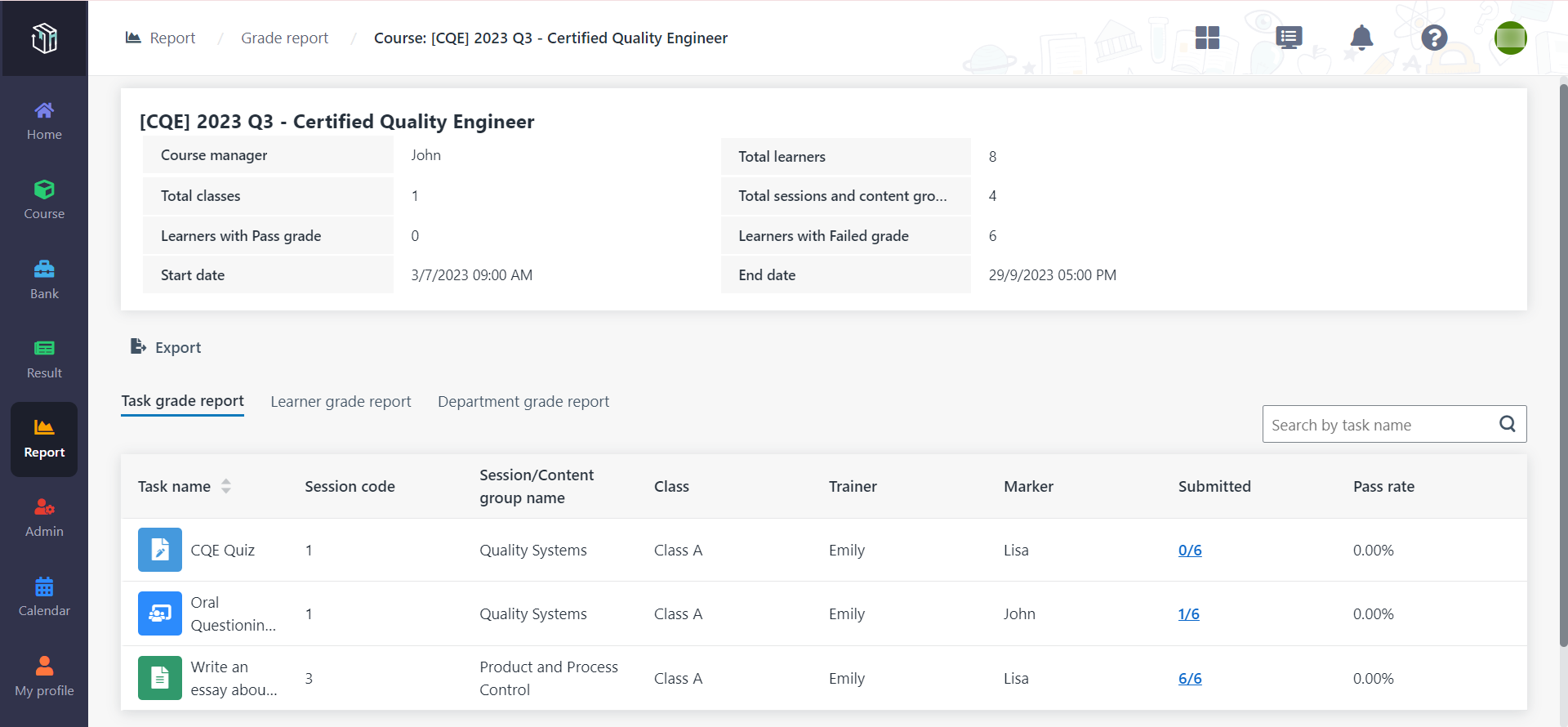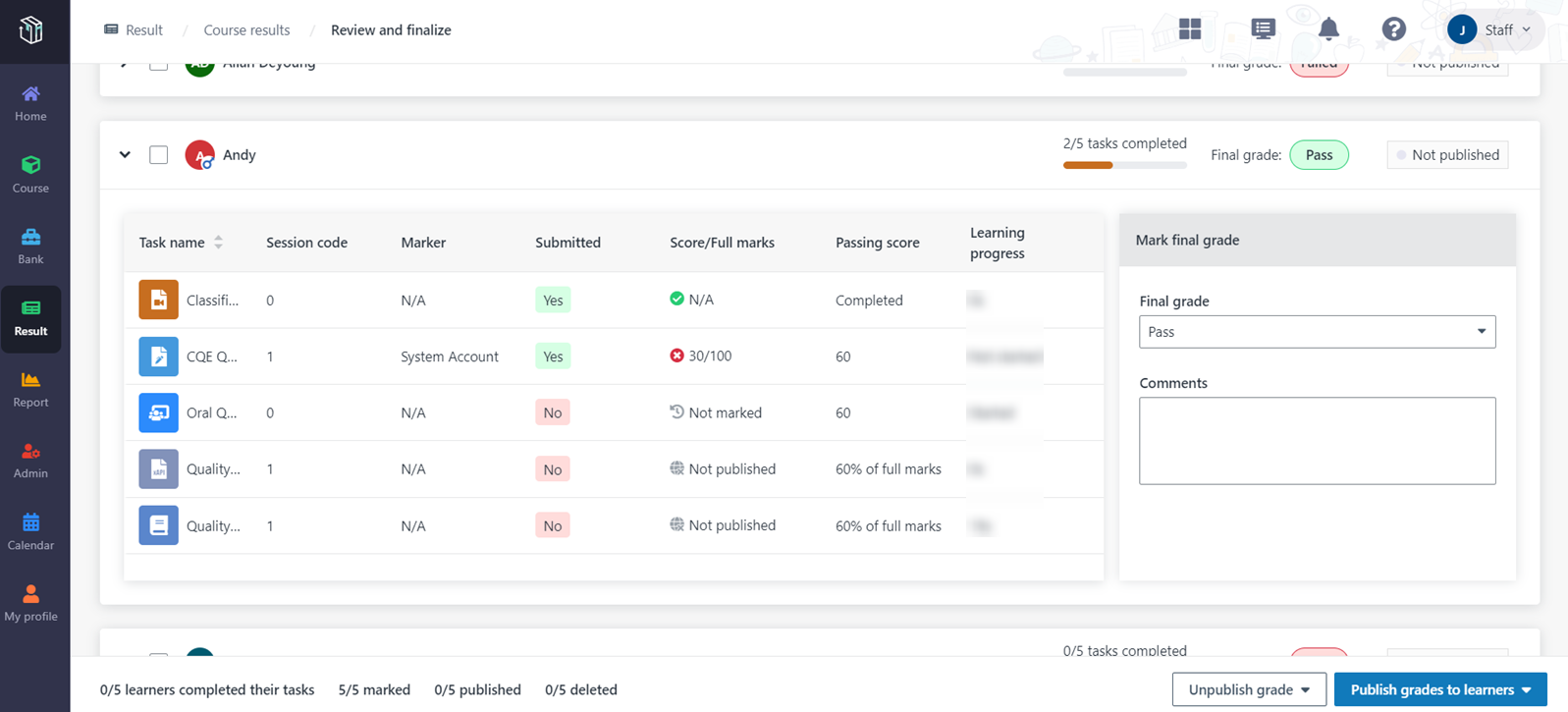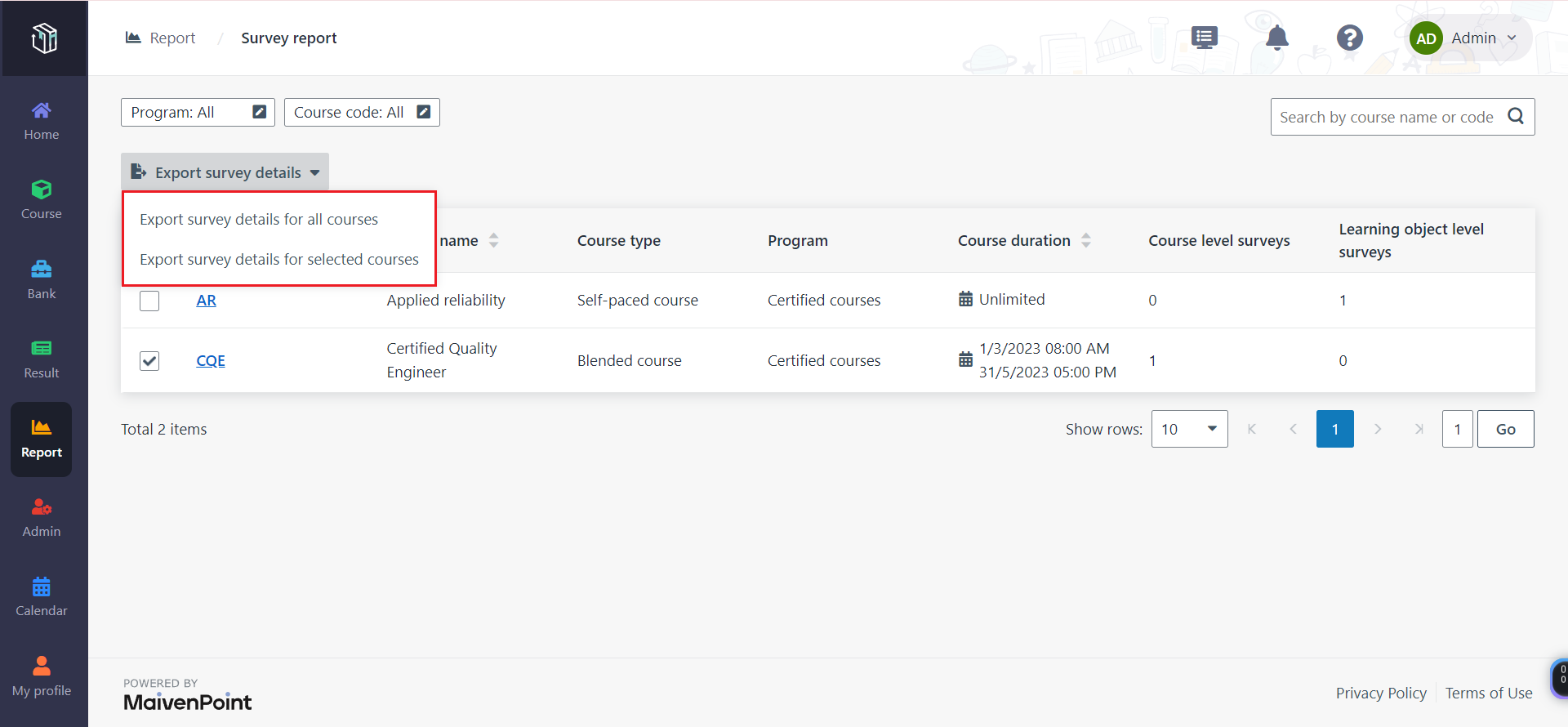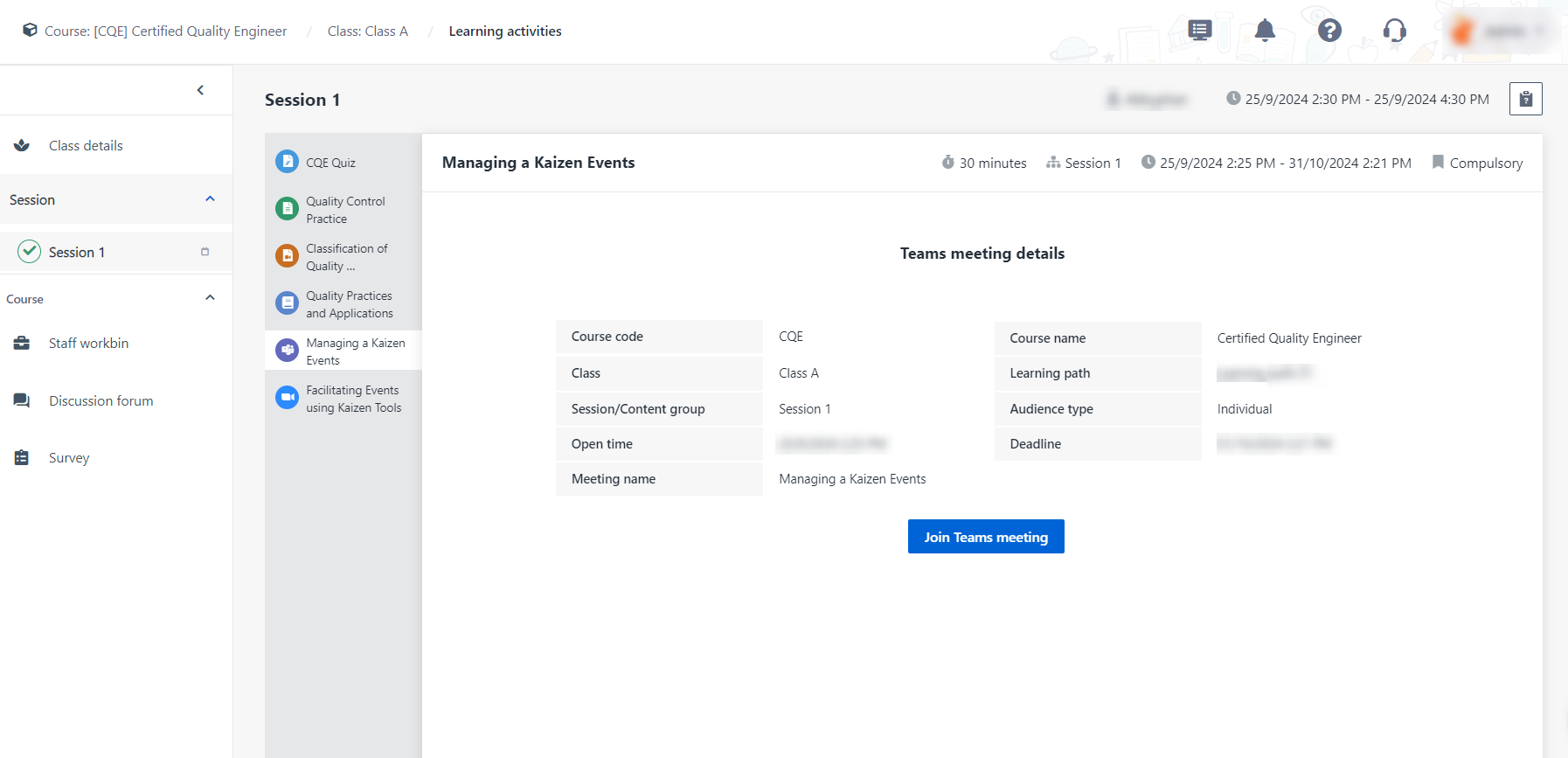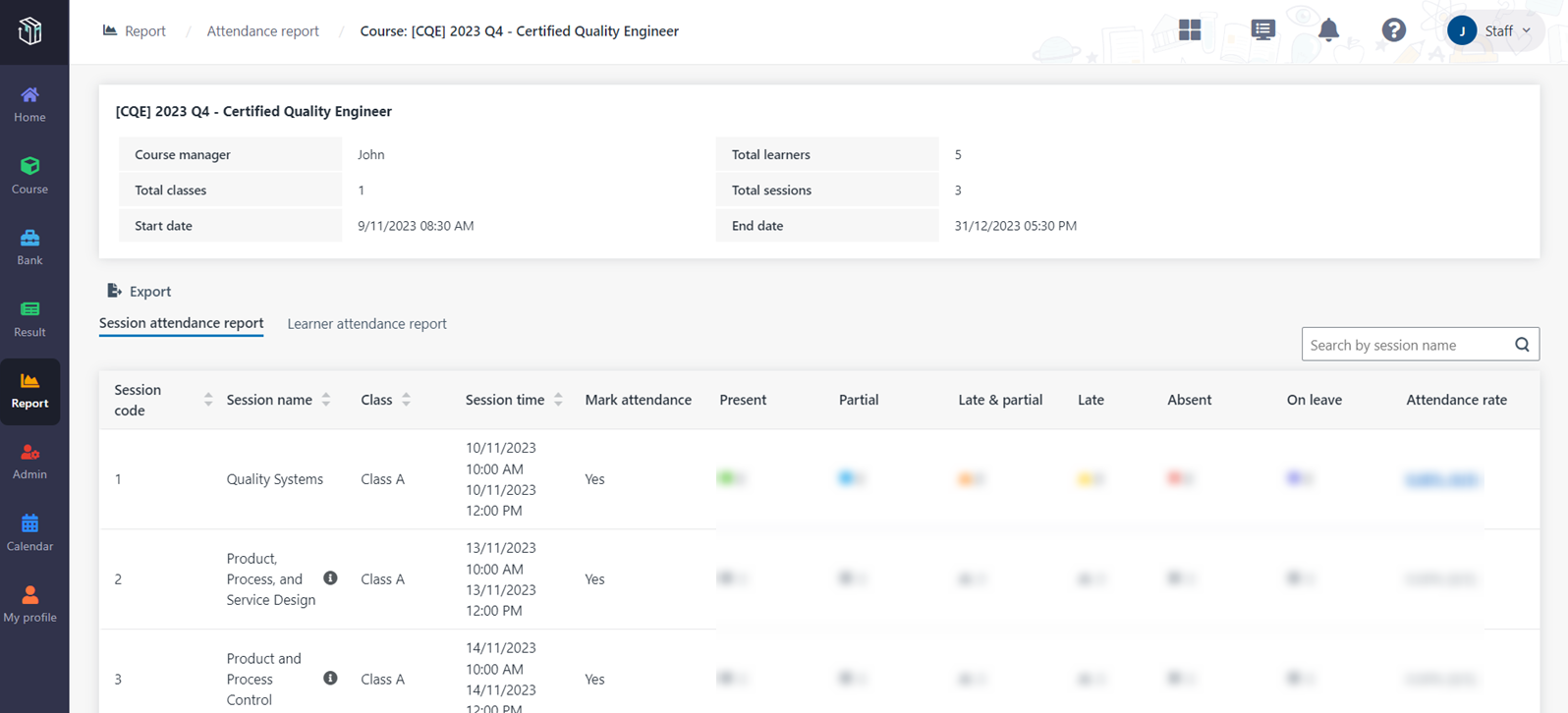Course managers in an organisation can view the overall
statistics for his course. Curricula provides the following reports:
•
Attendance report – It allows administrators/course managers to view and
export the course summary and attendance details of each session/learner.
• Grade
report – It allows administrators/course managers to view and export the course
grade summary and course grade details of each task/learner.
•
Learners’ task completion report – It allows administrators/course
managers to view and export the task completion status of learners.
• Survey
report – It allows administrators/course managers to view and export the survey
report of courses and response details of each question in the survey.
• Quiz
report – It allows administrators/course managers to view and export the quiz
report of courses, including learner report and question report.
• Power
BI report – It allows administrators/course managers to generate and view Power
BI report. Let’s see how to view and export the reports in Curricula.
View and export the attendance report
1. In Curricula,
click Report on the left navigation, and then click Attendance
report.
2. You can view the
basic information of your course displayed in the table.
• To
export the summary of a specific course to an Excel file, select the course, and
then click Export > Export course summary.
• To
export the attendance details of a specific course to an Excel file, select the
course, and then click Export > Export course attendance
details.
3. To view the
detailed attendance information of a specific course, click the course code.
• The
Session attendance report displays learners’ attendance information of
each session.
• The
Learner attendance report displays the attendance information of each
learner.
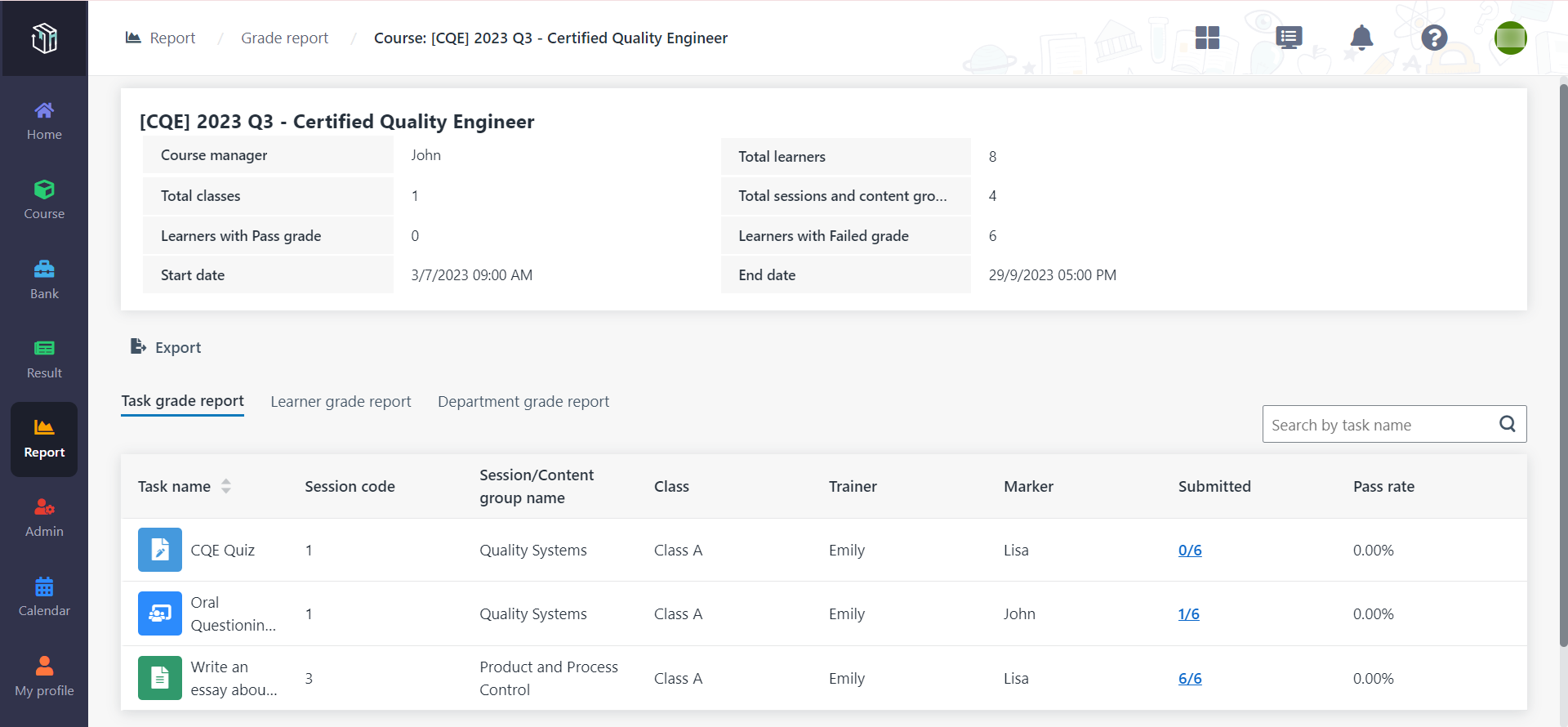
You can click Export to export the corresponding
report to an Excel file.
View and export the grade report
1. In Curricula,
click Report on the left navigation, and then click Grade
report.
• You
can view the grade summary of your course displayed in the table. The latest
statistics will be automatically updated. To export the summary of a specific
course to an Excel file, select the course, and then click Export >
Export course grade summary.
• To
export the grade details of a specific course to an Excel file, select the
course, and then click Export > Export course grade
details.
2. To view the grade
details of a specific course, click the course code.
• The
Task grade report displays the grade information of each task.
• The
Learner grade report displays the grade information of each learner.
• The
Department grade report displays the pass rate of each department.
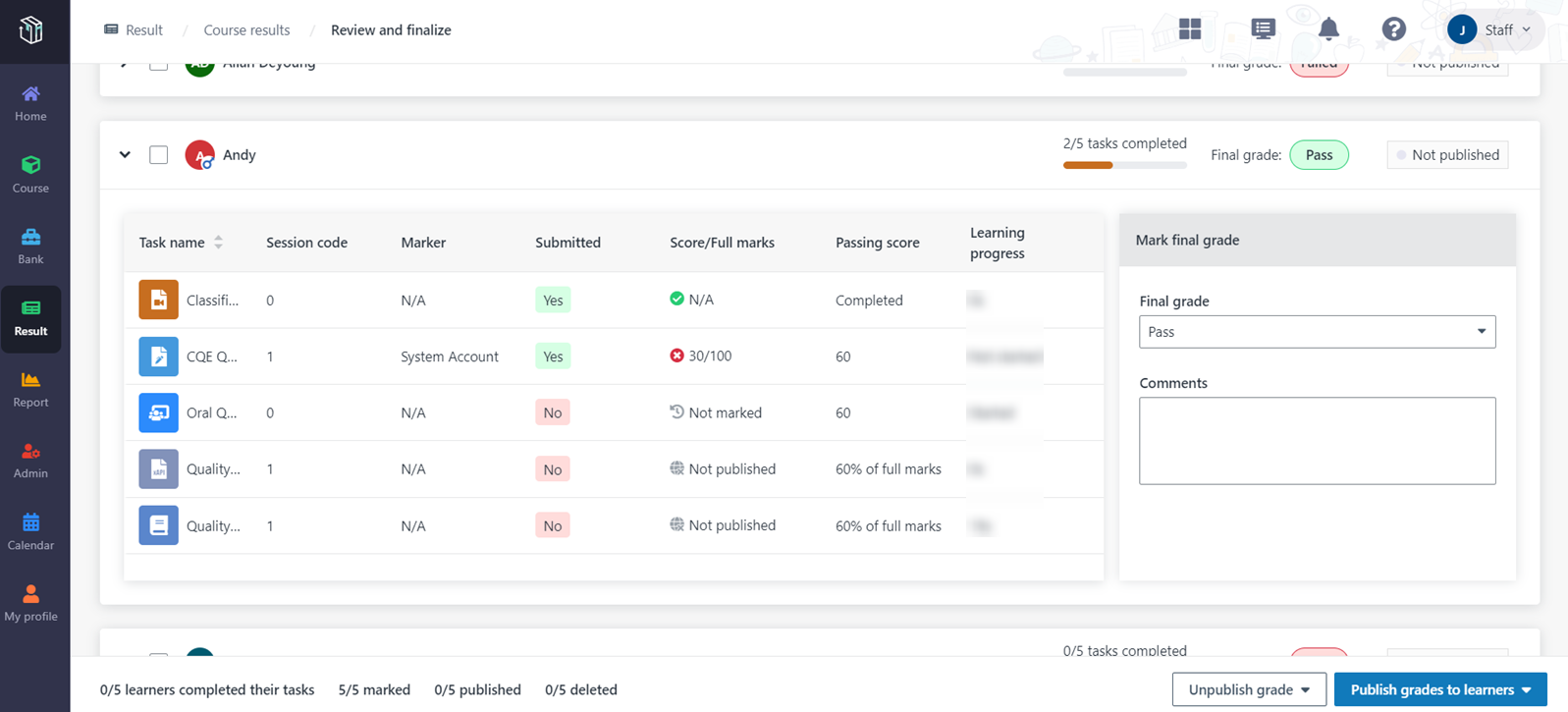
You can click Export to export the corresponding
report to an Excel file.
View and export the learners’ task completion
report
The course manager wants to check the task completion status
of learners. Let’s see how to view and export the learners’ task completion
report in Curricula.
1. In Curricula,
click Result on the left navigation, and then click Course
results.
2. Find your course
and click Review and finalise.
3. On the Review
and finalise page, you can check each learner’s submission status/learning
progress/score and each task’s full marks/passing score. You can also check each
learner’s final course grade.
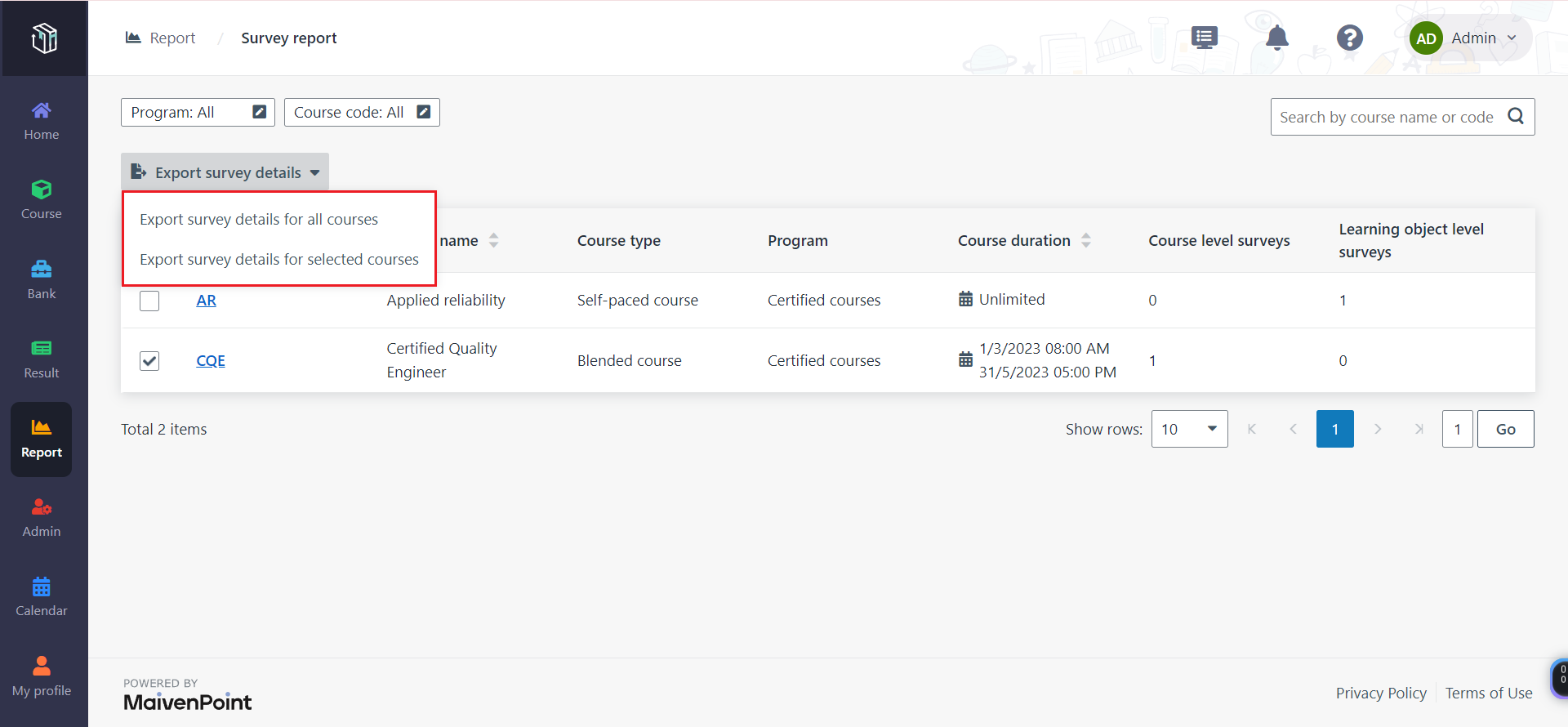
4. Click
Export to export learners’ task completion details and grades to an Excel
file.
View and export the survey report
The course manager wants to check the survey results for the
course "Certified Quality Engineer". Let’s see how to check the survey results
in Curricula.
1. In Curricula,
click Report on the left navigation pane, and then click Survey
report.
2. You can view the
course summary and the number of course level surveys and learning object level
surveys in each course.
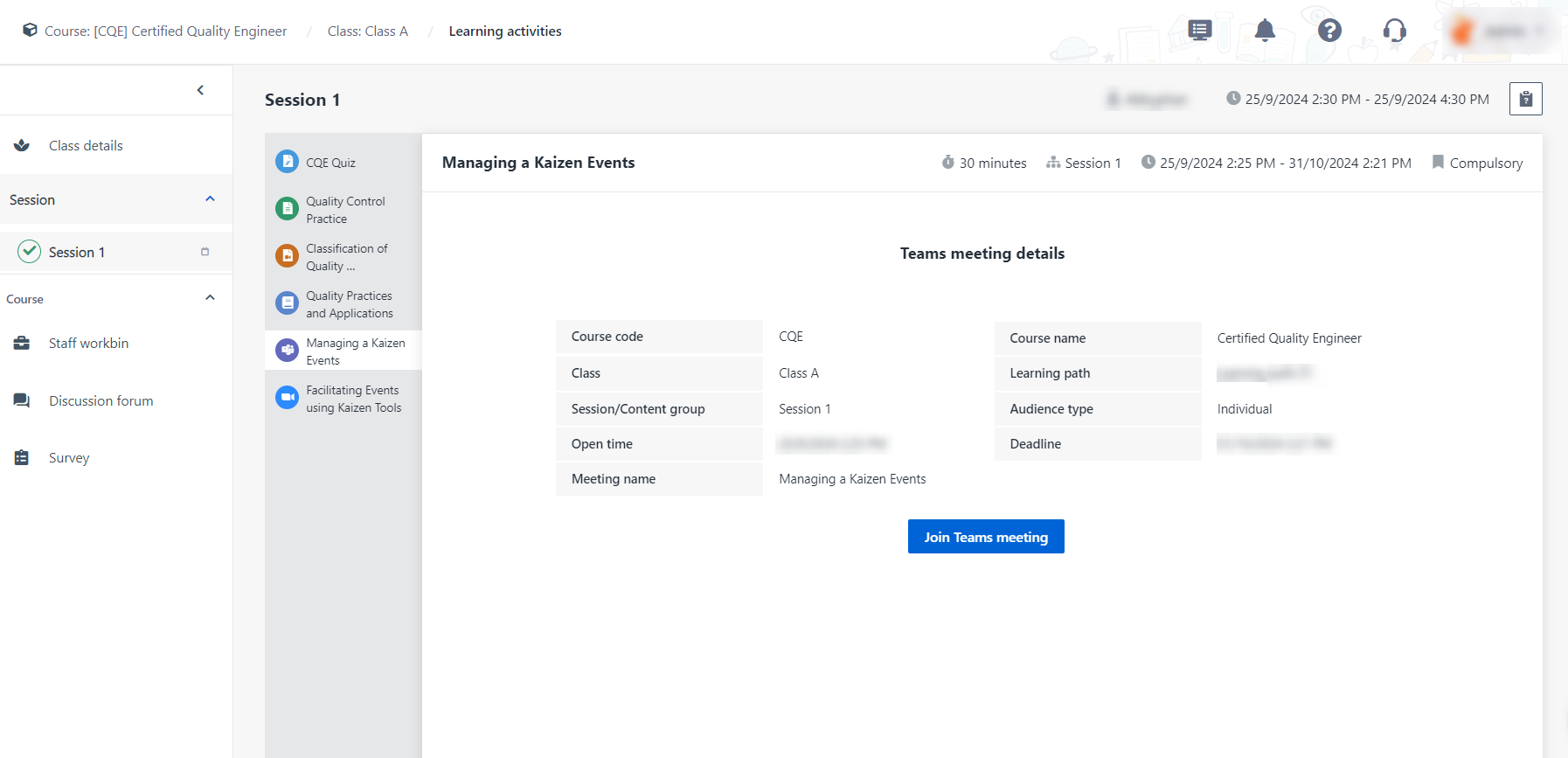
• To
export survey details for all courses, select the course, and then click
Export survey details > Export survey details for all
courses.
• To
export survey details for a specific course, select the course, and then click
Export survey details > Export survey details for selected
courses.
3. Find the course
"Certified Quality Engineer" and click the course code. You can see the survey
name, duration, submission progress, and status of each survey in the
course.
4. Locate the survey
that you want to check and click the survey name. You can see an overview of the
survey information, questions, and responses.
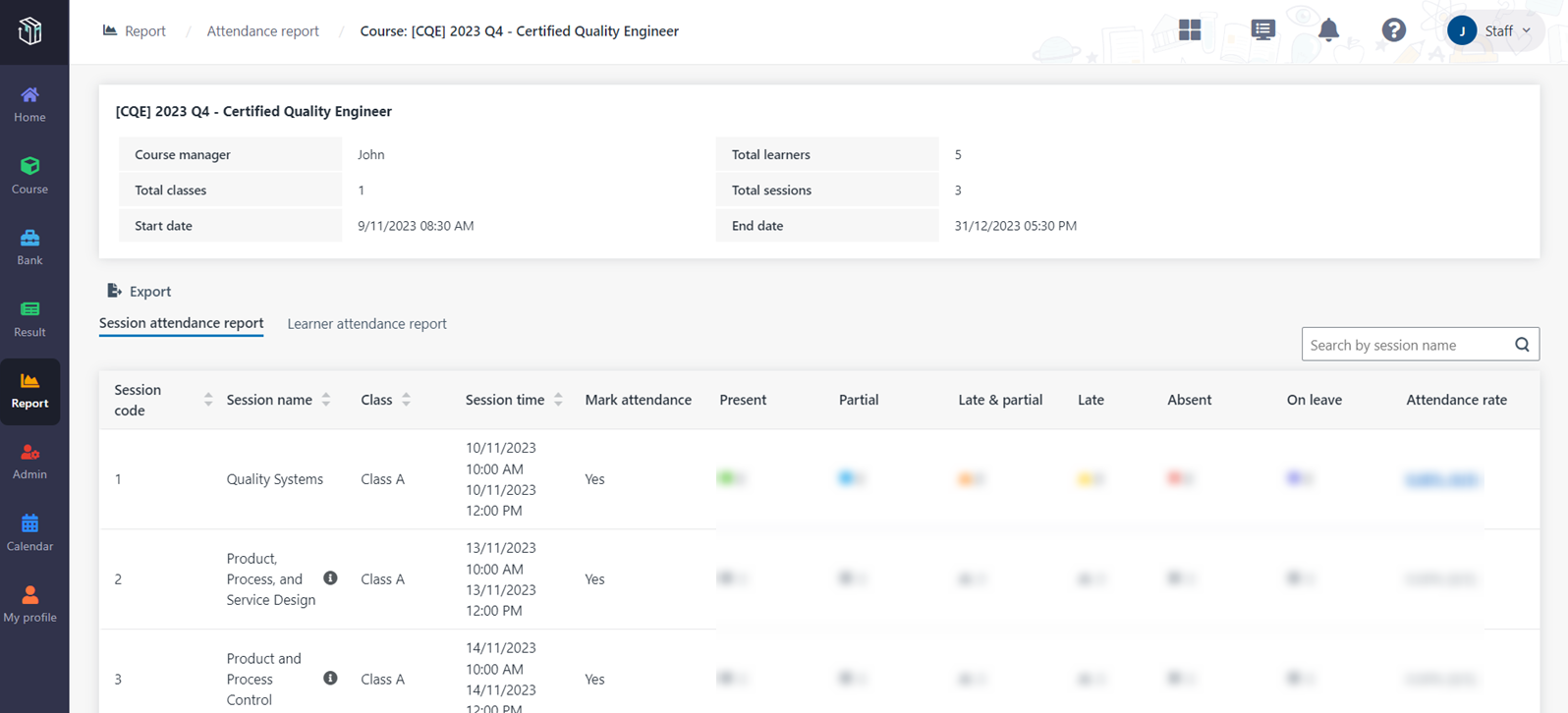
5. Locate a question
and click View details to view each learner’s response details.
6. Click
Export to export the survey details to an Excel file.
View and export quiz report
The course manager wants to gain a comprehensive
understanding of learners’ performance as well as the questions & answers in
each quiz. Let’s see how to view and export quiz report in Curricula.
1. In Curricula,
click Report on the left navigation, and then click Quiz
report.
2. You can view the
summary of all quizzes in your course.
• To
export the summary of a specific quiz to an Excel file, select the quiz, and
then click Export > Export quiz summary.
• To
export the details of a specific quiz to an Excel file, select the quiz, and
then click Export > Export quiz details.
3. To view the
learner report as well as the question report of a specific quiz, click the quiz
name. In this specific quiz report, you can click Export to export the
learner report as well as the question report separately.