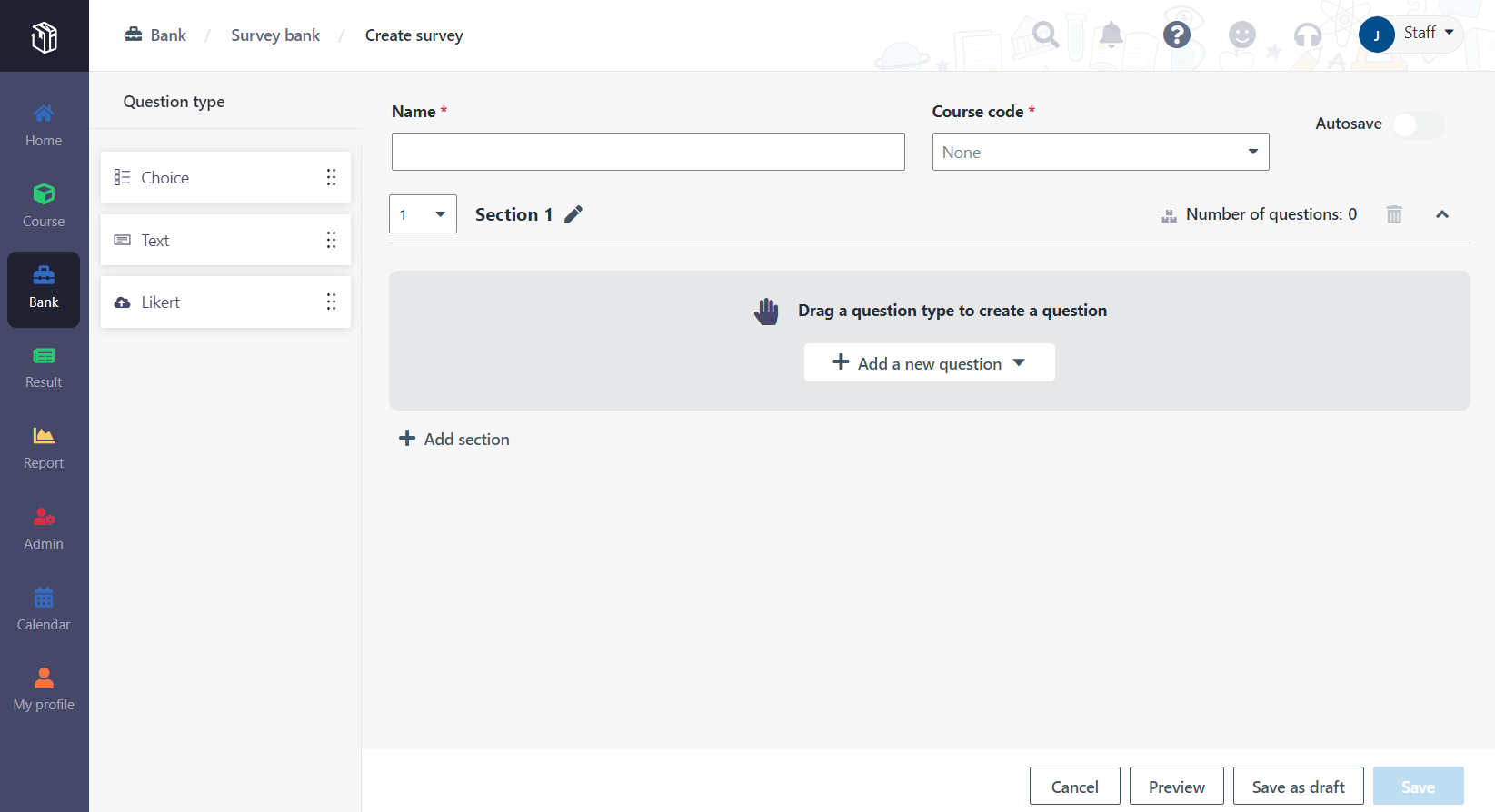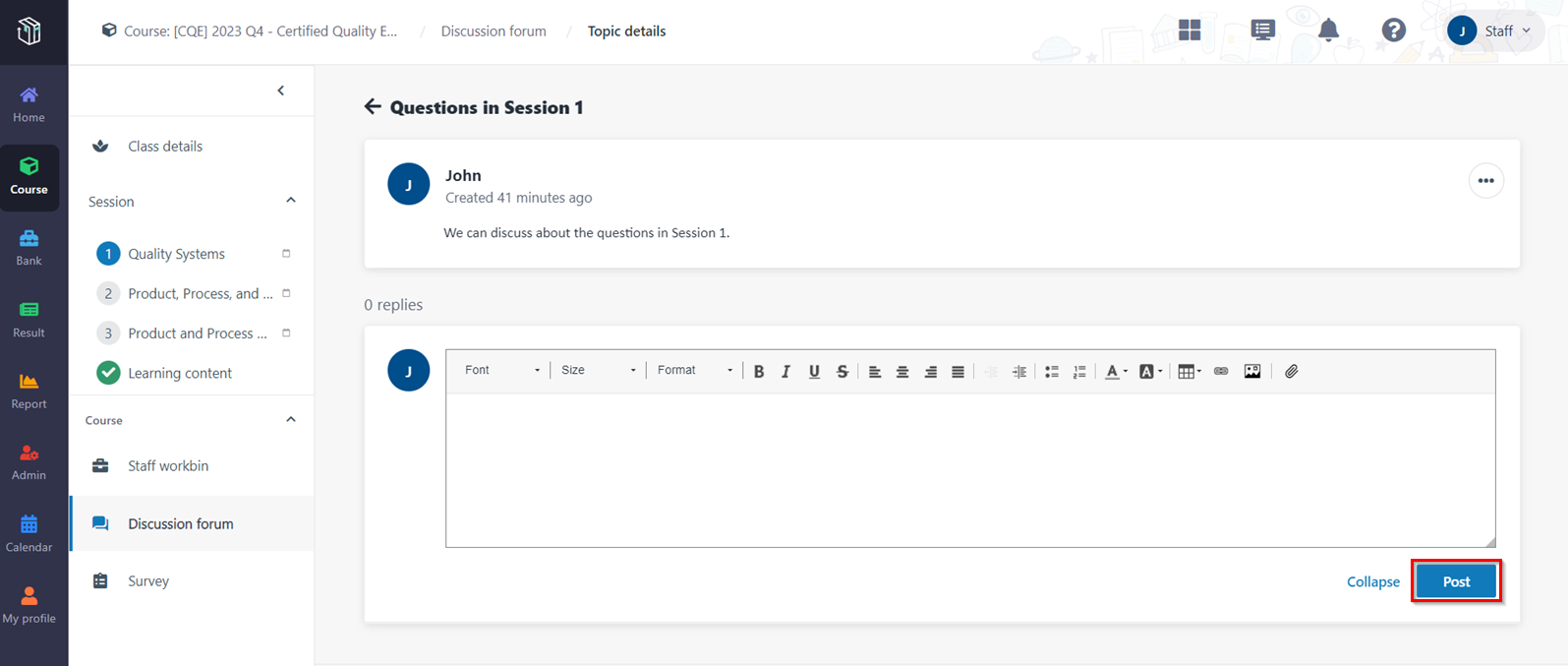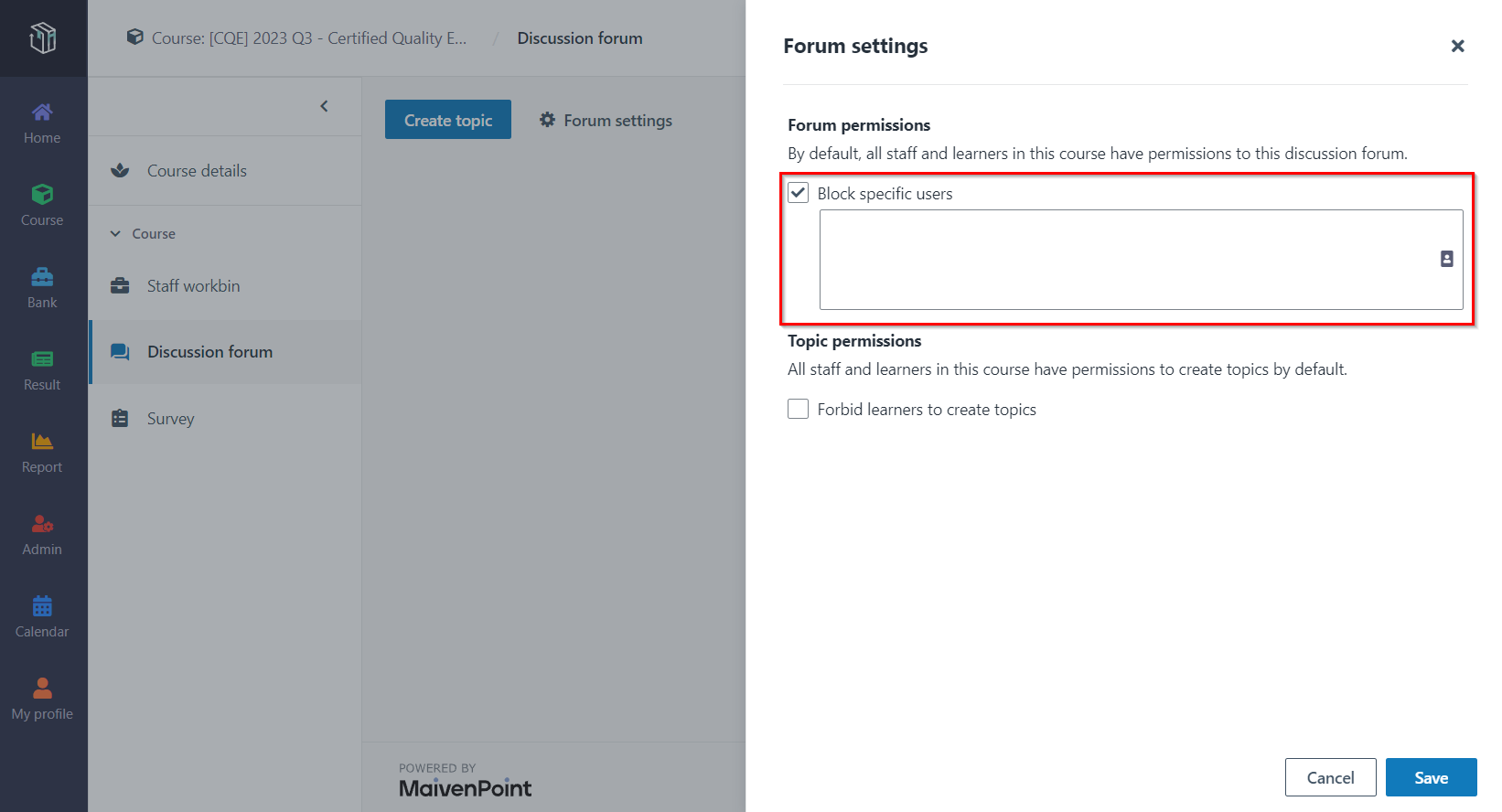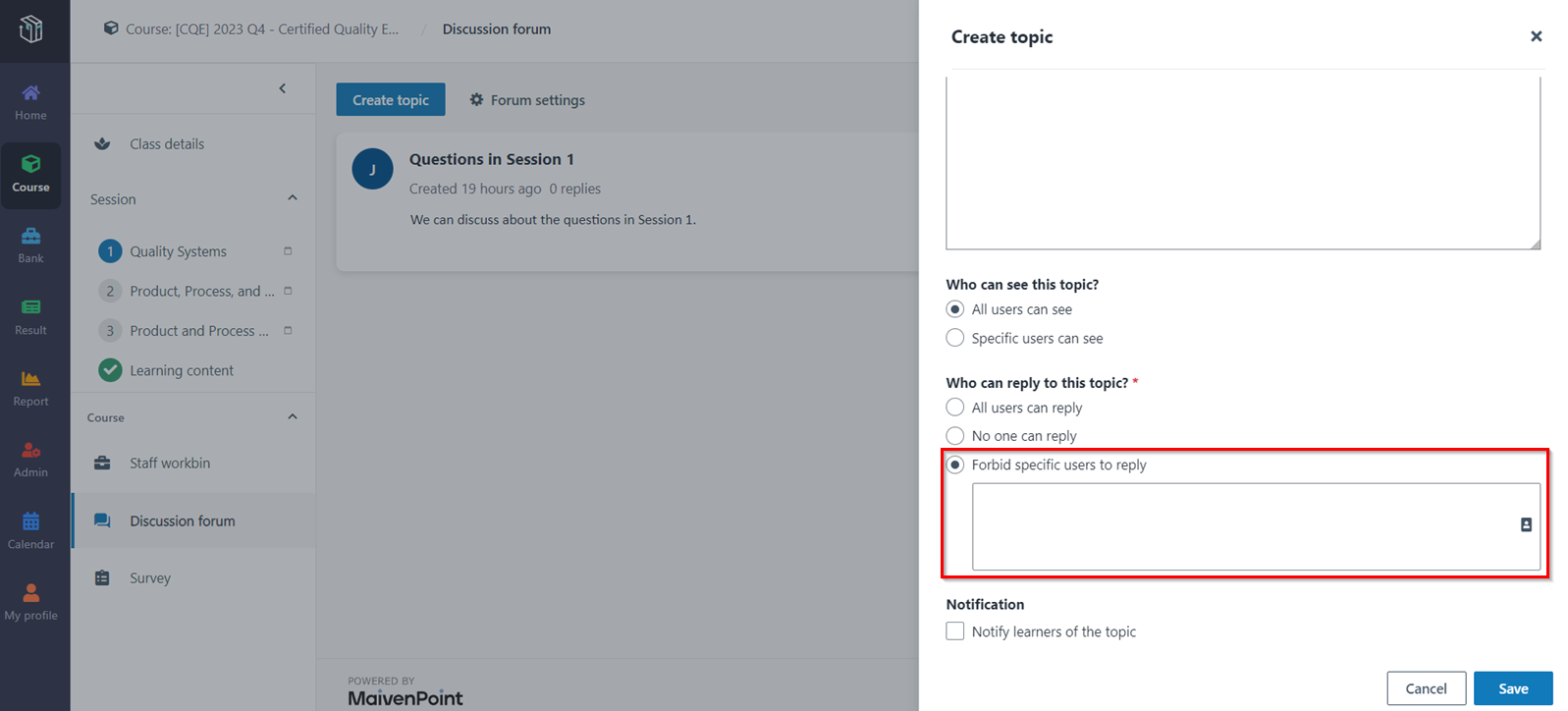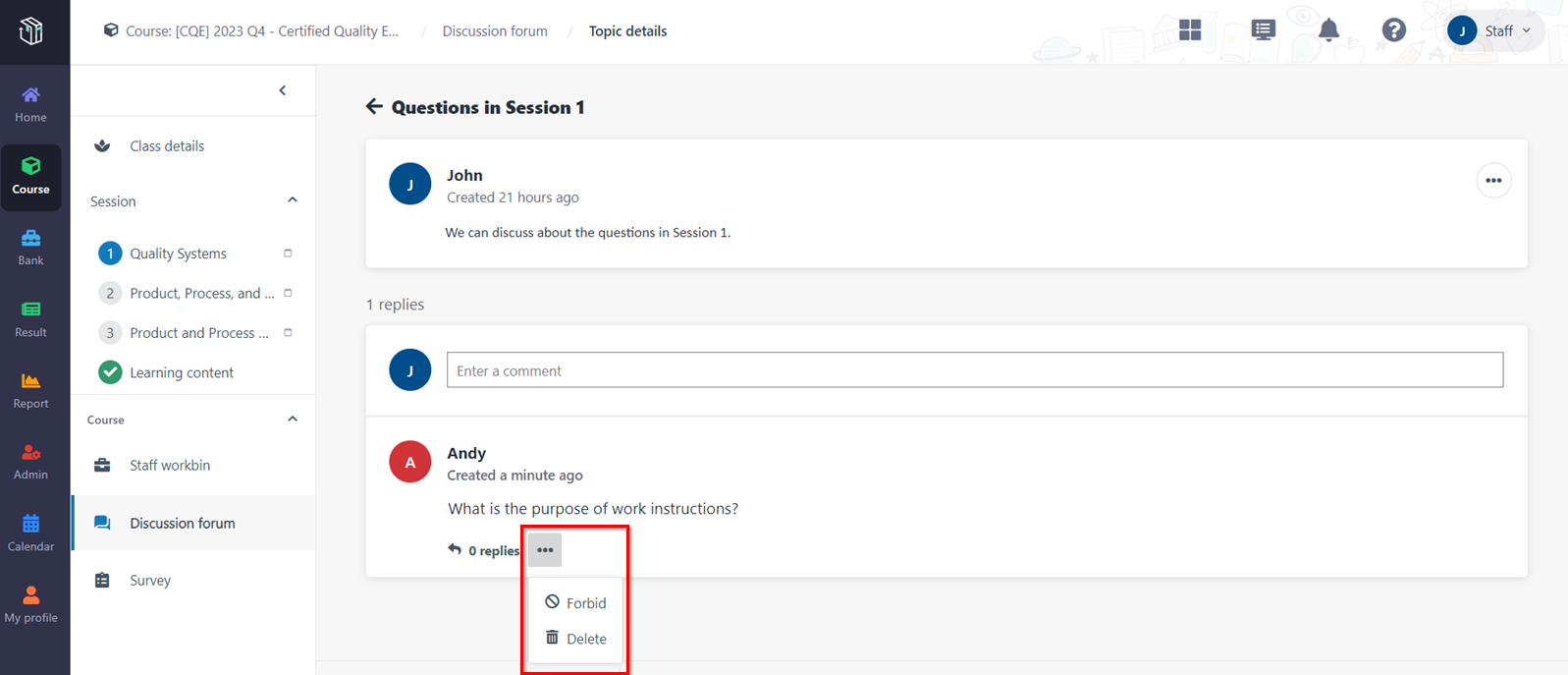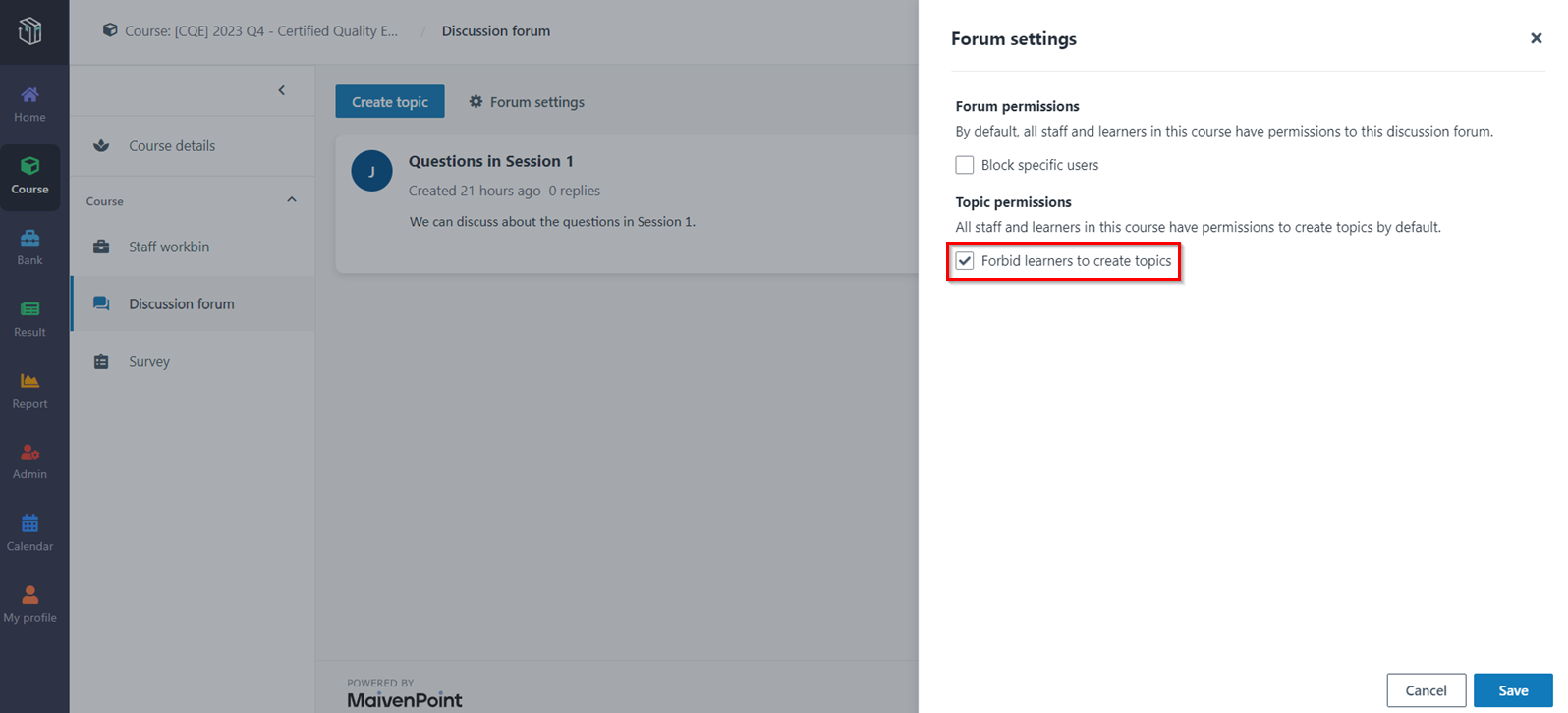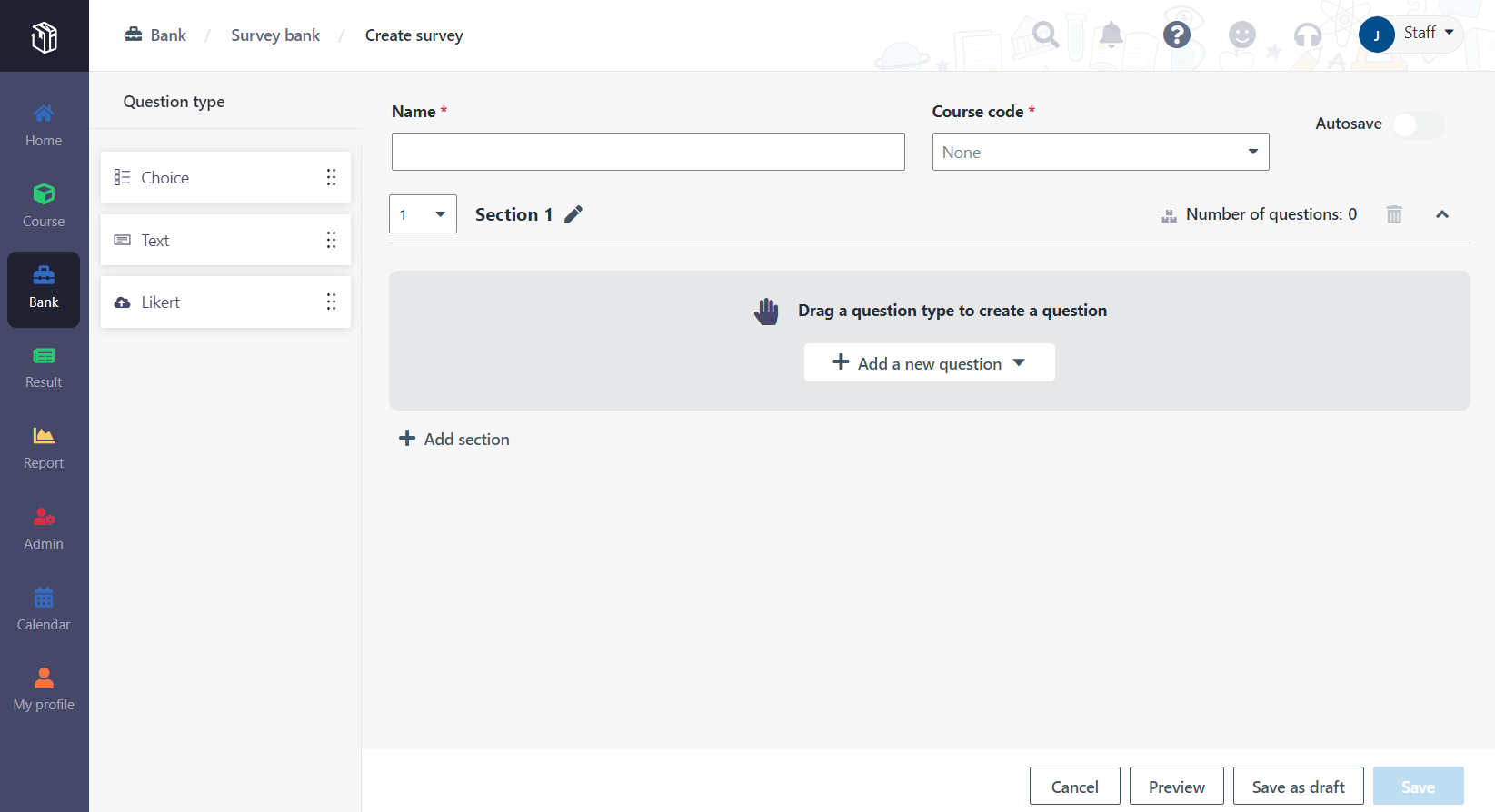Discussion forums provide staff and learners a place to have
discussions and collaborations online. Application admins and course managers
can also use the discussion forum as a place to publish announcements to
learners. Each course has one discussion forum.
By default, all staff and learners in a course have
permissions to the discussion forum. Course managers can block specific users to
not allow them to view any topics in the discussion forum and forbid specific
users to reply to a topic.
Publish a topic in the discussion forum
The course manager wants to publish a topic in the discussion
forum for the course "Certified Quality Engineer". Let's see how to publish a
topic in Curricula.
1. In Curricula,
click Course on the left navigation pane, and find the course.
2. Click the course
card to access the Course details page.
3. Click
Discussion forum and you can see all topics in the forum.
4. Click Create
topic.
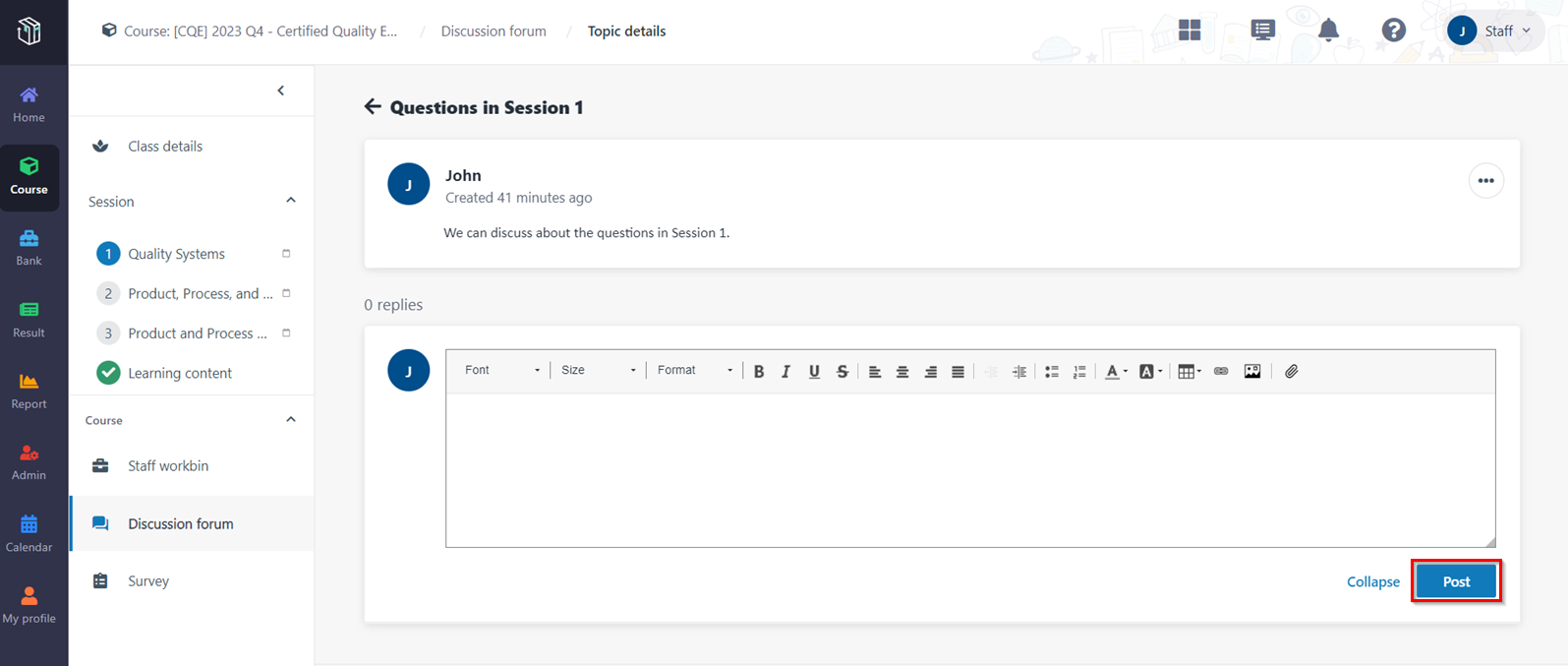
5. Fill in the topic
information and configures Who can reply to this topic?.
6. You can also
configure Who can see this topic?.
7. When finishing
the configurations for the topic, click Save.
Post a comment in the discussion forum
The course manager wants to post comments to a topic, as well
as reply to the ideas of learners. Let’s see how to post comments in the
discussion forum.
1. In Curricula,
click Course on the left navigation pane, and find the course.
2. Click the course
card, and then click Discussion forum. You can see all topics in the
forum.
3. Find the topic
that you want to reply and click the topic title.
4. Enter the comment
and click Post.
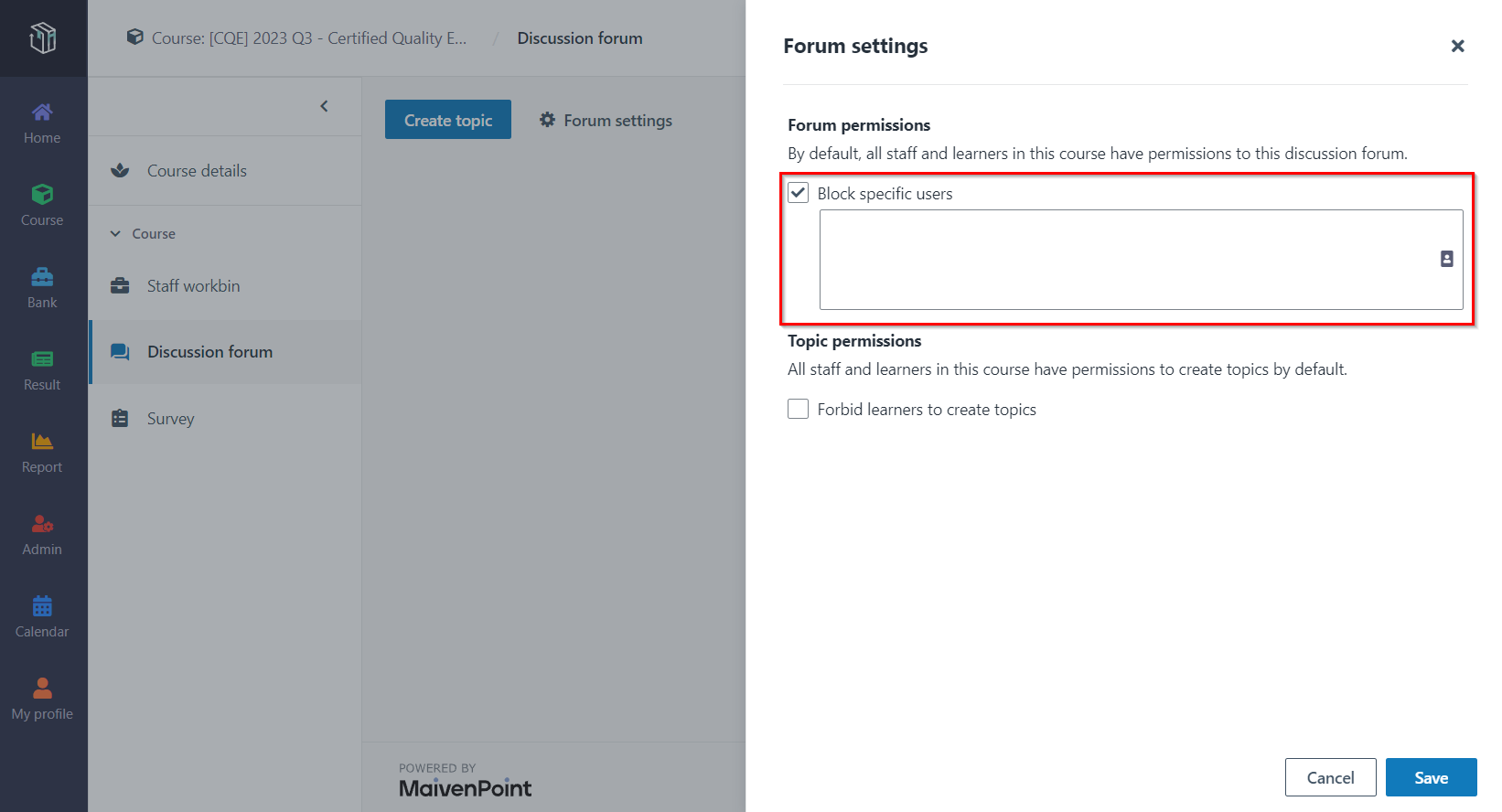
*Note: If you want to
reply to other users’ comments, you can locate a user’s reply and post
comments.
What if the course manager wants to block specific
users?
By default, the discussion forum for a course is available to
all staff and learners in the course. If you want to block specific users, you
can navigate to Forum settings and add them to the blocked user list. The
users in the blocked user list cannot see any topics in the discussion
forum.
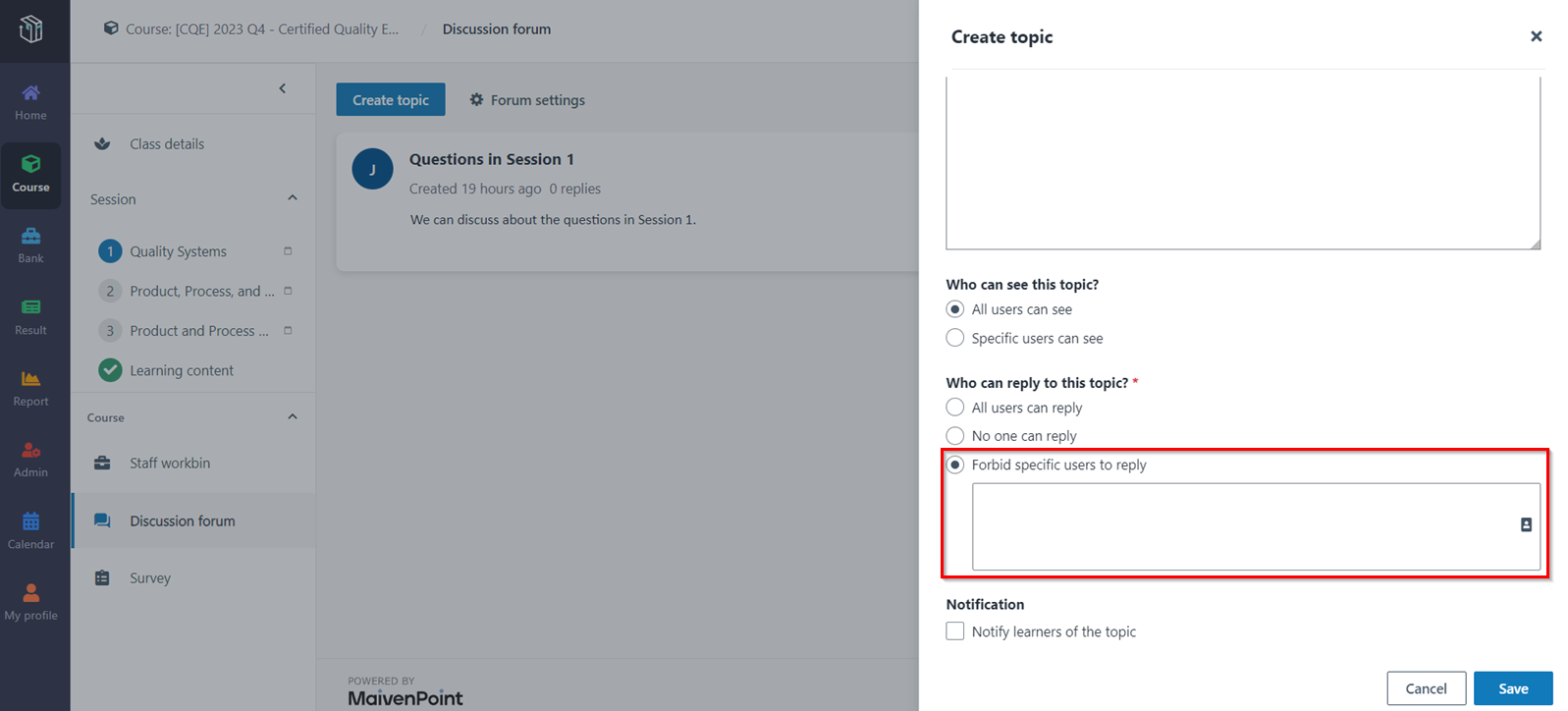
When creating a topic, you can forbid specific users to reply
to the topic.
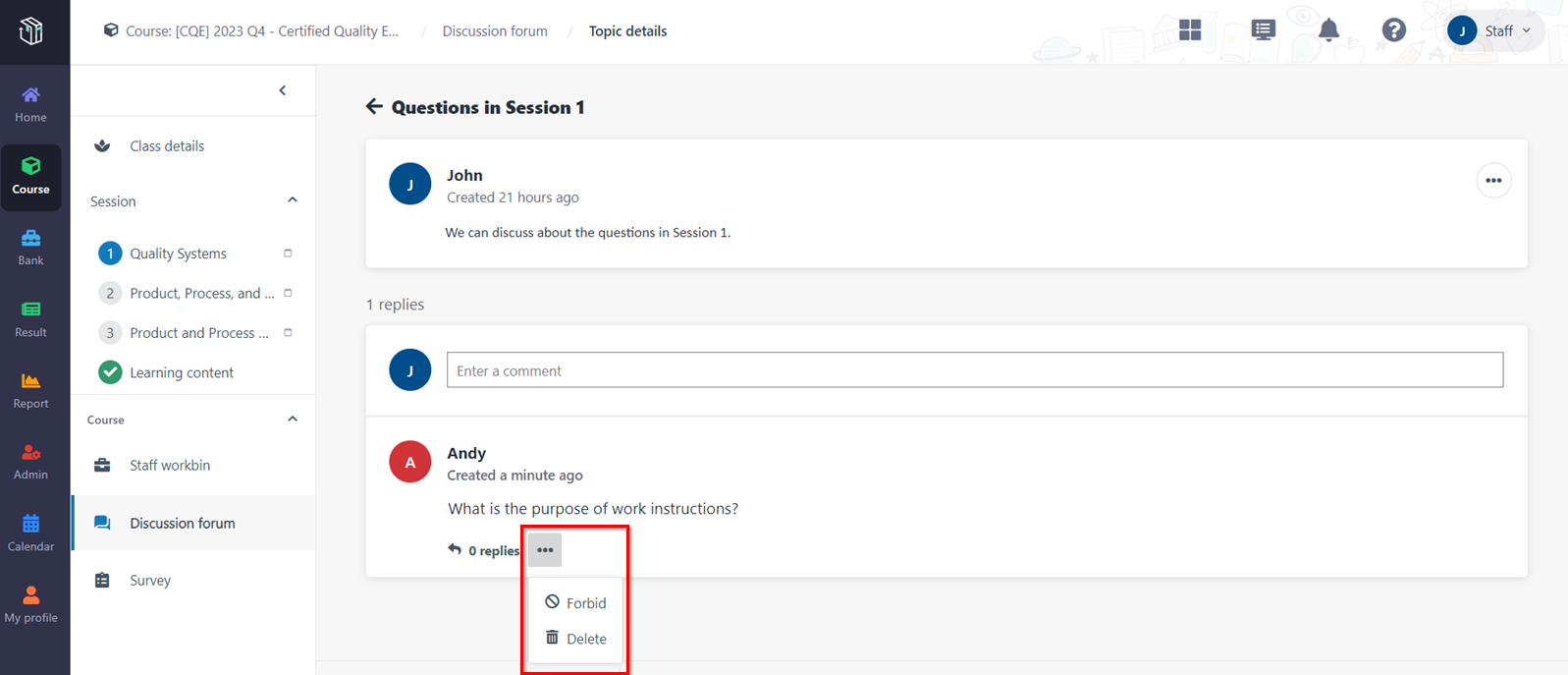
You may see improper comments when viewing a topic. You can
delete the improper comment from a user or forbid the user to reply to the
topic.
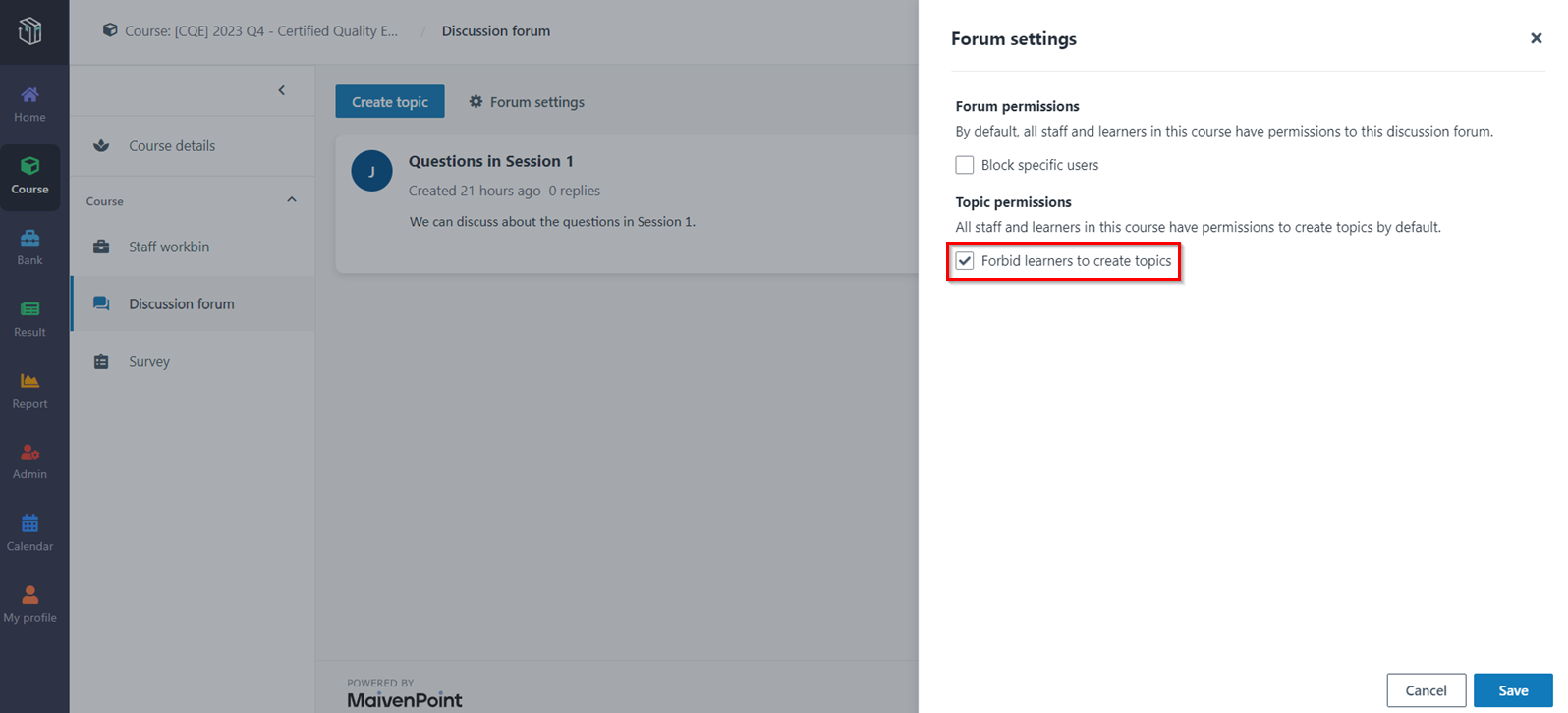
What if the course manager wants to forbid learners
to create topics?
By default, all staff and learners in a course have
permissions to create topics. If you want to forbid learners to create topics,
you can navigate to Forum settings and select the Forbid learners to
create topics option.